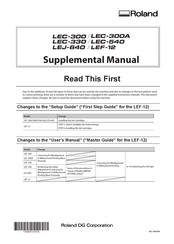Roland versaUV lec-540 Manuals
Manuals and User Guides for Roland versaUV lec-540. We have 5 Roland versaUV lec-540 manuals available for free PDF download: User Manual, Setup & Maintenance Manual, Setup Manual, Supplemental Manual, Supplement Manual
Advertisement
roland versaUV lec-540 Setup & Maintenance Manual (77 pages)
machine for making artificial teeth and tooth models
Brand: roland
|
Category: Medical Equipment
|
Size: 10 MB
Table of Contents
Advertisement