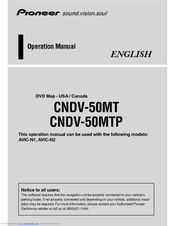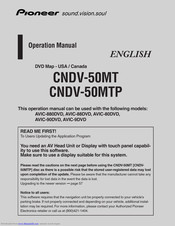User Manuals: Pioneer CNDV-50MTP System Upgrade
Manuals and User Guides for Pioneer CNDV-50MTP System Upgrade. We have 2 Pioneer CNDV-50MTP System Upgrade manuals available for free PDF download: Operation Manual
Pioneer CNDV-50MTP Operation Manual (139 pages)
DVD Map - USA / Canada
Brand: Pioneer
|
Category: Car Navigation system
|
Size: 6 MB
Table of Contents
Advertisement
Pioneer CNDV-50MTP Operation Manual (82 pages)
Brand: Pioneer
|
Category: Car Navigation system
|
Size: 4 MB
Table of Contents
Advertisement