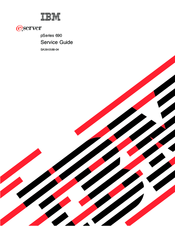IBM eserver pSeries 690 Manuals
Manuals and User Guides for IBM eserver pSeries 690. We have 5 IBM eserver pSeries 690 manuals available for free PDF download: Service Manual, User Manual, Installation Manual
IBM eserver pSeries 690 Service Manual (1080 pages)
Table of Contents
-
-
Highlighting19
-
Trademarks20
-
-
POST Keys35
-
-
-
Specifications157
-
-
Checkpoints173
-
FRU Isolation175
-
-
Entry MAP177
-
Quick Entry MAP179
-
MAP 1520: Power210
-
-
-
-
IPL Flow373
-
-
Boot Problems408
-
-
-
-
SPCN Error Codes418
-
-
-
Service Mode766
-
Concurrent Mode768
-
Maintenance Mode769
-
-
-
-
Main Menu778
-
Passwords781
-
-
Recovery Mode817
-
-
Standby Phase827
-
Run-Time Phase828
-
Advertisement
IBM eserver pSeries 690 User Manual (277 pages)
Table of Contents
-
-
PCI Adapters26
-
-
-
POST Keys37
-
-
-
Select Console100
-
-
-
Tasks115
-
AIX Shell Prompt117
-
Certify Media118
-
Disk Maintenance125
-
-
Examples130
-
-
-
Fault Indicators133
-
Format Media135
-
Hot Plug Task137
-
Run Diagnostics143
-
Run Exercisers144
-
-
Abbreviations145
-
Memory Exerciser145
-
Tape Exerciser145
-
CD-ROM Exerciser145
-
-
SSA Service Aid148
-
-
Command Examples150
-
-
IBM eserver pSeries 690 User Manual (212 pages)
Table of Contents
-
-
Highlighting13
-
Iso 900013
-
Trademarks14
-
-
-
-
-
POST Keys27
-
-
-
-
-
Tasks108
-
AIX Shell Prompt109
-
Certify Media111
-
Disk Maintenance121
-
-
Examples128
-
-
-
Fault Indicators132
-
Format Media134
-
Hot Plug Task136
-
Run Diagnostics143
-
Run Exercisers143
-
Abbreviations144
-
Memory Exerciser145
-
Tape Exerciser145
-
CD-ROM Exerciser145
-
SSA Service Aid149
-
-
Command Examples153
-
-
Advertisement
IBM eserver pSeries 690 Installation Manual (230 pages)
Table of Contents
-
-
-
-
VCCI Statement120
-
-
-
-
HMC Power-On163
-
System Profile164
-
IBM eserver pSeries 690 Installation Manual (150 pages)
Table of Contents
-
-
Highlighting15
-
Iso 900015
-
Trademarks16
-
-
-
-
-
Advertisement