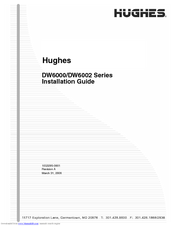Hughes Direcway DW6000 Manuals
Manuals and User Guides for Hughes Direcway DW6000. We have 2 Hughes Direcway DW6000 manuals available for free PDF download: Installation Manual, User Manual
Hughes Direcway DW6000 Installation Manual (214 pages)
Power Supply
Brand: Hughes
|
Category: Power Supply
|
Size: 6 MB
Table of Contents
Advertisement
Advertisement