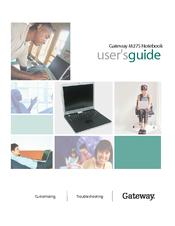Gateway M275 Manuals
Manuals and User Guides for Gateway M275. We have 10 Gateway M275 manuals available for free PDF download: User Manual, Reference Manual, Service Manual, Manual, Replacement Manual, Specifications
Advertisement
Advertisement
Gateway M275 User Manual (8 pages)
Using the Gateway M275 Port Replicator
Brand: Gateway
|
Category: Computer Accessories
|
Size: 0 MB
Gateway M275 Specifications (10 pages)
Convertible Tablet Notebook
Advertisement