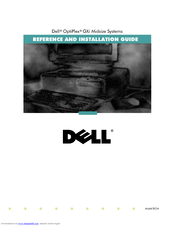Dell OptiPlex GXi Desktop Computer Manuals
Manuals and User Guides for Dell OptiPlex GXi Desktop Computer. We have 2 Dell OptiPlex GXi Desktop Computer manuals available for free PDF download: Service Manual, Reference And Installation Manual
Dell OptiPlex GXi Reference And Installation Manual (140 pages)
Midsize Systems
Table of Contents
-
-
Getting Help30
-
Chapter 2
31 -
Chapter 3
45-
Quick Start45
-
-
ICU Database46
-
-
Chapter 4
57-
Nic57
-
-
Chapter 5
65 -
Chapter 6
79 -
-
Appendix A
105 -
Appendix B
111 -
-
CE Notice122
-
-
Class 1 Notice123
-
Class 2 Notice123
-
-
-
Class a Device124
-
Class B Device124
-
-
Appendix D
127-
Index131
Advertisement
Dell OptiPlex GXi Service Manual (147 pages)
Dell OptiPlex GXi: Service Manual
Table of Contents
-
-
-
-
Built-In NIC29
-
Floor Stand30
-
-
System Board38
-
-
-
Drives71
-
-
Dimms80
-
System Board86
-
-
Floor Stand89
-
Drives94
-
-
Expansion Cards101
-
Dimms104
-
System Battery109
-
System Board110
-
-
Computer Cover113
-
Front Bezel114
-
Control Panel118
-
Drives119
-
Hard-Disk Drive124
-
-
Expansion Cards127
-
Dimms130
-
System Battery135
-
System Board136
-
Index
143
Advertisement