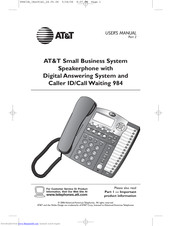AT&T Four-Line Intercom Speakerphone 955 Manuals
Manuals and User Guides for AT&T Four-Line Intercom Speakerphone 955. We have 2 AT&T Four-Line Intercom Speakerphone 955 manuals available for free PDF download: User Manual
AT&T Four-Line Intercom Speakerphone 955 User Manual (145 pages)
Small Business System Speakerphone with Digital Answering System and Caller ID/Call Waiting 984 Part 2
Table of Contents
Advertisement
AT&T Four-Line Intercom Speakerphone 955 User Manual (64 pages)
Four-Line Intercom Speakerphone
Table of Contents
Advertisement