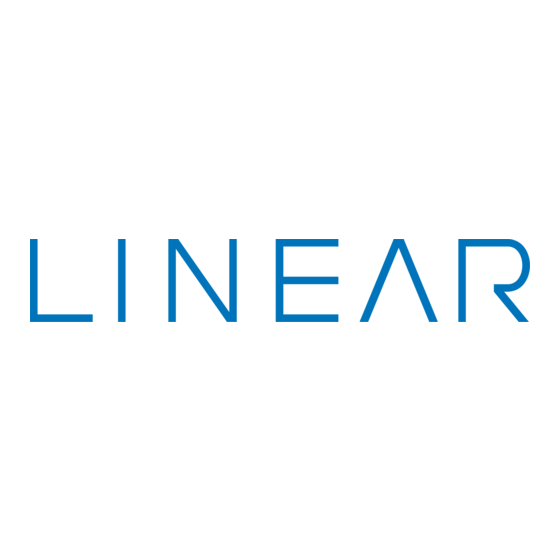
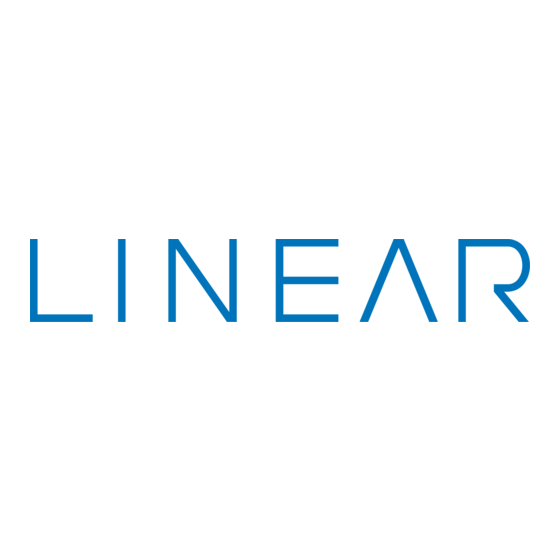
Linear DVS-2400 Installation & Programming Instructions
Linear security supervised wireless security console
Hide thumbs
Also See for DVS-2400:
- Software manual (48 pages) ,
- User manual (10 pages) ,
- Installation & programming instructions (44 pages)
Summary of Contents for Linear DVS-2400
- Page 1 SECURITY SUPERVISED WIRELESS SECURITY CONSOLE Installation & Programming Instructions (760) 438-7000 • FAX (760) 438-7043 www.linearcorp.com...
- Page 2 The system can be expanded and customized to fit the installation’s specific needs. The DVS-2400 Console and its accessories are designed and manufactured by the oldest wireless security company in North America. You can look ahead to many years of reliable service with this Console and its accessories.
-
Page 3: Table Of Contents
TABLE OF CONTENTS 1. THE DVS-2400 SECURITY SYSTEM ......2 CONSOLE ........2 DOOR/WINDOW SENSORS . -
Page 4: The Dvs-2400 Security System
DOOR/WINDOW SENSOR SENSOR CONSOLE The DVS-2400 Console is the heart of the system. It monitors all of the system’s wireless sensors and controls the alarm sirens. The Console constantly monitors the condition of the system’s sensors, displaying which protected doors and windows are open or closed. -
Page 5: Door/Window Sensors
DOOR/WINDOW SENSORS The DXS-31 & DXS-32 sensors monitor doors and windows. They send radio signals to the Console. One type of signal is sent when the door or window is opened, and a different type of signal is sent when the door or window is closed. If the Console is armed, a sensor can trigger the Console’s burglary siren when its door or window is opened. -
Page 6: Security System Floor Plan
2. SECURITY SYSTEM FLOOR PLAN EXAMPLE SYSTEM ◆ The example shows a typical DVS-2400 system. ◆ Any or all of the accessories shown can be used. ◆ A total of 24 sensors (including keypads) can be used with each Console. -
Page 7: Typical System Sensors
3. TYPICAL SYSTEM SENSORS DOOR/WINDOW SENSOR ◆ Sensor mounts on door or window with adjacent magnet. ◆ Opening door or window moves magnet away, triggering sensor. ◆ Internal lithium batteries are monitored by the Console. ◆ Sends hourly status reports to the Console. ◆... -
Page 8: Console Features
4. CONSOLE FEATURES 24-HOUR BUTTONS ★ Pressing the [ FIRE ] button for two seconds sounds the fire siren and sends a “fire” message to a central monitoring station through the digital communicator (if the system is monitored). ★ Pressing the [ EMERGENCY ] button for two seconds sounds the emergency siren and sends an “emergency”... - Page 9 AUXILIARY FUSE ★ Type 2AG, 1-amp fuse. ★ Protects the external relay output when used with wet contacts (12 VDC switched out). ★ Fuse will blow when load exceeds 1 amp. ✍ WARNING: For continued protection against the risk of fire, replace only with the same type and rating of fuse.
-
Page 10: Console Installation
5. CONSOLE INSTALLATION CONSOLE LOCATION ✍ NOTE: Sensor signals must be able to reach the Console. ✔ Try to centrally locate the Console. ✔ Keep Console away from large metal appliances. ✔ Maximum recommended sensor range is 400 feet (system tested at 1000 feet). ✍... -
Page 11: External Console Speaker Connection (Optional)
✍ NOTE: By removing the Console’s auxiliary fuse, the relay contacts will become isolated. Use the RELAY N.O. & RELAY DRY terminals to switch an externally powered load. LINEAR SECURITY CONSOLE MODEL DVS-2400 ANNUNCIATOR EXT. SPKR(S) 8 OHM/10 WATT VOLUME 2 SPKRS MAX. -
Page 12: Telephone Line Connection (Optional)
SEIZED RING terminals. ◆ When directly connecting (without a telephone line) to the DVS-2400 with the RA-2400 remote access software (Version 1.3 or later), disconnect the incoming telephone line and connect the modem to the panel’s TIP and RING terminals (with the modem’s red &... -
Page 13: Console Power Connection
Connect the black battery lead to the black battery terminal. Connect the red battery lead to the red battery terminal. ✍ WARNING: DO NOT REVERSE THE BATTERY LEADS! THE BATTERY FUSE WILL BLOW. LINEAR SECURITY CONSOLE MODEL DVS-2400 PLUG-IN TRANSFORMER MAIN TERMINAL OPTIONAL BLOCK VOICE MODULE... -
Page 14: Basic Console Programming
6. BASIC CONSOLE PROGRAMMING ◆ In a new installation, when power is first applied the Console’s master user code is “1234”. CREATE THE MASTER USER CODE ✍ NOTE: Local programming must be entered on the Console’s keypad, not on a wireless remote keypad. Press [ ∗... -
Page 15: Programming Different Sensor Types
PROGRAMMING DIFFERENT SENSOR TYPES ◆ Follow the instructions on the previous page to select a sensor number to program the sensor into. ✍ NOTE: A sensor can be programmed into more than one location. Be sure to choose an unused sensor number. -
Page 16: Basic Sensor Installation
Refer to the sensor’s instructions for details on installing, operating, and testing of the sensor. ◆ Following are basic instructions for installing two popular DVS-2400 accessories: The Model DXS-10 Wireless Remote Keypad and the Models DXS-31 & DXS-32 Door/Window Transmitters. -
Page 17: Example Installations
DXS-31 & DXS-32 DOOR/WINDOW SENSORS ◆ The DXS-31 and DXS-32 sensors can be used to monitor doors, windows, cabinets, crawl space doors, gates, freezer doors, and many other moving objects that could be used for intrusion or need to be monitored. ◆... -
Page 18: Customizing The Console
8. CUSTOMIZING THE CONSOLE ◆ The Console can be customized for the specific installation. ◆ A label sheet with sensor location names is provided with the Console. ◆ Labeling the sensors allows quick and easy identification of where any alarms have occurred, where a sensor with a low battery is, where a sensor with radio trouble is, etc. -
Page 19: Console Operating Modes
9. CONSOLE OPERATING MODES OFF MODE ◆ Use this mode to disarm the burglary portion of the system. ◆ Switching to Off Mode stops any alarms in progress. ◆ The 24-hour functions are still active in Off Mode and can be triggered by pressing the [ FIRE ] or [ EMERGENCY ] button. -
Page 20: Home Mode
HOME MODE ◆ Use this mode when sleeping or when anyone is staying inside. ◆ Home Mode causes an instant alarm when any perimeter sensor is triggered. ◆ Home Mode causes a delayed alarm when any exit/entry sensor is triggered (except in Home Instant Mode when they are instant). -
Page 21: Manual Bypassing Of Sensors
AWAY MODE ◆ Use this mode when no one will be staying home. ◆ Each burglary sensor can trigger the siren once per arming period. ◆ Away Mode causes an instant alarm when any perimeter sensor is triggered. ◆ Away Mode causes a delayed alarm when any exit/entry sensor is triggered. -
Page 22: Test Mode
3 minutes. ◆ When directly connecting (without a telephone line) to the DVS-2400 with the RA-2400 remote access software (Version 1.3 or later), press the [ EMERGENCY ] key while in Test Mode to cause the Console to connect to the modem. -
Page 23: System Trouble Indications
10. SYSTEM TROUBLE INDICATIONS ◆ The DVS-2400 Console is a self-monitoring supervised wireless system. ◆ If the Console detects a problem with any of the supervised system sensors or backup battery, it will display the appropriate trouble indication and, if monitored, report the trouble to the Central Station through the communicator (depending on communicator programming). -
Page 24: Customizing The System
11. CUSTOMIZING THE SYSTEM ◆ Adding additional sensors will increase the protection provided by the system. ◆ All ground-level perimeter openings and accessible upper-story openings need protection. ◆ Motion detectors can protect interior areas and areas where valuables are kept. ADDING SENSORS TO THE SYSTEM Always start with the Console in Test Mode (enter a user code and press [ TEST ]). -
Page 25: Making A Sensor A 24-Hour Door Chime
MAKING A SENSOR A 24-HOUR DOOR CHIME ◆ Sensors can be programmed to cause the Console to chime any time they’re activated. ◆ Chime-only sensors will not be able to trigger the alarm in any Console mode. ◆ The sensor must have already been learned by the Console (see “Adding sensors to the System”... -
Page 26: Making A Sensor Perform A Different Function
MAKING A SENSOR PERFORM A DIFFERENT FUNCTION ◆ Sensors can be reprogrammed to perform different sensor functions. ◆ The sensor must have already been learned by the Console (see “Adding Sensors to the System” for details). Start with the Console in Test Mode. Enter the master user code then press the [ TEST ] button. -
Page 27: Advanced Programming
12. ADVANCED PROGRAMMING ◆ To perform any of the advanced programming steps, the Console must be in the Setup Mode. ◆ Each programming function is performed with similar keystrokes. After the Console is in Setup Mode, enter the programming step number, press the [ HOME ] key (HOME = program), enter the new value, and press the [ AWAY ] key (AWAY = store). -
Page 28: Changing A Sensors Supervision
CHANGING A SENSORS SUPERVISION ◆ When a sensor is programmed, the Console sets all stationary sensors as supervised, and all portable sensors as non-supervised. ◆ The Console expects hourly status transmissions from any sensor programmed as supervised. ◆ Any sensor can be programmed as supervised or non-supervised. -
Page 29: Fire Siren Time
FIRE SIREN TIME ◆ The factory-set fire siren time is five minutes. ◆ The fire siren time can be adjusted from one to 30 minutes. AUTOMATION OUTPUT TIME ◆ The factory setting causes the Automation Output to toggle between on and off with each activation. ◆... -
Page 30: Silent Burglary Alarms
SILENT BURGLARY ALARMS ◆ The factory setting causes audible burglary alarms. ◆ Alternately, the Console can be programmed for silent burglary alarms. SILENT EMERGENCY ALARMS ◆ The factory setting causes audible emergency alarms. ◆ Alternately, the Console can be programmed for silent emergency alarms. -
Page 31: Automation Output Mode During Alarm
AUTOMATION OUTPUT MODE DURING ALARM ✍ NOTE: For the Automation Output to activate during an alarm, that function must be enabled with Programming Step 71 or 72. ◆ If the Automation output is programmed to activate during an alarm, it can be programmed to flash or be steady. -
Page 32: Automation Output While Armed
AUTOMATION OUTPUT WHILE ARMED ◆ The factory setting causes the Console’s Automation Output to activate when pressing the [ (A) ] key, or when it’s triggered with a two-button remote control. ◆ In addition, the Console can be programmed to activate the Automation Output when the system is armed. -
Page 33: Additional User Codes
ADDITIONAL USER CODES ◆ The Console can be programmed with five restricted user codes and one page alert user code. ◆ The restricted user codes operate the system as usual, but cannot access Setup Mode. ◆ The restricted user codes can access a special Code Mode that can be used to change or remove any of the five restricted user codes, the page alert user code, or the duress code. -
Page 34: Communicator Programming
13. COMMUNICATOR PROGRAMMING SETUP MODE ◆ To perform any of the communicator programming steps, the Console must be in the Setup Mode. ◆ Each programming function is performed with similar keystrokes. After the Console is in Setup Mode, enter the programming step number, press the [ HOME ] key (HOME = program), enter the new value, and press the [ AWAY ] key (AWAY = store). -
Page 35: General Communicator Options
REMOTE LOCKOUT ◆ The factory setting for the communicator is to allow remote connection to the Console with Linear’s RA-2400 Remote Access Software and a modem (unlocked). ◆ Alternately, the Console can be programmed to not answer incoming calls, thereby, not allowing remote access (locked). -
Page 36: Call Limiter
CALL LIMITER ◆ The factory setting for the call limiter is OFF. This allows the communicator to report burglary alarms, once for each sensor, as many times as they are triggered. ◆ Optionally, the Console can be programmed to only allow five burglary reports total per arming period. -
Page 37: Communicator Reporting Options
REPORTING FORMAT ◆ The factory setting causes the communicator to report using the 4 by 2 format. This format allows four-digit account numbers from 0000 to 9999 and provides two-digit alarm codes. ◆ Alternately ADEMCO CONTACT ID can be chosen as a reporting format. This format allows 4-digit account numbers from 0000 to 9999 and provides verbose report descriptions with Ademco Contact ID compatible Central Stations. -
Page 38: Account Number
ACCOUNT NUMBER ◆ The communicator’s account number entered must be 4-digits long. ◆ The factory setting for the account number is 0000. ◆ Enter an account number from 0000 to 9999. PRIMARY TELEPHONE NUMBER ◆ The primary Central Station telephone number can be up to 20-digits long. -
Page 39: Report Console Trouble
REPORT CONSOLE TROUBLE ◆ The factory setting does not report Console trouble events to the Central Station. ◆ Alternately, the communicator can be programmed to report Console trouble events. These include all conditions that light the Console’s BATTERIES or TROUBLE indicator. It also includes low Console backup battery. -
Page 40: Communicator Reporting Codes
◆ The two-digit communicator reporting code for each event has a factory set value. These values may be customized to fit the specific installation and the reporting requirements of the Central Station monitoring the system. ◆ If Point ID reporting is enabled (the factory default setting), each sensor can report a unique alarm and trouble code. -
Page 41: Force Arming Reporting Code
FORCE ARMING REPORTING CODE ◆ Programming Step #258 ◆ The factory set reporting code for force arming is “65” (Code 574 with Ademco). ◆ Any value from 0-99 can be programmed for this event (0 = no report). ✍ NOTE: For force arming reporting, force arming reports must be enabled. -
Page 42: By 2 Format Point Id Reporting Codes
4 BY 2 FORMAT POINT ID ALARM REPORT CODES ◆ Refer to the 4 by 2 Format Point ID Reporting Code table to view/edit the alarm reporting codes for each of the 24 sensors. The communicator will send these codes if Point ID is enabled and any sensor triggers an alarm. - Page 43 PROGRAMMING STEP # FUNCTION SENSOR 1 ALARM REPORT CODE SENSOR 2 ALARM REPORT CODE SENSOR 3 ALARM REPORT CODE SENSOR 4 ALARM REPORT CODE SENSOR 5 ALARM REPORT CODE SENSOR 6 ALARM REPORT CODE SENSOR 7 ALARM REPORT CODE SENSOR 8 ALARM REPORT CODE SENSOR 9 ALARM REPORT CODE SENSOR 10 ALARM REPORT CODE SENSOR 11 ALARM REPORT CODE...
-
Page 44: Important Information
IMPORTANT INFORMATION LINEAR LIMITED WARRANTY This Linear product is warranted against defects in material and workmanship for twelve (12) months. The Warranty Expiration Date is labeled on the product. This warranty extends only to wholesale customers who buy direct from Linear or through Linear’s normal distribution channels.











Need help?
Do you have a question about the DVS-2400 and is the answer not in the manual?
Questions and answers