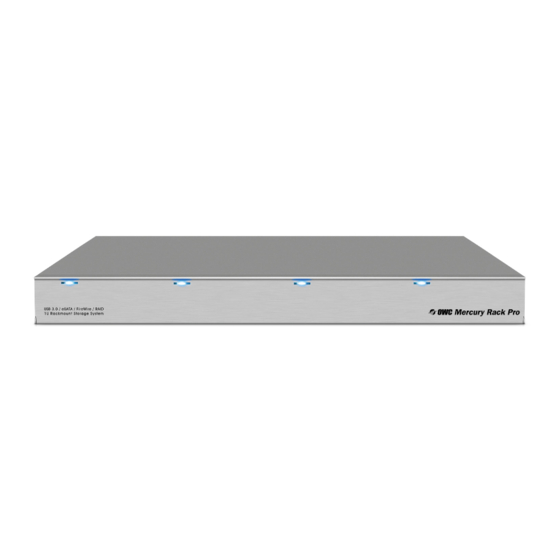
OWC Mercury Rack Pro Assembly Manual & User Manual
Hide thumbs
Also See for Mercury Rack Pro:
- User manual ,
- User manual & owners manual (24 pages) ,
- Assembly manual & user manual (12 pages)
Table of Contents
Advertisement
Quick Links
Download this manual
See also:
Owner's Manual
Advertisement
Table of Contents

Summary of Contents for OWC Mercury Rack Pro
- Page 1 OWC Mercury Rack Pro Assembly mAnuAl & user Guide...
-
Page 2: Table Of Contents
2.1 driVe insTAllATiOn 2.2 rePlACinG driVes 3. APPendiX ......................... 8 3.1 rACK/desKTOP COnVersiOn 3.2 FOrmATTinG 3.3 unmOunTinG driVes 3.4 AbOuT dATA bACKuP 3.5 TrOublesHOOTinG 3.6 Online resOurCes 3.7 TeCHniCAl suPPOrT HOurs And COnTACT inFOrmATiOn OWC MerCury rACK PrO tAble Of COntents... -
Page 3: Introduction
Please visit the product webpage for the most recent specifications. 1.4 FrOnT VieW OWC MerCury raCk PrO IntrOduCtIOn... -
Page 4: Buttons
3.0 1.5.1 Connection 1. Plug the power cable into the wall and into the OWC Mercury Rack Pro. 2. Connect the esaTa, fireWire 800, fireWire 400, or Usb 3.0 cable – appropriate for the interface that your computer supports – into the drive and computer. (esaTa or Usb 3.0 interfaces are recommended for maximum performance) -
Page 5: Fan Alarm Mute Button
1.5.2 fan alarm Mute button In the event one of the fans within the OWC Mercury Rack Pro fails, an alarm will sound. The “fan alarm Mute” button located on the rear panel of the unit will mute the alarm. It is recommended to replace the failed fan as soon as possible in order to adequately cool the unit, prevent damage to components, and avoid data loss. -
Page 6: Raid Modes
3. The OWC Mercury Rack Pro is now set to the new mode. If the Rack Pro has just been set to “Clear RaID” mode, you can now repeat steps 1 and 2 to apply a RaID setting. If the Rack Pro has just been set to a RaID mode, it is now ready to be formatted. Instruc- http://www.macsales.com/format... - Page 7 When one drive fails, it can be replaced and the data will be rebuilt automatically. data safety storage Capacity Performance OWC MerCury raCk PrO IntrOduCtIOn...
-
Page 8: System Setup
To avoid data corruption it is essential to unmount all drives and power the unit off before removing or adding a new drive. If you physically eject or remove a drive from the OWC Mercury Rack Pro without powering off the unit first, any mounted drives will improperly unmount from the computer. -
Page 9: Replacing Drives
We recommend not turning the power off during the rebuild process, but if power is interrupted, the data will continue rebuilding as soon as the power is restored. The OWC Mercury Rack Pro does not need to be connected to a computer for the rebuild process to take place. -
Page 10: Appendix
To ensure that your files are protected and to prevent data loss, we strongly suggest that you keep two copies of your data: one copy on your OWC Mercury Rack Pro and a second copy on either your internal drive or another storage medium, such as an optical backup, or on a second external storage unit. -
Page 11: Troubleshooting
OWC Mercury Rack Pro and to a power source. If the power cable is connected to a power strip, make sure that the power switch on the strip is turned on. - Page 12 Copyrights: Copyright ©2009-13 Other World Computing, Inc. all rights reserved. no part of this publication may be reproduced, stored in a retrieval system, or transmitted in any form or by any means, electronic, mechanical, photocopying, record- ing or otherwise, without the prior written consent of Other World Computing. Changes: The material in this document is for information only and subject to change without notice.
















Need help?
Do you have a question about the Mercury Rack Pro and is the answer not in the manual?
Questions and answers