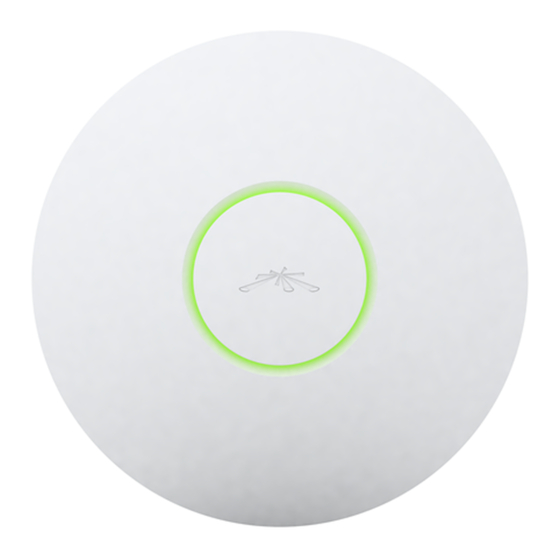
Ubiquiti UniFi Quick Start Manual
Enterprise wifi system
Hide thumbs
Also See for UniFi:
- User manual (158 pages) ,
- Quick start manual (29 pages) ,
- Quick start manual (16 pages)
Table of Contents
Advertisement
Quick Links
Advertisement
Table of Contents

Summary of Contents for Ubiquiti UniFi
- Page 1 Enterprise WiFi System...
-
Page 3: Package Contents
Package Contents Package Contents UniFi Enterprise AP Wall-Mount Bracket Ceiling-Mount Plate Enterprise WiFi System UniFi Controller 24v PoE Quick Start Guide Power Cord CD with User Guide Adapter M3X30 Flat Head M3 Nut with Tooth M2.9x20 Self Tapping M3x20 Screw Screw (Qty. -
Page 4: System Requirements
UniFi Enterprise WiFi System System Requirements • Microsoft Windows XP, Windows Vista, Windows 7, or Mac OS X • Java Runtime Environment 1.6 (or above) • Web Browser: Mozilla Firefox, Google Chrome, or Microsoft Internet Explorer 8 (or above) Network Topology Requirements • A DHCP-enabled network (for AP to obtain an IP as well as for... -
Page 5: Hardware Installation
Hardware Installation Hardware Installation The UniFi Enterprise AP is powered by the included PoE (Power over Ethernet) adapter. To install the AP, perform the following steps: 1. Connect an Ethernet cable to the Ethernet port on the UniFi Enterprise AP. - Page 6 UniFi Enterprise WiFi System 3. Connect the other end of the Ethernet cable to the Ethernet port labeled POE on the PoE Adapter. Note: If you plan to mount the AP on your ceiling, perform the ceiling mount installation steps before connecting the Ethernet cable to the PoE Adapter.
-
Page 7: Mounting The Access Point
Hardware Installation Mounting the Access Point The UniFi Enterprise AP can be wall-mounted or mounted on a ceiling. Perform the following steps for the appropriate installation: Wall-Mount 1. Align the wall-mounting bracket with the Wall Mount text facing up. There are horizontal and vertical lines on the bracket to help with orientation. - Page 8 UniFi Enterprise WiFi System 6. Align the notches on the AP with the notches on the wall-mount bracket. 7. Turn the AP clockwise until it locks into place.
-
Page 9: Ceiling Mount
Hardware Installation Ceiling-Mount 1. Remove the ceiling tile. 2. Align the ceiling-mount plate to the center of the top side of the ceiling tile. 3. Use a 3.5 mm drill bit to drill holes for the three flat head screws. 4. - Page 10 The UniFi Enterprise AP supports Passive PoE which works with the included PoE adapter. If you want to power the UniFi AP from an 802.3af compliant switch, Ubiquiti Networks offers the optional Instant 802.3af Adapter to instantly transform any PoE device into a fully 48V 802.3af compliant product.
-
Page 11: Software Installation
Software Installation Software Installation Insert the UniFi Controller software CD into your CD-ROM drive and follow the instructions for your specific computer type. Mac Users 1. Click on the Install icon. 2. Click Continue and follow the on-screen instructions to install... - Page 12 UniFi Enterprise WiFi System 3. Go to Go > Applications and double-click the UniFi icon. Proceed to Configuring the UniFi Controller Software on page 12. PC Users 1. Launch UniFi-installer.exe. 2. Click Install. 3. If your computer doesn't have Java 1.6 or above installed, you...
- Page 13 Software Installation 4. Click Next. 5. Be sure the Start UniFi Controller after installation option is checked and click Finish. Note: The UniFi Controller software can also be launched from Start > All Programs.
- Page 14 UniFi Enterprise WiFi System Configuring the UniFi Controller Software 1. The UniFi Controller software startup will begin. When the option becomes available, click Launch a Browser to Manage Wireless Network. 2. Select your language and country. Click Next. 3. Select the devices that you want to configure and click Next.
- Page 15 Software Installation 4. The UniFi Installation Wizard will create a secure primary wireless network for your devices. Perform the following steps: a. Enter the wireless network name (SSID) in the Secure SSID field. b. Enter a passphrase to be used for your primary network.
- Page 16 Enter the admin name and password that you created and click Login. You can manage your wireless network and view network statistics using the UniFi Controller management interface. For information on configuring and using the UniFi Controller software, refer to the User Guide located on the CD.
-
Page 17: Declaration Of Conformity
UBIQUITI NETWORKS, device est conforme aux exigences [French] essentielles et aux autres dispositions pertinentes de la directive 1999/5/CE. Par la présente, UBIQUITI NETWORKS déclare que ce UBIQUITI NETWORKS device, est conforme aux exigences essentielles et aux autres dispositions de la directive 1999/5/CE qui lui sont applicables. - Page 18 UBIQUITI NETWORKS device, megfelel a vonatkozó alapvetõ [Hungarian] követelményeknek és az 1999/5/EC irányelv egyéb elõírásainak. Íslenska Hér me l sir UBIQUITI NETWORKS yfir ví a UBIQUITI NETWORKS device, er í samræmi vi grunnkröfur og a rar kröfur, sem ger ar eru í [Icelandic] tilskipun 1999/5/EC.
-
Page 20: Ubiquiti Networks Support
Phone (9 a.m. - 5 p.m. PST): 408-942-1153 Skype: Ubiquiti_Support Online Resources Wiki Page: www.ubnt.com/wiki Support Forum: www.ubnt.com/forum Knowledge Base: www.ubnt.com/kb Downloads: www.ubnt.com/support/downloads w w w . u b n t . c o m © 2010 Ubiquiti Networks, Inc. All rights reserved.
















Need help?
Do you have a question about the UniFi and is the answer not in the manual?
Questions and answers