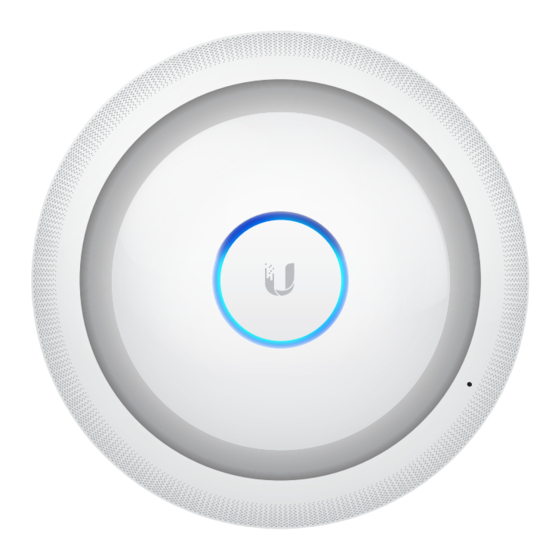
Ubiquiti UniFi Quick Start Manual
802.11ac dual-radio ap with public address system
Hide thumbs
Also See for UniFi:
- User manual (158 pages) ,
- Quick start manual (25 pages) ,
- Quick start manual (16 pages)
Table of Contents
Advertisement
Quick Links
Advertisement
Table of Contents

Summary of Contents for Ubiquiti UniFi
- Page 1 802.11ac Dual-Radio AP with Public Address System Model: UAP-AC-EDU...
-
Page 2: Installation Requirements
Introduction Thank you for purchasing the Ubiquiti Networks® UniFi® 802.11ac Dual-Radio AP with Public Address System. This Quick Start Guide is designed to guide you through installation and also includes warranty terms. IMPORTANT: The UAP-AC-EDU requires the UniFi Controller v4.9.5 or higher, available at: downloads.ubnt.com/unifi... -
Page 3: System Requirements
• A DHCP-enabled network (for the AP to obtain an IP address as well as for the wireless clients after deployment) • A UniFi Cloud Key or management station running the UniFi Controller v4.9.5 (or newer) software, located either on-site... -
Page 4: Hardware Overview
Hardware Overview The UniFi AP AC EDU is comprised of the Speaker Assembly and UniFi AP. Speaker Assembly Ethernet Cable USB Cable Safety Wire UniFi AP Back of the Speaker Assembly Clamp Bracket Main Port Main This Gigabit Ethernet port is used to connect the power and should be connected to the LAN and DHCP server. - Page 5 You must remove the UniFi AP from the Speaker Assembly before you can access the Reset button. Alternatively, the UniFi AP may be reset remotely via a Reset button located on the bottom of the Gigabit PoE adapter. Cable Feed Opening The USB and Ethernet cables feed through this opening.
- Page 6 Indicates the device has been Steady successfully integrated into a network and is working properly. This is used to locate an AP. When you click Locate in the UniFi Quickly Blue Controller software, the LED on the Flashing AP will flash. It will also display the location of the AP on the map.
-
Page 7: Hardware Installation
2. Remove the backing from the Mounting Template and place it in the center of the ceiling tile. 242 mm 3. Cut or drill a hole around the template. 4. Rotate the UniFi AP counterclockwise to release it from the Speaker Assembly. - Page 8 5. Feed an Ethernet cable through the hole and connect it to the Main port of the Speaker Assembly. 6. If necessary, lift and rotate the Clamp Brackets so they remain elevated and tucked against the Speaker Assembly. Insert the Speaker Assembly into the hole.
- Page 9 7. We strongly recommend that you attach the Safety Wire (length: 430 mm) to a secure structural point using its clasp (inside diameter: 14 mm). Do NOT attach the Safety Wire to a T-bar in the ceiling grid. Note: It is the installer’s responsibility to verify that installation complies with local construction and safety codes.
- Page 10 9. To connect the cables: a. Feed the cables of the Speaker Assembly through its cable slot and the Cable Feed Opening of the UniFi AP. b. Connect the Ethernet cable to the Main port, and connect the USB cable to the USB port.
- Page 11 10. Insert the UniFi AP into the Speaker Assembly. Then align the notch on the top edge of the UniFi AP with the notch on the Speaker Assembly. 11. Ensure that the UniFi AP is firmly seated on the Speaker Assembly.
- Page 12 • Ubiquiti Networks Gigabit PoE Adapter* (48V, 0.5A) * Included only in the single-pack of the UAP-AC-EDU. Connecting to a PoE+ Switch Connect the Ethernet cable from the UniFi AP AC EDU directly to a PoE port on the switch. UniFi Switch Power Connection Diagram...
- Page 13 The Gigabit PoE adapter is included only in the single-pack of the UAP-AC-EDU. 1. Connect the Ethernet cable from the UniFi AP AC EDU to the POE port of the Gigabit PoE adapter. 2. Connect an Ethernet cable from your LAN to the LAN port of the Gigabit PoE adapter.
- Page 14 Controller Software Installation Download and install the latest version of the UniFi Controller software at: downloads.ubnt.com/unifi Launch the software and follow the on-screen instructions. Step-by-step instructions are available in the User Guide located on our website: documentation.ubnt.com/unifi After you have installed the software and run the UniFi Installation Wizard, a login screen will appear for the UniFi Controller management interface.
- Page 15 Layer-2 network as the UniFi Controller and UniFi APs The following instructions describe the iOS version of the app; however, the Android version is similar. To log in and make an immediate announcement: 1. Download the UniFi EDU app from the App Store (iOS) or Google Play (Android). ™...
- Page 16 (IP address) Enter the IP address of the UniFi Controller. Note: If you do not know the IP address, you can click Find to detect a UniFi Controller and then select it. • (port) Enter the appropriate port number, which is typically 8443.
- Page 17 5. Enter a descriptive name in the Group Name field. 6. Tap the appropriate UniFi AC EDU APs and then tap Save. 7. Tap the broadcast group you want to use. 8. Tap Start broadcast to start the announcement. 9. Tap Stop broadcast to end the announcement.
-
Page 18: Specifications
Specifications UAP-AC-EDU Dimensions 287.5 x 287.5 x 125.9 mm (11.32 x 11.32 x 4.96") Weight 1.820 kg (4.012 lb) Networking Interface (2) 10/100/1000 Ethernet Ports Port (1) USB Port Buttons Reset Power Method 803.2at PoE+ Power Supply 48V, 0.5A PoE Gigabit Adapter Supported Voltage Range 44VDC to 57VDC Max. -
Page 19: Safety Notices
Safety Notices Read, follow, and keep these instructions. Heed all warnings. Only use attachments/accessories specified by the manufacturer. WARNING: Do not use this product in location that can be submerged by water. WARNING: Avoid using this product during an electrical storm. -
Page 20: Limited Warranty
(VI) has no original Ubiquiti MAC label, or is missing any other original Ubiquiti label(s); or (VII) has not been received by Ubiquiti within 30 days of issuance of the RMA. -
Page 21: Limitation Of Liability
SUBJECT TO LIMITATIONS, INTERRUPTIONS, DELAYS, CANCELLATIONS AND OTHER PROBLEMS INHERENT IN THE USE OF COMMUNICATIONS FACILITIES. UBIQUITI NETWORKS, ITS AFFILIATES AND ITS AND THEIR THIRD PARTY PROVIDERS ARE NOT RESPONSIBLE FOR ANY INTERRUPTIONS, DELAYS, CANCELLATIONS, DELIVERY FAILURES, DATA LOSS, CONTENT CORRUPTION, PACKET LOSS, OR OTHER DAMAGE RESULTING FROM ANY OF THE FOREGOING. - Page 22 Note Some countries, states and provinces do not allow exclusions of implied warranties or conditions, so the above exclusion may not apply to you. You may have other rights that vary from country to country, state to state, or province to province. Some countries, states and provinces do not allow the exclusion or limitation of liability for incidental or consequential damages, so the above limitation may not apply to you.
-
Page 23: Industry Canada
Industry Canada CAN ICES-3(A)/NMB-3(A) This Class A digital apparatus complies with Canadian ICES-003. To reduce potential radio interference to other users, the antenna type and its gain should be so chosen that the equivalent isotropically radiated power (e.i.r.p.) is not more than that permitted for successful communication. This device complies with Industry Canada licence-exempt RSS standard(s). - Page 24 RF Exposure Warning The antennas used for this transmitter must be installed to provide a separation distance of at least 20 cm from all persons and must not be located or operating in conjunction with any other antenna or transmitter. Les antennes utilisées pour ce transmetteur doivent être installé...
- Page 25 RoHS/WEEE Compliance Statement English European Directive 2012/19/EU requires that the equipment bearing this symbol on the product and/or its packaging must not be disposed of with unsorted municipal waste. The symbol indicates that this product should be disposed of separately from regular household waste streams.
- Page 26 Español La Directiva 2012/19/UE exige que los equipos que lleven este símbolo en el propio aparato y/o en su embalaje no deben eliminarse junto con otros residuos urbanos no seleccionados. El símbolo indica que el producto en cuestión debe separarse de los residuos domésticos convencionales con vistas a su eliminación.
-
Page 27: Declaration Of Conformity
[German] Anforderungen und den anderen relevanten Vorschriften der Richtlinie 1999/5/EG befindet. Ελληνική Δια του παρόντος, UBIQUITI NETWORKS, δηλώνει ότι αυτή η συσκευή UBIQUITI NETWORKS, είναι σε συμμόρφωση με τις [Greek] βασικές απαιτήσεις και τις λοιπές σχετικές διατάξεις της οδηγίας 1995/5/ΕΚ. - Page 28 ©2015-2016 Ubiquiti Networks, Inc. All rights reserved. Ubiquiti, Ubiquiti Networks, the Ubiquiti U logo, the Ubiquiti beam logo, and UniFi are trademarks or registered trademarks of Ubiquiti Networks, Inc. in the United States and in other countries. App Store is a service mark of Apple, Inc.
















Need help?
Do you have a question about the UniFi and is the answer not in the manual?
Questions and answers