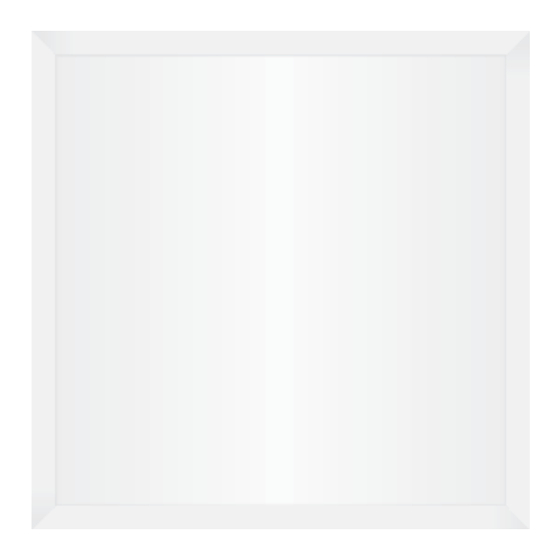
Ubiquiti UniFi LED Panel Quick Start Manual
Hide thumbs
Also See for UniFi LED Panel:
- User manual (158 pages) ,
- Quick start manual (29 pages) ,
- Quick start manual (24 pages)
Table of Contents
Advertisement
Quick Links
Package Contents
System Requirements
Hardware Overview
Create PDF in your applications with the Pdfcrowd
UniFi LED Panel
An 802.3at-compliant network switch
UniFi LED mobile app software
Mobile device: iOS 10 or Android 5.0
UniFi LED Controller software
Computer: UniFi Application Server (UAS) 0.5.0, Ubuntu 16.04 LTS (Xenial Xerus)
64-bit or Debian 9 64-bit
Web browser: Google Chrome (Other browsers may have limited functionality.)
UniFi Dimmer Switch, model UDIM-AT or UDIM-AC
HTML to PDF API
PDFCROWD
Advertisement
Table of Contents

Summary of Contents for Ubiquiti UniFi LED Panel
- Page 1 Package Contents UniFi LED Panel System Requirements An 802.3at-compliant network switch UniFi LED mobile app software Mobile device: iOS 10 or Android 5.0 UniFi LED Controller software Computer: UniFi Application Server (UAS) 0.5.0, Ubuntu 16.04 LTS (Xenial Xerus) 64-bit or Debian 9 64-bit Web browser: Google Chrome (Other browsers may have limited functionality.)
- Page 2 Flashing White Initializing. Steady White System ready. Steady Blue Adopted by LED Controller. Alternating White/Blue Firmware upgrade is taking place. PoE+ The PoE+ port is a 10/100 Ethernet port used to connect the power and should be connected to the LAN. Power is provided by a UniFi Switch with 802.3at PoE+. Note: The PoE+ port requires 25W of power, which can be supplied by an 802.3at-compliant UniFi Switch.
-
Page 3: Hardware Installation
Press and release the Reset button quickly. Restore to Factory Default Settings Press and hold the Reset button for more than five seconds. Hardware Installation To install and configure the UniFi LED Panel: Create PDF in your applications with the Pdfcrowd HTML to PDF API PDFCROWD... - Page 4 Create PDF in your applications with the Pdfcrowd HTML to PDF API PDFCROWD...
- Page 5 Configuring the UniFi LED Panel Follow the instructions for the software you wish to use: UniFi LED App Create PDF in your applications with the Pdfcrowd HTML to PDF API PDFCROWD...
- Page 6 Create PDF in your applications with the Pdfcrowd HTML to PDF API PDFCROWD...
- Page 7 3. Follow the on-screen instructions to configure the UniFi LED Panel. UniFi LED Controller Software 1. Install the latest version of the UniFi LED Controller software on a computer on the same Layer 2 network as the UniFi LED Panel: Ubuntu users Download the software from ui.com/download/unifi-led...
-
Page 8: Quick Setup
UniFi LED Panels and Dimmer Switches. The Quick Setup requires using the UniFi LED app along with a QR Code Log that you create. Each UniFi LED Panel or Dimmer Switch has a removable MAC Sticker on its reverse side; this has a QR code used to scan the device’s MAC address. - Page 9 Install the LED Panels and Dimmer Switches Scan the QR codes Create the QR Code Log 1. Download the QR Code Log template at: ubnt.link/QR-Code-Log 2. Print out as many copies as needed (each sheet can log up to 16 LED Panels and 3 Dimmer Switches).
- Page 10 3. Fill in the Site (such as “1st Floor Meeting Room”) and Controller (such as “UniFi LED Controller”) on each sheet. Install the LED Panels and Dimmer Switches For each device: Create PDF in your applications with the Pdfcrowd HTML to PDF API PDFCROWD...
- Page 11 Create PDF in your applications with the Pdfcrowd HTML to PDF API PDFCROWD...
- Page 12 Create PDF in your applications with the Pdfcrowd HTML to PDF API PDFCROWD...
- Page 13 3. Install the device as decribed in the Installation section of the device’s Quick Start Guide. Scan the QR Codes Create PDF in your applications with the Pdfcrowd HTML to PDF API PDFCROWD...
- Page 14 Create PDF in your applications with the Pdfcrowd HTML to PDF API PDFCROWD...
-
Page 15: Specifications
3. The UniFi LED app will guide you through the process of adding devices by scanning the QR codes on the QR Code Log sheet(s). Note: For smaller installations, instead of scanning the QR codes, you can also use the UniFi LED app’s Locate function to identify and assign individual LED Panels to their groups. - Page 16 ULED-AT Dimensions 602 x 602 x 56.7 mm (23.7 x 23.7 x 2.23") Weight 4.5 kg (9.92 lb) Networking Interface 10/100 Mbps Ethernet Port Connectivity Bluetooth 4.1 Buttons Reset LEDs Status Power Method 802.3at PoE+ Supported Voltage Range Standard PoE+ 42.5-57.0V Max.
-
Page 17: Safety Notices
Lighting Environment Indoor Dry Location * Based on power delivered to the LED Panel Safety Notices 1. Read, follow, and keep these instructions. 2. Heed all warnings. 3. Only use attachments/accessories specified by the manufacturer. WARNING: Do not use this product in location that can be submerged by water. WARNING: Avoid using this product during an electrical storm. - Page 18 Compliance Changes or modifications not expressly approved by the party responsible for compliance could void the user’s authority to operate the equipment. This device complies with Part 15 of the FCC Rules. Operation is subject to the following two conditions. 1.
- Page 19 CAN ICES-3(A)/NMB-3(A) Le présent appareil est conforme aux CNR d’ISDE Canada applicables aux appareils radio exempts de licence. L’exploitation est autorisée aux deux conditions suivantes : 1. l’appareil ne doit pas produire de brouillage; 2. l’appareil doit accepter tout brouillage radioélectrique subi, même si le brouillage est susceptible d’en compromettre le fonctionnement.
-
Page 20: Online Resources
Online Resources © 2020 Ubiquiti Inc. All rights reserved. Create PDF in your applications with the Pdfcrowd HTML to PDF API PDFCROWD...












Need help?
Do you have a question about the UniFi LED Panel and is the answer not in the manual?
Questions and answers