Table of Contents
Advertisement
Quick Links
Download this manual
See also:
System Reference Manual
Advertisement
Table of Contents

Summary of Contents for Comdial Impression
- Page 1 Digital Telephone System Speakerphone and Monitor Telephone System Reference Guide OPER SPKR MUTE HOLD ITCM unisyn01.cdr...
- Page 2 This user guide is applicable for both Impression non-LCD speakerphone and Impression monitor telephone models (prod- uct codes 2122S- and 2122X- Rev. A and later) when they are installed on a Comdial digital telephone system that is equipped with any of the following software cartridges: I0408 Rev.
-
Page 3: Table Of Contents
Redialing The Last Number Dialed ......19 3.11 Selecting A Line Group........... 20 3.12 Voice Announcing To A Busy Station (Subdued Off-Hook Voice Announcement) .... 21 3.13 Waiting For A Line (Queuing) ........ 22 Impression System User's Guide – iii... - Page 4 Setting The Volume Control........37 6.15 Setting A Do Not Disturb Condition....... 38 6.16 Using Toll Restriction ..........39 6.17 Using The Optional Tracker Paging System... 40 6.18 Using The Data Interface Unit ........ 42 iv – Impression System User's Guide...
- Page 5 Index ........I-1 Impression System User's Guide – v...
- Page 6 This page remains blank intentionally. vi – Impression System User's Guide...
-
Page 7: Introducing The Telephone
• Chapter Seven: Using Non-Verbal Messaging • Chapter Eight: Programming Your Telephone • Chapter Nine: Troubleshooting For your convenience, a quick reference guide, a glossary, and an alphabetical index are included in the back of this user guide. Impression Telephone System User's Guide – 1... -
Page 8: Knowing Your Telephones Functions
— Allow you to store telephone extension numbers for Direct Station Selection (DSS) — Indicate which lines are either in use or on hold • Speaker — Sounds distant party’s voice — Sounds ringing and call progress tones 2 – Impression Telephone System User's Guide... - Page 9 Programmable Buttons Speaker Mute Button T/C Button Volume Control SPKR Button OPER SPKR MUTE Message Waiting Light HOLD ITCM Hold Button Microphone Opening TAP Button ITCM Button Impression Telephone System User's Guide – 3...
-
Page 10: Using Your Speakerphone
Introducing The Telephone Using Your Speakerphone All Impression multi-line telephones are essentially handsfree, allowing you to dial a call or answer a call-announce while on hook. A speakerphone, however, gives you the freedom to also speak to the distant party without ever lifting the handset. After initial contact is made, you can carry on a telephone conversation and still be free to do other things. - Page 11 (because the voice-activated microphone overrides the speaker, both parties speaking simultaneously may garble the transmission). unisyn03.cdr Speaker Volume Contro SPKR Button OPER SPKR MUTE Handset HOLD ITCM unisyn01.cdr Microphone Opening ITCM Button Impression Telephone System User's Guide – 5...
-
Page 12: Understanding What The Lights Mean
— Fluttering red = auto redial is in use, or system is in night mode (station 10). — Winking red = an LCD message is set on your telephone for others to receive when calling. — Flashing red = another station is calling you. 6 – Impression Telephone System User's Guide... - Page 13 — On steady = called party cannot hear your conversation. unisyn04.cdr Line Lights (one for each button) Mute Light DSS/BLF Lights (one for each button) Speaker Light OPER Message SPKR MUTE Waiting Light HOLD ITCM unisyn01.cdr Hold Light Intercom Light Impression Telephone System User's Guide – 7...
-
Page 14: Understanding What The Rings Mean
This way, you can identify your ring even though you may not be close to your telephone. Additionally, so you won’t be disturbed when you’re busy on a call and another call rings at your station, the ring volume is subdued automatically. 8 – Impression Telephone System User's Guide... -
Page 15: Answering Calls
— lift handset if privacy is desired. NOTE: Voice calls can be blocked. See the discussion titled Blocking Voice Announce Calls for details. • To answer a tone call, — lift handset to talk. Impression Telephone System User's Guide – 9... -
Page 16: Responding To A Subdued Off-Hook Voice Announcement
• To block SOHVA calls to your station, — press ITCM, — dial 2. • To un-block SOHVA calls to you station, — press ITCM, — dial #2. 10 – Impression Telephone System User's Guide... -
Page 17: Using Call Pickup
After the attendant sets up the night transfer feature, you can answer calls that ring at any station within the system: • When you hear ringing, — press ITCM, — dial 80, — answer call. Impression Telephone System User's Guide – 11... -
Page 18: Using Station Monitoring
(indicating station ringing), you can pick up the call by pressing the DSS button. However, after you answer the call, the DSS light will go out. Press TAP if you need to retrieve the call from hold. 12 – Impression Telephone System User's Guide... -
Page 19: Making Calls
• For automatic dialing, — press the pre-programmed button of the number you wish to dial and lift handset to talk. Impression Telephone System User's Guide – 13... -
Page 20: Calling Intercom Numbers
• To voice call manually, — lift handset, — press ITCM, and dial number, — speak your announcement. • To voice call automatically, — lift handset, — press DSS button, — speak your announcement. 14 – Impression Telephone System User's Guide... -
Page 21: Calling A Busy Station (Executive Override)
After you lift the handset, the telephone you called will ring. If you don’t lift the handset, the callback is canceled. • To cancel automatic callback before it rings, — press ITCM # 6, — hang up. Impression Telephone System User's Guide – 15... -
Page 22: Camping At Another Station And Waiting For An Answer (Call Waiting)
• To automatically dial numbers, — press button programmed for desired number. • If button is programmed on second level (under DSS button), — press HOLD and then press DSS button. 16 – Impression Telephone System User's Guide... -
Page 23: Making An Automatic Redial Call (Auto-Redial)
• To cancel automatic redial, — press auto-redial button, — lift and replace handset, -OR- — press any station key (ITCM light goes out). NOTE: Using your telephone to make a call cancels auto-redial. Impression Telephone System User's Guide – 17... -
Page 24: Making A Speed Dial Call
• To speed dial system numbers if off-hook and on a line, — press HOLD, — dial plus the memory location digits (01 through 99). 18 – Impression Telephone System User's Guide... -
Page 25: Redialing A Saved Number
— press # (if on a line listening to dial tone, press HOLD, then press #), — listen for ringing or busy tone. — Ringing tone: when party answers, pick up handset. — Busy tone: press SPKR to disconnect. Impression Telephone System User's Guide – 19... -
Page 26: Selecting A Line Group
— dial line group access code: 9 = line group 1 -OR— 81 = line group 2 82 = line group 3 83 = line group 4 — listen for dial tone, — dial number. 20 – Impression Telephone System User's Guide... -
Page 27: Voice Announcing To A Busy Station (Subdued Off-Hook Voice Announcement)
— wait on line for reply. NOTE: The caller cannot control how the announcement is received. This depends upon the equipment used and class-of-service programming. Impression Telephone System User's Guide – 21... -
Page 28: Waiting For A Line (Queuing)
• To queue for a line that appears on your telephone — press HOLD, — press line button, — hear short ring through speaker. When line is free, your telephone will sound five short ring bursts. 22 – Impression Telephone System User's Guide... -
Page 29: Holding Calls
If the call is on exclusive hold, it will revert to manual hold after the hold recall time period. The call can then be retrieved by anyone with that line appearance. Impression Telephone System User's Guide – 23... -
Page 30: Call Park (Parking To An Orbit)
4 plus extension number of the station holding the call (this reconnects you to the outside line). • To retrieve a direct hold call from another extension, — press ITCM, — dial # 90. 24 – Impression Telephone System User's Guide... -
Page 31: Using Direct Station Hold (Parking)
DSS button for one-button intercom calling. • When ITCM party answers, — announce call, — hang up handset. • If the called party is busy or does not answer, — press T/C to retrieve call. Impression Telephone System User's Guide – 25... -
Page 32: Using Unscreened Transfer
• If a transferred call is not answered after a preprogrammed time, it will ring back to your station: — answer by pressing flashing line buttom. 26 – Impression Telephone System User's Guide... -
Page 33: Conferencing Telephones Together
— repeat the above last two steps until all desired lines are back in the conference. NOTE: If all the conference circuits are busy, you will not be able to add a party to the conference. Impression Telephone System User's Guide – 27... -
Page 34: Making An Unsupervised Conference Call
— dial # and hang up (lights next to conferenced lines remain lighted). • To rejoin conference from your telephone, — press one of the lighted line buttons. NOTE: Conference volume levels are dependent upon the quality of the external lines. 28 – Impression Telephone System User's Guide... -
Page 35: Using The Other Telephone Features
— adjust loudness of music with speaker volume control. • To turn music OFF, — press ITCM # 1 (speaker light will turn off). NOTE: Background music automatically turns off during calls and returns after a call is completed. Impression Telephone System User's Guide – 29... -
Page 36: Choosing Between Pluse And Tone Dialing
To select one of these rings, — press ITCM — dial 1, 2, 3, 4, 5 or 6. One of six ringing tones will be selected and the next time your telephone rings, you will hear the difference. 30 – Impression Telephone System User's Guide... -
Page 37: Entering An Account Code
• To enter account code on an outgoing call, — select line, — press ACCOUNT CODE button (LED will flutter), — dial account code (LED will turn off), — dial number you are calling. Impression Telephone System User's Guide – 31... -
Page 38: Forwarding Your Calls
— press ITCM # 5 and hang up. NOTE: To remind you that your calls are being forwarded, your station will ring with a short ring burst each time an ITCM call is forwarded 32 – Impression Telephone System User's Guide... -
Page 39: Listening To A Call Over The Speaker (Group Listening)
Making A Call Non-Private By pressing an installer-programmed PRIVACY button, you can allow another person to join you in a call. Pressing this button a second time returns your conversation to private status. Impression Telephone System User's Guide – 33... -
Page 40: Monitoring A Conversation Between Two Telephones (Service Observing)
MUTE button. The MUTE button turns on and locks when you press it and turns off when you press it again. 34 – Impression Telephone System User's Guide... -
Page 41: Operating Your Telephone As A Departmental Station
— press the HOLD button to immediately accept the relocation. • If you do not want the automatic relocation to take place, — press the # button while the message waiting light is flashing. Impression Telephone System User's Guide – 35... -
Page 42: Sending A Paging Announcement
• You can answer an all-call or zone page from any station in the system. To answer this page (known as Meet-Me Page), — lift handset of nearest station, — press ITCM 88. 36 – Impression Telephone System User's Guide... -
Page 43: Setting The Volume Control
NOTE: You may adjust the volume of a current call in any mode at any time during the call by pressing volume up or volume down. When the call ends, the volume for all future calls reverts to the pre-programmed (default) setting. Impression Telephone System User's Guide – 37... -
Page 44: Setting A Do Not Disturb Condition
• To override a DND condition at another station (If your station has this ability), — make intercom call and hear busy signal, — dial — speak your announcement (if in voice-first mode) or hear ring-back tone (if in the tone first mode). 38 – Impression Telephone System User's Guide... -
Page 45: Using Toll Restriction
— hang up handset or press SPKR to end call. You will have 15 seconds in which you can make another call without re-entering your TRO code. • To clear the TRO code, — press ITCM, — dial — press SPKR. Impression Telephone System User's Guide – 39... -
Page 46: Using The Optional Tracker Paging System
(Some models will also display your station name if the system is programmed to include station names). * If the Tracker paging system does not accept your actions, an error tone will sound at your telephone. 40 – Impression Telephone System User's Guide... - Page 47 • To respond when your Tracker Pager displays park orbit dialing code, — from any system station, press ITCM, — dial displayed orbit code (# 91–99), — retrieve call. Impression Telephone System User's Guide – 41...
-
Page 48: Using The Data Interface Unit
• To select the IST device, — press the DATA button. If a call is in progress on the Impression telephone, the system transfers the call to the IST device if that device is off-hook. The call drops if the IST device is on-hook. - Page 49 • To use a non-proprietary telephone as an IST device, — operate it as a standard IST, — press the appropriate button on the Impression telephone to select another line, intercom, or speed dial. Impression Telephone System User's Guide – 43...
- Page 50 This page remains blank intentionally. 44 – Impression Telephone System User's Guide...
-
Page 51: Sending And Receiving Non-Verbal Messages
• To turn off the message waiting light during message-delivering conversation, — press ITCM. NOTE: Any station, if programmed with “Message Wait Originate,” can have this messaging capability. Impression Telephone System User's Guide – 45... -
Page 52: Setting An Lcd Message
2, which is Call, dial telephone number of where you will be, — press SPKR (intercom light flashes steadily). • To turn off message and your ITCM light, — press ITCM # 02. 46 – Impression Telephone System User's Guide... -
Page 53: Leaving A Station-To-Station Message
If you have not programmed the extension number of the station you need help from, — press the DSS button that is assigned to that station after pressing the ASSIST button. If assisting station is idle, ring burst sounds. Impression Telephone System User's Guide – 47... - Page 54 This page remains blank intentionally. 48 – Impression Telephone System User's Guide...
-
Page 55: Programming Your Telephone
(1) Remain on the line and briefly explain to the dispatcher the reason for the call; (2) always make such a test call during the off-peak hours, such as early morning or late evening. Impression Telephone System User's Guide – 49... -
Page 56: Programming Outside Numbers
DSS button (a button where you have stored a station ITCM number—see section 8.4). Just repeat steps in this Programming Outside Numbers (section 8.2), using the DSS button as the programmable button mentioned in the second step. 50 – Impression Telephone System User's Guide... -
Page 57: Programming Outside Numbers Using Line Groups
— dial the number you are storing. • To store another number, — press the T/C button and repeat above steps, beginning with selecting the programmable button for storage, — press SPKR to end. Impression Telephone System User's Guide – 51... -
Page 58: Programming Intercom Numbers (Dss/Blf)
— press the T/C button and repeat above steps, beginning with selecting the programmable button you wish to use for storage, — press SPKR to end. NOTE: See Quick Reference Guide in back of this guide for complete feature code listing. 52 – Impression Telephone System User's Guide... -
Page 59: Programming Station Speed Dial Numbers
— dial the number to be stored, up to 16 digits (if you need a pause between numbers, press the HOLD button), — press T/C to continue entering numbers, — press SPKR to end. Impression Telephone System User's Guide – 53... -
Page 60: Programming A Response Message Button
NOTE: When the party you are calling in the automatic redial mode answers, you must lift the handset to end the automatic redial mode and establish the conversation. At anytime thereafter, you may revert to the speakerphone mode, if your telephone is so equipped. 54 – Impression Telephone System User's Guide... -
Page 61: Programming An Assist Button
SOHVA manner. If so, you can press the button and complete the SOHVA call. • To program a SOHVA button, — press ITCM — press desired programmable button, — dial 8, — press SPKR to end. Impression Telephone System User's Guide – 55... -
Page 62: Programming A Headset Button
A transfer/conference autodial button enables you to pre-select telephones to which you frequently transfer calls. • To program a transfer/conference autodial button, — press ITCM — press programmable button, — dial 6, — dial extension to transfer the call to. 56 – Impression Telephone System User's Guide... -
Page 63: Troubleshooting
Hookflash Code ITCM # 04 LCD Messaging ITCM # 02 ITCM 02, 0–9, SPKR ITCM 9 Line Group 1 ITCM 81 Line Group 2 ITCM 82 Line Group 3 Line Group 4 ITCM 83 Impression Telephone System User's Guide – 57... - Page 64 System Speed 01 – 99 Dialing Tracker Pager ITCM ITCM # 06 Tracker Pager—Send ITCM # 01 Tracker Page Toll Restriction ITCM Override Programmed Button or Voice Announce ITCM # 2 Block ITCM 58 – Impression Telephone System User's Guide...
- Page 65 Troubleshooting Troubleshooting Guide Should your Impression telephone fail to operate properly, review the following list of symptoms and causes for help. Symptom Possible Cause Press ITCM, dial # 02 and hang ITCM light flashing Another telephone has activated your message waiting light. Press ITCM, then press HOLD to retrieve message.
-
Page 66: Glossary
Class of Service programming: Customized programming of your system by the installer that establishes the basic operating parameters of the system and individual stations. 60 – Impression Telephone System User's Guide... - Page 67 Hookswitch: The switch on a telephone which, when depressed manually or by the handset, disconnects a call. ITCM (Intercom): A number that is assigned to a station or telephone. Impression Telephone System User's Guide – 61...
- Page 68 Programmable buttons: Each telephone or station has buttons that can be user-programmed for autodialing numbers or feature codes, or other special purpose dialing requirements. Pulse/Tone switching: Changing from pulse/rotary dial signals to tone/DTMF signals. 62 – Impression Telephone System User's Guide...
- Page 69 Voice call: A verbal intercom call. Voice announce blocking: A telephone can be set to block voice calls sent to it over the speaker. Zone paging: Paging through the intercoms of some stations or departments in the system. Impression Telephone System User's Guide – 63...
- Page 70 Personal Notes...
- Page 71 Personal Notes...
- Page 72 Personal Notes...
-
Page 73: Publication Index
Publication Index Publication Index Account Code, Entering An ..... . 31 Answering Calls ....... . 9 Intercom Calls. - Page 74 Publication Index Choosing Your Personal Ring Tone ....30 Conference Calls Conferencing Telephones Together ... . . 27 Making An Unsupervised .
- Page 75 Publication Index Last Number Redial ......19 LCD Message, Setting An ..... . . 46 Leaving A Station-To-Station Message .
- Page 76 Publication Index Paging ........36 Parking A Call At A Station .
- Page 77 Publication Index Screened Transfer ......25 Selecting A Line Group ......20 Sending A Paging Announcement .
- Page 78 Publication Index Understanding What The Lights Mean ....6 Understanding What The Rings Mean ....8 Unscreened Transfer .
- Page 79 This manual has been developed by Comdial Corporation (the “Company”) and is intended for the use of its customers and service personnel. The information in this manual is subject to change without notice. While every effort has been made to eliminate errors, the Company disclaims liability for any difficulties arising from the interpretation of the information contained herein.
- Page 80 Charlottesville, Virginia 22901-2829 World Wide Web: http://www.comdial.com/ Printed in U.S.A. GCA 70-333.03 9/97...
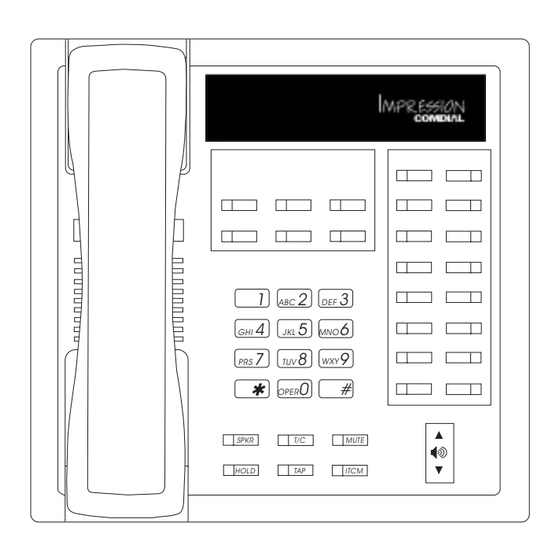





Need help?
Do you have a question about the Impression and is the answer not in the manual?
Questions and answers