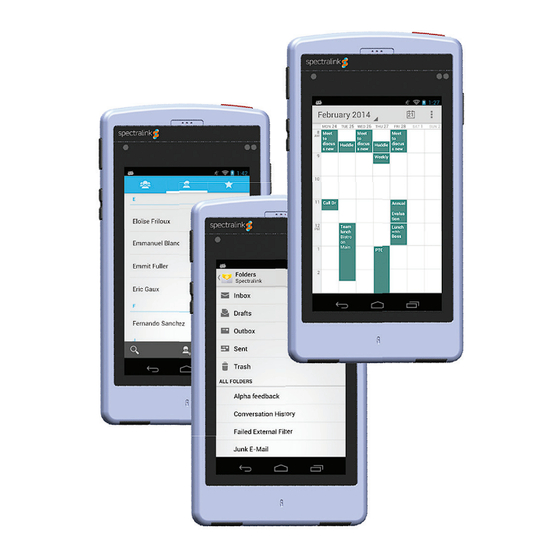
Table of Contents
Advertisement
Quick Links
Corporate Sync
If supported in your facility, your PIVOT supports over-the-air
synchronization with corporate contacts, email and calendars.
Contact your system administrator for details on how to set
this up on your device.
Barcode Reader
(8753 only)
The barcode reader is activated by an application that utilizes the
scanned barcode as data. Both 1D and 2D types of barcodes can
be scanned. Open the application that requires a barcode scan
and hold the device in a horizontal position and press the scan
button. The data is entered in the text fi eld.
Index fi nger is pressing
the scan button.
Applications in Webview
Applications that have been specifi cally developed for your facility
are opened by tapping a shortcut widget in the Application box.
Push-to-Talk
If activated in your facility, the PTT feature allows your PIVOT
to operate in a group broadcast mode, where a single handset
can transmit to multiple listeners, like a two-way radio.
Spectralink SAFE
If available in your facility, the Spectralink SAFE application
receives and can respond to signs of distress. As programmed
by your administrator, the device may send an alarm if it senses
running, becomes unusually tilted, or is still for a period of time.
Any of these conditions might indicate that the user is in trouble
and needs help. The Spectralink SAFE application can also
enable a Panic button that will place an emergency call
when pressed.
Battery Pack
The Battery Pack can be removed and charged in the Quad
Charger which is especially designed for shift use. The battery
itself clips into a carrier and does not need to be removed from
the carrier before charging it in the Quad Charger.
Always start every shift with a fully charged battery.
Removal: Slide the carrier latch towards the phone body to
remove the Battery Pack.
remove the Battery Pack.
Slide this way
Latch
Replacement: To replace the Battery Pack, slip the tabs at the
top of the carrier into the corresponding slots at the top of the
battery cavity. Gently press the bottom of the Battery Pack until
it snaps into place. The Battery Pack should snap into position
with minimal pressure.
Tabs
Press here
Quick Start Guide
Spectralink 87-Series Handsets
Advertisement
Table of Contents

Summary of Contents for SpectraLink Pivot
- Page 1 Index fi nger is pressing battery cavity. Gently press the bottom of the Battery Pack until If activated in your facility, the PTT feature allows your PIVOT the scan button. it snaps into place. The Battery Pack should snap into position to operate in a group broadcast mode, where a single handset with minimal pressure.
- Page 2 (8753 only) property of Spectralink and shall be neither reproduced in whole or in part without the prior written approval of Spectralink, nor be implied to grant any license to make, use, or sell equipment manufactured in accordance herewith.













Need help?
Do you have a question about the Pivot and is the answer not in the manual?
Questions and answers