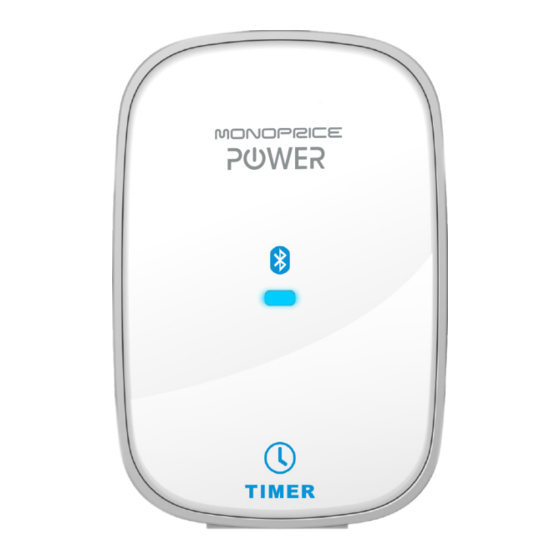
Table of Contents
Advertisement
Quick Links
Advertisement
Table of Contents

Summary of Contents for Monoprice PID 10530
- Page 1 USER’S MANUAL PID 10530 May 14, 2013...
-
Page 2: Table Of Contents
TABLE OF CONTENTS 1.0 INTRODUCTION ........... 3 2.0 FEATURES ............4 3.0 SETUP ..............5 3.1 Plug It In ..............5 3.2 Setup Your iDevice ..........5 3.3 Bluetooth Connection ......... 7 4.0 OPERATION ............9 4.1 Basic Control ............9 4.2 Near Field Control .......... -
Page 3: Introduction
1.0 INTRODUCTION Installing a Home Automation solution is as easy as 1-2-3 with this Home Automation Switch and your Apple iPhone® or iPad®! This switch uses Bluetooth™ technology to allow for remote control of the device using the free app and your iPhone or iPad. This provides for three valuable functions: 1. -
Page 4: Features
2.0 FEATURES Home Automation Switch with Timer Electrical Rating: 15A, 120VAC, 60Hz, 1800Watts Resistive. Bluetooth: version 3.0 EDR Compliant App Support OS: iOS 5.0 or higher Near Field Control (NFControl) Support Manual, Timed, or Remote Control of the Power Outlet ... -
Page 5: Setup
3.0 SETUP 3.1 Plug It In Plug the switch into a wall outlet. Do not plug it into another switch, surge protector, UPS, or extension cord. 3.2 Setup Your iDevice Open the Settings app on your iPhone or iPad. -
Page 7: Bluetooth Connection
3.3 Bluetooth Connection 1. If it isn’t already enabled, turn the Bluetooth function ON. 2. Search for nearby Bluetooth devices. 3. When the search is completed, select the APPSPOWER_XX device. - Page 8 4. If you do not already have the app installed, you will be notified that you need to download and install the app. Select Yes from the dialog to the right. 5. Follow the on-screen instructions to download and install the app from the App Store.
-
Page 9: Operation
4.0 OPERATION 4.1 Basic Control Rather than relying on the NF Control to activate the power outlet, you can turn it on or off directly using the "INSTANT" button in the app: Using the "INSTANT" option does not delete or change the settings you already have in place for the Timer and NF Control functions. -
Page 10: Near Field Control
4.2 Near Field Control Click the NFControl button to enter the NFControl Setting page. When the NFControl (Near Field Control) feature is enabled, the NF Control power outlets will automatically turn on whenever your iDevice comes within range and will automatically turn off when your iDevice goes out of range. -
Page 11: Schedule Timer
4.3 Schedule Timer Click the Timer button to enter the Timer setting page. You can maintain several timers for control of the Timer power outlets. Click the slide button to turn the preconfigured timers on/off. -
Page 12: Add New Timer
4.3.1 Add New Timer Click the .button to create a new timer. Enter the Timer name, the Start and Stop Times, and the days on which you want to operate. -
Page 13: Edit Timer
4.3.2 Edit Timer Click the button to alter a timer's settings or to delete individual timers. 4.4 Settings Click the button to control the switch’s device name and password. 4.4.1 Device Name You can alter the switch’s Bluetooth name, which is useful when using multiple home automation switches. -
Page 14: Setting The Password (Pin Code)
4.4.2 Setting the Password (PIN Code) You can secure access to the switch by setting a password. The password consists of a 4-digit PIN code. To secure the device, slide the Enable button to the ON position, then enter the 4-digit PIN code.















Need help?
Do you have a question about the PID 10530 and is the answer not in the manual?
Questions and answers