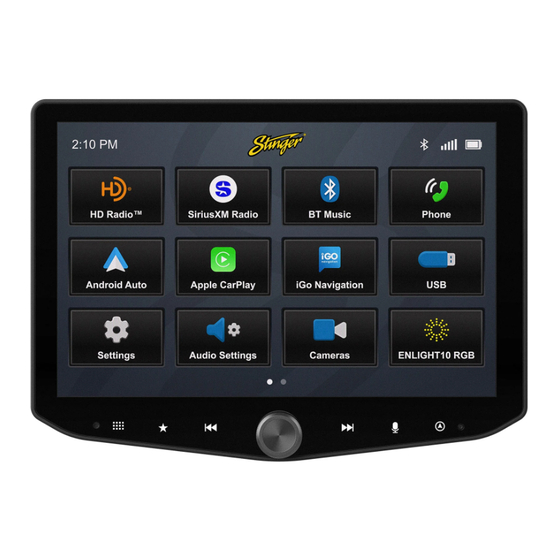
Summarization of Contents
The Basics
Home Menu and App Navigation
Overview of the main screen, app icons, and how to navigate to the home menu.
System and Media Controls
Explains system buttons, media controls, and the multifunction knob for volume and mute.
Factory Controls Integration
Details how factory controls like volume, mute, and screen off integrate with the HORIZON10 system.
Climate Control
Accessing Climate Control
Steps to access the climate control interface via the HOME button.
Climate Control Interface
Explains the touchscreen display for adjusting climate settings like fan speed, temperature, and seat heating.
Factory Climate Controls Integration
Notes that physical factory climate controls remain functional and reflect on the screen.
Vehicle Info
Vehicle Info Menu Access
Instructions on accessing the Vehicle Info screen via the HOME button.
Vehicle Info Display Elements
Details various vehicle information like tire pressure, door status, GPS, and altitude displayed on screen.
Tire Pressure Monitoring
Explains how tire pressure is displayed and warnings can be customized.
Default Off-Road Camera
Describes activating the default off-road camera and its customization options.
Malfunction Indicator Display
Explains how to view and clear vehicle malfunction indicators shown on the display.
Vehicle Info Gauges
Gauges Overview and Access
Accessing the gauges screen and cycling through available gauge types for vehicle data.
Gauge Setup Presets
How to save and recall custom gauge configurations and change units.
Available Gauge Parameters
Lists all available vehicle parameters that can be displayed as gauges.
Vehicle Info Performance
Performance Metrics Overview
Accessing performance data like 0-60 mph, 1/4 mile, and 60-0 mph braking times.
Best Performance Measurements
How to view, recall, and reset best performance measurements for acceleration and braking.
Vehicle Info Off-Road
Off-Road Display Elements
Shows real-time pitch, roll, compass heading, and GPS/altitude data.
Pitch and Roll Measurement
Displays the vehicle's pitch and roll angles, crucial for off-road navigation.
Compass and GPS/Altitude Data
Provides compass heading, current GPS coordinates, and altitude readings.
Vehicle Info Drivetrain
Drivetrain Status Display
Displays information on transfer case, front/rear differentials, and sway bar status.
Transfer Case and Differential Lock
Shows the current engagement status of the transfer case and differentials.
Sway Bar and Tire Angle
Indicates the connection status of the sway bar and the vehicle's tire angle.
Vehicle Info User Settings
User Settings Overview
Accessing user-configurable settings for various vehicle features.
Off-Road Camera and Hill Start Assist
Customizing the default off-road camera and enabling/disabling Hill Start Assist.
Scan Tool Warning and Tire Pressure
Configuring scan tool warnings and setting the low tire pressure warning threshold.
Vehicle Settings
Vehicle Settings Access
Instructions to access the Vehicle Settings menu via the HOME button.
Factory Vehicle Settings Retention
Explains that these are retained factory settings, detailed in the Jeep Owner's Manual.
Configurable Vehicle Options
Lists common configurable options like language, units, and driver comfort settings.
Camera Overlay
Camera Overlay Features
Accessing camera views and understanding the overlay elements.
Camera Setup and Control
Accessing camera setup to adjust features and turn triggers on or off.
Off-Road Mode Camera
Activating Off-Road Mode to display heading, tire angle, pitch, and roll.
Camera Selection and Overlay
Selecting different cameras and managing off-road overlay elements on the display.
Factory USB Ports
USB Port Functionality
Explains the purpose of different USB ports for Apple CarPlay, Android Auto, media, and charging.
Center Console USB Port
Details the function of the factory center console USB port for connectivity and charging.
Dashboard and Rear Console Ports
Describes the USB ports located on the dashboard and rear console for media and charging.
PAC Steering Wheel Controls
Steering Wheel Control Customization
Overview of retaining and customizing factory steering wheel controls.
Accessing PAC Advanced Settings
Steps to access PAC Advanced Settings via Installer Settings (Code 0052).
Assigning SWC Functions
How to assign or change short press and long press functions for steering wheel control buttons.
Suggested Equalizer Settings
Equalizer Settings Access
Steps to access the Equalizer Audio Settings from the HOME menu.
Customizable EQ Frequencies
Lists the frequency bands (Hz) and gain levels for adjusting audio.
Saving EQ Presets
Instructions for saving customized equalizer settings to preset slots.
Integrated Audio Settings
Audio Settings Overview
Accessing advanced audio settings for integrated systems.
Factory Amplifier Configuration
Options to enable/disable the factory amplifier and adjust its gain.
Chime Gain Adjustment
Adjusting the gain levels for external and safety chimes.
Updating System Firmware
Firmware Update Preparation
Instructions for formatting a USB drive to FAT32/MS-DOS for firmware updates.
Windows PC Firmware Update
Steps to prepare and update firmware using a Windows PC and USB drive.
macOS Firmware Update
Steps to prepare and update firmware using macOS and Disk Utility.















Need help?
Do you have a question about the SRK-JW18HX and is the answer not in the manual?
Questions and answers