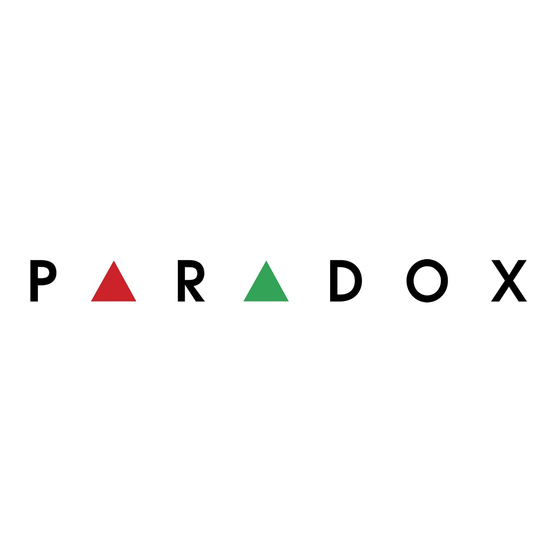
Advertisement
Help us improve! Send feedback/suggestions to
Introduc on
The M25, a variant of the Paradox M Head units, is a versatile and powerful wireless/wired hybrid compact head unit. The
wireless section uses Gaussian Frequency Shift Keying (GFSK) technology, offered in both 868 MHz and 914 MHz bands.
It employs advanced frequency and encryption hopping to protect against unauthorized access, ensuring data security and
an ultra-fast connection. It uses the Paradox fourth-generation Identifier ecosystem for fast and reliable 3-channel
communication via Ethernet, Wi-Fi, and LTE (LTE Model) with the BlueEye phone application, IPC10 receivers, and PC
software.
The M25 wireless console offers quick and easy installation via an application-based configuration. All wireless devices
connected to the M25 console are fully upgradable over the air via the Internet. The M25 system is expandable with wireless
devices—including hardwired zones, PGM wireless expanders, or Ethernet/Wi-Fi modules such as keypads, repeaters,
cameras, and access modules. This installation manual applies to the 868 MHz range and 914 MHz range frequency
variants.
NOTE: To enhance security, when using outdoor devices such as cameras and doorbells, it
is recommended to set up a dedicated IoT network.
Hardware and Network Requirements
The M25 wireless console requires a router with Power Over Ethernet (PoE) to function.
Alternatively, you can use a PoE injector to supply power. The maximum power consumption
of the M25 wireless console is 10W.
Quick Installa on - Experienced Installers
To install M25:
1. Install the console at the desired location, not in proximity to large metal objects or electrical panels.
2. Internet Connection:
Connect via Ethernet with PoE or Wi-Fi using a PoE injector.
If PoE is not available on the Ethernet connection, use a PoE injector.
3. Create/Add the M system (using the BlueEye application)
a. Menu icon
4. Set up the configurations (using the BlueEye application)
a. (Installer) Menu icon
b. Pair and configure hardware devices on the Hardware tab.
c. Configure the settings on the Firmware tab.
> Installer Environment > M System > Install >enter the serial number > Done
> enter the site details > Continue.
(Owner) Menu icon
MsystemFeedback@Paradox.com
Version - 1.0
> Installer Environment > M System > tap site name.
> Programming.
1
Advertisement
Table of Contents

Summary of Contents for Paradox M25
- Page 1 Introduc on The M25, a variant of the Paradox M Head units, is a versatile and powerful wireless/wired hybrid compact head unit. The wireless section uses Gaussian Frequency Shift Keying (GFSK) technology, offered in both 868 MHz and 914 MHz bands.
- Page 2 Paradox products are not supported. Moun ng the M25 Locate the M25 close to the center of all wireless devices for balanced reception and power management of the devices. Avoid proximity to large metal objects like metal racks or electric boxes.
- Page 3 Figure C Power/Reset Bu on Func ons The Power/Reset button on the M25 console has three functions: Power OFF, partial reset, and reset to default. Power OFF This feature is designed to be used when the unit is in transport and can be performed only when no PoE power is connected.
- Page 4 Internal Ba ery Opera on The M25 console comes with a built-in Lithium backup battery. Once fully charged, it can operate on battery power for up to 27 hours. The battery is expected to last for the product's lifetime, with no service or replacement required by the installer/dealer.
- Page 5 EN 50131-5-3 Standards Compliance The M25 wireless console complies with the EN 50131-5-3 standards. According to the requirements specified in Table 1 of the EN 50131-5-3 standard, during the auto-learn mode, the M25 wireless console and all unlearned devices transmit at +6dBm, and not at the maximum power of +14dBm.
- Page 6 Configuring M25 NOTE: Ensure that your M25 wireless console is powered on and connected to the internet. If the internet is provided only through Wi-Fi, the console hotspot opens with the SSID set as the console’s serial number. Connect to the hotspot. After your phone is connected to the console hotspot, open the BlueEye application and configure the settings mentioned in the following sections.
-
Page 7: Configuring Devices
1. When in the Hardware tab, tap the device that you want to configure. 2. Enter the necessary details and tap Save. M25 Event Icons The following table lists the M25 event icons displayed in the BlueEye application. Table 2 Event Icons... -
Page 8: Upgrading Firmware
Bell Absent on M25 Time Lost on M25 Panel Auxiliary Overload on M25 RF Antenna Cut/GSM No Service/RF Jam on M25 Backup Available Upgrading Firmware To upgrade the firmware version of the console: 1. In the BlueEye application > Hardware > tap the console. - Page 9 To view the RSSI and transmit power range: 1. When in the M site, tap the icon next to the Wireless tab. A pop-up window with the RSSI and transmit power range is displayed. 2. Maximum power transmitted by M25: 868 MHz: +14 dBm ...
-
Page 10: Specifications
If the P value is good, the device can reduce its transmission power to save battery life. Technical Specifica ons The following table lists the technical specifications of the M25 wireless console. NOTE: The specifications are subject to change without prior notice. -
Page 11: Fcc Statements
Specifications 868 MHz band (+14 dBm), 914 MHz band (+22 dBm), coin battery Wireless Transmission Power devices limited to +14 dBm. By registered installer with Paradox Service Company ID (PSCI) from Installation BlueEye or Service Company Portal. Service Company Access Permanent access or as granted by System Owner. -
Page 12: Warranty
Limited Warranty Statement document, or contact your local Paradox distributor. Patents US, Canadian, and international patents may apply. Paradox is a trademark or registered trademark of Paradox Security Systems (Bahamas) Ltd. © 2025 Paradox Security Systems (Bahamas) Ltd. All rights reserved.












Need help?
Do you have a question about the M25 and is the answer not in the manual?
Questions and answers