
Epson DS Series, DS-800WN, DS-900WN Manual
- User manual (199 pages) ,
- Quick start manual (4 pages) ,
- User manual (307 pages)
Advertisement

Introduction
Before using this product, make sure you read these instructions and the safety instructions in the User's Guide.
What's Included
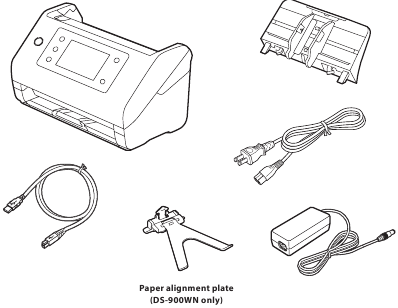

Remove the packing materials
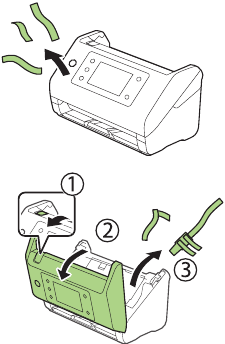
Turn on the scanner
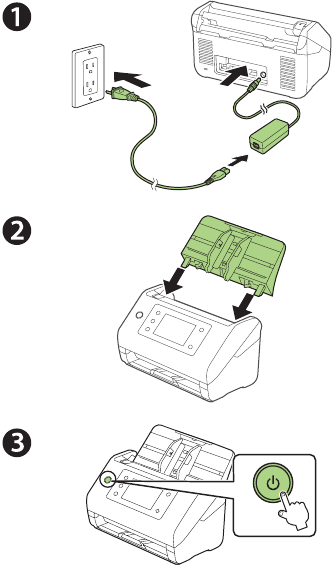
- Select your language, date, and time settings.
Note: Make sure to also set the correct Time Difference setting for network scanning. For more information, see the online User's Guide.
Install the paper alignment plate

- Locate the slot at the bottom center of the control panel.
![]()
- Insert the paper alignment plate into the slot. Then push in the sides until it clicks into place.
![Epson - DS Series - Install the paper alignment plate Install the paper alignment plate]()

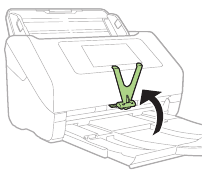
Install software

- Visit Epson's support site listed below and search for your product to download the Drivers and Utilities Combo Package.
http://epson.com/support (U.S.)
http://epson.ca/support (Canada) - Double-click the file you downloaded to install the software. Follow the on-screen instructions to set up the connection.
Note: For information on additional software options, see the online User's Guide.
Scan a document
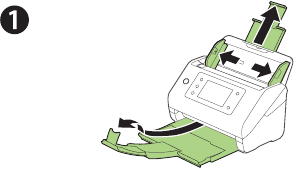
- Load the document face-down, top edge first.
![]()
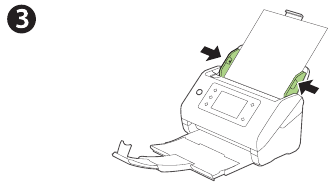
- Select Computer on the LCD screen, then select your computer.
- At the Scan to Computer screen, select the Start icon.
Document Capture Pro (Windows®) or Document Capture (Mac) starts automatically and your document is scanned.

Scan from a mobile device
To scan from an iOS or Android™ device, download and install the free Epson Smart Panel® app from the App Store or Google Play™.

Scan from a computer
You can also scan from your computer with Document Capture Pro (Windows) or Document Capture (Mac).
Windows 11/Windows 10: Click  or
or  , then search for Document Capture Pro and select it.
, then search for Document Capture Pro and select it.
Windows 8.x: Navigate to the Apps screen and select Document Capture Pro.
Windows 7: Click  > All Programs > Epson Software > Document Capture Pro.
> All Programs > Epson Software > Document Capture Pro.
Mac: Select Applications > Epson Software > Document Capture.
For more information about scanning from a computer and creating custom scan jobs with Document Capture Pro (Windows) or Document Capture (Mac), click the Help or ? button in the scanner software or see the online User's Guide.
Help
Scanner software help
Click the Help or ? button on your software screen.
User's Guide
Double-click the Epson DS-800WN_900WN Guide icon on your desktop (or in the Applications/Epson Software/ Guide folder on a Mac). If you don't have a User's Guide icon, go to the Epson website, as described in "Epson technical support."
Epson technical support
Internet support
Visit http://epson.com/support (U.S.),
http://epson.ca/support (Canada), or
http://latin.epson.com/support (Latin America)
and search for your product to download software and utilities, view manuals, get FAQs and troubleshooting advice, or contact Epson.
Speak to a support representative
Call (562) 276-4300 (U.S.) or (905) 709-3839 (Canada),
7 a.m. to 4 p.m., Pacific Time, Monday through Friday.
Days and hours of support are subject to change without prior notice. Toll or long distance charges may apply.
In Latin America, see the online User's Guide for technical support information.
Documents / Resources
References
Download manual
Here you can download full pdf version of manual, it may contain additional safety instructions, warranty information, FCC rules, etc.
Advertisement

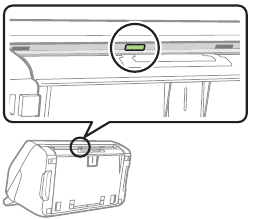
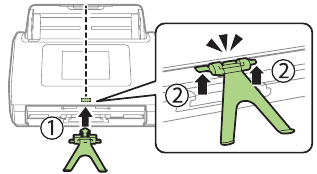















Need help?
Do you have a question about the DS Series and is the answer not in the manual?
Questions and answers