Table of Contents
Advertisement
Quick Links
Advertisement
Table of Contents

Subscribe to Our Youtube Channel
Summary of Contents for AC Infinity AIRTAP Series
- Page 1 AIRTAP SERIES...
- Page 3 WELCOME Thank you for choosing AC Infinity. We are committed to product quality and friendly customer service. If you have any questions or suggestions, please don’t hesitate to contact us. Visit www. acinfinity.com and click contact for our contact information.
- Page 4 MANUAL CODE AT2402X1 PRODUCT MODEL UPC-A AIRTAP T4, Bronze 4” x 10” AC-RBF4-B 819137020238 AIRTAP T4, White 4” x 10” AC-RBF4-W 819137020245 AIRTAP T4, Bronze 4” x 12” AC-RBF42-B 819137020641 AIRTAP T4, White 4” x 12” AC-RBF42-W 819137020658 AIRTAP T6, Bronze 6” x 10” AC-RBF6-B 819137020603 AIRTAP T6, White 6”...
-
Page 5: Table Of Contents
Powering and Setup ..............Page 12 Programming ................. Page 13 Other Settings ................Page 27 Download the App ................. Page 28 Add a Device ................. Page 29 FAQ....................Page 32 Other AC Infinity Products ............. Page 33 Warranty ..................Page 34... -
Page 6: Product Warning
PRODUCT WARNING TO REDUCE THE RISK OF FIRE, ELECTRIC SHOCK, OR INJURY TO PERSONS, OBSERVE THE FOLLOWING: Ensure your power source conforms to the electrical requirements of this product. Check your local code restrictions for additional safety measures that may be needed for a proper code compliant installation. -
Page 7: Key Features
KEY FEATURES ALUMINUM FRAME SMART CONTROLLER DUAL BALL BEARINGS Features an aluminum frame Enables temperature Enables unit to be mounted in with CNC-machined corners monitoring, hot and cold any direction. Motor contains and a white or bronze finish temperature triggers, and dual-ball bearings with a to give cabinets a clean look. -
Page 8: Product Contents
PRODUCT CONTENTS REGISTER POWER ADAPTER (x1) (x1) WOOD SCREWS WIRE (WALL HANG) (x2) (x1) AIRTAP T4 Shown... -
Page 9: Installation
INSTALLATION STEP 1 Measure your register vent to make sure this model will fit. Standard sizes come in 4x10”, 4x12”, 6x10”, 6x12” etc. STEP 2 Remove your register grille. You may need to use a Philips screwdriver to remove the mounting screws. - Page 10 INSTALLATION STEP 3 Plug the power adapter’s cord into the power receptacle of the register fan unit. STEP 4 Before mounting the register fan, locate your nearest outlet. The outlet may be next to your register or inside your register. If the outlet is inside your register, plug the power adapter into the outlet.
- Page 11 INSTALLATION STEP 5 Position the register fan to be mounted. If you are powering the register fan with an external outlet, make sure the cord runs through the gap between the wall and mounting plate. STEP 6 Drill your existing screws into the mounting holes to secure the register fan.
-
Page 12: Powering And Setup
POWERING AND SETUP STEP 1 If the outlet is outside your register, plug the power adapter into the nearest outlet to power the fan. STEP 2 Check the LCD display to see if it is lit and shows a number reading. -
Page 13: Programming
PROGRAMMING 1. MODE BUTTON 6. CONTROLLER MODE Cycles through the unit’s Displays the controller's modes: OFF, ON, AUTO current mode. Pressing (2 triggers),TIMER TO the mode button ON, TIMER TO OFF, and cycles through the CYCLE (ON and OFF). available modes. 7. - Page 14 PROGRAMMING CONTROLLER MODES Pressing the mode button will cycle through the controller’s available programming modes: OFF, ON, AUTO (2 triggers), TIMER TO ON, TIMER TO OFF, and CYCLE (ON and OFF). OFF MODE Your devices will not run while in this mode. The OFF Mode setting also serves as the minimum level the other modes will run at while triggered OFF.
-
Page 15: Maximum Level
PROGRAMMING ON MODE Your devices will actively run at the level set here, regardless of the probe’s reading. The ON Mode setting also serves as the maximum level the other modes will run at. MAXIMUM LEVEL Your devices will run at the level set in ON Mode, as the maximum level, when triggered ON, as well as in the AUTO Mode, CYCLE Mode, TIMER TO ON Mode, and TIMER TO... - Page 16 PROGRAMMING AUTO MODE (HIGH TEMPERATURE TRIGGER) Pressing the up or down button sets the high temperature trigger. The devices will activate if the probe’s reading meets or exceeds this threshold. Once triggered, the devices will gradually ramp up to the level set in ON mode.
- Page 17 PROGRAMMING AUTO MODE (HIGH TEMPERATURE TRIGGER) Your central heating Heated air blows through the system turns on. duct and into your room. When the probe detects the airflow The fans will pull heated temperature has risen above your air from your duct to boost High Temperature Trigger Point, it your...
- Page 18 PROGRAMMING AUTO MODE (LOW TEMPERATURE TRIGGER) Pressing the up or down button sets the low temperature trigger. The devices will activate if the probe’s reading meets or falls below this threshold. Once triggered, the devices will gradually ramp up to the level set in ON mode.
- Page 19 PROGRAMMING AUTO MODE (LOW TEMPERATURE TRIGGER) Your air conditioner Cold air blows through the turns on. duct and into your room. When the probe detects the airflow The fans will pull cold air temperature has fallen below your from your duct to boost Low Temperature Trigger Point, it your...
- Page 20 PROGRAMMING TIMER TO ON MODE Pressing the up or down button sets a countdown time. During the countdown, your TIMER TO ON device will be set to OFF. Once the timer (COUNTDOWN END POINT) ends, your device will trigger to turn on. If there is a level set in OFF Mode, the devices will run at that level during the countdown and when triggered to turn off.
- Page 21 PROGRAMMING CYCLE MODE (ON AND OFF) Set an on duration and an off duration for the devices to cycle through continuously. Press the up or down button to first set a duration for the devices to activate. Then press the mode button again and set a duration for the devices to deactivate.
-
Page 22: Controller Settings
PROGRAMMING CONTROLLER SETTINGS Pressing the setting button will cycle through the controller’s available settings: DISPLAY, °F / °C, CALIB. T°, and TRANS.T°. DISPLAY SETTING Adjusts the display brightness and auto- dimming. In settings 1, 2 and 3, the display will stay at that brightness level and will not automatically dim the display. - Page 23 PROGRAMMING °F/°C SETTING Changes the displayed units to Fahrenheit or Celsius. Press the up or down button to cycle through F and C. All displayed units will automatically convert when adjusting this setting. CALIBRATION TEMPERATURE SETTING Adjusts the temperature reading the sensor probe is measuring.
- Page 24 PROGRAMMING TRANSITION TEMPERATURE SETTING Adjusts how gradually your device will shift between levels when triggered ON by the AUTO Mode’s temperature trigger. This will determine how much the probe temperature needs to increase to step up to the next level setting. The higher the transition setting is, the wider the temperature gap is between levels.
- Page 25 PROGRAMMING ALERT ICONS The alert icons are displayed at the top of the screen. Icons may flash when the controller signals an alert to notify you of any triggered function or alarm. ADVANCE PROGRAMMING Displays when an advance program set in the app is active. "ADV." will appear and override the controller if an automation program is in use.
- Page 26 PROGRAMMING BLUETOOTH Appears when the physical controller is connected to the app via Bluetooth. DISPLAY LOCK ALERT Displays when you lock the controller. The icon will flash and beep if you attempt to adjust the controller while it is still locked. ALERT Flashes and beeps with an alert whenever a plugged-in device experiences interference to its functioning.
-
Page 27: Other Settings
OTHER SETTINGS FACTORY RESET Holding the mode, up, and down buttons together for 5 seconds HOLD + will reset your controller and restore factory settings. This clears all user parameters in each controller mode and setting. CONTROLLER LOCK Holding the setting button will lock the controller in your current mode. -
Page 28: Download The App
DOWNLOAD THE APP THE AC INFINITY APP The AC Infinity app enables you to connect with the next generation of our intelligent controllers, giving you access to advance programs and environmental data*. Download the AC Infinity app Open the AC Infinity app and... -
Page 29: Add A Device
ADD A DEVICE SETUP AND PAIRING Power your device on before pairing your device with the app. Refer to page 12 for more information regarding controller setup. Tap on the “+” tab to Select "Smart HVAC". add your smart device. Please note: Bluetooth must be enabled on your mobile device before starting the pairing process. - Page 30 ADD A DEVICE Tap DONE button to complete Select your device to begin pairing. the pairing process. DONE...
- Page 31 ADD A DEVICE Your controller will appear in your smart device with a unique ID. D-D000D Please note: When pairing the app around multiple controllers, move your mobile device closer to your desired controller.
-
Page 32: Faq
AIRTAP FAQ Will I be able to mount this fan on my ceiling? For safety reasons, we recommend having the fan professionally installed. Will I be able to mount this fan on a baseboard style register? No. Because of the tilted design, the AIRTAP will not have the clearance to be properly mounted. My register is bigger than my fan's rear insert. -
Page 33: Other Ac Infinity Products
AC INFINITY PRODUCTS Rack Fans The CLOUDPLATE series rack fan system is designed for quietly cooling a wide range of audio, video, home theater, network, and IT equipments racks. The model features a thermal controller with intelligent programming that will automatically adjust the fan speeds in response to changing temperatures. -
Page 34: Warranty
WARRANTY This warranty program is our commitment to you, the product sold by AC Infinity will be free from defects in manufacturing for a period of two years from the date of purchase. If a product is found to have a defect in material or workmanship, we will take the appropriate actions defined in this warranty to resolve any issues. - Page 35 No part of the materials including graphics or logos available in this booklet may be copied, photocopied, reproduced, translated or reduced to any electronic medium or machine readable form, in whole or in part, without specific permission from AC Infinity Inc.
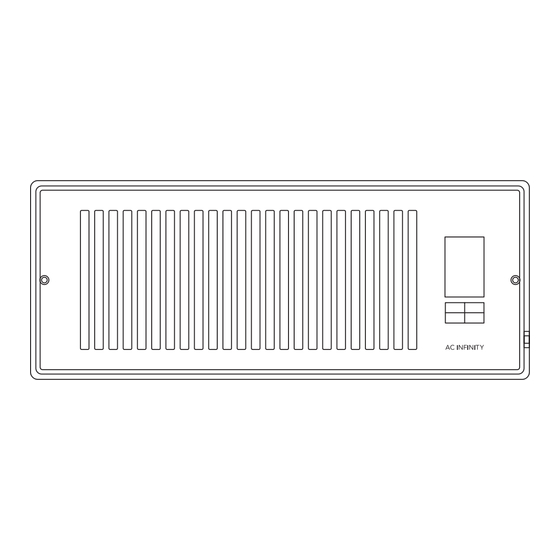
















Need help?
Do you have a question about the AIRTAP Series and is the answer not in the manual?
Questions and answers