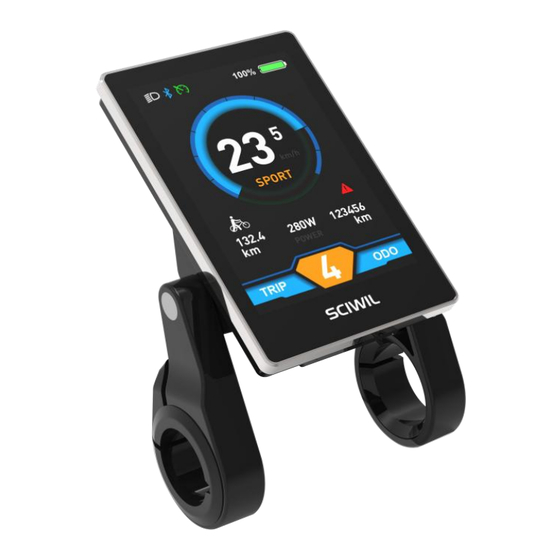
Subscribe to Our Youtube Channel
Summary of Contents for SCIWIL SW-M61
- Page 1 NO.:XSW-J-06-0019-2024 USERS GUIDE SW-M61 E-Bike Display Model:SW-M61 Protocol:UART2.0 Scan QR Code Version:V6.03 to Download PDF Changzhou Sciwil E-Mobility Technology Co., Ltd. Wechat Website...
-
Page 2: Table Of Contents
Contents Ⅰ. Safety Notes ..................... 3 Ⅱ. Overview ....................... 4 1. Product Name and Model ................4 2. Product Introduction ..................4 3. Specifications ....................4 4. Function ......................4 5. Size ........................5 6. Assembly ......................5 7. Serial Code ......................6 Ⅲ. -
Page 3: Ⅰ. Safety Notes
Ⅰ. Safety Notes PLEASE TAKE CAUTION WHEN USE,DO NOT PLUG OR UNPLUG THE DISPLAY WHILE YOUR E-BIKE IS POWERED ON. AVOID CLASHES OR BUMPS TO THE DISPLAY. AVOID USING IN HEAVY RAINS, SNOWS OR LONG EXPOSURE TO STRONG SUNLIGHT. DO NOT TEAR THE WATER-PROOF FILM ON THE SURFACE OF THE SCREEN, OTHERWISE THE WATER-TIGHT PERFORMANCE OF THE PRODUCT MAY BE DEGRADED. -
Page 4: Ⅱ. Overview
1. Product Name and Model Product Name: E-Bike Display Product Model: SW-M61 2. Product Introduction SW-M61 features high-brightness color LCD and minimalist interface, working as an ideal HMI solution for EN15194 electric bikes. 3. Specifications Working Voltage: DC 24V/36V/48V/60V/72V ... -
Page 5: Size
Turning Signals: This function works with controller. Dual Drive Control and Display: This function works with controller. Status of Double Battery Packs: optional, works with controller. NFC Function: optional. Bluetooth Connection: optional, support OTA upgrade via mobile phone. 5. -
Page 6: Serial Code
*Damage due to excessive fixing torque is not covered by warranty. Plug the 5-pin connector of the display to the coupling connector of the ③ Controller. 7. Serial Code Marked at the 111 22 333333 555 6666 Example: back of display 111:Customer Code 22:Protocol Code 333333:P.O. -
Page 7: Setting Interface
Status: Real-time Riding Status: Bluetooth, Front Light, Brake, Low Voltage, Turning, Cruise, Drive Status, etc. Battery Status: Residual Battery Percentage Multi-Function Section: ODO (total range), TRIP (single ride range), MAX (max. speed), AVG (average speed), TIME (riding time), VOL (battery voltage), Wh (motor power), CUR (current), etc. -
Page 8: Error Interface
In the above interface: Setting Item: System Unit, Parameter Value: km/h 1.3 Error Interface Error Note Error Mark In the above interface: Error Indicator: ERROR, Error Note: Communications Error 2. Key Pad SWK2 Keypad Illustration: There are 5 keys on the SWK2 keypad, in the following instructions: is called Plus Key;... -
Page 9: Key Operation
3. Key Operation Key operation guide as follows: Press and Hold: means press and hold the key(s) for more than 2s. Press: means press the key(s) for less than 0.5s. Double Tap: means double tap the key(s) within 0.3s 3.1 On/Off Turn on the Display: When the display is off, press and hold the On/Off Key to turn on the display, it will show boot interface and then enter riding interface. -
Page 10: Toggle Displays
Level3 Level4 Level5 3.3 Toggle Displays When the display is on, press the Info Key to toggle among ODO (total range), Trip (single trip range), TIME (riding time) etc. 3.4 Light On/Off Turn on the Front Light: when the front light is off, press the Light Key to turn it on, and the light icon will be shown on the riding interface (to remove this functions, please reconfigure the controller). -
Page 11: Walk Assist Mode
3.5 Walk Assist Mode Engage Walk Assist Mode: On the riding interface, press and hold the Minus/Walk Assist Key to enter walk assist mode. Hold the Minus/Walk Assist Key to engage walk assist mode, the walk mode icon will be shown on the riding interface, the real-time speed will be shown in the speed section. - Page 12 ② Adjust Settings: on the Settings interface, press the Plus Key or the Minus/Walk Assist Key to set values for items. The value will blink after change. Press the On/Off Key to save the set value and switch to next item.
- Page 13 4.5 Auto-Lamp On/Off Press and hold On/Off Key to turn on or off the front light automatically. Digital scenario or analog scenario switch. * The current version only supports digital scenario 4.6 Battery Indication Press Plus or Minus to select among Voltage/Percentage/Off. Battery Indicator on the display will toggle among voltage value, battery percentage left and none.
- Page 14 4.7 Wheel Size Press Plus or Minus to set the correct wheel size. Default wheel size: 26inch. Incorrect or inaccurate wheel size may lead to incorrect speed display. Unit: inch, increment 0.1inch. 4.8 Voltage Level Press Plus or Minus to select. Working voltage range: 24~72V.
-
Page 15: Advanced Settings
4.9 Low Battery Level In light of low battery protection volt level, press Plus or Minus to set low battery protection level for the vehicle. 4.10 Boot Password Press the Info Key to enter Passoword Settings. First to set is 4-digit boot password (as shown in the pictures below). -
Page 16: Speed Limit
4.12 Speed Limit Press Plus or Minus to set values for speed limit. Min. Value: 10km/h, Max. Value: 100km/h, increment: 1km/h. Default speed limit: 100km/h. 4.13 Current Limit Press Plus or Minus to set values for current limit. Min. Value: 6A, Max. -
Page 17: Assist Levels
4.15 Assist Levels Press Plus or Minus to select assist level mode: 3 levels / 5 levels. 4.16 Torque Level Range Press Plus or Minus to select signal voltage level for torque sensor: 500mV / 3500mV. 4.17 Poles in Motor Press Plus or Minus to set number of magnetic poles for speed gauge. -
Page 18: Start Mode
4.18 Start Mode Press Plus or Minus to select start mode : Throttle on demand and Throttle after pedal. “Zero” means Throttle on demand, “Non-Zero”means Throttle after pedal. 4.19 Drive Mode Press Plus or Minus to select drive mode: 0 / 1 / 2. 0 means pedal assist only, 1 means throttle only, 2 means both modes available. -
Page 19: Start Sensitivity
4.20 PAS Sensor Type Press Plus or Minus to select PAS Sensor Type: 5 / 8 / 12. This value is the number of magnetic steels on the PAS disc. 4.21 Start Sensitivity Press Plus or Minus to select start sensitivity range: 1~24. This value is the start latency after pedal. -
Page 20: Error Code
4.23 Factory Reset Press the On/Off key to enter the Factory Reset Interface. Select YES to reset to factory setting, select Exit to return to the previous menu. 4.24 Information Press the On/Off key to enter the information interface and check info like speed record, distance record and serial numbers, etc. -
Page 21: Connection
The limited warranty shall not be transferred to a third party other than as specified in the agreement with Sciwil. Warranty Exclusions: Sciwil products that have been opened, modified or repaired without... -
Page 22: Version
V. Version This display user manual is in compliance with the general software version (A/0) of Changzhou Sciwil E-Mobility Technology Co., Ltd. There are chances that display products on some e-bikes may have a different software version, which is subject to the actual version in use.

















Need help?
Do you have a question about the SW-M61 and is the answer not in the manual?
Questions and answers