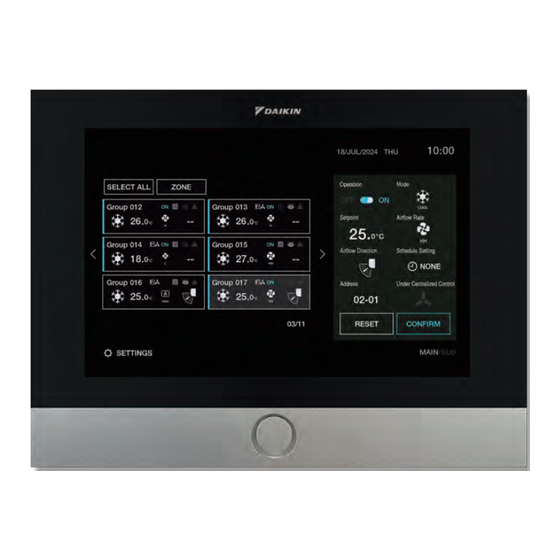
Table of Contents
Advertisement
Simple Touch Controller
• Thank you for purchasing this product.
• This manual describes safety precautions required for the use of the product.
Read this manual carefully and be sure you understand the information before installing
and using the product.
Refer to the installation and operation manuals attached to the indoor and outdoor units, etc.
Operation manual
DTP401A61
Advertisement
Table of Contents

Summary of Contents for Daikin DTP401A61
- Page 1 Operation manual Simple Touch Controller DTP401A61 • Thank you for purchasing this product. • This manual describes safety precautions required for the use of the product. Read this manual carefully and be sure you understand the information before installing and using the product.
-
Page 2: Table Of Contents
Read before operation 1. Safety precautions ........... 03 2. About this product ........... 04 Main Features ................04 3. System configuration ..........05 System overview ................05 Groups and Zones ................06 Other configuration examples ............07 4. Names of parts and main operation screens ... 07 Simple touch controller ..............07 Main operation screen ..............08 - HOME screen ................ - Page 3 9. Customizing detailed settings ........38 Setting the clock ................39 Setting the start/end dates for Daylight Saving Time (DST) ..40 Adjusting the brightness for the monitor and DAIKIN EYE button ..41 Setting time until stand-by mode ..........42 Setting the key lock function ............43 Setting the display language ............44...
-
Page 4: Read Before Operation
To table Read before operation of contents Safety precautions Also refer to the installation and operation manuals attached to the indoor unit and outdoor unit. Please read these “Safety precautions” carefully before installing and using the simple touch controller. • This product is not intended for use by children or infirm persons without supervision. Children should be supervised to ensure that they do not play with the product. -
Page 5: About This Product
To table Read before operation of contents About this product The simple touch controller is a central controller that can monitor and control up to 64 indoor unit groups. Using 2 simple touch controllers allows monitoring and controlling of up to 128 indoor unit groups. Main Features 8-inch touch panel screen for easy operation and monitoring Flexible operation via control units (Group, all Groups, Zone) -
Page 6: System Configuration
To table Read before operation of contents System configuration System overview With the simple touch controller, unified operation/stop is possible for up to a maximum of 64 Groups of indoor units. When using 2 simple touch controllers, unified operation is possible for up to a maximum of 128 Groups. With this optional controller, control mode settings such as operation, stop, operation by timer, and ON/OFF control by remote controller enabled/disabled can be set per Group or Zone, while enabling the control and display of operation states such as set temperature. -
Page 7: Groups And Zones
To table Read before operation of contents Groups and Zones Understanding the concepts of Groups and Zones is necessary in order to utilize the full potential of this simple touch controller. [Group] There are 3 possible configurations for Groups of indoor units. 1. -
Page 8: Other Configuration Examples
• Shows the operation screens. • The screen brightness can be set in 5 levels, see page 41. DAIKIN EYE button • Used for turning on/off the display. • DAIKIN EYE brightness can be set in 3 levels (OFF/LOW/HIGH), see page 41. -
Page 9: Main Operation Screen
To table Read before operation of contents Main operation screens (1/4) „ HOME screen • The HOME screen is the operation hub for the simple touch controller. • From this screen, the operation status of a selected range of air conditioners can be monitored/configured. [GROUP view (default)] This view is used for Group control. - Page 10 To table Read before operation of contents Main operation screens (2/4) [ALL GROUP view] This view is used for unified control. View switching tabs • Tap to switch to the GROUP view. (When the background of “SELECT ALL” is white, all Groups are selected.) •...
- Page 11 To table Read before operation of contents Main operation screens (3/4) [ZONE view] This view is used for Zone control. View switching tabs Operation details panel • Tap to switch to the ALL GROUP • Shows the current settings of the view.
-
Page 12: Settings Screen
To table Read before operation of contents Main operation screens (4/4) „ SETTINGS screen • From the SETTINGS screen, functions such as the clock, start date for Daylight Saving Time and operation codes can be set. • Procedures related to installation, such as “Test Operation”, can also be accessed from the SETTINGS screen. •... -
Page 13: Preparation Before Operation
To table Read before operation of contents Preparation before operation Power-on (1/2) Before turning on the simple touch controller, make sure that the simple touch controller, indoor unit, and outdoor units have been installed properly according to the instructions detailed in their respective manuals. (1) Loading screen is displayed after turning on the power. - Page 14 To table Read before operation of contents Power-on (2/2) (2) When no errors are detected, the HOME screen is displayed. Note: The Groups shown on the HOME screen when powered on will differ depending on the number of Groups connected to the simple touch controller at the time.
-
Page 15: Basic Operation
To table Operation methods of contents Basic operation Operation for a Group, all Groups, or a Zone (1/2) This controller can perform 3 types of set control, Group control, unified control, and Zone control. Each operation can be performed from a dedicated HOME screen view (GROUP view, ALL GROUP view, and ZONE view). - Page 16 To table Operation methods of contents Operation for a Group, all Groups, or a Zone (2/2) [HOME screen (ZONE view)] Used when performing Zone control Tap to switch views. Tap to switch views. • If no Zone registrations have been made, the Zone panel will not contain any Groups. Please register Groups to Zones before proceeding to use Zone operation.
-
Page 17: Registering Zones And Changing Zone Names
To table Operation methods of contents Registering Zones and changing Zone names (1/2) Before using Zone control, please register Groups to Zones. (Zones are not pre-registered in the simple touch controller by default.) [HOME screen (ZONE view)] Group selection panel Group selection panel „... - Page 18 To table Operation methods of contents Registering Zones and changing Zone names (2/2) [HOME screen (ZONE view)] Group selection panel Group selection panel „ To delete In ZONE view, tap “+/-”. • Group selection panel will open. • The Groups in the Zone will be highlighted. •...
-
Page 19: Operation On/Off
To table Operation methods of contents Operation ON/OFF [HOME screen] Group monitoring panel Group monitoring panel Operation details panel Operation details panel „ To set to apply the setting. • Operation ON status is indicated with a From the HOME screen, select the blue “ON”... -
Page 20: Setting The Operation Mode/Ventilation Mode
To table Operation methods of contents Setting the Operation mode/Ventilation mode [HOME screen] Group monitoring panel Group monitoring panel Operation details panel Operation details panel „ To set . (The setting has not been applied at this point.) From the HOME screen, select the •... - Page 21 To table Operation methods of contents „ List of operation modes which can be set There are 2 types of control (A or B) depending on whether the target Group or Zone has a master remote controller setting. A: Zones or Groups with no “ ”...
-
Page 22: Setting The Temperature Setpoint
To table Operation methods of contents Setting the temperature setpoint [HOME screen] Group monitoring panel Group monitoring panel Operation details panel Operation details panel „ To set . (The setting has not been applied at this point.) From the HOME screen, select the •... -
Page 23: Setting The Airflow Rate/Ventilation Rate
To table Operation methods of contents Setting the airflow rate/ventilation rate (1/2) The airflow rate can be set for individual Groups, all Groups, or individual Zones depending on your requirements. When a Group consists of ventilation units, ventilation rate can be set instead of airflow rate. [HOME screen] Operation details panel Operation details panel... - Page 24 To table Operation methods of contents Setting the airflow rate/ventilation rate (2/2) [HOME screen] Operation details panel Operation details panel „ To set on the operation details panel to apply the setting. • The airflow/ventilation rate on the Group monitoring panel will be changed to the new setting.
-
Page 25: Setting The Airflow Direction
To table Operation methods of contents Setting the airflow direction (1/2) Airflow direction can be set for individual Groups, all Groups, or individual Zones depending on your requirements. [HOME screen] Operation details panel Operation details panel „ To set Tap [ ] or [ ] to choose the desired airflow direction. - Page 26 To table Operation methods of contents Setting the airflow direction (2/2) [HOME screen] Operation details panel Operation details panel „ To set on the operation setting panel to apply the setting. • The icon rate on the Group monitoring panel will change to the new setting. If you want to cancel the setting change, •...
-
Page 27: Schedule Timer Operation
To table Operation methods of contents Schedule timer operation Setting the schedule timer (1/3) Operating time and stopping time can be set to the minute by each day of the week. 4 operating and stopping patterns per day can be set according to your requirements. (A maximum of 28 patterns per week.) The timer can be set from the operation details panel of any view of the HOME screen. - Page 28 To table Operation methods of contents Setting the schedule timer (2/3) [Schedule setting screen] Schedule view Schedule view „ To set Check that the relevant Group, Zone, or all units is indicated in the subject area. Tap the day of the week for which to set the schedule timers.
- Page 29 To table Operation methods of contents Setting the schedule timer (3/3) [Schedule setting screen] Schedule view Schedule view „ To set [About colours in schedule view] When a timer is activated and a timer number is to apply the setting. selected, the selected day and the icons for •...
-
Page 30: Deleting The Schedule Timer
To table Operation methods of contents Deleting the schedule timer (1/2) [Schedule setting screen] Schedule view Schedule view „ To delete timers one by one Tap the day of the week from which you want to delete a timer. Tap the timer (1 to 4) you want to delete. - Page 31 To table Operation methods of contents Deleting the schedule timer (2/2) [Schedule setting screen] Schedule view Schedule view „ To delete all timers set to a Group, Tap [ALL] in the date area. • All the days of week and the graphs in the Zone, or all units schedule view will turn blue.
-
Page 32: Schedule Setting Examples
To table Operation methods of contents Schedule setting examples [Schedule setting screen] Set a timer to prevent forgetting to turn off the unit. (Set only the stop time.) Example: SUN START --:--, STOP 23:00 Set a timer which straddles days. (Start operation on Monday night and then stop it Tuesday morning.) Example:... -
Page 33: Signs Requiring Attention
To table Operation methods of contents Signs requiring attention Signs indicating errors (error diagnosing function) (1/2) The simple touch controller has a diagnostic function for indoor unit malfunctions and malfunctions of the simple touch controller itself. There are 2 different error signs. •... - Page 34 To table Operation methods of contents Signs indicating errors (error diagnosing function) (2/2) • An error sign will display at the bottom of the HOME screen if the simple touch controller itself is malfunctioning. [Home screen] „ What to do If the simple touch controller is malfunctioning, the error sign “...
- Page 35 To table Operation methods of contents „ Error code list (1/3) In the case of a malfunction, an error code will be displayed on the screen. Please contact your local dealer and inform them of the error code for repair. The error code displayed on the screen depends on the type of indoor unit or outdoor unit.
- Page 36 To table Operation methods of contents „ Error code list (2/3) Error code Details Outdoor unit · Malfunction of discharge pipe temperature Outdoor unit · Malfunction of high pressure switch (HPS) Outdoor unit · Malfunction of low pressure switch (LPS) Outdoor unit ·...
- Page 37 To table Operation methods of contents „ Error code list (3/3) Error code Details Outdoor unit · Power voltage imbalance or inverter PCB Outdoor unit · Malfunction of radiation fin temperature sensor System · Shortage of refrigerant System · Reverse phase, open phase System ·...
-
Page 38: Sign Indicating Cleaning Is Required
To table Operation methods of contents Sign indicating cleaning is required This simple touch controller has a cleaning sign to indicate that it is time to clean the air filter or air cleaner element, or it is time to replace the air filter. [Home screen] „... -
Page 39: Customizing Detailed Settings
To table Operation methods of contents Customizing detailed settings On the SETTINGS screen, configurations for functions such as the start date for Daylight Saving can be set. You can switch to the SETTINGS screen by tapping “ ” at the bottom left corner of the HOME screen. -
Page 40: Setting The Clock
To table Operation methods of contents Setting the clock Set the clock correctly to accurately operate the connected units by schedule timer, etc. [SETTINGS screen] „ To set Tap “Clock” in the menu on the left. Tap the desired time display mode. (AM/PM or 24H) Tap [ ] or [... -
Page 41: Setting The Start/End Dates For Daylight Saving Time (Dst)
To table Operation methods of contents Setting the start/end dates for Daylight Saving Time (DST) By setting your area’s start/end dates for Daylight Saving Time (DST), the simple touch controller will automatically adjust the clock 1 hour forward when DST starts, and 1 hour backward when DST ends. [SETTINGS screen] „... -
Page 42: Adjusting The Brightness For The Monitor And Daikin Eye Button
Operation methods of contents Adjusting the brightness for the monitor and DAIKIN EYE button If the monitor or DAIKIN EYE button’s light is too bright or too dark for your environment, the brightness level can be adjusted. [SETTINGS screen] „ To set Tap “Brightness”... -
Page 43: Setting Time Until Stand-By Mode
DAIKIN EYE button twice. • Regardless of the Stand-by Mode setting status, the monitor can be put into Stand-by Mode by pressing the DAIKIN EYE button once. When the monitor enters Stand-by Mode via this method, only pressing the DAIKIN EYE... -
Page 44: Setting The Key Lock Function
To table Operation methods of contents Setting the key lock function By setting the key lock function, unintended operations can be prevented. [SETTINGS screen] „ To set Tap “ ” displayed at the top left corner on the HOME screen. Tap “Key Lock”... -
Page 45: Setting The Display Language
To table Operation methods of contents Setting the display language You can choose a display language from among English and Traditional Chinese. [SETTINGS screen] „ To set Tap “Language” in the menu on the left. Tap the desired language. (English/Traditional Chinese) •... -
Page 46: Setting The Group Addresses Of The Indoor Units To Be Controlled
To table Operation methods of contents Setting the Group addresses of the indoor units to be controlled Up to 2 simple touch controllers can be used as shown in the “System configuration” on page 05, to control anywhere up to a maximum of 128 Groups of indoor units. If 2 controllers are to be used, Group addresses must be set. -
Page 47: Setting The Operation Codes For Groups And Zones
To table Operation methods of contents Setting the operation codes for Groups and Zones Operation control modes (remote controller disabled, centralized operation prioritized, last operated prioritized, etc.) can be set according to your requirements. [SETTINGS screen] „ To set Note: Tap “Operation Code”... - Page 48 To table Operation methods of contents „ Details of Operation codes (1/2) The following 5 operation control modes can be selected along with the temperature setting and operation mode settings by remote controller, combining for a total of 20 different control modes. These 20 control modes are set and displayed using operation codes 0 to 19.
- Page 49 To table Operation methods of contents „ Details of Operation codes (2/2) Control by remote controller Operation start Operation During unified During unified Operation Operation control operation, individual stop, individual Operation Temperature code mode mode operation by simple stop by simple stop setting setting...
- Page 50 To table Operation methods of contents „ Restrictions on remote controller operation in each operation control mode (1/3) Conditions in the examples In each control mode example, schedule timers are set at the times in the table. Symbols in the table : ON schedule timer STC : Simple Touch Controller : OFF schedule timer...
- Page 51 To table Operation methods of contents „ Restrictions on remote controller operation in each operation control mode (2/3) Centralized operation prioritized Command made from 12PM 12AM Schedule timer ON/OFF operation is possible when ON operation ON operation Remote controller operation was started by STC. is disabled.
- Page 52 To table Operation methods of contents „ Restrictions on remote controller operation in each operation control mode (3/3) Remote controller enabled timer Command made from 12PM 12AM Schedule timer ON/OFF ON/OFF operation is possible Same Same as (B) Remote controller operation is only during the preset hours as (A)
-
Page 53: Conducting Test Operation
To table Operation methods of contents Conducting test operation Test operation can be accessed from the SETTINGS menu. [SETTINGS screen] „ To start Tap “Test Operation” in the menu on the left. to start test operation. • The screen will automatically change to the HOME screen. -
Page 54: Performing Forced Reset
To table Operation methods of contents Performing forced reset After resetting the master controller setting or MAIN/SUB settings of the simple touch controllers, or the address setting for each Group for whatever reason, you can apply the new settings without turning off the power supply using the “Forced Reset”... -
Page 55: Checking The Refrigerant Systems
To table Operation methods of contents Checking the refrigerant systems You can verify which Groups are included in the same refrigerant system using this function. [SETTINGS screen] „ To check Tap “Refrigerant Systems” in the menu on the left. Check which Groups belong to each outdoor unit. -
Page 56: Setting The Field Settings
To table Operation methods of contents Setting the field settings Set the field setting codes according to your requirements. [SETTINGS screen] „ To set to apply the setting. If you want to cancel the changes made, Tap “Field Settings” in the menu on the left. - Page 57 To table Operation methods of contents „ Field setting code 1st code Description of setting 2nd code Description of setting Setting the sequential operation function 2 Centralized control connected can limit item from slave centralization Forced stop of all devices T1, T2 function setting Control range forced stop Forced thermo off...
-
Page 58: Checking Information About The Simple Touch Controller
To table Operation methods of contents Checking information about the simple touch controller The simple touch controller’s information such as a software version, etc. can be checked from “Version Info”. [SETTINGS screen] „ To check Tap “Version Info” in the menu on the left. -
Page 59: When The Need Arises
To table When the need arises of contents Maintenance Cleaning the simple touch controller • Wipe the LCD and surface of the simple touch controller with a dry cloth when they become dirty. • If dirt on the surface cannot be removed, soak a cloth in neutral detergent diluted with water, squeeze the cloth tightly, and then wipe the surface. -
Page 60: Troubleshooting
To table When the need arises of contents Troubleshooting Schedule timer Case Description / what to check If the “ON” time and “OFF” time of a timer is set to the same time, “Condition Error” is displayed, and “Condition Error” will be displayed when you tap “CONFIRM” on the schedule timer cannot be set. -
Page 61: Specifications
To table When the need arises of contents Specifications Specifications Power supply DC power supply 24 V Power consumption Max. 5.5 W 223 mm (W) x 167 mm (H) x 26 mm (D) Size Weight (Mass) 0.5 kg Outline drawings Unit: mm... -
Page 62: After-Sales Service
To table When the need arises of contents After-sales service WARNING • Do not disassemble, modify, or repair the simple touch controller. This may result in electric shock or a fire. Consult your local dealer. • Do not relocate or reinstall the simple touch controller by yourself. Improper installation may result in electric shock or a fire. - Page 63 SIAM DAIKIN SALES CO LTD The two-dimensional bar code is a manufacturing code 4P750763-1 M23N131 (2406)















Need help?
Do you have a question about the DTP401A61 and is the answer not in the manual?
Questions and answers