Advertisement
Quick Links
Avocent® LongView™ 5500/5520
High Performance KVM Extender System
Quick Installation Guide
The Avocent LongView 5500 and 5520
high performance KVM extender
system provides the fastest way to
extend high-quality video, audio, USB
and serial data across your network.
Supported Hardware
Avocent LongView extenders support
most standard speakers/headsets,
microphones, USB keyboards and mice
and an additional video channel.
Installation
This section provides steps and figures
for system installation. The figures
display cable connections that are
numbered to indicate to which step
they belong. Instructions apply for both
modules unless referenced specifically.
After completing installation, please
refer to your Vertiv Avocent LongView
5500/5520 High Performance KVM
Extender System Installer/User Guide
for additional information, including
video and audio configuration details.
NOTE: Ensure your computer is turned
off before starting the following steps.
1. Connecting transmitter video
Avocent LV5500 extenders support
a single-video display while Avocent
LV5520 extenders support dual-
video displays.
NOTE: Fiber must be used for dual-
video displays at 4K resolution. If you
are using CATx, 2.5K resolution is the
highest possible for dual-video.
Connect a display port (DP) cable
from the computer's primary video
port to DP Port 1 on the rear of the
transmitter.
For DP Port 2:
• Avocent LV5500 extender: Use
a second DP cable to connect a
local display (optional).
• Avocent LV5520 extender: Use a
second DP cable to connect the
computer's secondary video port.
Avocent LongView Extender System Overview
(LV5520 Extender Configuration Shown)
CAT6 or CAT7 cable link option - 328 ft. (100 meters) separation
CAT5e cable link option - 164 ft. (50 meters) separation
Fiber optic cable link option - 2.4 miles (4 kilometers) separation
Transmitter
Avocent LV5520 Transmitter Configuration Shown
FRONT
4
Transmitter Rear USB Port Functionality
UNIT
LEFT USB PORT
Avocent
USB feeds to all USB ports on
LV5500
the receiver
Extender
Avocent
USB feed to all USB ports on
LV5520
receiver except the one labeled
Extender
Fiber optic
or CATx link
4
3
5
USB audio feed to/from the
analog audio ports labeled
Transparent USB feed to front
panel socket labeled
the receiver
Receiver
BACK
2
1
2
RIGHT USB PORT
on the receiver
on
590-2361-501B 1
Advertisement

Subscribe to Our Youtube Channel
Summary of Contents for Vertiv Avocent LongView 5500 Series
- Page 1 Avocent LV5520 Transmitter Configuration Shown After completing installation, please FRONT BACK refer to your Vertiv Avocent LongView 5500/5520 High Performance KVM Extender System Installer/User Guide for additional information, including video and audio configuration details. NOTE: Ensure your computer is turned off before starting the following steps.
- Page 2 Avocent® LongView™ 5500/5520 High Performance KVM Extender System Quick Installation Guide 2. Connecting USB Avocent LV5520 Transmitter Configuration Shown transmitter peripherals FRONT BACK NOTE: The two USB ports on the rear of the transmitter have different functions depending on the model. Use the table to the right to determine transmitter USB port functionality for your particular...
- Page 3 Optionally use the rear 3.5mm audio options and information, please see jack to connect line-level audio NOTE: There is no on/off switch on your Vertiv Avocent LongView devices, such as powered speakers. the unit. Operation begins as soon 5500/5520 High Performance KVM HEADPHONES AND/OR A as a power adaptor is connected.
- Page 4 To contact Vertiv Technical Support: visit www.Vertiv.com © 2024 Vertiv Group Corp. All rights reserved. Vertiv™ and the Vertiv logo are trademarks or registered trademarks of Vertiv Group Corp. All other names and logos referred to are trade names, trademarks or registered trademarks of their respective owners.
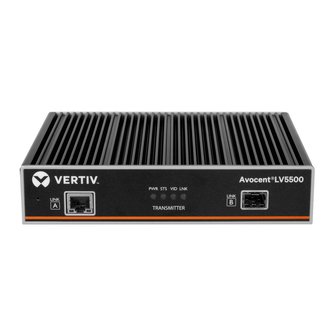










Need help?
Do you have a question about the Avocent LongView 5500 Series and is the answer not in the manual?
Questions and answers