Table of Contents
Advertisement
Advertisement
Table of Contents

Subscribe to Our Youtube Channel
Summary of Contents for PAX A920 Pro
- Page 1 User guide A920 Pro Stand-alone Version: 1.7...
-
Page 2: Table Of Contents
Contents 1. First startup ............................................3 1.1 Assigning Manager Password ..................................4 1.2 Connect to a wireless network (WiFi) ..............................4 2. Performing transactions ....................................... 5 2.1 Card technology ........................................5 2.2 Performing a Purchase ....................................6 Transaction result – Purchase ..............................7 2.3 Purchase with Extra ...................................... -
Page 3: First Startup
1. First startup During the initial start it is mandatory to assign a Manager Password, which is used to protect certain functions. Optionally a connection to a WiFi network can be performed. Boot Activation Parameters The terminal will be power Press ‘Start’... -
Page 4: Assigning Manager Password
1.1 Assigning Manager Password It is necessary to assign a Manager password. This will be used to protect certain functions such as ‘Refund’ and ‘Reversal’ so that only authorized users can perform the transaction types. Step 1 Step 2 Step 3 Step 4 Information about the Enter the Admin password... -
Page 5: Performing Transactions
2. Performing transactions Various transaction types are supported by the terminal and this chapter provides an overview of the transaction types and how to perform them. 2.1 Card technology A payment card most often support different payment technologies which normally are Contactless, Chip and Magnetic stripe. -
Page 6: Performing A Purchase
2.2 Performing a Purchase To initiate a purchase, follow the instructions below: Step 1 Step 2 Step 3 Choose transactions type Enter amount and verify Hand over the terminal to ‘Purchase’ with green button the cardholder who is instructed to use a card More information about reading of a debit/credit card by a cardholder can be seen in the chapter “Card technology –... -
Page 7: Transaction Result - Purchase
Transaction result – Purchase A Purchase will either be Approved or Declined which will be visibly clear and the transaction result will also be accompanied by audio signals indicating whether a Purchase has been approved or declined. Reasons for a Purchase to be decline may vary but some examples are that the cardholder has provided incorrect PIN, that the cardholder account does not contain the necessary funds to perform the Purchase or various technical causes such as not being able go online when required. -
Page 8: Purchase With Extra
2.3 Purchase with Extra Purchase with Extra - Activation In order for cardholder to be prompted to include Extra to a purchase, the functionality must first be enabled. Terminal configurations may vary so Extra may already be activated by default in which case no actions are necessary, but if Extra is not activated the instructions below provide guidance on how to active the feature: Step 1 Step 2... -
Page 9: Purchase With Extra - Usage
Purchase with Extra - Usage When Extra is enabled a cardholder will be presented with additional dialogues during a purchase which consist of possibility to include an Extra amount. Initiate a standard purchase as described in [Performing a purchase]. Once the purchase amount is entered and verified and the terminal is handed over to the cardholder who is presented by the following options: Amount entry menu Alternative A... -
Page 10: Purchase With Cash-Back
2.4 Purchase with Cash-back To perform a purchase with cash-back, follow the instructions below: Step 1 Step 2 Step 3 Step 4 Choose transactions type Enter amount and verify Enter the Cashback Hand over the terminal to ‘Purchase with cashback’ with green button amount and verify with the cardholder who is... -
Page 11: Purchase With Apm
2.5 Purchase with APM APM (Alternative Payment Methods) is a functionality that allows for transactions to be performed without the use of a cardholder card and offers alternative methods of payment such as Swish/Vipps/MobilePay, invoice, instalment and similar. For the functionality to be activated, please contact your local Swedbank Pay branch. Terminal Step 1 Step 2... -
Page 12: Performing A Refund
2.6 Performing a Refund Refund is used upon customers returning goods and a transaction is refunded. Step 1 Step 2 Step 3 Step 4 Choose transactions type Enter the manager Enter the amount that is to Hand over the terminal to ‘Refund’... -
Page 13: Performing A Refund With Apm
2.7 Performing a Refund with APM Refund is used upon customers returning goods and a transaction is refunded. Step 1 Step 2 Step 3 Choose transactions type Enter the 16-digit Enter the amount that is ‘APM Refund’ reference number to be refunded to the available on the receipt customer and verify the from the original purchase... -
Page 14: Performing A Reversal
2.8 Performing a Reversal A reversal can be useful to perform when a mistake is noticed e.g. incorrect purchase amount has been entered and the latest performed transaction needs to be reversed. A Refund can be performed for the same reason but the difference is that a Refund is not limited in time and it takes 3-5 banking days for the financials are refunded to the customer, while the financials are returned to the customer immediately when a reversal is performed (but then it is limited to the latest performed transaction). -
Page 15: Reports
3. Reports It is feasible to print or display a X and Z report. An X totals report provides a snapshot of the transactions performed since the beginning of the day and will not reset the totals to zero. A Z report provides the same information as a X report but with the difference that Z report resets transaction counters to zero. -
Page 16: Miscellaneous Functionality
4. Miscellaneous functionality 4.1 Power button Various option can be made available via the power button. Below is an overview of the useful functions that are used to either reboot the device or to power it down to conserve battery capacity. Step 1 Step 2 Option A... -
Page 17: Language
4.2 Language It is feasible to change language to English any time during a transaction, which can be useful in case merchant and/or customer do not speak the local language. Some terminal configurations support multiple language choices and the only difference in regards to the instruction below is that the terminal will not actively switch language to English but present the available language options. -
Page 18: System Information
4.3 System information Situations may arise where Swedbank Pay support needs to troubleshoot a device. Information that will be useful can be found in the System info. menu. How information can be found is described below: Step 1 Step 2 Step 3 Step 4 Enter the menu options by... -
Page 19: Software Update
4.4 Software update When an software update is available, this will then be highlighted by a red marker in the lower left corner of the terminal informing that the new payment application version is installed. To maintain the security of a device, receive new features and bugfixes it is critical that update of the payment application is prioritized. -
Page 20: Receipt Copy
4.5 Receipt copy There may be situations where a receipt copy is required e.g. when original receipt paper gets stuck or printed text is smeared. To print a copy of previous transaction simply follow instructions below: Step 1 Step 2 Enter the menu options by Choose to print either pressing the dotted line... -
Page 21: Change Manager Password
4.6 Change Manager Password If for any reason there is need to change the Manager Password, it can easily be done by following the instructions below: Step 1 Step 2 Step 3 Step 4 Enter the menu options by Choose ‘Admin menu’ Enter the Admin password Choose pressing the dotted line... -
Page 22: Consumer Choice
4.7 Consumer choice Certain cards Chip/Contactless payment cards may contain more than one application (application in this case can be considered to be a payment card). Normally one of the applications is picked automatically when the payment card is used but in the event that cardholder wants to make an active choice (called Consumer Choice), initiate a purchase and follow the instructions below: Step 1 Step 2...
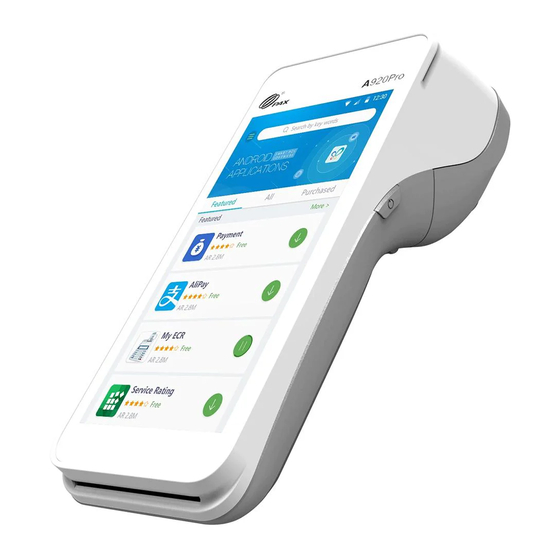












Need help?
Do you have a question about the A920 Pro and is the answer not in the manual?
Questions and answers
how do I take payment over the phone ie customer not present.
I'm trying to switch to a different Wifi network and can't seem to access the settings section without entering a password which we've never set!