Advertisement
Quick Links
Getting started
with PAX A920 Pro
Nearly there! Remove the security tab
on battery, switch the terminal on,
launch the app, and you're ready to start.
Mag stripe
Paper roll
Volume
button
Battery
cover
USB
charging
port
Do you need more info?
Scan the QR code.
Battery cover
On the underside of the terminal, swipe the button on the battery
cover to remove it. Check the battery for a security tab and
remove it if required. Reinsert the battery and close the cover.
Paper roll
Make sure the paper roll is correctly inserted and ready to print.
Power button
Contactless
card reader
You can find the power button on the right-hand side. Press and
hold for a few seconds to turn on or off. If the terminal starts
downloading software, wait a few minutes until it finishes.
Battery status
Connectivity
Battery status and charging
status
Your terminal comes with a pre-installed 4G SIM card that
Power button
automatically connects to the mobile internet. If the battery is
red, you'll need to charge the terminal. To do this, plug the
USB-C charger directly into the terminal and power socket
or charging base.
Connecting to the internet
Your terminal comes with a pre-installed 4G SIM card that
automatically connects to the mobile internet. For a more stable
connection, swipe down from the top of the screen and select
the Wi-Fi icon, choose your network, and enter the password.
Card reader
Payments app
Make sure your terminal is switched on and connected to the
internet, then launch the Payments app from your home screen.
Choose your manager PIN and you're all set (your manager PIN or
security PIN can be changed at any time under PIN security in
the main menu).
Battery fully charged
Battery charging
4G
Cellular connection
Wifi connection
Advertisement

Subscribe to Our Youtube Channel
Summary of Contents for PAX A920 Pro
- Page 1 Getting started with PAX A920 Pro Battery cover On the underside of the terminal, swipe the button on the battery Nearly there! Remove the security tab cover to remove it. Check the battery for a security tab and on battery, switch the terminal on, remove it if required.
- Page 2 How do I take payments on my terminal? Do the totals on my terminal automatically reset at the end of the shift/day? Launch the Teya Payments app. Enter the transaction amount and confirm by pressing Next. Your transactions are processed automatically at 5am and will be paid to you on your next settlement - the next business day.
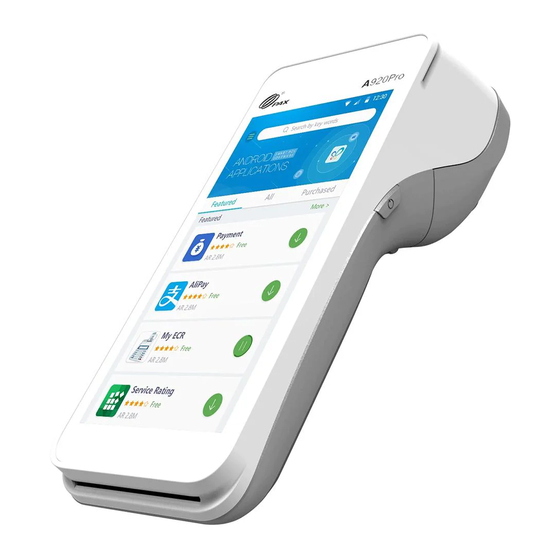












Need help?
Do you have a question about the A920 Pro and is the answer not in the manual?
Questions and answers