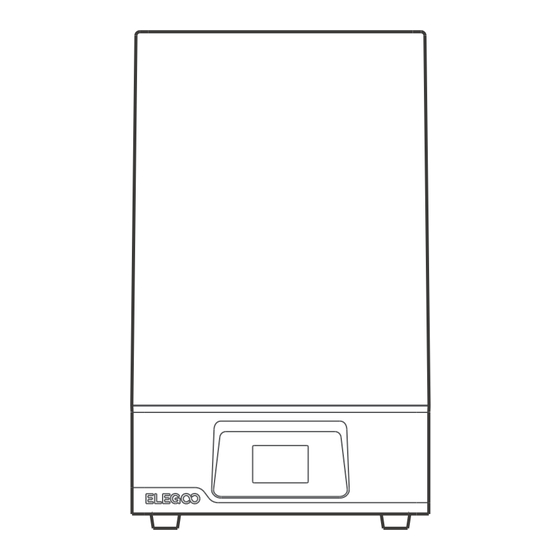
Advertisement
Advertisement
Table of Contents

Summary of Contents for Elegoo JUPITER SE
- Page 1 JUPITER SE 3D Printer User Manual...
- Page 2 If the release film in the resin tank is whitened, scratched, or has no elasticity, the printing failure rate is high, please replace the release film in time. If you have any problems with the printer, please contact us at 3dp@elegoo.com. Please do not disassemble or modify ELEGOO 3D printers by yourself, otherwise, the warranty will expire.
-
Page 3: Packing List
Packing List USB Air Purifier Build Platform Resin Tank U Disk Mask Gloves Funnel Backup Screws User Manual Adapter Tool Kit Scraper JUPITER SE 3D Printer Auto Resin Feeding Bottle Cap Cover Handle*2 Main Module Module*2... -
Page 4: Printer Introduction
Printer Introduction LCD Display Resin Tank Rotary Handle Z Axis Build Plate Air Purifier Screen Auto Resin Touch Screen Switch USB Interface DC Socket Screw Knob Feeding Module... - Page 5 Printer Introduction Light Source Module Extension Port Cover Handle Anti-UV Cover...
- Page 6 Machine Automatic Resin Feeding Module Introduction Probe Probe Platen Resin Tube Signal Detection Terminal Red Status Indicator Green Power Bottle Cap Indicator...
- Page 7 USB port, and fix it with 2 screws. Insert the bottle cap module into the ELEGOO 1000g resin bottle and tighten it, insert the two hoses into the corresponding ports, and insert the signal...
- Page 8 Automatic Resin Feeding and Automatic Resin Recycle When the automatic resin feeding function is used, during the printing process, if the resin is detected to be insufficient, the device will automatically refill the resin. In the settings of the printing interface, the automatic resin feeding status of this printing can also be changed. (See Picture 3) (Picture 2.2 Click "System"...
- Page 9 4. If you use non-ELEGOO resin, please test the resin by submerging the resin into the two probes of the detection module before printing. If the red indicator light cannot be turned off normally, the current resin cannot be used in this device.
- Page 10 Automatic Resin Feeding and Automatic Resin Recycle FAQ No.1 Automatic resin feeding does not take effect during printing 1. Check whether the automatic resin feeding function is enabled by default; 2. Check whether the USB interface is plugged in properly, and re-plug the installation module. If the green indicator light is always on, it is normal;...
- Page 11 Leveling 1. Lock the rotary handle ( ), then loosen the four fixing screws ( ) of the build plate until the 1 3 4 2 build plate can move freely. (See Picture 6) (Picture6) leveling card (Picture (Picture 2. Place a leveling card between the build plate and the LCD screen, then click "Move Z axis to zero" (See Picture 7).
- Page 12 Leveling Pull the leveling card. If you find there is a slight resistance during this process, you can go directly to step 5. (Note: If there is no resistance when pulling out the leveling card, please click the Z-axis "down" button (in steps of 0.1mm) until there is a slight resistance to pull the leveling card. If there is too much resistance or the leveling card cannot move, please click the Z-axis "up"...
- Page 13 6. Take away the leveling card, and click the "Tool" - "Exposure" - "Next" buttons to test the LCD screen and LED light source. If the LCD can display "ELEGOO TECHNOLOGY www.elegoo.com", then the 3D printer works perfectly. At this time, the leveling is completed.
-
Page 14: Test Printing
After the printing is completed, wait until the resin on the build plate stops dripping, then loosen the rotary handle of the build plate to remove it and remove the model with a scraper. You can use ELEGOO's cleaning and curing machine to post-process the model. (See Picture 14) -
Page 15: Software Installation And Setup
3) Long press the right mouse button to view the different perspectives of the model. 3. Chitu Box Setting 3.1 Machine Configuration Parameters Click "Parameter Settings" and select ELEGOO JUPITER SE as your default printer. (See Picture 15) (Picture (Picture 3.2 Build Volume... - Page 16 Software Installation and Setup 3.3 Resin Parameter (See Picture 17) Resin Density: 1.1g/ml Resin Cost: You can input the real price of the resin you purchased, and the slicing software can calculate the resin costs for each model you print. (Picture 3.4 Parameters (See Picture 17) Layer Height:...
- Page 17 Software Installation and Setup Transition Layer: The number of transition layers after the bottom layers for a tighter bonding between layers. Except for the exposure time, other parameters of the transition layer are the same as the normal layer. Transition Type: Set the transition type of exposure time when transitioning from bottom layers to normal layers, the default is linear transition.
- Page 18 Software Installation and Setup 4. Save the Model After setting up all the parameters, click "Slice", and once it's done, click "Save" to export the sliced file and copy it to the U disk; then insert the U disk into your printer, and start printing. (See Picture 18) (Picture...
-
Page 19: Machine Maintenance
Machine Maintenance Please do not use sharp or pointy tools to scrape the resin tank to avoid damaging the release liner film. Please clean up the resin tank before changing the resin to another color. Before and after printing, clean the build plate with paper towels or alcohol to ensure that there are no bumps or burrs on the build plate. - Page 20 Email Support Discussion Forums Help Articles...












Need help?
Do you have a question about the JUPITER SE and is the answer not in the manual?
Questions and answers