Table of Contents
Advertisement
Quick Links
Advertisement
Table of Contents

Summary of Contents for Seafloor Hydrone RCV
- Page 1 Hydrone™ RCV User and Technical Manual Seafloor Systems, Inc...
-
Page 2: Table Of Contents
Contents Introduction ......1.1 System Overview ......... 1.2 Terms And Acronyms . - Page 3 List of Figures Hydrone™ RCV System Overview ....... . Hydrone™ RCV Front View ........10 Hydrone™...
- Page 4 Thruster Removal ........43 Thruster Adapter Plate Removal .
-
Page 5: Introduction
Introduction System Overview Welcome to the Seafloor Systems Hydrone™ RCV manual. This document provides an overview of the key features and functionalities of our cutting-edge Uncrewed Survey Vessel (USV) designed for hydro- graphic surveying and marine mapping applications. The Hydrone™ RCV offers advanced hydrographic surveying capabilities, flexible payload options, and real-time data viewing. - Page 6 Information Information banner is to notify useful information for operator. Caution Caution banner is provide important information that if disregarded may result in accidental misuse or damage to the system. Important Alert Important Alert is to provide important information that if disregarded may prove harmful to personnel or equipment.
-
Page 7: System Specifications
35lbs (15.9kg). Seafloor assumes no responsibility for the loss of boats, instruments, damage to property, or any injury or fatality associated with the utilization of its products or any products that may be included or utilized in conjunction with Seafloor products. -
Page 8: Technical Support
To submit a support request, please fill out our support form on our website www.seafloor.com via the big green button. You may also email us at support@seafloor.com. Please include as much information as possible: •... - Page 9 – Using electrical protective gloves, remove the battery pack from your Hydrone™ RCV or charger. – Place the battery in a LiPo safety sack or other fireproof container, away from flammable materials and in a well-ventilated area. – Observe the battery from a safe distance for at least 30 minutes. –...
-
Page 10: Battery Charging Safety
Battery Charging Safety Important Alert Failure to follow any of the instructions and safety warnings contained within this document may cause irreversible damage to the battery pack. Information Due to shipping regulations, batteries are not shipped fully charged. All battery packs should be fully charged prior to first use. -
Page 11: System Operation
What’s Included Item Quantity Description Image* Hydrone™ RCV Pontoons Frame with Pole Frame Mounts Fins Seafloor Fins M5x25mm BHSC, Frame Bolts Washer, and Lock Washer Remote Control Remote Control Unit for Hydrone™ Unit (RCU) USB Charging Charging Cable for Cable... -
Page 12: What's Included
Receiver For Firmware Programming Flashing Cable Table 3: What’s Included *Please note that images provided are for illustrative purposes only and may not precisely represent the delivered product. Seafloor Systems reserves the right to modify any product at its discretion. -
Page 13: System Overview Diagram
System Overview Diagram Figure 1: Hydrone™ RCV System Overview... -
Page 14: Hydrone™ Rcv Front View
Figure 2: Hydrone™ RCV Front View... -
Page 15: Hydrone™ Rcv Side View
Figure 3: Hydrone™ RCV Side View... -
Page 16: Hydrone™ Rcv Top View
Figure 4: Hydrone™ RCV Top View... -
Page 17: Assembling Your Hydrone™ Rcv
Assembling Your Hydrone™ RCV Hydrone Pontoons: 1. Open the Hydrone™ RCV case. 2. The top section that houses the frame, fins, and other components can be removed and set aside. Figure 5: Opening Hydrone™ RCV Case Figure 6: Removing Top Layer 3. -
Page 18: Port(Left) Pontoon
Figure 7: Port(Left) Pontoon 4. Space the pontoons roughly 1’ (30.4cm) apart. 5. Verify the port pontoon and starboard pontoon are on their correct sides. Figure 8: Left And Right Pontoons • Power switches and Hydrone Stickers should be facing outward •... -
Page 19: Pontoons Not Spaced Correctly
Figure 9: Pontoons Not Spaced Correctly 7. Loosely install all the supplied stainless steel frame hardware. Figure 10: Frame Hardware 8. Tighten them with the supplied 3mm Allen driver. -
Page 20: Frame Attached
Figure 11: Frame Attached 9. Flip the Hydrone™ RCV upside down to gain access to the fin mount channel. 10. Slide the fin with the notch facing the bow into the fin mount channel. 11. Using the supplied 2.5mm Allen driver, tighten the set screw to hold the fin in place. Figure 12: Fin Installation 12. -
Page 21: Hydrone™ Rcv Endurance Chart
Hydrone™ RCV Endurance Chart Figure 13: Hydrone™ RCV Endurance Chart Remote Control Unit (RCU) The Hydrone™ RCV is controlled by a Taranis Q-X7 Access Transmitter. Information Figure 14: RCU Bottom View To charge the battery: • Open bottom dust cover to reveal USB mini port. •... -
Page 22: Rcu Front View
Figure 15: RCU Front View Remote Control Unit Functions Power Press and hold (Not labeled - Release when the fourth loading dot appears - to power on Right below Hook) Release when the last loading dot shows - to power off J1/J2 Starboard Throttle (Up/Down) Left/Right - Unused... -
Page 23: Voltage Tester
Figure 16: RCU Back View Voltage Tester Information Max voltage of a 4S battery is 16.8VDC. Connecting to a Voltage Tester: 1. Connect the balance cable connector to the voltage tester. 2. Due to the versatile nature of the voltage tester, it may take a few configurations to connect correctly. -
Page 24: Battery Charging
3. The voltage tester will cycle from overall voltage to each cell voltage. 4. It is recommended to check every battery prior to operation. Battery Charging 3.7.1 E4 Cube Charger Important Alert Never leave batteries unattended while charging. Batteries on charge MUST remain under constant observation so that you may react quickly should any problems arise. -
Page 25: E4 Cube Balance Charger Technical Data
• First LED indicates 25% capacity • Second LED indicates 50% capacity • Third LED indicates 75% capacity • Fourth LED indicates 100% capacity • Four LEDS will always be on when the battery is fully charged 6. When the battery is fully charged, disconnect the AC power first. Then disconnect the LiPo battery. -
Page 26: Optional - Spektrum Charger
3.7.2 Optional - Spektrum Charger Important Alert Never leave batteries unattended while charging. Batteries on charge MUST remain under constant observation so that you may react quickly should any problems arise. Caution Max voltage of a 4S battery is 16.8VDC. Caution Charging LiPo Battery: with Spektrum Charger... -
Page 27: Spektrum Charger Settings
7. Press and release the menu/select button to display the charger settings list. Task Select Charge, Discharge, or Storage Battery (Type) Select LiPo Cells (Cell Count) Select 4 cells for 4S LiPo battery Select10A for 10,000mAh, 16A for Current 16,000mAh and 20Afor 22,000mAh batteries Start Start the charger cycle... -
Page 28: Pre-Launch Check List
Technical Data Input Voltage 100-240 VAC Charge Current 0.1 - 20.0A Discharge Current 0.1 - 1.5A USB Output 5V / 2A Max Charge Power 2x200W Max Discharge Power 10W Balance Current 1.5A/cell Balance Cells 1-6s Table 9: Spektrum Charger Technical Data Pre-Launch Check List •... -
Page 29: Hydrone™ Rcv Power On Procedure
Hydrone™ RCV Power On Procedure Caution • Disconnect the batteries of the Hydrone™ RCV at 12.8VDC to avoid irreversible damage. (Refer to 1.4) • To extend the battery life of the Hydrone™ RCV, it is advisable to power it off when the voltage reaches 13.6VDC. -
Page 30: Voltage Monitoring
3.13 Voltage Monitoring Hydrone™ RCV has a built-in real-time voltage monitor of the system and RCU. To view RCU battery voltage: 1. Power on the RCU. (Refer to 3.5) 2. Press EXIT to get to the main screen. Figure 21: Main Screen 3. -
Page 31: Troubleshooting
• Why does the thruster motor not respond while the Hydrone™ RCV is powered? Alert tone of beep-, beep- (1 second interval) is heard. – There is no signal from the receiver. Verify that the RCU is powered and that the RCU and receiver are bound. -
Page 32: W30 Ccw Prop
• Port Thruster: – Motor must rotate clockwise(CW) (Figure 23) – Prop is CCW Figure 24: W30 CCW Prop • Starboard Thruster: – Motor must rotate counter-clockwise(CCW) (Figure 23) – Prop is CW Figure 25: W30 CW Prop... -
Page 33: Receiver Connections
Receiver Connections Hydrone™ RCV Port(Left) Pontoon Receiver: • ESC connected to Channel 1. Figure 26: Channel 1 • Telemetry power cable connected to AIN2. (Figure 33) Figure 27: Receiver AIN2 Connection Hydrone™ RCV Starboard(Right) Pontoon Receiver: • ESC Connected to Channel 2. Figure 28: Channel 2... -
Page 34: Configure Procedure
• Telemetry power cable connected to AIN2. (Figure 33) Figure 29: Receiver AIN2 Connection Configure Procedure RCU Receiver Binding Procedure Archer Plus R6 Binding: Registration is only required if the RCU or Receiver (RCVR) was replaced. Skip to step 7 to bind for either receivers. -
Page 35: Internal Rf
Figure 31: Internal RF 5. Using the ENT knob, scroll down to INTERNAL RF. See figure 31. (a) Archer Plus R6 Registration: (Registration ID is the vessel serial number) i. Under Internal RF, Click Reg. A menu will pop up with ’Waiting...’ •... -
Page 36: Rcu Telemetry Configuration Procedure
Figure 34: Binding Screen - SimuRX1/2 Is Only Used For Simulation 7. Power on the Archer Plus R6 8. Press OK once bind is successful. Figure 35: Bind Successful RCU Telemetry Configuration Procedure Information Telemetry configuration is only required if the RCU or Receiver (RCVR) was replaced. RCU and Receiver must be bound. -
Page 37: Telemetry Page
Figure 37: Telemetry Page 5. Scroll down and select ”Delete all sensors”. Figure 38: Delete All Sensors Figure 39: Delete All Sensors Pop-Up 6. Scroll up and select ”Discover new sensors”. Figure 40: Discover New Sensors 7. A2 sensor will be active. 8. -
Page 38: Rcu Calibration Procedure
Figure 41: A2 Sensor Page 9. At the top of the screen is the pontoon voltage. 10. Scroll down to the Ratio. Modify the value to set the pontoon voltage. Use the supplied Voltage Checker to check the pontoon voltage. 11. -
Page 39: Esc Calibration Procedure
3. Hold down ’Menu’ button. Figure 44: RCU Settings 4. Quick press ’Page’ to switch to HARDWARE to Page 6/7. Figure 45: Hardware Page 5. Highlight ’Calibration’ and select. 6. Follow the onscreen instructions. Figure 46: Start Of Calibration 7. Once calibration is complete, screen will cycle back to start of calibration page. 8. -
Page 40: Esc Programming Procedure
7. A steady and long beep— can be heard, confirming the neutral position. “Beep- Beep-” “Beep--” Figure 47: Joystick Position 8. Finalization tones can be heard. Calibration complete. 9. Repeat for the opposite side. ESC Programming Procedure LED Indications Solid Red Throttle Solid Red and Green Full throttle... -
Page 41: Service And Maintenance
2. Connect the ribbon cable to the ESC. Pay attention to the connector orientation. Figure 49: ESC Programming Card Connection 3. Power on the Hydrone™ RCV. The Programming Card will power on. 4. Using the chart below, match the Items with the Values. 5. -
Page 42: Service
Service 7.3.1 Thruster Replacement 1. Remove the 2x M5 nyloc with a 8mm wrench. Figure 50: Thruster Removal 2. Disconnect the 3 motor wires from the ESC. (Figure 70) 3. Remove the cable gland nut and seal off the thruster wires. 4. -
Page 43: Thruster Adapter Plate
Figure 51: Thruster Adapter Plate 6. Install new thruster motor wires through cable gland. 7. Install the cable gland seal and nut. • Ensure the seal sits in it’s notched location for proper sealing. 8. Install new thruster onto the pontoon mating plate. 9. -
Page 44: Propeller Replacement
7.3.2 Propeller Replacement Caution Use Vibra-tite with all hardware. Plastic may become damaged if Vibra-tite instructions are not properly followed. 1. Remove the 2x M5 nyloc with a 8mm wrench. Figure 52: Thruster Removal 2. Remove the 4x M3x6 bolts with a 2mm Allen driver. -
Page 45: Thruster Adapter Plate Removal
Figure 53: Thruster Adapter Plate Removal 3. Remove the 5x screws with a #3 Philips driver. Figure 54: Thruster Housing Removal 4. Remove the 2x screws with a #3 Philips driver. -
Page 46: Motor Cleaning
Figure 55: Prop Removal 5. Remove the prop. The prop may be suctioned to the motor housing. Use care when removing. Figure 56: Prop Removed 6. Install the replacement W30 prop. 7. Follow the instructions in reverse order for reassembly. 7.3.3 Motor Cleaning Caution... -
Page 47: Thruster Removal
Figure 57: Thruster Removal 2. Remove the 4x M3x6 bolts with a 2mm Allen driver. Figure 58: Thruster Adapter Plate Removal 3. Remove the 5x screws with a #3 Philips driver. -
Page 48: Thruster Housing Removal
Figure 59: Thruster Housing Removal 4. Remove the 2x screws with a #3 Philips driver. Figure 60: Prop Removal 5. Remove the prop. The prop may be suctioned to the motor housing. Use care when removing. -
Page 49: Prop Removed
Figure 61: Prop Removed 6. Remove the 2x M3 bolts with a 2.5mm Allen Driver Figure 62: Motor Housing Removal 7. Loosen the 2x set screws on the collar towards the bow using a 1.5mm driver(not supplied). Figure 63: Rotor Removal... -
Page 50: Stator And Rotor
8. The motor rotor and stator are magnets. To remove, pull on the motor rotor to slide off. Figure 64: Stator And Rotor 9. Inspect the magnets and protective coverings. Clean with mild soap and water. 10. Follow the instructions in reverse order for reassembly. -
Page 51: Rcu Rtc Battery Replacement
7.3.4 RCU RTC Battery Replacement Replace the RTC battery when you receive ”Battery Warning: RTC Battery Low”. Part Required: • CR21220 Coin Battery Tool Required: • Phillips Screwdriver 1. Power off and flip over the RCU. 2. Locate the two visible Phillip screws and unscrew them. Figure 65: RCU 2x Screw Locations 3. -
Page 52: Rcu Final Screw Locations
Figure 66: RCU Final Screw Locations 6. Locate the additional two Phillip screws and unscrew them. 7. Carefully split case of the RCU. Figure 67: RCU RTC Location 8. Locate the RTC battery(circled red) and remove it. 9. Replace it with a new CR1220 battery. -
Page 53: Maintenance Schedule
10. Carefully put the two case halves together. Verify the module bay pins (circled yellow in Figure 67) slide through the slot (Figure 16). 11. Screw in the four Philip screws. 12. Connect the battery. 13. Install battery spacing foam. 14. -
Page 54: Technical Diagrams
Technical Diagrams Beaufort Sea State Chart Estimating Wind Speed and Sea State with Visual Clues Beaufort Wind Wave Wind Speed Visual Clues number Description Height Calm 0 knots 0 feet Sea is like a mirror. Smoke rises vertically. Ripples with the appearance of scales are formed, but without foam crests. Light Air 1-3 kts <... -
Page 55: Block Diagrams
Block Diagrams THRUSTER THRUSTER RECEIVER RECEIVER Figure 69: Block Diagram... -
Page 56: Electrical Diagrams
Electrical Diagrams Figure 70: Hydrone™ RCV Electrical Diagram... -
Page 57: Mechanical Diagrams
Mechanical Diagrams Figure 71: Side View Diagram... -
Page 58: Front View Diagram
Figure 72: Front View Diagram... -
Page 59: Top View Diagram
Figure 73: Top View Diagram... - Page 60 Revision History Revision Date Author(s) Description 3.7.2024 Created...
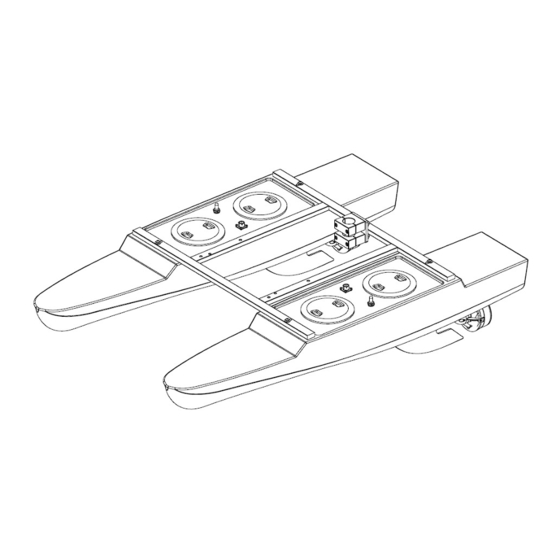












Need help?
Do you have a question about the Hydrone RCV and is the answer not in the manual?
Questions and answers