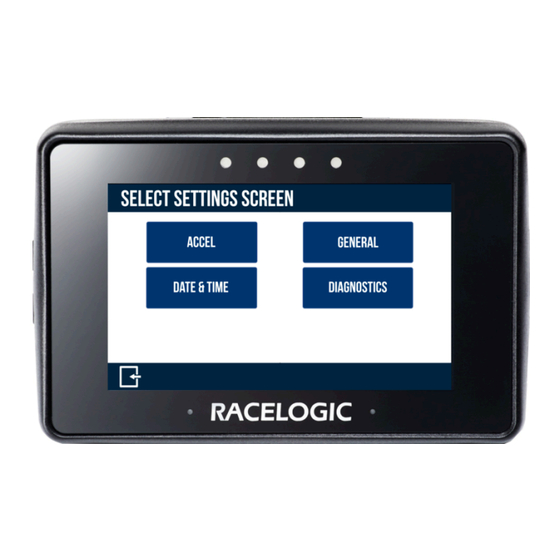
Advertisement
05 Settings – Perfomance Box Touch V2
You can access the Settings menu on Performance Box
Touch by pressing the
Settings
button at the bottom left
of the screen while in a chosen mode. You will see a
Select Settings Screen with 4 Settings options:
Mode
settings,
General
Settings,
Time settings
and
Diagnostic
settings.
You can change the settings by pressing the
corresponding button next to an option.
To return to the Select Settings Screen, press the Exit
button at the bottom left. Pressing it again in the Select
Settings Screen will return you to the main screen.
https://en.racelogic.support//Product_Info/Performance_Meters/Performance_Box_Touch/Performance_Box_Touch_V2/
User_Guide_%E2%80%93_Performance_Box_Touch_V2/05_Settings_%E2%80%93_Perfomance_Box_Touch_V2
1
Advertisement
Table of Contents

Summary of Contents for Racelogic Perfomance Box Touch V2
- Page 1 05 Settings – Perfomance Box Touch V2 You can access the Settings menu on Performance Box Touch by pressing the Settings button at the bottom left of the screen while in a chosen mode. You will see a Select Settings Screen with 4 Settings options:...
- Page 2 This menu has settings for units, logging mode, format for saving, and the brightness of the screen and the LEDs. • Speed: Changes the speed units between km/h and mph. ◦ Changing the speed units will affect all visual speed parameters on all screens. The unit labels will change https://en.racelogic.support//Product_Info/Performance_Meters/Performance_Box_Touch/Performance_Box_Touch_V2/ User_Guide_%E2%80%93_Performance_Box_Touch_V2/05_Settings_%E2%80%93_Perfomance_Box_Touch_V2...
- Page 3 5 is the brightest (this is extremely bright!). Alternatively, you can turn off the LEDs. Tap the corresponding blue button to toggle through the available options. The LEDs will preview the brightness level as you select them. Time Settings This menu contains date and time settings. https://en.racelogic.support//Product_Info/Performance_Meters/Performance_Box_Touch/Performance_Box_Touch_V2/ User_Guide_%E2%80%93_Performance_Box_Touch_V2/05_Settings_%E2%80%93_Perfomance_Box_Touch_V2...
- Page 4 Time Settings screen without saving, press the Cancel button at the bottom left of the screen. Note: You cannot change this setting while the unit is moving or logging. If you try to do so anyway, you will see a warning message. https://en.racelogic.support//Product_Info/Performance_Meters/Performance_Box_Touch/Performance_Box_Touch_V2/ User_Guide_%E2%80%93_Performance_Box_Touch_V2/05_Settings_%E2%80%93_Perfomance_Box_Touch_V2...
- Page 5 Confirm button at the bottom right of the screen. If you want to return to the Time Settings screen without saving, press the Cancel button at the bottom left of the screen. Note: The maximum input value is 99. https://en.racelogic.support//Product_Info/Performance_Meters/Performance_Box_Touch/Performance_Box_Touch_V2/ User_Guide_%E2%80%93_Performance_Box_Touch_V2/05_Settings_%E2%80%93_Perfomance_Box_Touch_V2...
- Page 6 • Sync to GPS: This setting will synchronise the internal real-time clock (RTC) to GPS time as long as the unit has obtained the GPS time (no GPS time is indicated by a satellite icon), and is not currently moving or logging. When you press this button, you will see a synchronisation progress screen. https://en.racelogic.support//Product_Info/Performance_Meters/Performance_Box_Touch/Performance_Box_Touch_V2/ User_Guide_%E2%80%93_Performance_Box_Touch_V2/05_Settings_%E2%80%93_Perfomance_Box_Touch_V2...
- Page 7 The satellite icon at the top of the screen is the quickest way to determine if the unit has a valid satellite lock. When it has acquired a lock, it will display as solid green. When there is no satellite lock, the icon will flash red. https://en.racelogic.support//Product_Info/Performance_Meters/Performance_Box_Touch/Performance_Box_Touch_V2/ User_Guide_%E2%80%93_Performance_Box_Touch_V2/05_Settings_%E2%80%93_Perfomance_Box_Touch_V2...
- Page 8 Performance Box Touch device. Battery Information This section displays the serial number, firmware version number and hardware version number of a connected battery. This information is useful in the event of troubleshooting a potential issue with the Performance Box Touch battery. https://en.racelogic.support//Product_Info/Performance_Meters/Performance_Box_Touch/Performance_Box_Touch_V2/ User_Guide_%E2%80%93_Performance_Box_Touch_V2/05_Settings_%E2%80%93_Perfomance_Box_Touch_V2...















Need help?
Do you have a question about the Perfomance Box Touch V2 and is the answer not in the manual?
Questions and answers