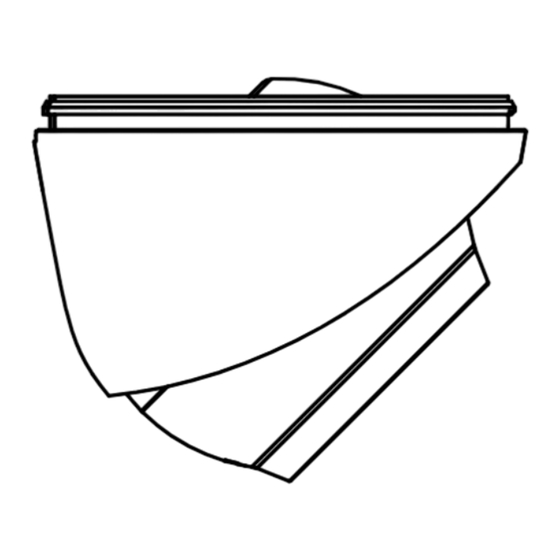
Table of Contents
Advertisement
Quick Links
Advertisement
Table of Contents

Subscribe to Our Youtube Channel
Summary of Contents for HIKVISION UD04294B
- Page 1 Network Turret Camera Quick Start Guide UD04294B...
- Page 2 Any and all information, including, among others, wordings, pictures, graphs are the properties of Hangzhou Hikvision Digital Technology Co., Ltd. or its subsidiaries (hereinafter referred to be “Hikvision”). This user manual (hereinafter referred to be “the Manual”) cannot be reproduced, changed, translated, or distributed, partially or wholly, by any means, without the prior written permission of Hikvision.
- Page 3 LOSS OF BUSINESS PROFITS, BUSINESS INTERRUPTION, OR LOSS OF DATA OR DOCUMENTATION, IN CONNECTION WITH THE USE OF THIS PRODUCT, EVEN IF HIKVISION HAS BEEN ADVISED OF THE POSSIBILITY OF SUCH DAMAGES. REGARDING TO THE PRODUCT WITH INTERNET ACCESS, THE USE OF PRODUCT SHALL BE WHOLLY AT YOUR OWN RISKS.
- Page 4 Network Turret Camera·Quick Start Guide IN THE EVENT OF ANY CONFLICTS BETWEEN THIS MANUAL AND THE APPLICABLE LAW, THE LATER PREVAILS. Regulatory Information FCC Information Please take attention that changes or modification not expressly approved by the party responsible for compliance could void the user’s authority to operate the equipment.
- Page 5 Network Turret Camera·Quick Start Guide This device complies with part 15 of the FCC Rules. Operation is subject to the following two conditions: 1. This device may not cause harmful interference. 2. This device must accept any interference received, including interference that may cause undesired operation.
- Page 6 Network Turret Camera·Quick Start Guide Industry Canada ICES-003 Compliance This device meets the CAN ICES-3 (B)/NMB-3(B) standards requirements. Safety Instruction These instructions are intended to ensure that user can use the product correctly to avoid danger or property loss. The precaution measure is divided into “Warnings” and “Cautions” Warnings: Serious injury or death may occur if any of the warnings are neglected.
- Page 7 Network Turret Camera·Quick Start Guide ● In the use of the product, you must be in strict compliance with the electrical safety regulations of the nation and region. Please refer to technical specifications for detailed information. ● Input voltage should meet both the SELV (Safety Extra Low Voltage) and the Limited Power Source with 12 VDC according to the IEC60950-1 standard.
- Page 8 Network Turret Camera·Quick Start Guide malfunction), and affect the endurance of sensor at the same time. ● The sensor may be burned out by a laser beam, so when any laser equipment is in using, make sure that the surface of sensor will not be exposed to the laser beam.
- Page 9 Network Turret Camera·Quick Start Guide responsibility for problems caused by unauthorized repair or maintenance.) 0504051070109...
-
Page 10: Table Of Contents
Network Turret Camera·Quick Start Guide Table of Contents 1 Appearance Description ............... 10 2 Installation ..................13 2.1 Ceiling Mounting ............13 2.2 Mounting with Junction Box.......... 17 2.3 Mounting with Inclined Base ......... 19 2.4 Wall Mounting .............. 21 3 Setting the Network Camera over the LAN ........ -
Page 11: Appearance Description
Network Turret Camera·Quick Start Guide 1 Appearance Description This series of cameras have four appearances shown as the figures below. Figure 1-1 Type I Turret Camera Overview Figure 1-2 Type II Turret Camera (PoE) Overview... - Page 12 Network Turret Camera·Quick Start Guide Figure 1-3 Type III/IV Turret Camera Overview Note: Type III and type IV cameras share the same appearance, with the difference in dimension. Type Description Description Enclosure Camera Body Mounting Base Power Cord Network Cable...
- Page 13 Network Turret Camera·Quick Start Guide Note: For cameras support power over Ethernet (PoE), the power is passed along with data on Ethernet cabling. And a switch supports PoE function is required.
-
Page 14: Installation
Network Turret Camera·Quick Start Guide 2 Installation Before you start: ● Make sure the device in the package is in good condition and all the assembly parts are included. ● The standard power supply is 12 V DC, make sure your power supply matches with your camera. - Page 15 Network Turret Camera·Quick Start Guide And you can take steps of ceiling mounting as a reference for wall mounting. Steps: 1. Paste the drill template (supplied) to the desired mounting position on the ceiling. 2. Drill the screw holes and the cable hole in the ceiling according to the drill template.
- Page 16 Network Turret Camera·Quick Start Guide Figure 2-2 Disassemble the Camera 4. Fix the mounting base to the ceiling with supplied screws. Notes: In the supplied screw package, both self-tapping screws, and expansion bolts are contained. If the ceiling is cement, expansion bolts are required to fix the ...
- Page 17 Network Turret Camera·Quick Start Guide 5. Route the cables through the cable hole or the side opening. 6. Install the camera body back to the mounting base. Figure 2-4 Install the Camera Body 7. Connect the power cord and network cable. 8.
-
Page 18: Mounting With Junction Box
Network Turret Camera·Quick Start Guide 1). Hold the camera body and rotate the enclosure to adjust the pan angle [0° to 360°]. 2). Move the camera body up and down to adjust the tilt angle [0° to 75°]. 3). Rotate the camera body to adjust the rotation angle [0° to 360°]. - Page 19 Network Turret Camera·Quick Start Guide Figure 2-6 Drill Template 3. Take apart the junction box, and fix the camera’s mounting base with three MP4 screws on the junction box’s cover. Figure 2-7 Fix screws on the junction box’s Cover 4. Secure the junction box’s body on the wall with four PA4 × 25 screws.
-
Page 20: Mounting With Inclined Base
Network Turret Camera·Quick Start Guide Figure 2-8 Secure the Junction Box’s Body on the Ceiling/Wall 5. Combine the junction box’s cover with its body with supplied screws. 6. Repeat steps 5 to 8 of 2.1 Ceiling Mounting to complete the installation. - Page 21 Network Turret Camera·Quick Start Guide 2. Drill screw holes and the cable hole (optional) on the wall according to the supplied drill template. Note: Drill the cable hole, when adopting ceiling outlet to route the cable Figure 2-9 Drill Template 3.
-
Page 22: Wall Mounting
Network Turret Camera·Quick Start Guide Figure 2-11 Fix the Inclined Base’s boy on Ceiling/Wall 6. Combine inclined base’s cover with its body with supplied screws. 7. Repeat steps 5 to 8 of 2.1 Ceiling Mounting to complete the installation. Wall Mounting Note: You need to purchase a wall mounting bracket separately. - Page 23 Network Turret Camera·Quick Start Guide Figure 2-12 Install the Wall Mounting Bracket 4. Install the mounting base of the turret camera to the wall mounting bracket and secure them with supplied screws Figure 2-13 Install the Mounting Base on the Wall Mounting Bracket 5.
-
Page 24: Setting The Network Camera Over The Lan
Network Turret Camera·Quick Start Guide 3 Setting the Network Camera over the Note: You shall acknowledge that the use of the product with Internet access might be under network security risks. For avoidance of any network attacks and information leakage, please strengthen your own protection. -
Page 25: Activating The Camera
Network Turret Camera·Quick Start Guide Activating the Camera You are required to activate the camera first by setting a strong password for it before you can use the camera. Activation via Web Browser, Activation via SADP, and Activation via Client Software are all supported. We will take activation via SADP software and Activation via Web Browser as examples to introduce the camera activation. -
Page 26: Activation Via Sadp Software
Network Turret Camera·Quick Start Guide Activation Interface(Web) 3. Create a password and input the password into the password field. STRONG PASSWORD RECOMMENDED– We highly recommend you create a strong password of your own choosing (using a minimum of 8 characters, including upper case letters, lower case letters, numbers, and special characters) in order to increase the security of your product. - Page 27 Network Turret Camera·Quick Start Guide Get the SADP software from the supplied disk or the official website, and install the SADP according to the prompts. Follow the steps to activate the camera. Steps: 1. Run the SADP software to search the online devices. 2.
-
Page 28: Modifying The Ip Address
Network Turret Camera·Quick Start Guide STRONG PASSWORD RECOMMENDED– We highly recommend you create a strong password of your own choosing (using a minimum of 8 characters, including upper case letters, lower case letters, numbers, and special characters) in order to increase the security of your product. - Page 29 Network Turret Camera·Quick Start Guide Steps: 1. Run the SADP software. 2. Select an active device. 3. Change the device IP address to the same subnet with your computer by either modifying the IP address manually or checking the checkbox of Enable DHCP. Modify the IP Address...
- Page 30 Network Turret Camera·Quick Start Guide Note: You can enable the Hik-Connect service for the device during activation. Refer to Chapter 5.1 for detailed information. 4. Input the admin password and click Modify to activate your IP address modification. The batch IP address modification is supported by the SADP. Refer to the user manual of SADP for details.
-
Page 31: Accessing Via Web Browser
Network Turret Camera·Quick Start Guide 4 Accessing via Web Browser System Requirement: Operating System: Microsoft Windows XP SP1 and above version CPU: 2.0 GHz or higher RAM: 1G or higher Display: 1024×768 resolution or higher Web Browser: Internet Explorer 8.0 and above version, Apple Safari 5.0.2 and above version, Mozilla Firefox 5.0 and above version and Google Chrome 18 and above version Steps:... - Page 32 Network Turret Camera·Quick Start Guide 4. Click Login. Login Interface 5. Install the plug-in before viewing the live video and managing the camera. Follow the installation prompts to install the plug-in. Note: You may have to close the web browser to finish the installation of the plug-in.
-
Page 33: Operating Via Hik-Connect App
Network Turret Camera·Quick Start Guide 5 Operating via Hik-Connect App Purpose: Hik-Connect is an application for mobile devices. With the App, you can view live image of the camera, receive alarm notification and so Note: Hik-Connect service is not supported by certain camera models. Enable Hik-Connect Service on Camera Purpose: Hik-Connect service should be enabled on your camera before using... -
Page 34: Enable Hik-Connect Service Via Web Browser
Network Turret Camera·Quick Start Guide Verification Code Setting (SADP) Note: The verification code is required when you add the camera to Hik-Connect app. 3. Click and read "Terms of Service" and "Privacy Policy". 4. Confirm the settings. Enable Hik-Connect Service via Web Browser Before you start: You need to activate the camera before enabling the service. - Page 35 Network Turret Camera·Quick Start Guide Steps: 1. Access the camera via web browser. Refer to Chapter 4. 2. Enter platform access configuration interface: Configuration > Network > Advanced Settings > Platform Access Platform Access Configuration (Web) 3. Select Platform Access Mode as Hik-Connect. 4.
-
Page 36: Hik-Connect Setup
Network Turret Camera·Quick Start Guide Hik-Connect Setup Steps: 1. Download and install the Hik-Connect app by searching “Hik-Connect” in App Store or Google Play 2. Launch the app and register for a Hik-Connect user account. 3. Log in Hik-Connect app after registration. Adding Camera to Hik-Connect Before you start: You need to enable the Hik-Connect service on camera before... - Page 37 Network Turret Camera·Quick Start Guide You can find the QR code on the camera or on the cover of the Quick Start Guide of the camera in the package. Figure 5-4 Scan QR Code Note: If the QR code is missing or too blur to be recognized, you can also add the camera by tapping the icon and inputting the camera's serial number.
-
Page 38: Initializing The Memory Card
Network Turret Camera·Quick Start Guide Initializing the Memory Card Check the memory card status by tapping on the Storage Status in the Device Settings interface. If the memory card status displays as Uninitialized, tap to initialize it. The status will then change to Normal. You can then start recording any event triggered video in the camera such as motion detection.



Need help?
Do you have a question about the UD04294B and is the answer not in the manual?
Questions and answers