Summary of Contents for MISURA 3M1303S1
- Page 1 PORTABLE DUAL MONITOR USER MANUAL ENGLISH 178° 1080 Super TFT Patented Compatible with Compatible with Ultra slim Ultra Wide Product display Apple M1 Chip Apple M2 Chip & light weight Viewing Angle...
- Page 2 The technical data and information in this manual are provided for information only, are subject to change at any time without notice, and should not be construed as a commitment by MISURA. MISURA is not responsible for any errors or inaccuracies that may appear in this manual, including the products and software described in this manual.
- Page 3 Left screen(0° - 235°) Right screen(0° - 180°) MISURA dual monitor still consumes small amount of power when it‘s on standby status. For energy saving, waste less and low carbon living style, it‘s highly recommended to remove cable connections when MISURA dual monitor is not in use.
-
Page 4: Table Of Contents
CONTENT OVERVIEW OF COMPONENTS INPUST AND BUTTONS PROTECTIVE CAP ASSEMBLY CONNECTION METHODS 5 - 6 DRIVER INSTALLATION – WINDOWS DRIVER INSTALLATION – MAC LAPTOP DISPLAY CONFIGURATION – PC LAPTOP DISPLAY CONFIGURATION – MAC TECHNICAL SPECIFICATIONS CLEANING AND MAINTENANCE SAFETY INFORMATION... -
Page 5: Overview Of Components
OVERVIEW OF COMPONENTS DUAL MONITOR USB-C to USB-C OTG USB-C cable cable 2 USB-A to TF Card reader USB-C cable TF card 6* Protective caps (Driver contained) -
Page 6: Inpust And Buttons
INPUTS AND BUTTONS USB-C PD (In case of power is required, recommendedto use laptop power supply (with Type C ) or SS PD charger to power the device ) Full functioned USB-C (To receive various inputs from USB-A or USB-C ports ) Brightness + (Left screen) Brightness - (Right screen) Brightness - (Left screen) -
Page 7: Protective Cap
PROTECTIVE CAP Using the protective cap if your laptop is an ultra-thin style(laptop screen thickness ≤6mm), it helps to reduce the shaking. -
Page 8: Assembly
ASSEMBLY Take the dual Lift the stand and pull monitor out the end of the stand of the box. to extend the stand. Press and hold the button to retract the stand. Open the two Using the necessary cables plug one end into the screens in Dual monitor and the other into your laptop. -
Page 9: Connection Methods
CONNECTION METHODS Connecting the dual monitor by USB-C to USB-C cable NOTE: After the driver is installed, MISURA dual monitor can be powered by one cable as long as the output power is > 10W. USB-C USB-C if the output power of the laptop port is lower than 10W, external power supply is required for MISURA dual monitor. - Page 10 Connecting the dual monitor by 2 USB-A to USB-C cable Step 1: Please connect both USB-A male connectors to laptop or adapter first. USB-A USB-C USB-A Step 2: Then connect the USB-C male connectors to MISURA dual monitor. USB-A USB-C USB-A...
-
Page 11: Driver Installation - Windows 7
DRIVER INSTALLATION – WINDOWS Windows 10 or higher versions The driver will be automatically installed when the dual monitor is connected to your laptop via the USB-C or USB-A cable. Please ensure that your laptop is connected to the internet. After successful installation, restart the laptop to use it. -
Page 12: Driver Installation - Mac
(Apple ID and password are required) > „Tick UsbDisplay“ After successful installation, restart the laptop. Connect MISURA dual monitor with laptop then dual monitor is ready to use. NOTE: When the drive cannot be found, please operate your Macbook as below: Enter „System... -
Page 13: Laptop Display Configuration - Pc
LAPTOP DISPLAY CONFIGURATION – PC Go to your Display Settings (Start > Settungs System > Display). Click to „identify“, and the corresponding number will appear on each screen; Click and drag the numbered screens to the configuration as shown If two screens appear to be together, such as 2/1, 2/3, etc., please select one of the screen then go to “Multiple Displays menu”... -
Page 14: Laptop Display Configuration - Mac
LAPTOP DISPLAY CONFIGURATION – MAC Open Displays Settings > System Preferences > Display). Click „Arrangement“ from display menu Ensure that the „Mirror Displays“ box is unchecked Click each monitor icon and note on which of your screens a red frame appears Click and drag the screen icons so that they are on the same side as the associated screens with 1920x1080... -
Page 15: Technical Specifications
TECHNICAL SPECIFICATIONS Screen size 11.6 inch/12 inch 13.3 inch 14 inch Length 263- 373mm Length 293-413mm Length 309 - 425mm Adaptive for laptop panel Breadth > 185mm Breadth > 204mm Breadth > 209mm Thickness < 8.5mm Thickness < 8.5mm Thickness < 8.5mm Resolution 1920*1080 Aspect ratio... -
Page 16: Faq
Q4: After connecting the product, the laptop does not display the driver, The driver is not responding? A: 1. You may have connected the cable to the USB-C PD port on MISURA dual monitor. Please switch it to ano- ther port. -
Page 17: Cleaning And Maintenance
CLEANING AND MAINTENANCE Turn off the monitor and unplug the cable before cleaning. Clean the surface of the monitor with a smooth cloth that does not release fibres. Resistant stains can be removed with a cloth dampened with a mild detergent designed for cleaning monitors. - Page 18 Description and identification of machinery: Title: portable USB monitor Type: 3M1200S1, 3M1303S1, 3M1400S1 The device described above has been tested in accordance with the above standards and found to comply with the EMC 2014/30/ES. The observations and test results given in this certificate are only relevant for the test sample.
-
Page 19: Safety Information
ÚVOD DO FUNKCÍ OSD SAFETY INFORMATION Read all supplied documentation carefully before preparing this portable USB-C monitor for use. To reduce the risk of fire or electric shock, do not expose this portable USB-C monitor to rain or moisture. ...
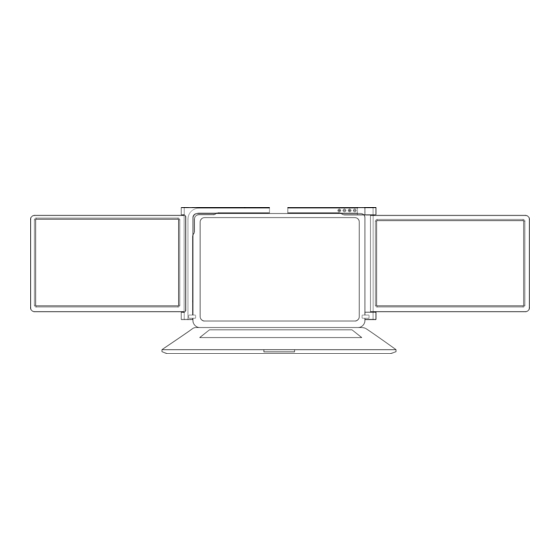

















Need help?
Do you have a question about the 3M1303S1 and is the answer not in the manual?
Questions and answers