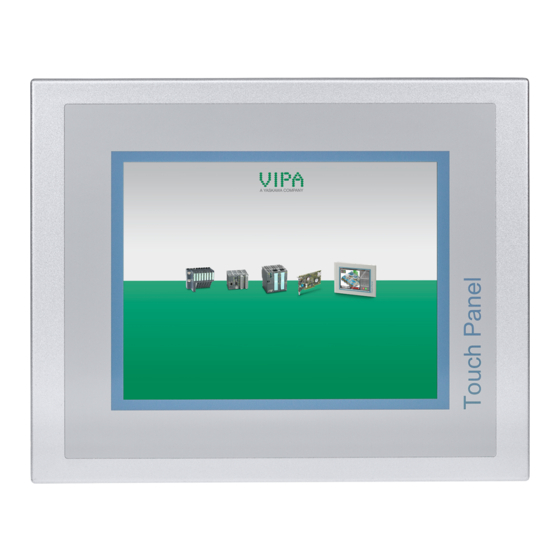
Summary of Contents for YASKAWA 62P-NHC0
- Page 1 VIPA HMI Touch Panel TP-ECO | 62P-NHC0 | Manual HB160 | TP-ECO | 62P-NHC0 | GB | 13-45...
- Page 2 VIPA GmbH Ohmstr. 4 91074 Herzogenaurach Telephone: +49 9132 744-0 Fax: +49 9132 744-1864 email: info@vipa.com Internet: www.vipa.com 62P-NHC0_000_TP615LC,1,GB - © 2013...
-
Page 3: Table Of Contents
4.1 Basic rules for the EMC-equitable assembly of installa- tions.................. 42 4.2 EMC-equitable assembly..........45 4.3 EMC-equitable cabling............. 45 4.4 Special precautions providing high noise immunity..49 4.5 Checklist for the EMC-compliant installation of control- lers................... 50 HB160 | TP-ECO | 62P-NHC0 | GB | 13-45... -
Page 4: General
Conformity is indicated by the CE marking affixed to the product. Conformity Information For more information regarding CE marking and Declaration of Con- formity (DoC), please contact your local VIPA customer service organization. HB160 | TP-ECO | 62P-NHC0 | GB | 13-45... -
Page 5: About This Manual
VIPA HB160E_TP-ECO and relevant for: Product Order number as of state: TP 615LC 62P-NHC0 Ò Windows CE 6.0 core Target audience The manual is targeted at users who have a background in automa- tion technology. HB160 | TP-ECO | 62P-NHC0 | GB | 13-45... -
Page 6: Safety Information
DANGER! This device is not certified for applications in – in explosive environments (EX-zone) Documentation The manual must be available to all personnel in the project design department installation department HB160 | TP-ECO | 62P-NHC0 | GB | 13-45... - Page 7 – The national rules and regulations of the respective country must be satisfied (installation, safety, EMC ...) Disposal National rules and regulations apply to the disposal of the unit! HB160 | TP-ECO | 62P-NHC0 | GB | 13-45...
-
Page 8: Hardware Description
Touch Panel offers varied communication possibilities. Here the Touch Panel can simply be configured, controlled and remoted. By including a selectable HMI/SCADA runtime the Touch Panel is particularly suitable for monitoring and controlling of process cycles. HB160 | TP-ECO | 62P-NHC0 | GB | 13-45... - Page 9 IP65 (frontal) Order data Type Order number Description TP 615LC VIPA 62P-NHC0 15'' TFT color, RS232, RS232/RS422/RS485, USB-A, 2x Ethernet RJ45 MPI/PROFIBUS VIPA 961-0MP0 MPI/PROFIBUS DP interface (optional) DP interface HB160 | TP-ECO | 62P-NHC0 | GB | 13-45...
-
Page 10: Structure
5 RS232 interface COM 1 6 RS232/RS422/RS485 interface COM 2 7 MPI/PROFIBUS DP interface COM 3 (optional) 8 Slot for DC 24V voltage supply 9 Display with touch sensitive area (touch screen) HB160 | TP-ECO | 62P-NHC0 | GB | 13-45... - Page 11 2 RS232/RS422/RS485 interface COM 2 3 MPI/PROFIBUS DP interface COM 3 (optional) 4 Slot for DC 24V voltage supply Please regard that the Touch Panel always has to be sup- plied with external voltage! HB160 | TP-ECO | 62P-NHC0 | GB | 13-45...
-
Page 12: Interfaces
Interface is compatible to the COM interface of a PC Logical signals as voltage levels Point-to-point links with serial full-duplex transfer in two-wire tech- nology up to 15m distance Data transfer rate up to 115.2kbit/s 9pin plug RS232 HB160 | TP-ECO | 62P-NHC0 | GB | 13-45... - Page 13 VIPA HMI Touch Panel Hardware description Structure > Interfaces RS232 RS232/RS422/RS485 interface HB160 | TP-ECO | 62P-NHC0 | GB | 13-45...
- Page 14 RS232 5V-/RS232 RS232 n.c. n.c. n.c. TxD(A RS422/RS485 TxD(B) RS422/RS485 RTS(A RS422 RTS(B) RS422 n.c. n.c. CTS(A) RS422 CTS(B) RS422 RS232 RS232 n.c. RxD(A) RS422 RxD(B) RS422 MPI/PROFIBUS DP interface (optional) HB160 | TP-ECO | 62P-NHC0 | GB | 13-45...
- Page 15 Please note that these two Ethernet interfaces cannot be used as a Switch! "Host"-USB-A Using the "Host"-USB-A interface mouse, keyboard, USB stick or USB hard discs can be connected. The pin assignment is as follows: Assignment HB160 | TP-ECO | 62P-NHC0 | GB | 13-45...
-
Page 16: Memory Management
At this slot you may plug storage modules of the type SD. The card may be plugged and removed during runtime and is immediately listed as SDMMC Card at My Device. HB160 | TP-ECO | 62P-NHC0 | GB | 13-45... -
Page 17: Dimensions
– Permissible surface roughness in the area of the seal: £ 120µm (friction coefficient 120) 2.5 Technical Data Order no. 62P-NHC0 Type Touch Panel TP 615LC Display Display size (diagonal) 15" HB160 | TP-ECO | 62P-NHC0 | GB | 13-45... - Page 18 Sub-D, 9-pin, male Serial, COM2 RS232 / RS422 / RS485 COM2 connector Sub-D, 25-pin, female Number of USB-A interfaces USB-A connector USB-A (host) Number of USB-B interfaces USB-B connector Number of ethernet interfaces HB160 | TP-ECO | 62P-NHC0 | GB | 13-45...
- Page 19 Minimum 2.5 mm Maximum front panel thickness 6 mm Weight 4900 g Environmental conditions Operating temperature 0 °C to 50 °C Storage temperature -20 °C to 60 °C Certifications UL508 certification HB160 | TP-ECO | 62P-NHC0 | GB | 13-45...
-
Page 20: Deployment Touch Panel
Connect power supply For the cabling of the DC 24V power supply a green plug is used. The connector is a plug with screw contacts. The plug has the following assignment: HB160 | TP-ECO | 62P-NHC0 | GB | 13-45... -
Page 21: Installation Of The Optional Mpi/Profibus Dp Interface
For installation insert the interface module into the opening. Push the interface module in the device until the holding plate fits to the housing. Here the interface module is put into the right position by 2 inner guide rails. HB160 | TP-ECO | 62P-NHC0 | GB | 13-45... - Page 22 Push the holding plate from the lugs. Use a screwdriver by inserting it gently between the housing and holding plate. Pull the interface module out of the device. Reinstall the cover plate. HB160 | TP-ECO | 62P-NHC0 | GB | 13-45...
-
Page 23: Commissioning
A delay time of 5 seconds is default. In the selection menu at "Autos- tart" you can adjust this time. Selection menu There are following buttons in the selection menu: Settings Info/Update Autostart HB160 | TP-ECO | 62P-NHC0 | GB | 13-45... - Page 24 With [Search Image] a list of all the firmware images is shown, which are available on the panel and connected storage media. These images will be listed with create data and version number. Choose your new image. HB160 | TP-ECO | 62P-NHC0 | GB | 13-45...
- Page 25 At "Delay Time" you can adjust a delay time > 0 by using the buttons [+] and [-]. 5 seconds are default. HB160 | TP-ECO | 62P-NHC0 | GB | 13-45...
-
Page 26: Installation Movicon And Startup-Manager
3.4 Installation Movicon and Startup-Manager Overview After an image update it is necessary to re-install Movicon and Startup-Manager. The current data can be found in the service area of www.vipa.com. HB160 | TP-ECO | 62P-NHC0 | GB | 13-45... - Page 27 VIPA HMI Touch Panel Deployment Touch Panel Installation Movicon and Startup-Manager For the panel 62P-NHC0 the directory VIPA and the file AutoRun- Maker.cfg is necessary of the following zip file: 62P-NHC0_DH_install_SD_Card_V0.1.0.zip Before the installation can be established, you have to stop all the running programs.
-
Page 28: Connection To A Plc System
Touch Panel via a connection that you’ve entered before. Via the at the Touch Panel pre-installed run- time version of the HMI/SCADA project engineering platforms your project is run able. HB160 | TP-ECO | 62P-NHC0 | GB | 13-45... -
Page 29: General
CE 6.0 Core is a Windows operating system reduced to CE 6.0 Core the absolute essentials with mouse operation (touch screen) that requires only small hardware resources. Properties ftp and VNC server Registry Editor HB160 | TP-ECO | 62P-NHC0 | GB | 13-45... - Page 30 Please consider that changes are stored automatically after 30 seconds. For manual storage, please use the "suspend" function. This may be found in the start menu. HB160 | TP-ECO | 62P-NHC0 | GB | 13-45...
-
Page 31: Structure
This area shows the time that you may change via double click. Show desktop All windows are minimized and the desktop is shown. Software keyboard This button displays a keyboard at the screen. "Hide Input Panel" hides the keyboard again. HB160 | TP-ECO | 62P-NHC0 | GB | 13-45... - Page 32 At the moment the following standard keyboards are imple- mented: Keyboard Normal: At pushed SHIFT key: At pushed [a´ü] key: Please regard that the umlauts äöü may exclusively entered via the software keyboard Keyboard. Large KB Normal: HB160 | TP-ECO | 62P-NHC0 | GB | 13-45...
- Page 33 , most of the description is here dispensed. The description of the control panel components rel- evant for operating the Touch Panel is to be found in the following: Set display HB160 | TP-ECO | 62P-NHC0 | GB | 13-45...
- Page 34 è Settings è Control Panel’ or via "Settings" in the VIPA Startup- Manager the tool "MPI/DP slave Configuration". Default: MPI - Address 1 The following settings are only required if not communicate via Movicon. HB160 | TP-ECO | 62P-NHC0 | GB | 13-45...
-
Page 35: Integrated Server
A client is an application that uses the service of a server within a net- work. For example, a web browser is a client because at every call of a website it sends a request to a web server and receives an answer. HB160 | TP-ECO | 62P-NHC0 | GB | 13-45... -
Page 36: Ftp-Server
è Internet options’, register "extended" in the area "Browsing” and set the following settings: - activate: "activate directory view for ftp sites" - activate: "use passive ftp..." The settings are saved when re-starting the Internet Explorer. HB160 | TP-ECO | 62P-NHC0 | GB | 13-45... - Page 37 Ethernet cable. Switch on your Touch Panel. As soon as your Touch Panel is connected via Ethernet, you may monitor the IP address data via in the taskbar. HB160 | TP-ECO | 62P-NHC0 | GB | 13-45...
-
Page 38: Vnc Server
You may also start the VNC server at the Touch Panel via a Telnet connection by entering the command winvnc in the command console with an active Telnet connection. Now start the VNC client vncviewer.exe on your PC. HB160 | TP-ECO | 62P-NHC0 | GB | 13-45... -
Page 39: Access To The Network Resources
The access to the network resource is performed with the commands Net view and Net use. List released resources Shared resources of a network PC can be listed by the command: \> net view PC-Name HB160 | TP-ECO | 62P-NHC0 | GB | 13-45... - Page 40 Successfully mapped to network printer The printer may now be accessed as "network\printer". Test print For example you may print the content of the current directory using \> dir > network\printer. HB160 | TP-ECO | 62P-NHC0 | GB | 13-45...
- Page 41 Terminate network con- You may terminate already assigned network resources via nections \> net use local_name /d Example: \> net use data /ddeletes the network connection to the drive "archive" of "test server". HB160 | TP-ECO | 62P-NHC0 | GB | 13-45...
-
Page 42: Installation Guidelines
Interference is coupled into your system in different ways, depending in the propagation medium (conducted or not conducted) and the dis- tance to the interference source. We differentiate between: galvanic coupling capacitate coupling inductive coupling radiated power coupling HB160 | TP-ECO | 62P-NHC0 | GB | 13-45... - Page 43 Sender in the neighbour- pling, when an electromagnetic hood (e.g. walkie-talkie) wave meets a line circuit. The Sparking lines(sparking hit of the wave inducts currents plugs, collector of electric and voltages. motors, welding devices) HB160 | TP-ECO | 62P-NHC0 | GB | 13-45...
- Page 44 Use incandescent lamps for illumination purposes inside cabinets or cubicles, do not use of fluorescent lamps. Create a single reference potential and ensure that all electrical equipment is grounded wherever possible! HB160 | TP-ECO | 62P-NHC0 | GB | 13-45...
-
Page 45: Emc-Equitable Assembly
4.3 EMC-equitable cabling Line routing Content of this section is the line routing of bus, signal and supply lines. Object of the line routing is to suppress the "slurring" at parallel lines. HB160 | TP-ECO | 62P-NHC0 | GB | 13-45... - Page 46 Wherever possible, exterior cabling should be installed on metallic buildings cable trays. A galvanic connection must be provided for joints between cable trays. You must abide by the applicable lightning pro- tection and grounding regulations when installing exterior cables. HB160 | TP-ECO | 62P-NHC0 | GB | 13-45...
- Page 47 Screening of lines and Screening is one method commonly used to reduce (attenuate) the cables interference pick-up from magnetic, electrical or electromagnetic fields. HB160 | TP-ECO | 62P-NHC0 | GB | 13-45...
- Page 48 Attach the screens to the screening rail directly at the point where the cables enter the enclosure. The screening conductor must be continued to the module without interruption, however, it must not be connected to the module! HB160 | TP-ECO | 62P-NHC0 | GB | 13-45...
-
Page 49: Special Precautions Providing High Noise Immunity
Suppression of fluores- cent lamps in cubicles 1 Fluorescent lamp 2 Screen above the lamp 3 Screened cable 4 Switch with metallic cover 5 Line filter or screened power cable HB160 | TP-ECO | 62P-NHC0 | GB | 13-45... -
Page 50: Checklist For The Emc-Compliant Installation Of Controllers
Have the screens been connected by means of large-surface and low- impedance cable clamps? Cable screens grounded both-sided where possible? Inductors Have the coils of contactors controlled by means of contacts been connected to snubber networks? HB160 | TP-ECO | 62P-NHC0 | GB | 13-45...

















Need help?
Do you have a question about the 62P-NHC0 and is the answer not in the manual?
Questions and answers