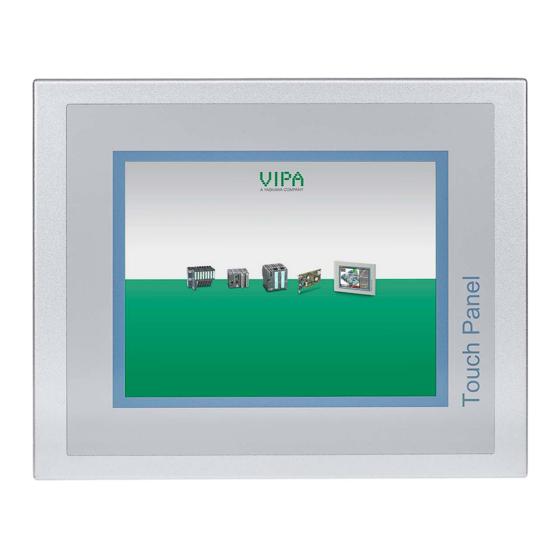
Summary of Contents for YASKAWA VIPA TP 615LC
- Page 1 VIPA HMI TP-ECO | 62P-NHC0 | Manual HB160 | TP-ECO | 62P-NHC0 | GB | 16-02 Touch Panel - TP615LC/+...
- Page 2 VIPA GmbH Ohmstr. 4 91074 Herzogenaurach Telephone: +49 9132 744-0 Fax: +49 9132 744-1864 Email: info@vipa.com Internet: www.vipa.com 62P-NHC0_000_TP615LC/+,4,GB - © 2016...
-
Page 3: Table Of Contents
VIPA HMI Table of contents Table of contents General..................5 1.1 Copyright © VIPA GmbH ........... 5 1.2 About this manual.............. 6 1.3 Safety information.............. 7 Hardware description.............. 9 2.1 Safety information for users..........9 2.2 Properties................9 2.3 Structure................11 2.3.1 Overview............... - Page 4 Table of contents VIPA HMI 4.8 Access to the network resources........65 Installation Guidelines............68 5.1 Basic rules for the EMC-equitable assembly of installa- tions.................. 68 5.2 EMC-equitable assembly..........70 5.3 EMC-equitable cabling............. 71 5.4 Special precautions providing high noise immunity..74 5.5 Checklist for the EMC-compliant installation of control- lers...................
-
Page 5: General
VIPA HMI General Copyright © VIPA GmbH General 1.1 Copyright © VIPA GmbH All Rights Reserved This document contains proprietary information of VIPA and is not to be disclosed or used except in accordance with applicable agree- ments. This material is protected by the copyright laws. It may not be repro- duced, distributed, or altered in any fashion by any entity (either internal or external to VIPA), except in accordance with applicable agreements, contracts or licensing, without the express written con-... -
Page 6: About This Manual
General VIPA HMI About this manual Trademarks VIPA, SLIO, System 100V, System 200V, System 300V, System 300S, System 400V, System 500S and Commander Compact are registered trademarks of VIPA Gesellschaft für Visualisierung und Prozessautomatisierung mbH. SPEED7 is a registered trademark of profichip GmbH. SIMATIC, STEP, SINEC, TIA Portal, S7-300 and S7-400 are regis- tered trademarks of Siemens AG. -
Page 7: Safety Information
VIPA HMI General Safety information Guide to the document The following guides are available in the manual: An overall table of contents at the beginning of the manual References with page numbers Availability The manual is available in: printed form, on paper in electronic form as PDF-file (Adobe Acrobat Reader) Icons Headings Important passages in the text are highlighted by following icons and... - Page 8 General VIPA HMI Safety information CAUTION! The following conditions must be met before using or commissioning the components described in this manual: – Hardware modifications to the process control system should only be carried out when the system has been disconnected from power! –...
-
Page 9: Hardware Description
VIPA HMI Hardware description Properties Hardware description 2.1 Safety information for users Handling of electro- VIPA modules make use of highly integrated components in MOS- static sensitive modules Technology. These components are extremely sensitive to over-vol- tages that can occur during electrostatic discharges. The following symbol is attached to modules that can be destroyed by electrostatic discharges. - Page 10 Hardware description VIPA HMI Properties 62P-NHC0-DH Ò – Windows CE 6.0 Core – Movicon 11 CE Basic (512 I/O bytes) 62P-NHC0-CB Ò – Windows CE 6.0 Prof. – Movicon 11 CE Standard (4096 I/O bytes) Processor Cortex-A8, 1000MHz Flash memory 128Mbyte, SDRAM 256Mbyte SD card slot RS232, RS232/RS422/RS485, USB-A- and 2 Ethernet interfaces MPI/PROFIBUS DP interface (optional)
-
Page 11: Structure
VIPA HMI Hardware description Structure > Overview 2.3 Structure 2.3.1 Overview Front view 1 Slot for SD storage medium 2 "Host"-USB-A interface 3 RJ45 jack for Ethernet communication LAN1 4 RJ45 jack for Ethernet communication LAN2 5 RS232 interface COM 1 6 RS232/RS422/RS485 interface COM 2 7 MPI/PROFIBUS DP interface COM 3 (optional) 8 Slot for DC 24V voltage supply... - Page 12 Hardware description VIPA HMI Structure > Overview Side view 1 Slot for SD storage medium 2 "Host"-USB-A interface 3 RJ45 jack for Ethernet communication LAN1 4 RJ45 jack for Ethernet communication LAN2 Please note that these two Ethernet interfaces cannot be used as a Switch! Bottom view 1 RS232 interface COM 1...
-
Page 13: Interfaces
VIPA HMI Hardware description Structure > Interfaces 2.3.2 Interfaces HB160 | TP-ECO | 62P-NHC0 | GB | 16-02... - Page 14 Hardware description VIPA HMI Structure > Interfaces RS232/RS422/RS485 25 pin SubD female interface HB160 | TP-ECO | 62P-NHC0 | GB | 16-02...
- Page 15 VIPA HMI Hardware description Structure > Interfaces RS232 interface 9 pin SubD plug Interface is compatible to the COM interface of a PC Logical signals as voltage levels Point-to-point links with serial full-duplex transfer in two-wire tech- nology up to 15m distance Data transfer rate up to 115.2kbit/s MPI/PROFIBUS DP 9 pin SubD female...
-
Page 16: Memory Management
Hardware description VIPA HMI Dimensions 2.3.3 Memory management Overview The following memory systems are available for every Touch Panel: 256Mbyte work memory 128Mbyte Flash disk USB storage media using "Host"-USB-A interface Slot for SD Work memory Every Touch Panel has a work memory with a size of 256Mbyte. The work memory is not buffered and is deleted after shut down. - Page 17 VIPA HMI Hardware description Dimensions 15" - 62P-NHC0 Front panel width 2.5 ... 6mm Installation cutting (B x H) 368 x 290mm Front panel (B x H) 400 x 310mm Rear panel (B x H x T) 367 x 289 x 50mm Installation depth 50mm The degrees of protection are only guaranteed when the...
-
Page 18: General Data
Hardware description VIPA HMI General data 2.5 General data Conformity and approval Conformity 2006/95/EG Low-voltage directive 2004/108/EG EMC directive Approval UL 508 Approval for USA and Canada others RoHS 2011/65/EU Product is lead-free; Restriction of the use of certain hazardous substances in electrical and electronic equipment Protection of persons and device protection Type of protection... -
Page 19: Technical Data
VIPA HMI Hardware description Technical data > 62P-NHC0-DH Mounting conditions Mounting place In the control cabinet Mounting position Horizontal and vertical Standard Comment Emitted interfer- EN 61000-6-4 Class A (Industrial area) ence Noise immunity EN 61000-6-2 Industrial area zone B EN 61000-4-2 8kV at air discharge (degree of severity 3), 4kV at contact discharge (degree of severity... - Page 20 Hardware description VIPA HMI Technical data > 62P-NHC0-DH Order no. 62P-NHC0-DH Operating system Windows CE 6.0 Core User software Movicon 11 CE Basic Work memory 256 MB User memory 128 MB Available memory (user data) 40 MB SD/MMC Slot ü CF Card Slot Typ II Time Real-time clock buffered...
-
Page 21: Nhc0-Cb
VIPA HMI Hardware description Technical data > 62P-NHC0-CB Order no. 62P-NHC0-DH Reverse polarity protection ü Current consumption (no-load operation) 0.24 A Current consumption (rated value) 2.46 A Inrush current 85 A I²t 0.37 A²s Power loss 27 W Status information, alarms, diagnostics Supply voltage display none Mechanical data... - Page 22 Hardware description VIPA HMI Technical data > 62P-NHC0-CB Order no. 62P-NHC0-CB Display size (width) 304 mm Display size (height) 228 mm Resolution 768 x 1024 / 1024 x 768 Aspect ratio Type of display TFT color (64K colors) MTBF Backlights (25°C) 50000 h System properties Processor...
- Page 23 VIPA HMI Hardware description Technical data > 62P-NHC0-CB Order no. 62P-NHC0-CB USB-B connector Number of ethernet interfaces Ethernet Ethernet 10/100 MBit Ethernet connector RJ45 Integrated ethernet switch Technical data power supply Power supply (rated value) DC 24 V Power supply (permitted range) DC 20.4...28.8 V Reverse polarity protection ü...
- Page 24 Hardware description VIPA HMI Technical data > 62P-NHC0-CB Order no. 62P-NHC0-CB UL certification KC certification HB160 | TP-ECO | 62P-NHC0 | GB | 16-02...
-
Page 25: Deployment Under Windows Ce 6.0 Core
VIPA HMI Deployment under Windows CE 6.0 Core Installation Deployment under Windows CE 6.0 Core 3.1 Installation Overview The Touch Panel is suitable for the installation in operating tables and control cabinet fronts. The installation happens via the backside. The Touch Panel is provided with a patented fixing technique that allows an easy connection with a hexagon socket key. -
Page 26: Installation Of The Optional Mpi/Profibus Dp Interface
Deployment under Windows CE 6.0 Core VIPA HMI Installation of the optional MPI/PROFIBUS DP interface 3.2 Installation of the optional MPI/PROFIBUS DP interface CAUTION! Personnel and instruments should be grounded when working on electrostatic sensitive modules! Take the inter- face module only at the holding plate and avoid touching the board! Store respectively send the interface module always in the corresponding ESD packaging! Installation... - Page 27 VIPA HMI Deployment under Windows CE 6.0 Core Installation of the optional MPI/PROFIBUS DP interface Now press the interface module downwards until the holding plate snaps into the lugs. Please consider that the holding plate always snaps to the lugs, otherwise the holding plate can not be screwed! Mount the screws again.
-
Page 28: Commissioning
Deployment under Windows CE 6.0 Core VIPA HMI Commissioning> VIPA Startup-Manager 3.3 Commissioning CAUTION! – Before commissioning the device must be brought to room temperature. – At condensation the device must be absolutely dry before connected to power. – To avoid overheat during operation the device must not be laid open to direct sun light. - Page 29 VIPA HMI Deployment under Windows CE 6.0 Core Commissioning> VIPA Startup-Manager Exit Back Settings In [Settings] the system settings like brightness and contrast of the display can be preset or the display can be re-calibrated. Here the MPI/DP slave interface may also be configured. Further you get here the Touch Panel information: product number, serial number and licenses.
- Page 30 Deployment under Windows CE 6.0 Core VIPA HMI Commissioning> VIPA Startup-Manager With [...] at "Runtime path" res. "Project path" all existing runtimes res. projects on the panel and the storage media will be listed. At "Delay Time" you can adjust a delay time > 0 by using the buttons [+] and [-].
-
Page 31: Installation Movicon And Startup-Manager
VIPA HMI Deployment under Windows CE 6.0 Core Installation Movicon and Startup-Manager Ò On Windows CE, with "Copy" [...] files to be used may be copied on the panel from a source path to a destination path. With "Autostart" you may select the automatic startup of the VNC server and the Movicon-TCP upload server. - Page 32 Deployment under Windows CE 6.0 Core VIPA HMI Installation Movicon and Startup-Manager Start in the Control Panel the program "AutoRunMaker" via double-click on the following symbol ð After start-up the following window appears. Click [Make]. ð All the necessary files are copied and the registry is accord- ingly adjusted.
-
Page 33: Connection To A Plc System
VIPA HMI Deployment under Windows CE 6.0 Core Connection to a PLC system Please wait a moment. ð After successful execution the following completion screen appears. Confirm this window with [OK], remove the SD card and re-start the panel. ð The panel should start with the Startup-Manager after the restart. -
Page 34: Operating System Windows Embedded Ce 6.0 Core
Deployment under Windows CE 6.0 Core VIPA HMI Operating system WindowsÒ Embedded CE 6.0 Core> General Ò 3.6 Operating system Windows Embedded CE 6.0 Core 3.6.1 General Ò The newly developed standard Windows CE allows devices that are communicating with each other to exchange information with Win- Ò... - Page 35 VIPA HMI Deployment under Windows CE 6.0 Core Operating system WindowsÒ Embedded CE 6.0 Core> General Pen entry You’re operating the Touch Panel by means of a pencil res. with the finger. When touching an area at the touch screen this area is recog- nized and the program reacts accordingly.
-
Page 36: Structure
Deployment under Windows CE 6.0 Core VIPA HMI Operating system WindowsÒ Embedded CE 6.0 Core> Structure 3.6.2 Structure Icon Via icons on the desktop you gain direct access to the application related to the icon. Desktop Ò The desktop is the screen that is shown after login at Windows CE. - Page 37 VIPA HMI Deployment under Windows CE 6.0 Core Operating system WindowsÒ Embedded CE 6.0 Core> Structure Software keyboard The button allows you to select one of the available software key- boards. At the moment the following standard keyboards are imple- mented: Keyboard At pushed Shift key:...
- Page 38 Deployment under Windows CE 6.0 Core VIPA HMI Operating system WindowsÒ Embedded CE 6.0 Core> Structure Meaning Home Position 1 End End BS Backspace up ã dn ä lt á rt â pgup Page ã pgdn Page ä ins Insert del Delete Tab Tabulator Shift...
- Page 39 VIPA HMI Deployment under Windows CE 6.0 Core Operating system WindowsÒ Embedded CE 6.0 Core> Structure Set Ethernet parameters The dialog field for pre-setting an Ethernet address is to be found at ‘Start è Settings è Network and Dial-up Connections’. The default setting is address assignment via DHCP.
-
Page 40: Integrated Server
Deployment under Windows CE 6.0 Core VIPA HMI Integrated Server> General The use of the optional MPI/PROFIBUS interface is required. 3.7 Integrated Server 3.7.1 General Login data The Touch Panel has several integrated server that enable a remote maintenance within a network. Some servers only allow access by means of entering User name and Password. -
Page 41: Ftp Server
VIPA HMI Deployment under Windows CE 6.0 Core Integrated Server> ftp server 3.7.2 ftp server By means of a ftp server data between client and server can be exchanged. Here you can copy, delete or create files and directories. Conditions for ftp Depending on the ftp client your PC must have the following condi- access tions for a ftp connection. -
Page 42: Vnc Server
Deployment under Windows CE 6.0 Core VIPA HMI Integrated Server> VNC server 3.7.3 VNC server The Touch Panel has an integrated VNC server (virtual network con- trol) that allows the total control of the Touch Panel with a PC via net- work. -
Page 43: Access To The Network Resources
VIPA HMI Deployment under Windows CE 6.0 Core Access to the network resources Enter the IP address of the Touch Panel at VNC server. Click on [OK] and enter the password vipatp. You can change the pass- word over the configuration file, for this execute vncconfig.exe. Now a VNC connection is established and the screen content of the Touch Panel is monitored within a window. - Page 44 Deployment under Windows CE 6.0 Core VIPA HMI Access to the network resources Example: Local_Name: data, network drive: testserver\archive, User- name:guest Input: \> net use data \\testserver\archiv / user:guest The connected network drive is then available via \network\data at the Touch Panel.
-
Page 45: Deployment Under Windows Ce 6.0 Prof
VIPA HMI Deployment under Windows CE 6.0 Prof. Installation Deployment under Windows CE 6.0 Prof. 4.1 Installation Overview The Touch Panel is suitable for the installation in operating tables and control cabinet fronts. The installation happens via the backside. The Touch Panel is provided with a patented fixing technique that allows an easy connection with a hexagon socket key. -
Page 46: Installation Of The Optional Mpi/Profibus Dp Interface
Deployment under Windows CE 6.0 Prof. VIPA HMI Installation of the optional MPI/PROFIBUS DP interface 4.2 Installation of the optional MPI/PROFIBUS DP interface CAUTION! Personnel and instruments should be grounded when working on electrostatic sensitive modules! Take the inter- face module only at the holding plate and avoid touching the board! Store respectively send the interface module always in the corresponding ESD packaging! Installation... - Page 47 VIPA HMI Deployment under Windows CE 6.0 Prof. Installation of the optional MPI/PROFIBUS DP interface Now press the interface module downwards until the holding plate snaps into the lugs. Please consider that the holding plate always snaps to the lugs, otherwise the holding plate can not be screwed! Mount the screws again.
-
Page 48: Commissioning
Deployment under Windows CE 6.0 Prof. VIPA HMI Commissioning> VIPA Startup-Manager 4.3 Commissioning CAUTION! – Before commissioning the device must be brought to room temperature. – At condensation the device must be absolutely dry before connected to power. – To avoid overheat during operation the device must not be laid open to direct sun light. - Page 49 VIPA HMI Deployment under Windows CE 6.0 Prof. Commissioning> VIPA Startup-Manager Backup Exit Back Settings In [Settings] under Change Settings you can set a password for the Startup-Manager. The password will be requested when interrupting the start countdown or before closing the Startup-Managers by "Exit". By default, no password is defined.
- Page 50 Deployment under Windows CE 6.0 Prof. VIPA HMI Commissioning> VIPA Startup-Manager With [...] at "Runtime path" res. "Project path" all existing runtimes res. projects on the panel and the storage media will be listed. Under "Delay Time" you can adjust a delay time > 0 by using the but- tons [+] and [-].
-
Page 51: Installation Movicon And Startup-Manager
VIPA HMI Deployment under Windows CE 6.0 Prof. Installation Movicon and Startup-Manager You can optionally set parameters. Exit with [Finish]. Ò With "Copy" [...] you can copy Windows CE files on the panel from a source path to a destination path. With "Autostart"... - Page 52 Deployment under Windows CE 6.0 Prof. VIPA HMI Installation Movicon and Startup-Manager Unzip the zip file and copy the file to the root directory of your SD card. Switch-on the panel, install the SD card and select via ‘Start è Settings’ Control Panel. Start in the Control Panel the program "AutoRunMaker"...
-
Page 53: Connection To A Plc System
VIPA HMI Deployment under Windows CE 6.0 Prof. Connection to a PLC system Please wait a moment. ð After successful execution the following completion screen appears. Confirm this window with [OK], remove the SD card and re-start the panel. ð The panel should start with the Startup-Manager after the restart. -
Page 54: Operating System Windows Embedded Ce 6.0 Prof
Deployment under Windows CE 6.0 Prof. VIPA HMI Operating system WindowsÒ Embedded CE 6.0 Prof.> General Ò 4.6 Operating system Windows Embedded CE 6.0 Prof. 4.6.1 General Ò The newly developed standard Windows CE allows devices that are communicating with each other to exchange information with Win- Ò... - Page 55 VIPA HMI Deployment under Windows CE 6.0 Prof. Operating system WindowsÒ Embedded CE 6.0 Prof.> General Ò Differences to the Please note that for the deployment of Windows CE a profound Ò Ò standard Windows knowledge of operating Windows is assumed. Here are only shown operation Ò...
-
Page 56: Structure
Deployment under Windows CE 6.0 Prof. VIPA HMI Operating system WindowsÒ Embedded CE 6.0 Prof.> Structure 4.6.2 Structure Icon Via icons on the desktop you gain direct access to the application related to the icon. Desktop Ò The desktop is the screen that is shown after login at Windows CE. - Page 57 VIPA HMI Deployment under Windows CE 6.0 Prof. Operating system WindowsÒ Embedded CE 6.0 Prof.> Structure Show desktop All windows are minimized and the desktop is shown. Software keyboard This button displays a keyboard at the screen. "Hide Input Panel" hides the keyboard again.
- Page 58 Deployment under Windows CE 6.0 Prof. VIPA HMI Operating system WindowsÒ Embedded CE 6.0 Prof.> Structure Large KB At pushed Shift key: Meaning Home Position 1 End End BS Backspace up ã dn ä lt á rt â pgup Page ã pgdn Page ä...
- Page 59 VIPA HMI Deployment under Windows CE 6.0 Prof. Operating system WindowsÒ Embedded CE 6.0 Prof.> Structure System setting (Control As many components of the Control Panel conform with the system Panel) Ò control of Windows , most of the description is not necessary. The description of the control panel components relevant for operating the Touch Panel can be found in the following: Set display...
-
Page 60: Integrated Server
Deployment under Windows CE 6.0 Prof. VIPA HMI Integrated Server> General Via mode the interface could be set up on "DP slave". The use of the optional MPI/PROFIBUS interface is required. 4.7 Integrated Server 4.7.1 General Login data The Touch Panel has several integrated server that enable a remote maintenance within a network. -
Page 61: Ftp Server
VIPA HMI Deployment under Windows CE 6.0 Prof. Integrated Server> ftp server Server A server is an application that waits for the contact request of a client application and exchanges messages with it after contact start. This communication type is called Client-Server communication. Host Computer within a network where at least one server is running. -
Page 62: Http Server
Deployment under Windows CE 6.0 Prof. VIPA HMI Integrated Server> http server As soon as your Touch Panel is connected via Ethernet, you may monitor the IP address data via in the taskbar. After you’ve confirmed the pre-settings, start your ftp client (e.g. Windows Explorer) and enter the following text into the "address bar": ftp://wince:vipatp@IP-Adresse... -
Page 63: Telnet Server
VIPA HMI Deployment under Windows CE 6.0 Prof. Integrated Server> Telnet server 4.7.4 Telnet server Telnet is a text based client-server protocol on TCP level. Using of a Ò Telnet client like e.g. the "MS-DOS console" in your Windows oper- ating system you may execute text based all file remote functions at your Panel PC like copy, delete and create files and directories. -
Page 64: Vnc Server
Deployment under Windows CE 6.0 Prof. VIPA HMI Integrated Server> VNC server 4.7.5 VNC server The Touch Panel has an integrated VNC server (virtual network con- trol) that allows the total control of the Touch Panel with a PC via net- work. -
Page 65: Access To The Network Resources
VIPA HMI Deployment under Windows CE 6.0 Prof. Access to the network resources Click on [Options] and deactivate the field "Emulate 3 Buttons..." like shown at Mouse. Enter the IP address of the Touch Panel at VNC server. Click on [OK] and enter the password vipatp. - Page 66 Deployment under Windows CE 6.0 Prof. VIPA HMI Access to the network resources For example net view testserver lists all shared resources of the network PC "test server". To test the physical connection a PING to the IP address of the network PC may be executed if there are problems while contacting the network PC.
- Page 67 VIPA HMI Deployment under Windows CE 6.0 Prof. Access to the network resources List network connec- The listing command for all network connections of your Touch Panel tions is \> net use Terminate network con- You may terminate already assigned network resources via nections \>...
-
Page 68: Installation Guidelines
Installation Guidelines VIPA HMI Basic rules for the EMC-equitable assembly of installations Installation Guidelines 5.1 Basic rules for the EMC-equitable assembly of installations General The installation guidelines contain information about the interference free deployment of a PLC system. There is the description of the ways, interference may occur in your PLC, how you can make sure the electromagnetic compatibility (EMC), and how you manage the isolation. - Page 69 VIPA HMI Installation Guidelines Basic rules for the EMC-equitable assembly of installations Coupling mechanisms The following table shows the four different coupling mechanisms, and interference their causes and possible interference sources. sources Coupling mechanism Cause Typical source Galvanic coupling Galvanic or metallic coupling Pulsed devices (Net influ- always occurs, when two cur- ence from transducers and...
-
Page 70: Emc-Equitable Assembly
Installation Guidelines VIPA HMI EMC-equitable assembly Basic rules for EMC In the most times it is enough to take care of some elementary rules to guarantee the EMC. Please regard the following basic rules when installing your PLC. Take care of a correct area-wide grounding of the inactive metal parts when installing your components. -
Page 71: Emc-Equitable Cabling
VIPA HMI Installation Guidelines EMC-equitable cabling Grounding means the conducting connection of all inactive metal parts. The sum of all interconnected inactive parts is called ground. Inactive parts are all conductive parts electrically separated from all active parts by means of a basic isolation and that may only get voltage in case of an error. - Page 72 Installation Guidelines VIPA HMI EMC-equitable cabling Group A Group B Group C Group D Group A Group B Group C Group D The lines may be installed in common bundles or cable trusses. The lines have to be installed in different bundles or cable trusses (without min.
- Page 73 VIPA HMI Installation Guidelines EMC-equitable cabling Equipotential bonding Potential differences can occur between different sections when con- trollers and peripheral equipment are connected by means of non-iso- lated connections or the screens of screened cables are connected at both ends and grounded on different sections of the plant. One reason for a potential difference can be that different sections of the plant are powered from different power sources.
-
Page 74: Special Precautions Providing High Noise Immunity
Installation Guidelines VIPA HMI Special precautions providing high noise immunity You should always use metallic or metallised covers for serial data lines. Connect the screen of the data line to the cover. Do not con- nect the screen to PIN 1 of the connector! In case of stationary opera- tions it is recommended that the remove the insulation from the screened cable without cutting the screen and to attach this point to the screening/neutral rail. - Page 75 VIPA HMI Installation Guidelines Special precautions providing high noise immunity Connections of DC-activated Connections of AC-activated inductors inductors using a diode using a Z-diode using a varistor using RC-net- work Power outlet for PGs Every cubicle must be provided with a power outlet for the PU. These outlets must be wired to the distribution system, which is also used to connect the neutral conductor for the cubicle.
-
Page 76: Checklist For The Emc-Compliant Installation Of Controllers
Installation Guidelines VIPA HMI Checklist for the EMC-compliant installation of controllers 5.5 Checklist for the EMC-compliant installation of controllers EMV-measures Space for Notes Connection of the inactive parts You should take special care to check the connections of: Module racks Frames Screen and protected earth conductor Are all the inactive metal parts interconnected by means of large-sur-...

















Need help?
Do you have a question about the VIPA TP 615LC and is the answer not in the manual?
Questions and answers