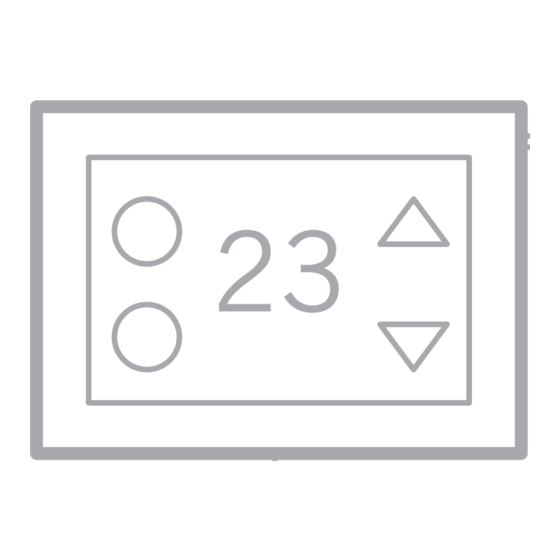
Summary of Contents for Thermogroup Thermotouch Dual 5245
- Page 1 5245 / 5245W / 5246 / 5246W Thermotouch Dual Dual Control Thermostat Installation & User Guide January 2018 Search for “MyThermotouch” to download the free app U N D E R F L O O R H E A T I N G C O N T R O L S...
-
Page 2: Table Of Contents
Contents What’s in the box? ............Before you start ............Installing Thermotouch ..........Wiring diagram ............User interface .............. 11 Settings ............... 12 Set the time and date ........... 14 Heating schedule ............15 Appliance controls ............21 Heating modes ............22 Wifi setup .............. - Page 3 Compatibility Thermotouch is compatible with almost all electric underfloor heating (UFH) systems available. Thermotouch can replace your existing underfloor heating thermostat and is compatible with many of the most popular thermostat brands’ floor sensor probes including those rated at: • 6.8kΩ @ 25°C •...
-
Page 4: What's In The Box
What’s in the box? Check you’ve got everything: • Thermotouch thermostat • Floor sensor probe (2m) • Floor sensor conduit (3m) • Fixing screws • Manual and warranty information You will also need: • Electrical screwdrivers • Deep electrical back box •... -
Page 5: Before You Start
Before you start Thermotouch should be: • Installed 1.2 - 1.5m from the floor • On an interior wall • In an area outside any wet zones (IP30) • Installed on an RCD protected circuit • Away from drafts or heat influences •... -
Page 6: Installing Thermotouch
Installing Thermotouch 1. Switch off mains power You will be installing Thermotouch as part of a high voltage mains electrical circuit. CAUTION To ensure your safety and to protect the High Voltage thermostat, switch off the mains power Cables before you start the installation. Fuse Box Fused Switch... - Page 7 Installing Thermotouch 2. Choose a location At this stage it its likely that an RCD protected electric underfloor heating system has been installed and a back box is already in place. The underfloor heating cold tail should be pulled up through the back box, and the sensor probe installed (in the conduit provided) within the wall cavity or pre chased channel in a solid wall.
- Page 8 Installing Thermotouch 3. Maximum distances Thermotouch can be installed up to 50m away from the underfloor heating system it is controlling, provided that the floor sensor is used to control the temperature. Underfloor heating cold tails and floor sensor probes can be extended up to 50m. 50m max.
-
Page 9: Wiring Diagram
Installing Thermotouch 4. Wiring diagram Connect Thermotouch to the underfloor heating (UFH) cold tail, additional appliance, power supply and floor temperature sensor. The floor temperature sensor is not polarity sensitive. UFH Live UFH Neutral Appliance Neutral 230V AC Supply Neutral 230V AC Supply Live Appliance Live Common Earth (Ground) - Page 10 Installing Thermotouch 5. Fix to the wall Use a small flat screwdriver in the groove on the underside to lever the face plate away from the back plate. Carefully disconnect the ribbon cable and align Thermotouch with the mounting positions on the pre installed back box. Fix in place with the screws provided.
-
Page 11: User Interface
User interface 06:00 Friday Target Temp 25 1. Time & date 7. Measured temperature 2. Heating mode 8. Target temperature 3. Appliance mode 9. Sensor mode icon 4. Power 10. Menu 5. UFH on icon 11. Down arrow 6. Appliance on icon 12. -
Page 12: Settings
Settings Time & date Set the current date and time. Heating schedule Set the automatic schedule for your underfloor heating and an additional appliance. Display settings Change the backlight timer as well as the minimum brightness. Select the home screen wallpaper from 8 different colours and set the screen orientation to portrait or landscape. - Page 13 Settings Pre set temperatures Pre set comfort, eco and holiday temperatures. Sensor mode Select either floor, ambient or ambient with floor limit sensor modes. Ambient with floor limit will react to the ambient temperature primarily, but will switch off if the floor temperature gets to high. Advanced settings (p27) Floor and ambient temp calibration, Sensor calibration, switch rail and UFH controls on and...
-
Page 14: Set The Time And Date
Set the time and date When you first switch Thermotouch on, you will need to set the current time and date. You can do this by pressing Menu then Date & Time Use the arrows to select the right date and time and then press confirm to save. -
Page 15: Heating Schedule
Heating schedule Setting up a schedule ensures energy efficiency and convenience by automatically changing the temperature of your underfloor heating system. Each day of the week can be programmed independently. There are 6 heating events for every day. Most people treat them as 3 on/off cycles. Start setting up your underfloor heating schedule on page 16. - Page 16 Heating schedule Press menu Press schedule Press UFH schedule Select the day you wish to edit The first heating event for the day is already selected. Set the time you want your heating to come on in the morning and the temperature you want your floor to heat up to, using the up and down arrows.
- Page 17 Heating schedule Press confirm to save your settings. Use the left arrows again to select heating event 2 and set the time you would like your underfloor heating to switch off. Now use the arrows to set your Eco temperature. This is a low temperature that means your heating is effectively off.
- Page 18 Heating schedule Now you need to set the heating schedule for the rest of the week. Press back and then select Tuesday. Repeat the process to set the on/off times and temperatures for Tuesday. Press confirm to save your settings. Press back , select the day and repeat the process for the remaining days of the week.
- Page 19 A typical heating schedule Everyone is different, but typical heating schedule for a working family would have the heating on in the morning and evening during the week. At weekends heating can be on in the morning, for a period in the afternoon and then again in the evening.
- Page 20 Appliance schedule Copy your heating schedule to an appliance (such as an electric heated towel rail or mirror de-mister) that is connected to your Thermotouch. When you have finished setting your UFH schedule press Copy, press OK and then press confirm to save your settings This will copy all of the on/off times from your UFH schedule to the appliance schedule.
-
Page 21: Appliance Controls
Appliance controls You can control another appliance, such as an electric heated towel rail from the home screen. The appliance will stay on until you turn it off again. Schedule The appliance will switch on and off according to the appliance heating schedule Appliance boost Switches the appliance on for one hour, 2 hours... -
Page 22: Heating Modes
Heating modes Thermotouch has several preset heating modes that can be adjusted in the settings menu. Maintains a low temperature, usually between 16 -18°C, to save money on energy bills while keeping the chill off your floor. Comfort Maintains a higher temperature, usually between 22 - 27°C, that will keep you warm on a cold day! Both of these modes can be set to stay on forever until you change it, for a 1, 2 or 4 hour boost, or until the... - Page 23 Heating modes Schedule Thermotouch will follow the temperatures and times set up in your heating schedule. You can manually override the schedule using the up and down arrows to select a different temperature. Thermotouch will maintain the boost temperature until the next scheduled heating event.
-
Page 24: Wifi Setup
Wifi setup (5245W & 5246W only) Download and install the MyThermotouch app on your smartphone or tablet Search for “MyThermotouch” to download the free app Ensure your smartphone is connected to your home wifi network before you start! - Page 25 Wifi setup (5245W & 5246W only) Connect your thermostat: 1. Ensure your smartphone or tablet is connected to your home wifi network and open the MyThermotouch app. 2. Press the plus icon in the top right corner of the app to add a thermostat to your network.
-
Page 26: Energy Saving Features
Energy saving features Adaptive Start With the Adaptive Start feature enabled, Thermotouch will measure how long it takes for your individual floor to heat up and ensure the target temperature is achieved at the set time. So if you set your heating schedule to 24°C at 07:00, the floor will be at 24°C at 07:00. -
Page 27: Advanced Settings
Advanced settings Adjusting the advanced settings To access the settings press Menu, then the green Settings icon. In this menu you can set up and control all of the more advanced settings for your Thermotouch Thermostat. - Page 28 Advanced settings MENU DESCRIPTION RANGE DEFAULT Maximum Temp Limit 5°C ~ 40°C 27°C Minimum Temp Limit 5°C ~ 15°C 5°C Maximum Set Temperature 5°C ~ 40°C 35°C Floor Temperature Calibration -10°C ~ 10°C 0°C Ambient Temp. Calibration -10°C ~ 10°C 0°C Sensor Calibration See page 30...
- Page 29 Advanced settings continued MENU DESCRIPTION RANGE DEFAULT Factory reset Re (yes) Adaptive Start 1 (On), 0 (Off) Open Window Detection 1 (On), 0 (Off) OWD Off Time 2 - 30 minutes 15 mins OWD Temperature Drop Limit 2, 3 or 4°C 2°C OWD Heating on again after 10 - 60 minutes...
-
Page 30: Compatible Sensor Probes
Compatible sensor probes Thermotouch can be calibrated to work with some of the most popular sensor probes available. 6.8kΩ @ 25°C 10kΩ @ 25°C (Default) 10kΩ @ 25°C 12kΩ @ 25°C 15kΩ @ 25°C 33kΩ @ 25°C Replacing an existing thermostat? Contact the manufacturer’s technical department and ask for the rating of the floor sensor at 25°C. -
Page 31: Technical Data
Technical data Supply voltage 230/240V 50/60Hz Maximum load 16A (20A combined) UFH relay 16A (3600W) Appliance relay 5A (1125W) Temperature range 5 ~ 35°C Ambient 0 ~ 50°C Compatible sensors 6.8kΩ, 10kΩ, 12kΩ, 15kΩ, 33kΩ Accuracy ±0.5°C Warranty 3 years IP rating IP30 Width... - Page 32 Service and support Thermogroup UK Thermogroup EU Thermogroup AU Bridge House Pinnacle House Thermogroup Pty Ltd Hop Pocket Lane Newtown Cross PO Box 822 Paddock Wood The Ward. Dublin 11 Leeton NSW 2705 Kent TN12 6DQ D11 K27C AUSTRALIA UNITED KINGDOM Rep.








Need help?
Do you have a question about the Thermotouch Dual 5245 and is the answer not in the manual?
Questions and answers