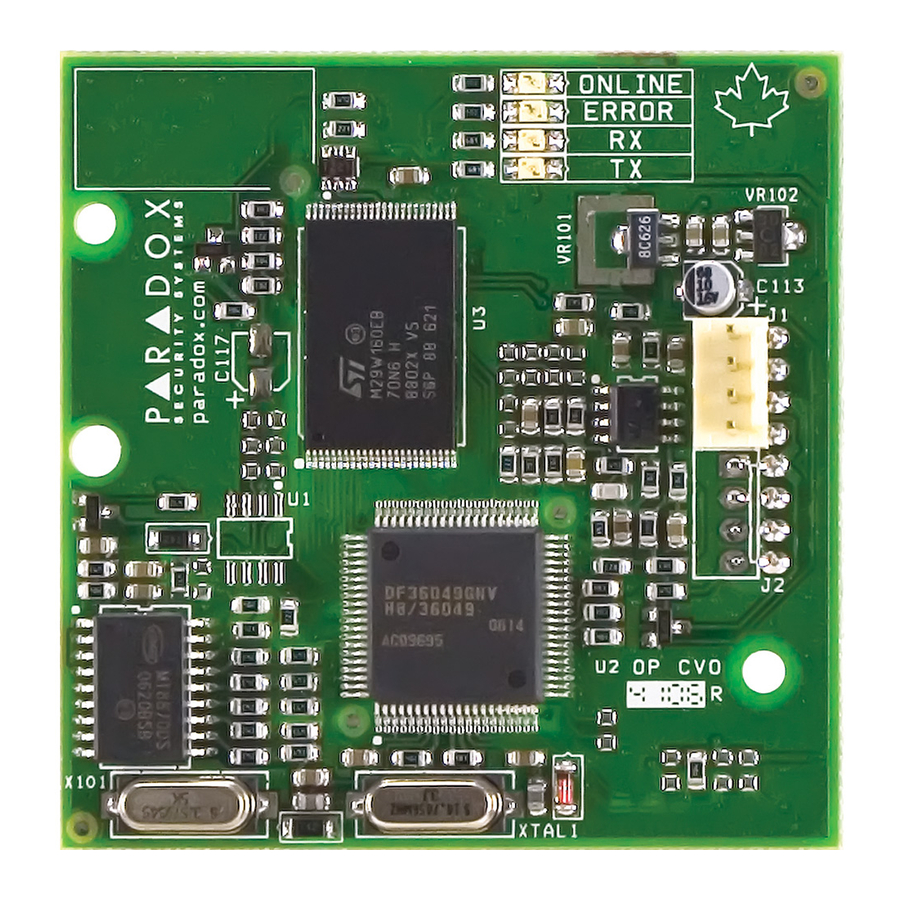
Advertisement
- 1 Description
- 2 Specifications
- 3 Features
- 4 Overview
- 5 Installation
- 6 Programming
- 7 LED Feedback
- 8 Upgrading the Firmware / Language
- 9 Recording a "Voice ID" Message (for EVO systems only)
- 10 Calling the VDMP3
- 11 Receiving a Call From the VDMP3 (alarm in system)
- 12 Special Telephone Keys
- 13 Feature Activation (PGMs)
- 14 Documents / Resources
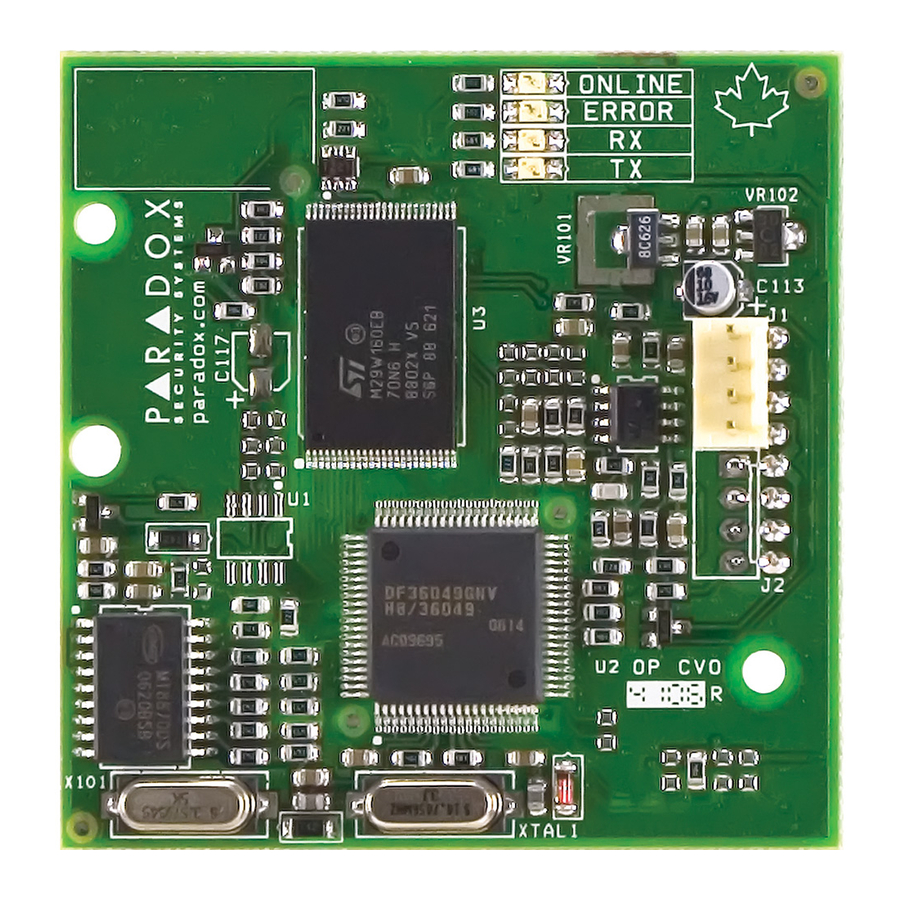
Description
The VDMP3 provides a voice-assisted link with the control panel and can be programmed to call one or more telephone numbers in the event of an alarm. You can also call the VDMP3 from an outside line, enabling you to arm or disarm the system as well as activate PGMs. The VDMP3 essentially turns any outside telephone into a keypad.
Specifications
| Compatibility | EVO48 EVO192 EVO96 V1.5 or higher |
| MG Series V2.10 or higher | |
| Spectra SP Series V2.10 or higher | |
| Power Consumption | 35mA |
| Audio | 18,345Hz |
| Dimensions | 2.5 x 2.5 in. (6.4 x 6.4 cm) |
Features
- Compatible with Spectra SP (V2.10 or higher), MG Series (V2.10 or higher), EVO control panels and PCS200 GPRS/GSM module
- Record a "Voice ID" to identify the installation site
- Dial up to 8 telephone numbers to report a burglar, panic or fire alarm using prerecorded messages
- Arm/disarm the system remotely via telephone
- Control PGMs and toggle utility keys remotely via telephone
- Voice-guided menu
- In-field upgradable
- Connects directly onto the control panel
Overview

- Mounting pin hole
- Feedback LEDs
- Expansion port
Installation
The VDMP3 is installed directly onto the control panel's DIALER and EBUS connectors as shown.
To Install the VDMP3:
- Power down the control panel.
- Attach support pin to EVO panel and VDMP3.
- For serial / RS485 conversion, connect the CVT485 to the expansion port.
- Connect VDMP3 to DIALER and EBUS.
- Connect 306USB / 307USB or CONV3USB / CV4USB (WinLoad / NEware) to SERIAL.
- Power up the control panel after the VDMP3 has been successfully connected.

Programming
| Steps | EVO | MG/SP | Description | |
| Programming Mode | N/A | N/A | Enter programming mode: EVO: Press and hold [0] + [INSTALLER CODE] MG/SP: Press [ENTER] + [INSTALLER CODE] | |
| Enable Functions | [3090] | [703] | Enable voice reporting and/or arm/disarm function: EVO: MG/SP: | |
| Telephone Numbers | [3091] to [3098] | Master Quick Menu | Program telephone numbers which will be called in the event of an alarm. Telephone numbers should be programmed in priority sequence as the VDMP3 will start with telephone number 1. For extra key functions, see "Special Telephone Keys". EVO: [3091] Tel. # 1 [3092] Tel. # 2 [3093] Tel. # 3 [3094] Tel. # 4 [3095] Tel. # 5 [3096] Tel. # 6 [3097] Tel. # 7 [3098] Tel. # 8 MG/SP: Programmed through the Master Quick Menu (see the MG/SP User Guide). | |
| Enable Numbers | [3133] to [3833] | N/A | Choose which telephone numbers will be enabled for each partition in your system: [3133] Partition 1 [1] to [8] | |
| Answering Machine Override | [3052] | [902] | To override an answering machine or service, the user must call the VDMP3, hang up, and then call back within the time value programmed in this section. The VDMP3 then overrides the answering machine or service by answering the line on the first ring. 000 to 225 seconds EVO: Default 008 x 4 = 32 seconds MG/SP: Default 030 = 30 seconds  NOTE: Changing these values will also affect PC communication via WinLoad software. NOTE: Changing these values will also affect PC communication via WinLoad software. | |
| Enable Features (PGM) | [3087] | N/A | Features in this section correspond to utility key PGMs in the control panel. For more information, see "Feature Activation (PGMs)". EVO: Options [1] to [8] represent features 1 to 8 (default: OFF) MG/SP: [1] to [8] always enabled | |
| Message Delay | [3088] | [836] | After the VDMP3 dials a phone number, it waits the delay period programmed in this section before playing the voice message. 000 to 127 seconds (default 003) | |
| Message Repetitions | [3089] | [837] | Set the number of times the VDMP3 will play the voice message. 000 to 008 repetitions (default 008) | |
| Delay Before Next Number | [3054] | [832] | Set the delay before the VDMP3 attempts to dial the next number on the list. 000 to 255 seconds (default 020)  NOTE: Changing these values will also affect regular reporting to monitoring station. NOTE: Changing these values will also affect regular reporting to monitoring station. | |
| Ring Counter | [3051] | [901] | Set the number of rings the VDMP3 will wait before the call is answered. 000 to 008 rings (default 008)  NOTE: Changing these values will also affect PC communication via WinLoad software. NOTE: Changing these values will also affect PC communication via WinLoad software. | |
| Maximum Dialing Attempts | [3056] | [831] | Set the number of times the VDMP3 will attempt to dial each telephone number. 000 to 255 seconds (default 008)  NOTE: Changing these values will also affect regular reporting to monitoring station. NOTE: Changing these values will also affect regular reporting to monitoring station. | |
| Activate AC/Battery Reporting | [3090] opt. 3 | [804] opt. 8 | Activate panel low AC/battery reports. Default: OFF | |

LED Feedback
| Legend | ||
| G = Green | R = Red |  = Off = Off  = On = On  = Flashing = Flashing |
| LED State | Condition | |
| ERROR |  | No data / No EBus* |
| ERROR TX |  | Invalid data |
| TX |  | Sending data |
| RX |  | Receiving data (fast flash) |
| RX |  | Firmware upgrade (flash 2 x sec.) |
| ONLINE |  | Module online / activated |
| ONLINE |  | Stand-by mode |
| ONLINE |  | Language upgrade |
Upgrading the Firmware / Language
The VDMP3's firmware / language can be upgraded using the InField Paradox Upgrade Software application which can be downloaded at paradox.com > Software > InField.

To upgrade the firmware/language:
- Connect the VDMP3 on the EVO panel.
- Connect the 307USB to the serial port of your EVO panel.
- Power up the EVO panel.
- Using either a DB-9 or a USB connection, connect the PC to the 307USB.
- Start InField Paradox Upgrade Software.
- Click the Serial tab. Then select the correct COM Port and Transfer Speed.
- Click Connect/Refresh. If you are connected to a control panel, the Product Login window opens. Enter the Panel ID (EVO section [3011]. Enter the PC Password (EVO section [3012]).
- Select the hardware you want to upgrade (VDMP3). The hardware information is displayed in the right pane.
- From the drop-down menu, select the firmware or language (.bin or.puf), you want to use. To download new firmware or language, click Get from Paradox.com.
- Click Start Transfer.
Recording a "Voice ID" Message (for EVO systems only)
Using the built-in Paradox sound recorder, a "Voice ID" can be recorded to identify the installation site. In order to record your installation site's ID, your PC must be equipped with a microphone. Recorded files are saved in.wav format. The "Voice ID" feature is only available when using an EVO (V2.1 and higher) in conjunction with WinLoad (V4.7 and higher) or InField (any version).
To record a message:
- Download the InField Paradox Upgrade Software (see "Upgrading the Firmware/Language).
- Ensure that a microphone is connected to your computer.
- Open the InField software and click the Voice ID button.
- To begin recording, click the Record button.
- To stop recording, click the Stop button.
- In the File menu, select Save and select a name and location for your audio file.
- Follow the firmware upgrade instructions (see "Upgrading the Firmware/Language).
- In step 3 "Select Firmware", select the.wav file to be uploaded to the VDMP3.
- Click "Start Transfer".
- To listen to the message that you have recorded, call the VDMP3. After the VDMP3 prompts you to enter your access code, press " " to * listen to your Voice ID message.
Calling the VDMP3
- From an outside line, dial the telephone number to which the VDMP3 is associated with.
NOTE: If the telephone number that is associated with the VDMP3 has an answering machine, hang up the telephone when the line rings, and dial the telephone number again within the time limit set during installation (see "Answering Machine Override" in the Programming section).
- When the VDMP3 answers the line, you are prompted to enter your usual access code. "Please enter your access code."
- Each area's status is given. "Area 1 armed, Area 2 disarmed..."
- Options are given to arm/disarm and control PGM features.
"Press 1 to arm or disarm the system. Press 2 to control features."

Receiving a Call From the VDMP3 (alarm in system)
When the VDMP3 calls because of an alarm in the system, the VDMP3 plays the Voice ID (if recorded), informs you of the alarm, and gives options to control the system.
"Alarm in Mary's house. Area 2 in alarm. Zone 3. Press 1 to disarm the system. Press pound twice (##) to hang up."
- To acknowledge the alarm, press "##". Alarm reporting stops.
- To acknowledge and disarm the system, press 1 + [ACCESS CODE].
- To have the VDMP3 call the next telephone number, simply hang up.
Special Telephone Keys
Use special telephone keys when programming telephone numbers in Step 3 of the Programming section.
| Function | Key | Function | Key |
| * # Switch Tone / Pulse Dialing (T) Wait for second dial tone (W) 4-second pause (P) | [STAY] [FORCE] [ARM] [DISARM] [BYP] | Clear Delete Delete from cursor to the end Insert space Dial 9 for outside line | [CLEAR] [TRBL] [ACC] [MEM] 9+[STAY] |
Feature Activation (PGMs)
By activating or deactivating the VDMP3's 8 Features, it is possible to activate the PGM utility keys or PGMs that are programmed in the control panel.
For example, when activating VDMP3 Features, the following message is played:
"Press 1 to activate / deactivate Feature 1"
"Press 2 to activate / deactivate Feature 2"
...
"Press star ( ) to exit"*
"Press star (#) to hang up"
Magellan / Spectra SP
VDMP3 features can activate the first 8 PGMs as programmed in the control panel.
EVO
VDMP3 feature numbers correspond to EVO utility keys according to the following table:
| VDMP3 Feature | EVO Utility Key | VDMP3 Feature | EVO Utility Key |
| Feature 1 ON | Utility Key 1 | Feature 5 ON | Utility Key 9 |
| Feature 1 OFF | Utility Key 2 | Feature 5 OFF | Utility Key 10 |
| Feature 2 ON | Utility Key 3 | Feature 6 ON | Utility Key 11 |
| Feature 2 OFF | Utility Key 4 | Feature 6 OFF | Utility Key 12 |
| Feature 3 ON | Utility Key 5 | Feature 7 ON | Utility Key 13 |
| Feature 3 OFF | Utility Key 6 | Feature 7 OFF | Utility Key 14 |
| Feature 4 ON | Utility Key 7 | Feature 8 ON | Utility Key 15 |
| Feature 4 OFF | Utility Key 8 | Feature 8 OFF | Utility Key 16 |

Patents: One or more of the following US patents may apply: 7046142, 6215399, 6111256, 6104319, 5920259, 5886632, 5721542, 5287111, 5119069, 5077549 and RE39406 and other pending patents may apply. Canadian and international patents may also apply.
Trademarks: Digiplex EVO, Magellan and Spectra SP are trademarks or registered trademarks of Paradox Security Systems Ltd. or its affiliates in Canada, the United States and/or other countries.
Certification: For the latest information on products approvals, such as UL and CE, please visit www.paradox.com.
Warranty: For complete warranty information on this product please refer to the Limited Warranty Statement found on the website www.paradox.com/terms. Your use of the Paradox product signifies your acceptance of all warranty terms and conditions.
© 2009 Paradox Security Systems Ltd. All rights reserved. Specifications may change without prior notice.

Documents / Resources
References
Download manual
Here you can download full pdf version of manual, it may contain additional safety instructions, warranty information, FCC rules, etc.
Advertisement


















Need help?
Do you have a question about the VDMP3 and is the answer not in the manual?
Questions and answers