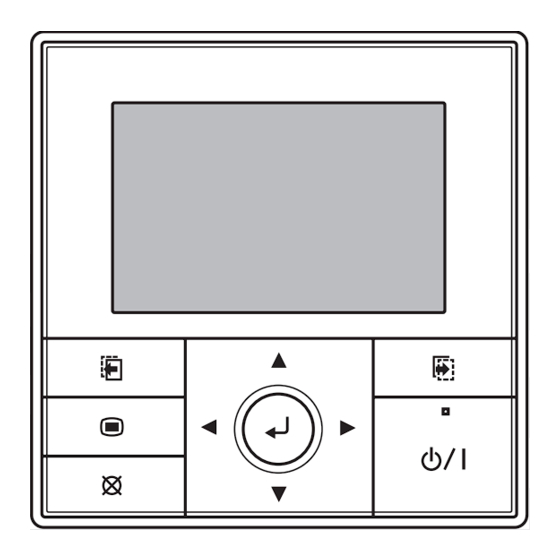
Summary of Contents for Fujitsu ARTG65LHTA
- Page 1 AIR CONDITIONER OPERATION MANUAL Duct type Indoor Unit ARTG45LDTA ARTG54LDTA ARTG60LDTA ARTG65LHTA KEEP THIS MANUAL FOR FUTURE REFERENCE PART No. 9381067213...
-
Page 2: Table Of Contents
OPERATING MANUAL PART No. 9381067213 Air Conditioner (Duct type) CONTENTS 1. INTRODUCTION..............2 5-3-3. Contrast setting ............24 1-1. Safety precautions ............2 5-4. Filter sign setting ............24 1-2. Features and functions ........... 3 5-4-1. Filter sign reset setting ..........24 1-3. -
Page 3: Introduction
1. INTRODUCTION CAUTION 1-1. Safety precautions • Provide occasional ventilation during use. • Always operate this product with air filters installed. To prevent personal injury, or property damage, read this section carefully before you use this product, and be sure to •... -
Page 4: Features And Functions
1-2. Features and functions INVERTER At the start of operation, large amount of power is used to bring the room quickly to the desired temperature. After- wards, the unit automatically switches to a low power setting for economic and comfortable operation. ECONOMY OPERATION When Economy operation mode is operated, the room tem- perature will be little higher than the set-temp under Cooling... -
Page 5: About "Monitor" Screen
• When this button is pressed after setting (or before set- NOTES ting), it returns to the previous screen. • The clock can be changed to 24-hour clock, AM/PM (12-hour: 12:00–11:59 or 0:00–11:59) clock. (Refer to “5-2-4. Change display format setting”.) Back: Setting: •... -
Page 6: About Zone Control
• If multiple timers have been set, up/down arrows If your air-conditioning system is zone-controlled, related set- displayed in the message balloon. To check the target ting screens are prepared, and the switchable setting screen timer function, press the [Cursor button (Up/Down)]. name is displayed in the “Monitor”... -
Page 7: Zone (Group) Setting
To cancel the air conditioning, set the cursor to the zone In “Monitor” screen, press the [Screen switch button marked with a check, and press the [Enter button] to remove (Right)] twice. the check mark. Unchecked zone is not air-conditioned. “Zone (group)”... -
Page 8: On/Off Setting
z 2-1-1. On/Off setting NOTES Press the [On/Off button]. • Possible temperature setting ranges in the operation mode The power indicator (green) lights, and the air are as follows: conditioner starts the operation. Cool, Dry, Auto ....18 to 30 °C (64 to 88 °F) When you press the button again, the oper- Heat ......... -
Page 9: Setting Items In Menu
2-2. Setting items in Menu Monitor Menu Submenu Mo 10:00 Mo 10:00 Mo 10:00 Function Date and time Mode Set temp. Timer Screen Filter sign R.C. sensor control ° C Room temp. display Cool High Back: Setting: Back: Setting: Menu Submenu Monitor Following items can be adjusted in Menu. -
Page 10: Setting Items In Submenu
2-3. Setting items in Submenu Monitor Menu Submenu Mo 10:00 Mo 10:00 Mo 10:00 Function Date and time Mode Set temp. Timer Screen Filter sign R.C. sensor control ° C Room temp. display Cool High Setting: Setting: Back: Back: Menu Submenu Monitor Submenu... -
Page 11: Function Setting
3. FUNCTION SETTING When you return to the “Monitor” screen, the icon is displayed. To check the function, press the [Enter button] and select the icon with the [Cursor button (Left/Right)]. 3-1. Switching to the “Function” screen Monitor Mo 10:00 In “Menu”... -
Page 12: Set Temp. Range Limitation Setting
z 3-2-3. Set temp. range limitation setting For [Return time and temp. setting], select operation mode with the [Cursor button (Up/Down)], and press the In “Function” screen, select [Set temp. range] with the [Enter button]. Adjust the value with the [Cursor button [Cursor button (Up/Down)]. -
Page 13: Timer Setting
NOTES 4-2. Timer setting items • Possible temperature setting ranges in the operation mode z 4-2-1. On timer setting are as follows: In “Timer” screen, select [On timer] with the [Cursor Cool, Dry, Auto ....18 to 30 °C (64 to 88 °F) button (Up/Down)], and press the [Enter button]. -
Page 14: Off Timer Setting
When you return to the “Monitor” screen, the icon is displayed. When the timer is enabled, the remaining time until the timer For [Time setting], adjust the time with the [Cursor button expires is displayed in the message balloon. (Up/Down)], and press the [Enter button] to complete the To check the function, press the [Enter button] and select the setting. - Page 15 To set up and activate the weekly timer, you need to NOTE configure following 2 items at least: • Weekly timer skips the checked day of the week only once. • Weekly timer select From the next week, it will perform the scheduled weekly •...
- Page 16 3. Press the [Enter button]. Then select [Weekly 1] or [Weekly 2] 5. Set the desired conditions on the timer, such as time set- with the [Cursor button (Up/Down)], and press the [Enter ting of On/Off timer, On/Off, operating mode (only for the button].
- Page 17 (5) When you selected [On] (On timer), select the operating mode with the [Cursor button (Up/Down)]. If you press the [Cancel button] before you finalize the set- ting, following cancel confirmation screen is displayed. Weekly timer setting Mo 10:00 Su Mo Weekly 1 Setting change will be canceled.
- Page 18 2. “Weekly timer setting” screen (Time 1) opens. (2) Setting screen for the current day of the week opens. Weekly timer setting Weekly timer setting Mo 10:00 Mo 10:00 Weekly Weekly Mo Tu Su Mo Tu Time Time Cancel: Back: Setting: Time 8 Time 2...
- Page 19 (2) Select the pattern number with the [Cursor button (Up/ (6) When you selected [On] (On timer), adjust the value to Down)]. Then press the [Cursor button (Right)] to set the desired temperature with the [Cursor button (Up/ the time setting of On/Off timer, On/Off, operating mode, Down)].
- Page 20 Select applicable zone name with the [Cursor button (Left/Right)], and press the [Cursor button (Up/Down)] to mark a check. To complete the simultaneous setting of zone control, Check-marked: The zone is air-conditioned. press the [Enter button]. Blank: The zone is not air-conditioned. Weekly timer setting Mo 10:00 Weekly timer setting...
-
Page 21: Auto-Off Timer Setting
When you return to the “Monitor” screen, the icon is displayed. For [Stop in], adjust the timer with the [Cursor button (Up/ To check the function, press the [Enter button] and select the Down)]. To complete the setting, press the [Enter button]. icon with the [Cursor button (Left/Right)]. -
Page 22: Submenu Setting
5. SUBMENU SETTING When you return to the “Monitor” screen, and current time is within the valid hour, the icon is displayed as follows. To check the function, press the [Enter button] and select the 5-1. Switching to the “Submenu” screen icon with the [Cursor button (Left/Right)]. -
Page 23: Time Setting
“Date” screen is displayed. z 5-2-3. Summer time (Daylight saving time) setting Date Mo 10:00 NOTE • Set only for users in an area where summer time (daylight Month Year saving time) is applicable. 2012 Monday In “Date and time” screen, select [Summer time (daylight saving time)] with the [Cursor button (Up/Down)], and Cancel: press the [Enter button]. -
Page 24: Screen Setting
“Change display format” screen is displayed. Select the z 5-3-1. Automatic off time setting setting items (Date format or Time format) with the [Cur- In “Screen” screen, select [Automatic off time] with the sor button (Left/Right)] and set with the [Cursor button [Cursor button (Left/Right)], and set with the [Cursor (Up/Down)]. -
Page 25: Contrast Setting
z 5-3-3. Contrast setting z 5-4-1. Filter sign reset setting In “Screen” screen, select [Contrast] with the [Cursor If filter sign icon is displayed on the “Monitor” screen, button (Left/Right)], and set with the [Cursor button (Up/ clean the air filter on the relevant indoor unit first, and then Down)]. -
Page 26: Sensor Control Setting
Select [On] or [Off] with the [Cursor button (Up/Down)], When you set this setting to [On], the icon is displayed on the “Monitor” screen. and press the [Enter button]. To check the function, press the [Enter button] and select the Filter sign Mo 10:00 icon with the [Cursor button (Left/Right)]. -
Page 27: Key Lock Select Setting
Select [Child lock] or [Part lock] with the [Cursor button 5-7. Key lock select setting (Up/Down)], and press the [Enter button]. A locking function is provided to prevent careless operation by children or outsiders. Release the lock on the “Monitor” screen Submenu Mo 10:00 when operating. -
Page 28: Temperature Unit Setting
Select the desired language with the [Cursor button] and “Zone user setting” screen opens. press the [Enter button]. Zone user setting Mo 10:00 The screen returns to the “Initial” screen and displays the Day/Night setting selected language. Name setting Language Mo 10:00 English Deutsch... -
Page 29: Name Setting
Select zone to be registered in the group with the [Cursor Each time you press the [Cursor button (Up/Down)], displayed sensor switches as follows. button]. When you press the [Enter button], a check mark Non-connected sensor will be skipped. is displayed. Day setting Mo 10:00 Indoor unit... - Page 30 Selecting zone to be named: Selecting room-temperature sensor to be named: 1. In “Zone user setting” screen, select [Zone name setting] 1. In “Name setting (group)” screen, press the [Cursor button with the [Cursor button (Up/Down)]. When you press the (Right)].
-
Page 31: Demand Response And Indoor Unit
6. DEMAND RESPONSE AND Lower case: You can select and enter desired lower case. INDOOR UNIT OPERATION In “Lower case” screen, set the cursor to the target letter with the [Cursor button], and press the [Enter button]. Selected letter is displayed in the text field. This product is designed to be compatible with Air Conditioning Demand Response program. -
Page 32: Cleaning And Care
If they are not demand controlling the air conditioner, refer to your • In the event of a malfunction (burning smell, etc.), warranty card for the contact details of Fujitsu General (AUST.) immediately stop operation, turn off the electrical PTY LIMITED or visit our website : www.fujitsugeneral.com.au breaker, and consult authorized service personnel. - Page 33 Water is produced from the outdoor unit Following functions cannot be set: • Economy * • During heating operation, water may be produced from the • Set temp. auto return outdoor unit due to the automatic defrosting operation. • Set temp. range limitation <<SEE PAGE 33>>...
-
Page 34: Troubleshooting In Zone-Controlled System
9-2. Troubleshooting in zone-controlled system * 9-3. Operating tips Before requesting service, perform the following checks: Instructions relating to heating (*) are applicable only to Heating and Cooling model (Reverse Cycle). z Normal function z Heating performance* Volume of airflow changes •... - Page 35 z Mode operation Heat* Auto (in cooling model) • Use to warm your room. • When Heating mode is selected, the air conditioner will • When Auto (automatic changeover) operation first operate at very low fan speed for about 3 to 5 minutes, selected, the fan will operate at very low speed for about after which it will switch to the selected fan setting.
-
Page 36: Temperature And Humidity Range
z Notices • During use of the Heating mode, the outdoor unit will occasionally commence the defrost operation for brief periods. During the defrosting operation, if the user sets the indoor unit for heating again, the defrosting mode will continue, and the Heating operation will begin after completion of defrosting, with the result that some time may be required before warm air is emitted.
















Need help?
Do you have a question about the ARTG65LHTA and is the answer not in the manual?
Questions and answers
my ARTG60LDTA display panel is very dark, does it have a backlight and if so how can I check if it is working please
Yes, the Fujitsu ARTG65LHTA display panel has a backlight. It illuminates when any button is pressed. However, if the automatic light-off function is active, the first button press will only turn on the backlight and not perform any function (except for the On/Off button). This behavior can be used to check if the backlight is working.
This answer is automatically generated