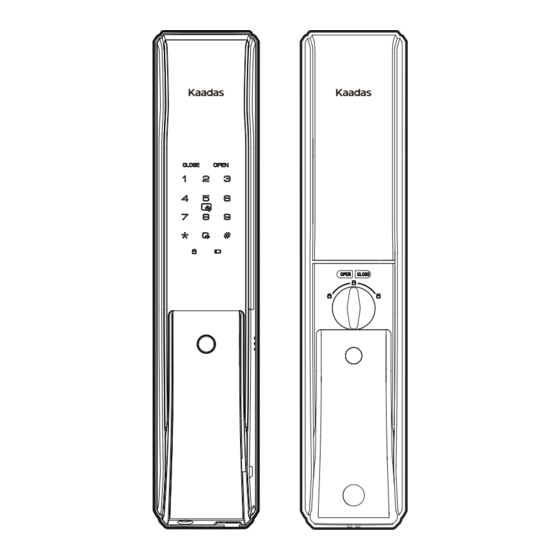
Summary of Contents for Kaadas K9-5W
- Page 1 User Manual www.kaadasgroup.com Shenzhen Kaadas Intelligent Technology Co.,Ltd, reserve all rights for the final interpretation to this user manual...
- Page 2 Friendly Reminders: Dear customers, thank you for using our smart lock. Please check the package content and read the installation instruction carefully before you install this lock, and then install the product according to the instruction. Our company will not assume any responsibility for direct or indirect product problems, other hazards and losses if you don't follow the instruction to install.Thanks.
-
Page 3: Table Of Contents
Contents 1. Important information 3. Overview 5. Use your smart lock • Safety instruction • Front panel • Unlock from outdoor • Warning • Back panel • Unlock by mechanical key • Disposal of used battery and lock • Unlock/lock from indoor •... -
Page 4: Important Information
Do not forcibly disassemble this product in order to avoid alarm sound or Your warranty may invalidate if you used accessories produced by damage to the product. other manufacturer or not recommended by Kaadas. Do not scratch the fingerprint reader with sharp objects, otherwise it may cause permanent Long-term damage. - Page 5 2. Installation • Package contents This package list is for reference only, All package contents are subject to the actual packing contents. Front Panel Back Panel Installation Template Mortise Strike Plate Mechanical Key (with rubber gasket) (with rubber gasket) Assembly Mounting plate Screw Pack User Manual...
- Page 6 • Explosive view Understanding the installation of a three-dimensional assembly drawing is beneficial to understand lock structure. 1.Battery cover 2.Back panel screw 3.Battery 4.Back panel 5.Square shaft 6.Front panel screw 7.Mounting plate 8.Mortise 9.Spring 10.M6 connecting screw bolt 11.Front panel 12.Rubber plug 13.M5 connecting screw bolt...
- Page 7 • Before installation • Change the direction of Latchbolt Check door open direction before installation 1.Loosen the screw counterclockwise 2.Take out latchbolt and rotate with an Allen wrench, then take out 180°, then take back latchbolt. Right-out open Right-in open face plate.
- Page 8 • Installation steps Square Shaft Connecting Front Panel Screw bolt Connector Spring Screw bolt Connecting Screw bolt Note: According to the thickness of the door, choose the appropriate length of the square shaft and solenoid. 1.Drill bores following the installation template and Install the connecting screw bolt on the front panel, and then put the mortise into the door and tighten the put the pressure spring and square shaft in the hole.
-
Page 9: Install Your Smart Lock
• Install your smart lock Mortise Mortise connecting connecting Square Shaft cable connectort cable Spring Front panel connecting cable Mortise connecting cable connectort Note: According to the thickness of the door, choose the appropriate length of the square shaft and compression spring. Pass the connectors through the bore on the door , and then insert Install compression spring and square shaft on the back panel, front the square shaft into the mortise follower of the front panel. - Page 10 Front panel screw Back panel screw Install the back panel and alkaline Check whether each part is installed well. battery, then install the battery cover.
-
Page 11: Overview
3. Overview Back panel Back panel Keypad Privacy mode Card Reader area buttons Mute button Privacy mode Low battery indicator light indicator Reset botton Open button Close button Battery cover Emergency Knob Fingerprint sensor Mechanical Micro USB key hole interface... -
Page 12: Set Your Smart Lock
4. Set your smart lock The system of this lock can be set to enable or disable dual-verification. When dual-verification is turned on, two kinds of keys (fingerprint + password, password + card, fingerprint + card) are required to pass the verification at the same time to unlock .close the dual-verification. only need to verify one kind of secret key to unlock. - Page 13 • User setting • Access into master mode Enroll user When enroll user, the lock automatically recognizes and adds a 1.Touch the keypad area to wake password, fingerprint, card, the user directly up the keypad. add the corresponding key. 2.Press * twice and enter the In Master mode master PIN code with # key to confirm.
- Page 14 • Modify the Master Pin Code In master mode Press (1) for user setting, Then press(6) for opening mode. 1. Press (1) for normal mode(single verification) which opening by PIN code or fingerprint or card. 2. press (2) for security mode(double verification) which means Press 1 to enter User Settings, then press 4 to enter modify Master Pin opening by PIN code+fingerprint or PIN code+card or fingerprint +card.
-
Page 15: Use Your Smart Lock
1. Use your smart door lock • Unlock from outdoor(Common mode) Password to open the door Card to open the door Fingerprint to open the door Enter password Card Reader area Fingerprint sensor Push or pull the door Push or pull the door Push or pull the door Outdoor front panel Outdoor front panel... -
Page 16: Unlock By Mechanical Key
• Unlock by mechanical key You can unlock by mechanical key if you forget pin code , the battery run out or system error occurs. Insert the mechanical key and then rotate 180°to unlock. Push or pull to unlock. If your door is right opening direction, please turn the key Mechanical key hole clockwise. -
Page 17: Emergency Knob
• Emergency Knob • Unlock by inside sensor handle When system error occurs, you can rotate the knob to unlock Indoor Induction handle • Defense mode Enable/Disenable Inside sensor handle enabled , holding the inside handel and cover the sensor to unlock. Inside sensor handle disabled, please press open button to unlock or enable sensor again. -
Page 18: Volume Adjustment
• Volume adjustment 6. Other functions In the system setting, the volume is set to voice mode. • Restore to factory settings When the door lock is wakened outdoors, long press key to enter the mute mode. In the system setting, the volume is set to mute mode. If you forgot the master pin code, you can take out the When the door is wakened outdoor and no number is battery cover then double press the Reset button... -
Page 19: System Reboot
• Replace battery • System reboot If you need to restart the system, you can use the charging bank When the system voice prompts: "The battery is low, please as an emergency power supply and power on the door lock replace the battery", the battery needs to be replaced in time.







Need help?
Do you have a question about the K9-5W and is the answer not in the manual?
Questions and answers