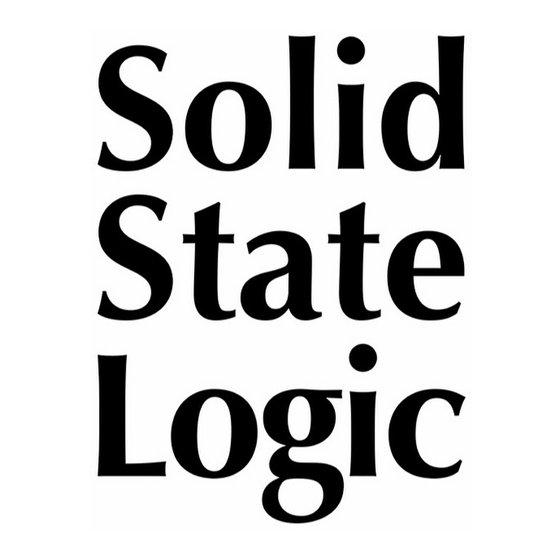
Subscribe to Our Youtube Channel
Summary of Contents for Solid State Logic Alpha-LinK MX 4-16
- Page 1 Alpha-LinK MX 4-16 & MX 16-4 Alpha-Link MADI-AX / MADI-SX MadiXtreme XLogic I/O system for PC and Mac Setup Guide V1.0 X X L L o o g g i i c c . . This is SSL.
- Page 2 Document History 82BSA201A September 2012 V1.0 Initial Release...
-
Page 3: Table Of Contents
Routing MADI In to AES Out (for playback) Routing ANA In and AES In to MADI Out (for recording) Setting up the Alpha-Link MX 4-16 and Alpha-Link MX 16-4 Setting up the MadiXtreme on PC Setting up the MadiXtreme on Mac... -
Page 5: Introduction
Reading conventions In this Setup Guide the Alpha-Link MX 4-16 and Alpha-Link MX 16-4 may both be referred to as “Alpha-Link MX”. Our step by step setup example will refer to an Alpha-Link MADI-SX but that information is equally applicable to an Alpha-Link MADI-AX (except that “AES/EBU”... -
Page 6: Audio Connections
A A n n a a l l o o g g u u e e a a n n d d A A E E S S / / E E B B U U a a u u d d i i o o c c o o n n n n e e c c t t i i o o n n s s The Alpha-Link MADI-SX analogue and AES/EBU inputs and outputs, Alpha-Link MX 4-16 analogue outputs and Alpha-Link MX 16-4 analogue inputs should be connected to your sound sources, processors and console/monitoring system according to the respective documentation and your personal requirements. - Page 7 Output side Input side MadiXtreme (Pictured: MadiXtreme 128) Alpha-Link MX 4-16 Alpha-Link MX 16-4 Alpha-Link MADI-SX The MadiXtreme and Alpha-Links are are originally delivered with rubber dustcaps inserted in the MADI ports to keep them clean (as shown in the diagram pictures). Pull these dustcaps out to gain access to the ports. We recommend keeping these dustcaps, and replacing them whenever the ports are not in use.
-
Page 8: Alpha-Link Madi-Ax Diagnostics Mode Settings
Alpha-Link MADI-AX Diagnostics mode settings Starting the Alpha-Link in Diagnostics mode Press and hold down the SAMPLE RATE and CLOCK buttons before powering up the Alpha-Link to start in Diagnostics mode. Do not release them until the XS LED starts flashing. Press, then hold down during power-up The XS LED flashes to... -
Page 9: Selecting Madi High Speed/Non-Smux2 Mode
Selecting MADI High Speed/Non-SMUX mode Whether to use SMUX mode or High Speed (a.k.a non- SMUX ) mode when working at high sample rates is not critical, as long as both devices have the same setting. For our example configuration we could leave the MadiXtreme and Alpha-Link set to their default, which is SMUX However, setting both of them to High Speed is preferable, as it will allow the Alpha-Link to correctly interpret changes in the Sample Rate made from the DAW computer, in the TRack software (PC) or in the MadiXtreme Preferences (Mac), when... -
Page 10: Selecting Madi As The Ext Clock Source
Selecting MADI as the EXT clock source We have decided that the MadiXtreme will be used as clock master, with the Alpha-Link being synchronized to the embedded MADI clock signal from the MadiXtreme. By default, the external clock source selection (active when the EXT LED is lit on the front panel) is set to WordClock. -
Page 11: Leaving Diagnostics Mode And Saving The Settings
Leaving Diagnostics mode and saving the settings Press the SAMPLE RATE and CLOCK buttons again to return to normal operation. This will also save the settings you have just selected. Press these buttons simultaneously The unit should not be powered off while in Diagnostics mode, otherwise the new settings will not be stored. Page 7... -
Page 12: Setting Up The Alpha-Link As Clock Slave
Setting up the Alpha-Link as clock slave Press the CLOCK button on the Alpha-Link’s front panel, repeatedly if necessary, until the EXT LED is lit. The Alpha-Link will now lock itself to the MADI-embedded clock reference signal received from the MadiXtreme, and follow sample rate changes made in the TRack software (PC) or in the MadiXtreme Preferences (Mac). -
Page 13: Setting Up Alpha-Link Routing
Setting up Alpha-Link routing Our objective is to provide a computer-based DAW with 24 AES/EBU and 40 Analogue inputs and outputs at 48kHz, with the AES/EBU inputs and outputs routed to/from MADI channels 1 to 24, and the Analogue inputs and outputs routed to/from MADI channels 25 to 48 (Alpha-Link MADI-SX) and 49 to 64 (Alpha-Link MX). -
Page 14: Routing Ana In And Aes In To Madi Out (For Recording)
Routing ANA In and AES In to MADI Out (for recording) 1) Press the OUTPUT button, repeatedly if necessary, until the MADI Output LED is lit. Then hold down the OUTPUT button. 2) While holding down the OUTPUT button, press the INPUT button, repeatedly if necessary, until the ANA Input LED and the AES input LED are both lit. -
Page 15: Setting Up The Alpha-Link Mx 4-16 And Alpha-Link Mx
Setting up the Alpha-Link MX 4-16 and Alpha-Link MX 16-4 Press the Power button on the left of the front panel to start the Alpha-Link MX. The same settings should be applied to both Alpha-Link MX. On the front panel of the two Alpha-Link MX units: 1) Press the MADI button, repeatedly if necessary, until 64 CH is selected. -
Page 16: Setting Up The Madixtreme On Pc
Setting up the MadiXtreme on PC The best way to control MadiXtreme settings on PC is to use the TRack utility, which is included in the driver download files. TRack does not require an installation procedure. Just double-click its icon to run it directly from the folder it resides in. - Page 17 In TRack, double-click the MadiXtreme’s name to access its Properties window (or right-click its name and click “Properties”). Select the following settings in the MadiXtreme Properties window. In the Clock section: • Click the “Master” radio button (note that this does not mean the MadiXtreme becomes the clock master, see the MadiXtreme manual for details).
-
Page 18: Setting Up The Madixtreme On Mac
Setting up the MadiXtreme on Mac On the Mac, click the Apple menu > System Preferences > MadiXtreme. Select the following settings for the MadiXtreme using the selection menus: • Clock Master: Internal • Sample Rate Selection: 48000 Hz • MADI Channel Count: 64 (32/16) Ch •... -
Page 19: Testing The System
MadiXtreme inputs 49 to 64 receive signals from the Analogue inputs of the Alpha-Link MX 16-4. MadiXtreme outputs 49 to 64 transmit signals to the Analogue outputs of the Alpha-Link MX 4-16. If you wish to use the headphones output on the front of the Alpha-Link to listen to a test signal, please note that it duplicates Analogue outputs 23 and 24 of the Alpha-Link MADI-SX. - Page 20 As research and development is a continual process, Solid State Logic reserves the right to change the features and specifications described herein without notice or obligation. Solid State Logic cannot be held responsible for any loss or damage arising directly or indirectly from any error or omission in this manual.






Need help?
Do you have a question about the Alpha-LinK MX 4-16 and is the answer not in the manual?
Questions and answers