
Yealink CP960 HD IP Conference Phone Quick Reference Guide
- User manual (255 pages) ,
- Manual (151 pages) ,
- Quick start manual (53 pages)
Advertisement
- 1 Idle Screen
- 2 Control Center and Notification Center
- 3 Onscreen Keyboard
-
4
Basic Call Features
- 4.1 Placing a Call
- 4.2 Answering a Call
- 4.3 Ending a Call
- 4.4 Enabling or Disabling Do Not Disturb (DND)
- 4.5 Initiating a Conference
- 4.6 Call Mute and Unmute During a Call
- 4.7 Presentation
- 4.8 Video Recording
- 4.9 Screenshot
- 4.10 Viewing the Directory
- 4.11 Managing Call History
- 4.12 Volume Adjustment
- 5 Initiating or Joing Yealink Cloud or YMS Video Conference
- 6 Documents / Resources

Idle Screen

Control Center and Notification Center
Swipe down from the top of the screen to enter the control center and the notification center.

- The number of connected wireless expansion microphones
- Tap Mute to mute or unmute the CP960. Tap DND to turn DND on or off. Tap Auto Answer to turn auto answer on or off. Tap Silent to turn the silent mode on or off.
- Tap to clear all notifications
- Display Notifications
- Swipe left or right to delete a specific notification.
- Drag the slider to adjust the screen brightness.
- Time and Date
Onscreen Keyboard
CP960 conference phone supports two kinds of input methods: Android Keyboard (AOSP) – English (US) and Google Pinyin. The following takes Android Keyboard (AOSP) – English (US) as an example:
- Tap the input field, the onscreen keyboard is displayed on the touch screen.
![Yealink - CP960 - Onscreen Keyboard Onscreen Keyboard]()
| No. | Name | Description | |
| 1 | 26 English Letters |
| |
| 2 | Delete Key |
| |
| 3 | Label automatically to identify the context-sensitive features | Next | Tap to go to the next field. |
| Send | Tap to dial out the number. | ||
| 4 | Special Characters |
| |
| 5 | Space Key |
| |
| 6 |  | Tap to switch to the numeric & symbolic input mode. | |
| 7 |  | Tap to switch to the uppercase input mode. | |
Basic Call Features
Placing a Call
You can place a call by entering a phone number, or call a contact from Directory or History.
From the idle screen, do one of the following:
- Tap
![]() , enter the desired number, and then tap Send.
, enter the desired number, and then tap Send. - Tap
![]() , tap a desired contact to dial out.
, tap a desired contact to dial out. - Tap
![]() , tap a desired call record to dial out.
, tap a desired call record to dial out.
Answering a Call
- Tap Answer.
Ending a Call
- Tap EndCall.
Enabling or Disabling Do Not Disturb (DND)
To enable the DND mode when the CP960 is idle:
- Swipe down from the top of the screen.
- Tap
![]() to enable DND or tap
to enable DND or tap ![]() to disable DND.
to disable DND.
To enable the DND mode when the CP960 is during a call:
- Tap
![]() to enable DND or tap
to enable DND or tap ![]() to disable DND.
to disable DND.
Initiating a Conference
Do one of the following:
- Tap
![]() .
.
Tap Call multiple members? Click here>>.
Enter the desired number, and then tap Add Members.
You can also tap the desired contacts from the directory or call history.
Tap![]() .
. - Use your preferred dialing method, call the first site.
Tap![]() .
.
Do one of the following:- Tap
![]() , enter the desired number, and then tap Invite.
, enter the desired number, and then tap Invite. - Tap
![]() , tap a desired contact to dial out.
, tap a desired contact to dial out. - Tap
![]() , tap a desired call record to dial out.
, tap a desired call record to dial out. - Tap Call multiple members? Click here>>.
Tap the desired contacts, and then tap![]() .
.
- Tap
The site is added to the conference after the call is established.
Call Mute and Unmute During a Call
- When the phone is idle, swipe down from the top of the screen to enter the control center, and then tap
![]() or
or ![]() to mute or unmute.
to mute or unmute. - During a call, tap
![]() to mute or
to mute or ![]() tap to unmute.
tap to unmute.
Note: You can also tap  on the CP960 to mute or unmute.
on the CP960 to mute or unmute.
Presentation
If a PC is connected to the VCH50 video conferencing hub, but a presentation does not start automatically, do one of the following to start or stop a presentation manually.
To start/stop presentation manually when the CP960 is idle:
- Tap
![]() to start presentation or tap
to start presentation or tap ![]() to stop presentation.
to stop presentation.
To start/stop presentation manually when the CP960 is during a call:
- Tap
![]() to start presentation or tap
to start presentation or tap ![]() to stop presentation.
to stop presentation.
Video Recording
For VC880/VC800/VC500, you need to insert a USB flash drive into the USB port and make sure the USB feature is enabled before recording. For VC200, you can store recorded videos in the endpoint itself or a connected USB flash drive.
To record a video when the CP960 is idle:
- Tap
![]() to start recording, or tap
to start recording, or tap ![]() to stop recording.
to stop recording.
To record a video when the CP960 is during a call:
- Tap
![]() to start recording, or tap
to start recording, or tap ![]() or Recording to stop recording.
or Recording to stop recording.
When you stop recording, the touch screen prompts "USB Record Successfully".
When the call is ended, the video recording will stop automatically.
Screenshot
To capture screenshots when the CP960 is during a call:
- Tap
![]() ->
-> ![]() .
.
Viewing the Directory
- Tap
![]() .
. - Tap
![]() on the right of the desired contact.
on the right of the desired contact.
Managing Call History
- Tap
![]() .
. - Tap the All Calls field.
- Tap the desired list (All Calls, Missed Calls, Placed Calls, or Received Calls) in the pop-up dialog box.
- Tap
![]() on the right of the desired contact.
on the right of the desired contact. - Do one of the following:
- View the detail of the call record.
- Tap Video Call to place a video call.
- Tap Voice Call to place a voice call.
- Tap Add to Contact.
Edit the corresponding information.
Tap![]() to add a local contact from the call history.
to add a local contact from the call history. - Tap Edit before calling, the call record fills the input box of dial screen.
You can edit the number before placing a call. - Tap Delete.
The touch screen prompts "Delete selected item?".
Tap OK to delete the call record from the list.
Volume Adjustment
- Tap
![]() or
or ![]() on the CP960 to adjust the volume.
on the CP960 to adjust the volume.
Initiating or Joing Yealink Cloud or YMS Video Conference
When you register a YMS account or Cloud account, you can use Yealink Cloud video conference or YMS video conference. And the idle screen displays  (Meet Now) and
(Meet Now) and  (Schedule).
(Schedule).
There are three types of video conference:
- Scheduled conference: You should schedule Yealink Cloud video conference using the Yealink VC Cloud Management Services or Microsoft Outlook. You should schedule the YMS video conference using the Yealink Meeting Server or Microsoft Outlook.
- Meet Now: You can initiate a meet now conference at any time, without a reservation.
- Permanent Virtual Meeting Room: The permanent VMR is created by your administrator. You can join the permanent VMR at any time without a reservation.
Joining a Scheduled Conference
When you registers a YMS account or Yealink Cloud account, you can do one of the following to join a scheduled conference.
- On a conference reminder, select Join.
- When the scheduled conference begins, the phone receives a conference invitation automatically.
- Tap
![]() .
.
Tap the desired conference.
By default, you can tap Join to join a scheduled conference that is about to take place in 5 minutes or less. - Swipe down from the top of the screen to enter the notification center.
By default, when the conference is about to take place in 5 minutes, you can tap the desired conference notification to join the conference. - Tap
![]() , and then enter the corresponding conference information to dial out.
, and then enter the corresponding conference information to dial out.
Initiating a Meet Now Conference
- Tap
![]() .
.
Joining a Permanent Virtual Meeting Room
- Tap
![]() .
. - Tap Virtual Meeting Room.
- Tap
![]() on the right of the desired permanent virtual meeting room.
on the right of the desired permanent virtual meeting room. - Tap Video Call or Voice Call to place a video/voice call.
Documents / ResourcesDownload manual
Here you can download full pdf version of manual, it may contain additional safety instructions, warranty information, FCC rules, etc.
Download Yealink CP960 HD IP Conference Phone Quick Reference Guide
Advertisement
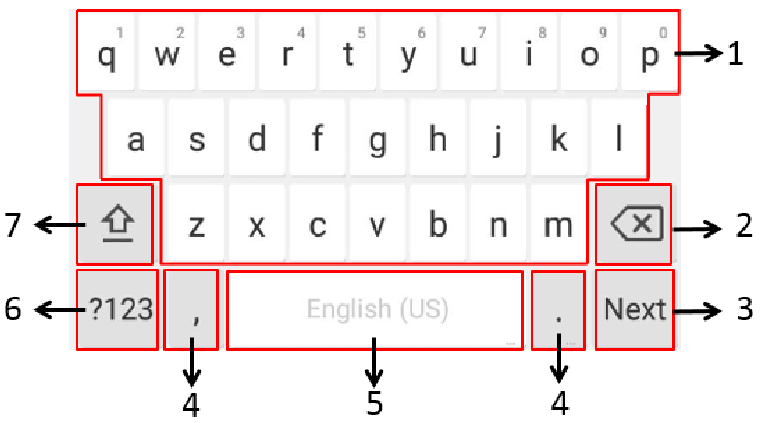
 , enter the desired number, and then tap Send.
, enter the desired number, and then tap Send. , tap a desired contact to dial out.
, tap a desired contact to dial out. , tap a desired call record to dial out.
, tap a desired call record to dial out. to enable DND or tap
to enable DND or tap  to disable DND.
to disable DND. to enable DND or tap
to enable DND or tap  to disable DND.
to disable DND. .
. .
. .
. , enter the desired number, and then tap Invite.
, enter the desired number, and then tap Invite. , tap a desired contact to dial out.
, tap a desired contact to dial out. , tap a desired call record to dial out.
, tap a desired call record to dial out. .
. or
or  to mute or unmute.
to mute or unmute. to start presentation or tap
to start presentation or tap  to stop presentation.
to stop presentation. to start presentation or tap
to start presentation or tap  to stop presentation.
to stop presentation. to start recording, or tap
to start recording, or tap  to stop recording.
to stop recording. ->
->  .
.  .
. on the right of the desired contact.
on the right of the desired contact. .
.  on the right of the desired contact.
on the right of the desired contact. to add a local contact from the call history.
to add a local contact from the call history. or
or  on the CP960 to adjust the volume.
on the CP960 to adjust the volume. .
. , and then enter the corresponding conference information to dial out.
, and then enter the corresponding conference information to dial out. .
. .
.  on the right of the desired permanent virtual meeting room.
on the right of the desired permanent virtual meeting room.



















Need help?
Do you have a question about the CP960 and is the answer not in the manual?
Questions and answers