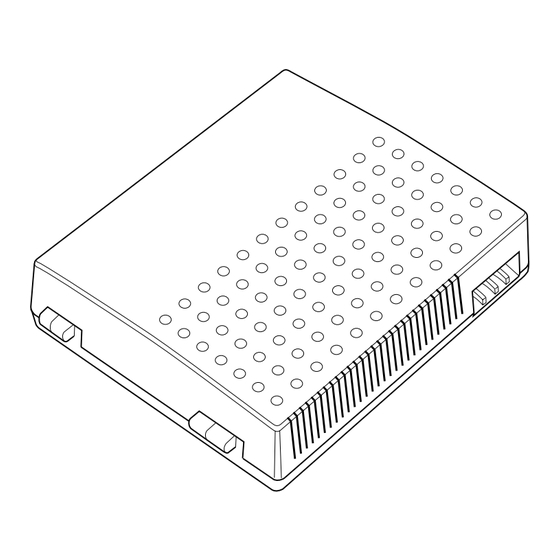
Nortel Meridian Companion Installation And Maintenance Manual
Nortel meridian companion: install guide
Hide thumbs
Also See for Meridian Companion:
- User manual (157 pages) ,
- Reference manual (110 pages) ,
- Operation manual (26 pages)
Table of Contents
Advertisement
Quick Links
NOTICE: Notwithstanding any explicit confidentiality or proprietary markings to the contrary, the
information contained in this document has been reviewed and approved for public disclosure
by Nortel. However, the access to, use and disclosure of this document and the information
contained therein continue to be subject to copyright and other restrictions, conditions and
limitations as detailed in the Terms of Use. (http://www.nortel.com/help/legal/index.html)
Meridian 1
Meridian Companion
Installation and Maintenance Guide
Document Number: 553-3601-220
Document Release: Standard 4.00
Date: November 1998
Copyright @ 1996—1999 Nortel Networks, All Rights Reserved
Printed in Canada
The information contained herein is the property of Nortel Networks and is strictly confidential. Except as
expressly authorized in writing by Nortel Networks, the holder shall keep all information contained herein
confidential, shall disclose the information only to its employees with a need to know, and shall protect the
information, in whole or in part, from disclosure and dissemination to third parties with the same degree of
care it uses to protect its own confidential information, but with no less than reasonable care. Except as
expressly authorized in writing by Nortel Networks, the holder is granted no rights to use the information
contained herein.
Meridian 1, SL-1, and Companion are trademarks of Nortel Networks Corporation. Windows 3.1 and
Windows 95 are trademarks of Microsoft.
NORTEL NETWORKS CONFIDENTIAL
Advertisement
Table of Contents
Troubleshooting

Summary of Contents for Nortel Meridian Companion
- Page 1 Except as expressly authorized in writing by Nortel Networks, the holder is granted no rights to use the information contained herein.
-
Page 3: Table Of Contents
Contents Introduction to Meridian Companion ...1 Preparing to install a Meridian Companion system ...1 Installing a Meridian Companion system...2 Installation warnings ...3 Safety precautions...6 System overview ...10 Installing the hardware ...11 Installing Base Stations ...12 Installation guidelines ... 12 Powering a Base Station ... 13 Mounting a Base Station ... - Page 4 Did you install more Base Stations? ... 70 Re-Eval required Do you see Does the display show this message? ...71 Memory Reset ... 71 Programming the Meridian Companion system ... 73 The Meridian Companion Programming and Provisioning Record ...74 553-3601-220 Standard 4.00 November 1998 ? ...70...
- Page 5 Programming the system time ... 90 Programming the system date... 91 Changing passwords ... 92 Changing the Installer password ... 92 Changing the Administration password ... 93 Changing the Registration password ... 94 Activating wireless communication ... 97 Meridian Companion Installation and Maintenance Guide...
- Page 6 Viewing radio and cell assignments ...100 Identifying a radio’s cell assignment ... 101 Configuring the Meridian 1 for the Meridian Companion system X11 release 15 or greater without package 240 ... 104 X11 release 20B or greater with package 240 ... 105 Wireless telephone privacy ...
- Page 7 Adding or moving Base Stations ... 145 Replacing a defective Base Station ... 147 Adding expansion cards ... 148 Optimizing Card Slot Usage ... 150 Relocating the system ... 151 Replacing a defective expansion card ... 154 Meridian Companion Installation and Maintenance Guide...
- Page 8 Replacing a defective remote power interconnect unit...158 Replacing a defective Remote Access Device ...160 Replacing a defective Administration Terminal...160 Replacing a portable ... 160 Handling Meridian Companion exceptions ... 160 Config warning: Recoverable inconsistency...161 Config failure: Nonrecoverable inconsistency ...161 Config ambiguous ... 162 Troubleshooting...
- Page 9 Rights of the telephone company ... 188 Interference causing equipment ... 189 Load Number ... 189 Repair facility ... 189 Note for hearing aid users ... 189 Privacy ... 190 List of terms ... 191 Meridian Companion Installation and Maintenance Guide...
- Page 10 Page x of x 553-3601-220 Standard 4.00 November 1998...
-
Page 11: Introduction To Meridian Companion
Introduction to Meridian Companion The Meridian Companion application integrates wireless telephone capability into a Meridian 1 system. Meridian Companion uses radio technology to transmit and receive signals between portable (wireless) telephones and Base Stations connected to a Meridian 1 system. -
Page 12: Installing A Meridian Companion System
IPE Module or CE/PE Module to ensure the following: — availability of sufficient contiguous slots for Meridian Companion — placement of all power and main distribution frame (MDF) cables Information derived during the site planning process is entered in Meridian Companion Programming and Provisioning Record. -
Page 13: Installation Warnings
• programming the Meridian 1 wireless terminal numbers (WTNs) and enabling the cards • programming the user options in the Meridian Companion system • registering and verifying individual user portables • completing Meridian Companion Programming and Provisioning... - Page 14 553-3601-220 Standard 4.00 November 1998 WARNING! To avoid damage to equipment, do not insert the plug at the free end of an Administration Terminal cord directly into a wall or baseboard outlet. SHOCK! Check the lightning surge arrestors at the cable entry point to the building and pay special attention to the grounding.
- Page 15 Base Stations can be used off-premises only with proper regulatory authority. ATTENTION! The Administration Terminal must not be used as off-premises equipment. Meridian Companion Installation and Maintenance Guide CAUTION! CAUTION!
-
Page 16: Safety Precautions
Safety precautions When using your telephone equipment, basic safety precautions should always be followed to reduce the risk of fire, electric shock, damage to equipment, and injury to persons, including the following: 553-3601-220 Standard 4.00 November 1998 WARNING! Unplug the system from the AC outlet and refer servicing to qualified service personnel under the following conditions: •... - Page 17 • in an enclosure unless proper ventilation is provided CAUTION! Do not allow anything to rest on the power cord. Do not locate the equipment where someone may walk on the power cord. Meridian Companion Installation and Maintenance Guide...
- Page 18 553-3601-220 Standard 4.00 November 1998 CAUTION! Never push objects of any kind into the equipment slots. WARNING! Do not use any part of the equipment near water. Never spill liquids on the equipment. WARNING! Do not use any telephone in the vicinity of a gas leak to report the leak.
- Page 19 Introduction to Meridian Companion Page 9 of 206 ATTENTION! Heed the warnings and follow the instructions marked on the Meridian Companion system. Meridian Companion Installation and Maintenance Guide...
-
Page 20: System Overview
System overview Figure 1 shows an overview of the Meridian Companion configuration. Figure 1 : Meridian Companion overview digital CO trunks CMRC CMCC CMBC faceplate cable CMLC analog line modem (DID access) RS-232 RAD 1 RPI at MDF AC power... -
Page 21: Installing The Hardware
Installing the hardware This section includes information on installing a Meridian Companion system. Installation should proceed in the following order: • install Base Stations and Base Station plug-top power supplies • install remote power interconnect units • install external antennas and lightning surge arrestors •... -
Page 22: Installing Base Stations
Meridian Companion Programming and Provisioning Record. Installation guidelines Each Base Station must be installed within 1200 m (TCM wiring length) of the Meridian Companion system. Consider the following points when installing Base Stations or Base Station plug-top power supplies: •... -
Page 23: Powering A Base Station
Base Stations can be powered by plug-top power supplies or remote power interconnect units. See “Installing remote power interconnect units” or “Mounting a Base Station plug-top power supply” for your configuration. Minimum distance between office areas and Base Stations Meridian Companion Installation and Maintenance Guide 1.4 m 1.8 m... -
Page 24: Mounting A Base Station
Mounting a Base Station Base Stations can be mounted on a wall or on a ceiling (when mounting on a wall, install it with the cover at the bottom, as shown in Figure 9 on page 21). Allow for the following clearance around the Base Station. Figure 2 : Clearance for the Base Station 9 cm from other objects... - Page 25 RJ11 jack Mount the Base Station onto the bracket, snapping it into position. Connect the power RJ11 jumper lead to the RJ11 jacks on the termination board and the Base Station. Meridian Companion Installation and Maintenance Guide Base Station mounting bracket...
-
Page 26: Installing Remote Power Interconnect Units
Station power, and Base Stations. Essentially, the RPI unit functions as a distribution panel. This configuration can also be used if the existing MDF is 553-3601-220 Standard 4.00 November 1998 completed installation floor plans and the Meridian Companion Programming and Provisioning Record for reference. - Page 27 Note: The polarity of the TCM connections is not important. If two power pairs are brought in, they must be connected with the same polarity to the termination board. When using two power pairs, ensure they are connected with the same polarity. Meridian Companion Installation and Maintenance Guide WARNING!
- Page 28 Page 18 of 206 Installing the hardware Figure 6 : Base Station powering: RPI configuration option 1 Meridian 1 CMCC, CMRC or CMBC TCM cable 1-pair TCM wires per Base Station input to RPI input main power output 1-pair TCM and 1- or 2- power pairs wires per Base Station output from RPI Base Stations...
- Page 29 1-pair TCM wires 1- or 2- power pairs per Base Station per Base Station Base Stations An illustration of an RPI unit appears in Figure 8. Figure 9 illustrates RPI components. Meridian Companion Installation and Maintenance Guide...
- Page 30 Figure 8 : RPI unit The RPI unit should have the dc backup power supplied by a UL listed UPS. The UPS should have an output voltage rating of 44 to 50 V dc, with a maximum fault current limit of 6 A to protect the RPI’s output wiring.
- Page 31 RPI-8 as described on page 31. To determine the type and number of power supply units you need for a given number of Base Stations, use Table 2 on page 22. Meridian Companion Installation and Maintenance Guide WARNING! PSU 2...
- Page 32 Note: If RPIs are distributed throughout the site, the number and type of RPIs will depend on the placement and powering plan of the Base Stations. Table 2 : RPI requirements Base Stations 1–8 9–16 17–24 25–32 33–40 41–48 49–56 57–64 65–72 73–80...
- Page 33 177-184 185-192 193-200 201-208 209-216 217-224 225-232 233-240 Meridian Companion Installation and Maintenance Guide Number of RPI-16 BIX UL and RPI-8 BIX UL required 11 RPI-16 11 RPI-16 and 1 RPI-8 12 RPI-16 12 RPI-16 and 1 RPI-8 13 RPI-16...
-
Page 34: Mounting The Remote Power Interconnect Unit
The system configuration dictates how many RPIs are required. Installing an RPI unit Mount the RPI as described in “Mounting the remote power interconnect unit” on page 24. Wire the RPI as described in “Wiring the RPI unit” on page 26. Mounting the remote power interconnect unit Figure 10 : RPI mounting holes 2.5 cm... - Page 35 Route the power cord to the input power jack just to the left of PSU 1. Connect the plug to the jack. Note: Labeling RPIs distinctively may help with diagnosis if there are problems in the future. Meridian Companion Installation and Maintenance Guide...
-
Page 36: Wiring The Rpi Unit
Figure 11 : Opening the RPI cover Wiring the RPI unit The maximum two-way (between the RPI and the Base Station) dc loop resistance for power pairs is 90 ohms. Each Base Station needs one or two power pairs. The exact number depends on the wire size of the power pairs and the distance between the Base Station and the RPI. - Page 37 Figure 12 : RPI BIX connector board Input connections Figure 13 : BIX input connector pinout Pin 7 Pin 5 Pin 8 Pin 6 Meridian Companion Installation and Maintenance Guide WARNING! Pin 3 Pin 1 Pin 4 Pin 2...
- Page 38 Wiring the RPI Feed the TCM input pairs through the top of the RPI and route the pairs to the input connectors IBIX1 to IBIX4 as shown in Figure 12. There may be fewer than 16 input pairs in any RPI installation. Connect the TCM pair for each Base Station to the appropriate TCM terminals.
- Page 39 -PWR(1) and +PWR(1), and the second pair to -PWR(2) and +PWR(2). Ensure both power pairs have the same polarity. Connecting two power pairs with opposing polarities may damage the Base Station and RPI. Meridian Companion Installation and Maintenance Guide WARNING!
- Page 40 Figure 14 : BIX output connector pinout Connect the dc power pair for each Base Station to the power terminals on the same connector as in “Upgrading an RPI-8 to an RPI-16.” 553-3601-220 Standard 4.00 November 1998 OBIXn -PWR(1) -PWR(2) +PWR(2) +PWR(1) WARNING!
-
Page 41: Upgrading An Rpi-8 To An Rpi-16
The UPS should have an output voltage rating of 44 to 50 V dc, with a maximum fault current limit of 6 A to protect the RPI’s output wiring. Otherwise, it may be necessary to use class 1 wiring. ATTENTION! ATTENTION! Meridian Companion Installation and Maintenance Guide... -
Page 42: Mounting A Base Station Plug-Top Power Supply
Mounting a Base Station plug-top power supply Fasten the bracket into position using two 4 cm screws. Route the power supply cord through the bottom (or top) opening and under the strain relief of the bracket. Route the telephone cable from the distribution block through the top (or bottom) opening. - Page 43 Note: Include the labeling information for each Base Station on the completed installation floor plans and the Meridian Companion Programming and Provisioning Record for reference. Slide the cover onto the bracket, using the guide to position it properly.
- Page 44 Figure 16 : Base Station local power 553-3601-220 Standard 4.00 November 1998 Meridian 1 CMCC, CMRC or CMBC 1-pair TCM wires per Base Station TCM cable TCM cable Base Station feet maximum length plug-top power supply...
-
Page 45: Installing External Antennas And Lightning Surge Arrestors
Use RG-58/U coaxial cables to connect the antennas to the Base Stations.. Only passive antennas may be connected to the Companion Base Stations. The coaxial cable connecting the external antenna to a Companion Base Station must have an impedance of 50 ohms. ATTENTION! Meridian Companion Installation and Maintenance Guide... -
Page 46: Installing An Indoor Directional External Antenna
Do not install the external antenna or the lightning surge arrestor during an electrical storm. Always turn off the Base Station power before connecting the coaxial cable of an outdoor external antenna. Always install the lightning surge arrestor as close as possible to the cable entry point into the building. -
Page 47: Installing An Indoor Omnidirectional External Antenna
• Install the bracket so that the external antenna is vertical. The recommended mounting height on a wall is halfway between the floor and the ceiling. Meridian Companion Installation and Maintenance Guide... - Page 48 Figure 2: Installing an indoor omnidirectional external antenna 30 mm Ceiling mount installation Insert the antenna in the bracket so that the antenna is vertical. Mount the bracket to the wall or ceiling using two screws. To prevent undue cable stress on the coaxial cable, secure it to the mounting surface with a clamp.
-
Page 49: Installing An Outdoor Omnidirectional External Antenna
Always install the lightning surge arrestor as close as possible to the cable entry point into the building. Connect the lightning surge arrestor to ground before connecting the coaxial cable ATTENTION! ATTENTION! Meridian Companion Installation and Maintenance Guide... - Page 50 Figure 9: Installing the outdoor omnidirectional external antenna mast connector at the base of the mast shroud plastic plug Screw the antenna mounting plate vertically to the exterior wall of the building with lag bolts or other appropriate hardware as shown in Figure 9.
-
Page 51: Installing The Lightning Surge Arrestor
(4 mm). Connect the ground lead to the building ground. Do not connect to a ground rod or series of ground rods. If you cannot connect the cable clamps low impedance grounding cable Meridian Companion Installation and Maintenance Guide interior wall copper plates lightning surge protector... -
Page 52: Installing A Companion Administration Terminal
Meridian Controller card (CMCC) Time Compression Multiplexing (TCM) port. It cannot make or receive telephone calls, but is used to program the Meridian Companion system and the portable telephones. Note: If you plan to use Companion Manager instead of or in addition to an Administration Terminal, refer to Companion Manager Installation and Operations Guide. -
Page 53: Mounting An Administration Terminal On The Wall
200 and 3F0(hex). The starting address of the I/O port is called the I/O base address. The I/O base address and IRQ settings are in file waccess.ini, which is located in your windows root directory (usually c:\windows). On startup, Meridian Companion Installation and Maintenance Guide... -
Page 54: Setting The Base Address Dip Switches
PCconfig backs up the existing waccess.ini file by renaming it waccess.old. If you have complex waccess.ini file contents (for example, TAPI or ACCESS), you should manually back up the file before running PCconfig. The configuration tool verifies that the I/O base address and the IRQ selected for the PCI card are properly configured, and that the card is properly connected to the Controller. - Page 55 Table 5 : Dip switch settings I/O address Same as 200s section Meridian Companion Installation and Maintenance Guide...
-
Page 56: Installing The Pci Card
Installing the PCI card Set the five dip switches for the I/O base address you are using. Power off the PC and remove the cover. Insert the card in a free expansion slot. Replace the cover. Run a Teledapt cable from the card’s LINE jack to the Controller. Power up the PC. -
Page 57: Installing A Remote Access Device
Note: Older equipment may not show up in this list. For more information on installing the PCI card, refer to PCconfig on-line help. Installing a Remote Access Device Refer to Companion Remote Access Device Installation Guide. Meridian Companion Installation and Maintenance Guide... -
Page 58: Rad Configuration Options
RAD configuration options The configuration in Figure 17 permits local or remote access to the Meridian Companion system. Figure 17 : Local or remote access to Meridian Companion universal equipment module universal equipment module Meridian Companion Meridian 1 CPU/network module 553-3601-220 Standard 4.00 November 1998... - Page 59 Figure 18 shows how to configure the PC when the PC handles Meridian 1 maintenance as well as Meridian Companion diagnostic software. The PC connects directly to the Meridian 1 system and connects to Companion through the RAD. In this configuration, the PC must have three serial ports to support the RAD, the mouse, and the Meridian 1 CPU.
- Page 60 Figure 19 shows local access to Meridian Companion using a PC dedicated to Meridian Companion. In this case, the PC running the diagnostics connects directly to the RAD. Figure 19 : Local access to dedicated Meridian Companion PC universal equipment...
-
Page 61: Wiring The Time Compression Multiplexing Lines
Wiring the Time Compression Multiplexing lines The Base Stations, the Administration Terminal, and the RAD connect to the Meridian Companion cards using twisted pairs called Time Compression Multiplexing (TCM) lines. The TCM lines on the CMCC or Companion Meridian radio line cards (CMRC) or Companion Meridian Base Station cards (CMBC) are available at the backplane on tip and ring pairs. - Page 62 Table 7 : NT8D11 CE/PE Module—Line card pair-terminations with backplane cable expansion Pair Pins Pair color 1T / 1R 26 / 1 W-BL / BL-W 2T / 2R 27 / 2 W-O / O-W 3T / 3R 28 / 3 W-G / G-W 4T / 4R 29 / 4...
- Page 63 V-BR / BR-V 25T / 25R 50 / 25 V-S / S-V Installing the hardware Page 53 of 206 slot 11/21 12/22 13/23 14/24 15/25 Meridian Companion Installation and Maintenance Guide 16/26 17/27 18/28 19/29 20/30 Unit 24/ card Spare...
- Page 64 Table 9 : NT8D37 IPE Module—Line card pair-terminations with backplane cable expansion, segments 0 and 1 Pair Pins Pair color 1T / 1R 26 / 1 W-BL / BL-W 2T / 2R 27 / 2 W-O / O-W 3T / 3R 28 / 3 W-G / G-W 4T / 4R...
- Page 65 V-BR / BR-V 25T / 25R 50 / 25 V-S / S-V I/O panel connectors/slot Pair color slot 0 slot 1 slot 2 Meridian Companion Installation and Maintenance Guide Unit 16/card slot 4 slot 7 slot 5 slot 8 Spare...
- Page 66 Table 11 : NT8D11 CE/PE Module—Line card pair-terminations for connectors C, F, K (standard) Pair Pins 1T / 1R 26 / 1 2T / 2R 27 / 2 3T / 3R 28 / 3 4T / 4R 29 / 4 5T / 5R 30 / 5 6T / 6R...
- Page 67 V-BR / BR-V 25T / 25R 50 / 25 V-S / S-V I/O panel connectors Pair color slot 1 slot 5 slot 2 slot 6 Meridian Companion Installation and Maintenance Guide slot 9 slot 13 slot 10 slot 14 Spare Unit 16/card...
- Page 68 Table 13 : NT8D37 IPE Module—Line card pair-terminations for connectors C, G, M, T Pair Pins 1T / 1R 26 / 1 W-BL / BL-W 2T / 2R 27 / 2 W-O / O-W 3T / 3R 28 / 3 W-G / G-W 4T / 4R 29 / 4...
-
Page 69: Installing Meridian Companion Cards
Installing Meridian Companion cards Meridian Companion includes five different types of cards: • a required Companion Meridian Controller card (CMCC) • optional Companion Meridian radio line cards (CMRC) • optional Companion Meridian line cards (CMLC) • optional Companion Meridian base station cards (CMBC) •... -
Page 70: Normal Led Behavior Upon Installation
The difference between a regular line card and a Meridian Companion card is that the Meridian Companion card must be disabled from both the Meridian 1 and the Meridian Companion sides before the LED goes from off to on. Conversely, for a completely disabled card (LED is on) the LED goes off instantly when the card is enabled from either side. - Page 71 LED behavior” on page 166. LED behavior following initialization depends on whether the CMCC has been programmed and whether expansion cards have been connected, as described in Table 39: Card LED behavior, on page 167. Meridian Companion Installation and Maintenance Guide CMRC/CMLC/CMBC J1 J2...
-
Page 72: Placing The Cards
Placing the cards Figure 21 shows how cards appear on the IPE Module in Option 21 through Option 81 systems. Figure 21 : IPE Module—Meridian Companion possible placement of cards IPE Module IPE Module PE pwr sup 553-3601-220 Standard 4.00 November 1998... - Page 73 Figure 22 shows the card configuration on a CE/PE Module. The illustration lists other cards that can be located on the CE/PE Module. Figure 22 : CE/PE Module—Meridian Companion possible placement of cards CE/PE Module CE/PE Module CPU/Mem CE/PE pwr sup...
- Page 74 Meridian Mail can also install a Companion card in slot 10. The illustrations indicate the kinds of cards that can be included in the Option 11 system. Figure 23 : Option 11 Meridian Companion card configuration—Main cabinet NTAK04 AC/DC or...
- Page 75 Installing the hardware Page 65 of 206 Figure 24 : Option 11 Meridian Companion card configuration—Expansion cabinet NTAK04 AC/DC or NTAK05 DC power supply Pwr Sup CMRCs/CMLCs/CMBCs Meridian Companion Installation and Maintenance Guide...
-
Page 76: Installing The Cards
Installing the cards Install all expansion cards for your system first. If you are not using expansion cards, proceed to step 3. Verify appropriate card LED behavior, as described in “Normal LED behavior upon installation” on page 60. Connect each card with the adjacent cards, moving from right to left, using the interboard faceplate cable harness and the bypass faceplate cable harness, for IPE shelves only. - Page 77 LED behavior, as described in “Normal LED behavior upon installation” on page 60. Figure 26 illustrates how the system looks after you have installed cards and interboard faceplate cable harnesses. CMCC component side P2 connector Meridian Companion Installation and Maintenance Guide backplane connectors...
- Page 78 Figure 26 : Example of cards CMCC CMRC Controller radio line card 553-3601-220 Standard 4.00 November 1998 CMRC CMLC CMLC line line radio line card card card ribbon cable CMLC CMBC CMBC line base base card station station card card socket for connection of maintenance cable...
-
Page 79: System Initialization
^. The display shows the first country selection. Press & or * until the desired country is displayed. Press OK. After a country has been selected and confirmed, the system resets. Meridian Companion Installation and Maintenance Guide Page 69 of 206 ⁄... -
Page 80: Did You Install More Base Stations
Station software is downloaded. Some Base Stations may not be powered up at the same time, so this message may repeat. Do you see Re-Eval required? Proceed with “Programming the Meridian Companion system” on page 73. 553-3601-220 Standard 4.00 November 1998... -
Page 81: Does The Display Show This Message
You must enter the Memory Reset code no later than 15 minutes after the Meridian Companion system has been powered up. If you enter the Memory Reset code at any time after the 15-minute interval, you hear an error tone, and the display shows Startup denied. - Page 82 The Administration Terminal displays BS- 1 Dload Start. Some b. The Administration Terminal shows BS- 1 Dload Done when all the Wait for the display to read Re-Eval required, then proceed with “Programming the Meridian Companion system” on page 73. 553-3601-220 Standard 4.00 November 1998 ATTENTION! The display shows the first country selection.
-
Page 83: Programming The Meridian Companion System
For information about using Companion Manager to program a Meridian Companion system, refer to Companion Manager Installation and Operations Guide. Before programming a Meridian Companion system, see “Verifying a Meridian Companion installation” on page 99 to verify the installation. Meridian Companion Installation and Maintenance Guide... -
Page 84: Standard 4.00 November
Record is divided into two groups of information: system-wide programming and user-specific programming. The Administration Terminal The Meridian Companion system can be programmed by means of an Administration Terminal. The Administration Terminal has a two-line display and three types of buttons. You cannot make or receive calls on the Administration Terminal when connected to a Meridian Companion system. - Page 85 The buttons below the navigation buttons are not used and have been disabled. Figure 27 : Administration Terminal Feature button Release button Administration Terminal card display buttons dialpad navigation buttons ª & ª back Meridian Companion Installation and Maintenance Guide down a level º ^ º * next display...
-
Page 86: Operating The Administration Terminal
Operating the Administration Terminal Choosing Administration Terminal languages Standard Choices During normal operation, you can select from among the two standard languages programmed into the Administration Terminal. Press ƒ•fi‚⁄ to select English, ƒ•fi‚¤ for French. The default language is English. Customized Language Selection On a system for which country selection was Custom, you can customize the languages available on the Administration Terminal using feature access... -
Page 87: Adjusting The Contrast
By using the arrow keys, you can select a programming category and find the appropriate submenus for items you want to program. Entering an Administration session Press ƒ••· . The display shows Password: . Meridian Companion Installation and Maintenance Guide... -
Page 88: Ending A Programming Session
Recording and reporting alarm messages Alarm messages appear on the display of the Administration Terminal when the Meridian Companion system generates an alarm. Your Meridian Companion supplier can interpret these messages to detect problems affecting system operation. The Administration Terminal must be connected to port 00 on the Controller to receive alarm messages. -
Page 89: Verifying Card Status
Before performing any programming, it is important to verify that all cards are present on the system at the expected location. Use the following procedure to search through all card slot addresses pertinent to the Meridian Companion cards installed on the system. -
Page 90: Verifying Base Station Status
Verifying Base Station status Before performing any programming, it is important to verify that all Base Stations are present on the system at the expected location. You can verify Base Station status by checking that every Base Station is connected to a CMCC, CMRC, or CMBC. Note: If a Base Station is not connected to a CMCC, CMRC, or CMBC, the MDF wiring is incorrect, the Base Station connections are incorrect, the powering is off (check the RPI), or the Base Station is defective. -
Page 91: Programming Telephony Data
Side tone • CMCC slot • Dial delay Dial delay is the time between the selection of an outgoing call line and transmission of the telephone number’s first digit. The delay ensures that dial Meridian Companion Installation and Maintenance Guide... -
Page 92: B03 Gain Value Modification
Press ^ . The display shows Dial delay: followed by the current delay value. Press CHANGE until the desired delay value appears. Record the programmed Dial delay in Meridian Companion Programming and Provisioning Record. Press ® to exit or press * to continue setting telephony data. -
Page 93: Portable Telephone Side Tone
1. Telephony Data . Press ^ , then * until the display shows B03 Gain Values . Press ^ . The display shows PBX - CPP: followed by the current value. Press CHANGE to enter a new value. Press +/- to indicate a negative or positive value. -
Page 94: Cmcc Slot
CMCC slot CMCC slot allows you to verify, and if necessary, adjust the card slot address reported by the Meridian Companion system. Certain system configurations may require you to adjust the address (value) by applying an offset value. Contact your distributor if you require additional information about the system configuration. -
Page 95: Dual Tone Multifrequency Timing
Pulse code modulation (PCM), which can be changed only if the installer selected Custom during the country selection procedure, defines how analog voice signals are encoded for transmission. The PCM mode is set automatically to -law or A-law during initialization. Meridian Companion Installation and Maintenance Guide... -
Page 96: Wtn
Changing PCM modes Press ƒ••‚ and enter the Installer password. Press ^ . The display shows 1. Telephony Data . Press ^ , then * until the display shows PCM mode Press CHANGE to switch between Mu Law and A Law. The last value displayed is automatically set. -
Page 97: Programming Mobility Data
Cell Assignment . Press * . The display shows Antenna Type . Press ^ . The display shows the radio number (ccuun) followed by either internal or external, depending on the current setting. Meridian Companion Installation and Maintenance Guide... -
Page 98: Setting The System Access Logical Identifier
There are only two reasons to modify the LID. • The site has multiple Meridian Companion systems, and you want users to be able to move from system to system without changing slots on their portable telephones. All systems must be set to the same LID. - Page 99 To correct a character, press <-- or --> to move the cursor to the desired position, then repeat step 6. Press OK . If the LID entered is valid, the display shows LID changed , then System LID: followed by the new System LID. Meridian Companion Installation and Maintenance Guide Dialpad button Press ¤...
-
Page 100: Programming The System Time And Date
Programming the system time and date The Meridian Companion system maintains its own time and date rather than using the Meridian 1 time and date. It is important that the time and date be correct for event and alarm messages. -
Page 101: Programming The System Date
14. Press CHANGE . The display shows Day: . Enter the day of the month as one or two digits. Press ® to exit or press * to continue in Administration programming, Meridian Companion Installation and Maintenance Guide... -
Page 102: Changing Passwords
To prevent unauthorized access, provide the Installer password only to selected personnel. Record any password changes in Meridian Companion Programming and Provisioning Record . If you forget the Installer password, you will not be able to enter Programming, Maintenance, Memory Reset, or System Startup. -
Page 103: Changing The Administration Password
If the display shows Pswd not changed, you did not enter the same password again. Go back to step 5. Record the new Installer password in Meridian Companion Programming and Provisioning Record. Press ® to exit or press * to continue in Configuration programming. -
Page 104: Changing The Registration Password
If the display shows Pswd not changed , you did not enter the same password again. Go back to step 5. Record the new password in Meridian Companion Programming and Provisioning Record. Press ® to exit or press * to continue in Administration programming. - Page 105 If the display shows Pswd not changed , you did not enter the same password again. Go back to step 6. Record the new Registration password in Meridian Companion Programming and Provisioning Record. Press ® to exit or press * to continue in Administration programming.
- Page 106 Page 96 of 206 Programming the Meridian Companion system 553-3601-220 Standard 4.00 November 1998...
-
Page 107: Activating Wireless Communication
The display shows Radios left:nnn, where nnn represents the number of radios to be activated. Wait until the display shows Re-Eval complete before proceeding to the next section. Press CLEAR to clear the message. Meridian Companion Installation and Maintenance Guide Page 97 of 206... - Page 108 Page 98 of 206 Activating wireless communication 553-3601-220 Standard 4.00 November 1998...
-
Page 109: Verifying A Meridian Companion Installation
Using the floor plan as a guide, walk around the site, trying to pass through each cell while on a call to ensure that hand-off is occurring. Observe the RSSI on the portable display (see your Meridian Companion Portable Telephone Registration Instructions). The RSSI value should remain at or above the cell boundary value defined in the Meridian Companion Site Planning Reference Manual. -
Page 110: Viewing Radio And Cell Assignments
Figure 31: Floor plan with transcribed information 0115, 0122 Note 1: The cell boundary value should be a high-power measurement. An Note 2: RSSI measurements are displayed as negative values. The smaller Viewing radio and cell assignments This procedure checks the integrity of the programming and should occur immediately after reevaluation. -
Page 111: Identifying A Radio's Cell Assignment
Press ^ then * until the display shows 2. Mobility Data . Press ^ . The display shows Re-Evaluation . Press * . The display shows Radios . Press * . The display shows Show radio: . Meridian Companion Installation and Maintenance Guide... - Page 112 Enter the five-digit number of the radio you want to examine. The display shows Cell Assignment . Press ^ . The display shows the cell to which this radio is assigned. The display will either show the radio number in cell nn or ccuun not asgned .
-
Page 113: Configuring The Meridian 1 For The Meridian Companion System
Configuring portable telephones on a Meridian 1 system is similar to setting up 2500 telephones. You need to be familiar with the 2500 set configuration before you configure the Meridian 1 for the Meridian Companion system. If you have never configured 2500 sets on a Meridian 1 system, review the installation procedures in Meridian 1 System Installation Procedures before working with Meridian Companion portable telephones. -
Page 114: X11 Release 15 Or Greater Without Package 240
Enable class of service in LD 15. Refer to X11 documentation to determine what release you have. Note: For access to Meridian Companion privacy and extended If you have X11 release 15 or greater without package 240, follow the instructions on page 104. -
Page 115: X11 Release 20B Or Greater With Package 240
CPND XFA THFA X11 release 20B or greater with package 240 Before programming, refer to the list of users in the Meridian Companion Programming and Provisioning Record for information needed to set the Multiple Call Arrangement Allowed/Multiple Call Arrangement Denied (MCRA/MCRD) Wireless Privacy feature. - Page 116 MCRA/MCRD is an acceptable CLS value. If the package is not on, use the steps described in “X11 release 15 or greater without package 240” on page 104 to program the Meridian Companion portable telephones. See Table 15 for the prompts and responses in LD 10 that apply to Meridian Companion.
-
Page 117: Wireless Telephone Privacy
Response XFA/(XFD) Wireless telephone privacy To implement Wireless Privacy for Meridian Companion: Using LD 11, set KEY 0 to NUL (wired line set). Using LD 10, set CLS to MCRA (wireless portable). Using LD 11, set KEY 0 to MCR XXXX (wired line set). - Page 118 Use LD 81 to print a list of or count the wireless portable telephones with selected features, that are used on the Meridian Companion system (available only with X11 release 20B or greater). Prompts for LD 81 appear in Table 19.
- Page 119 CPND name customer number existing Dial Intercom Group and member number existing DN of eligible type name expected name length range (between 16 and 24) display format for CPND names Meridian Companion Installation and Maintenance Guide...
-
Page 120: X11 Release 24 With Package 350, Feature Mc32
X11 release 24 with package 350 requires package 240. For information on package 240, see “X11 release 20B or greater with package 240” on page 105. Feature MC32 enables octal density on Meridian Companion cards. Table 24 : Card Capacity... - Page 121 WRLS prompt set to “yes”. If the WRLS prompt for all the TNs on a card are set to “yes”, change the MWUN prompt from “16” to “32” and datafill TNs 16 to 31. Meridian Companion Installation and Maintenance Guide Meaning...
- Page 122 Use LD 81 to print a list of the wireless portable telephones used on the Meridian Companion system (available only with X11 release 20B or greater). Prompts for LD 81 appear in Table 19. Use LD 81 to print a list of Terminal Numbers or Terminal Number Blocks in designation (DES) order.
- Page 123 CPND name customer number existing Dial Intercom Group and member number display format for CPND names existing DN of eligible type display format for CPND names IDC conversation table number display format for CPND names Meridian Companion Installation and Maintenance Guide...
- Page 124 New, change, or print PRI data block Pad category Pad category table BRI trunk Meridian Companion R = Receive T = Transmit x = pad value (0–26) changes card density for portable telephones wireless and wireline sets have been provisioned on the same...
-
Page 125: Programming User Options
Note: There can be a delay of about 10 seconds between the time that the link is lost and the time that the call is transferred. Meridian Companion Installation and Maintenance Guide Page 115 of 206... -
Page 126: Programming A System Default For Radio Loss Handling
Programming a system default for radio loss handling To program a system default telephone number for transferring a call on radio loss, enter an Administration programming session and do the following: Press ƒ••· and enter the Administration password. The display shows 1. Registration . Press * . - Page 127 Press * to go to the next WTN. Note: If OK is pressed and no digits have been entered, the telephone number is deleted and Wccuu: None appears in the display. Go back to step 5. Meridian Companion Installation and Maintenance Guide...
- Page 128 Page 118 of 206 Programming user options 553-3601-220 Standard 4.00 November 1998...
-
Page 129: Registering And Verifying Portable Telephones
When you distribute the portables, inform the users that the portables are registered and give them the corresponding registration slot numbers or system name. Portables can be registered to a maximum of nine different Companion systems. Meridian Companion Installation and Maintenance Guide Page 119 of 206... -
Page 130: Enabling And Disabling Registration
Disable registration for the Meridian Companion system. Enabling and disabling registration You must enable registration for the entire Meridian Companion system to allow individual portables to register. The options are Yes ( indicates that Master Registration is enabled. No is the default and indicates that Master Registration is not enabled. -
Page 131: Registering Portable Telephones
Press * until the display shows Reg Locked: N, Y Press CHANGE until the display shows Reg Locked: Y. Registering portable telephones Refer to Meridian Companion Portable Telephone Registration Instructions for additional information. Verifying a portable telephone’s operation After you register a portable you should •... -
Page 132: Optional Checks
If the portable telephone does not appear to be operating correctly, see Table 40: Troubleshooting portable telephones, on page 172. Deregistering the WTN Refer to Meridian Companion Administration Terminal Operations Guide. 553-3601-220 Standard 4.00 November 1998... -
Page 133: Maintenance
Using maintenance commands A number of commands in LD 32 can be used to examine Meridian Companion from the perspective of the Meridian 1 system. The Meridian Companion Administration Terminal can be used to examine the Meridian Companion system components to determine that they function properly. -
Page 134: Meridian 1 Card Maintenance
Meridian 1 card maintenance Table 32 shows commands available in LD 32 for the CMCC, CMRC, CMLC, and CMBC. For additional information on these commands, refer to X11 Input/Output Guide. Some of the commands vary slightly for Option 11 systems (refer to Option 11 documentation). Table 32 : Maintenance and diagnostic commands in LD 32 Commands System responses... -
Page 135: Administration Terminal Maintenance Commands
The two log features should be used to verify, record, and clear the corresponding logs periodically. The softkeys common to many of these tasks are labeled ENBL (enable) and DSBL (disable). The confirming messages associated with the DSBL key are Meridian Companion Installation and Maintenance Guide... -
Page 136: System Status
Disable at once? and Disable at idle? . The softkey appears only when the state is Busy or Wait Idle . The following maintenance tasks can be performed using the Administration Terminal, as shown, or Companion Manager. For Companion Manager instructions, refer to Companion Manager Installation and Operations Guide. - Page 137 Dsbl Use All system WTNs have been disabled by the user. upon idle; a YES response places the system in the Wait Idle state). Meaning Meridian Companion Installation and Maintenance Guide Possible action DSBL TYPE TYPE TYPE to see the number of...
-
Page 138: Card Status
Card Status The Card Status feature enables you to check the card type and state and perform card level maintenance actions. Press ƒ••‚ and enter the Installer password. From A. Configuration, press * until the display shows C. Maintenance . Press ^ , then press * until the display shows 2. - Page 139 DSBL busy WTNs, TCM devices; otherwise, treat exception that caused system to become disabled ENBL to reenable, or TYPE Meridian Companion Installation and Maintenance Guide Possible action takes failed TCM device Dsbl to see the number of then to see the number of...
-
Page 140: Wireless Terminal Number (Wtn) Status
Wireless Terminal Number (WTN) Status The WTN Status feature enables you to check the WTN type and status. There are no maintenance actions available because they can be performed from the Meridian 1 side. Press ƒ••‚ and enter the Installer password. From A. - Page 141 All WTNs have been disabled by Dsbl Sys system. Meaning After the Meridian 1 system enables the WTN, the state becomes Busy handle at card level treat exception that caused WTN to become disabled Meridian Companion Installation and Maintenance Guide Possible action Idle...
-
Page 142: Tcm Status
TCM Status The TCM Status feature enables you to check the TCM device type and status and perform TCM level maintenance actions. Press ƒ••‚ and enter the Installer password. From A. Configuration, press * until the display shows C. Maintenance. Press ^ , then press * until the display shows 4. - Page 143 TYPE configure using the Mobility Data programming features DSBL ENBL treat exception that caused TCM device to become disabled Meridian Companion Installation and Maintenance Guide Possible action takes the failed device Dsbl Idle when a TCM device TYPE to disable immediately;...
-
Page 144: Event/Alarm Log
Event/Alarm log Status (alarm and event) messages appear on the display and are stored in the Event/Alarm log. Alarms indicate important and sometimes abnormal system conditions. The details of every alarm, including date and time, should be noted as soon as possible, and the alarm cleared. -
Page 145: Entering The Event/Alarm Log
Press * or & to search through the alarms and events in the log. Press TIME . The display shows the date and time that the alarm or event last occurred, then returns to the alarm. Meridian Companion Installation and Maintenance Guide... -
Page 146: Checking Consecutive Repetitions Of An Alarm Or Event
Checking consecutive repetitions of an alarm or event Enter the Event/Alarm log. Press * or & to search through the alarms and events in the log. Press REPEAT . The display shows the number of consecutive times that the alarm or event occurred, then returns to the previous display. Erasing the log Enter the Event/Alarm log. -
Page 147: Administration Log
From A. Configuration , press * until the display shows C. Maintenance . Press ^ , then press * until the display shows 6. Admin Log . Press ^ . The display shows Start of new log or Start of log . ATTENTION! Meridian Companion Installation and Maintenance Guide... -
Page 148: Checking When An Event Occurred
Press ALARM . The display shows an alarm code if there is a current alarm. Press * or & to search through events in the log. Press TIME to see the date and time of an alarm’s most recent occurrence. Press REPEAT to see how many times the alarm has occurred. -
Page 149: Erasing The Administration Log
When you see an alarm code, follow these steps: Record the alarm code. To see when the alarm occurred, press TIME . To clear the alarm, press CLEAR . Determine the cause of the alarm using Table 41 on page 174. Meridian Companion Installation and Maintenance Guide... -
Page 150: System Reevaluation
System Reevaluation Unless this is a new installation, System Reevaluation disables the Meridian Companion system and should be performed after hours. All active calls will be dropped when System Reevaluation begins. When the physical system configuration has changed significantly, such as a... - Page 151 Press ^ . The display shows Re-Eval status . Press ^ . The display shows one of the following: Message Re-Eval required Re-Eval not req. Meridian Companion Installation and Maintenance Guide . Mobility Data . Meaning The Meridian Continue with Companion system step 7.
- Page 152 Re-Eval recommended Re-Eval in prog. Re-Eval pending Press CONTINUE . The display shows Re-Evaluate now? . If you want to run System Reevaluation later, press NO and see “Setting a scheduled time or date” on page 144. If you want to run System Reevaluation now, press YES . The display shows Calls will drop .
-
Page 153: Scheduling System Reevaluation
Press ^ . The display shows 1. Telephony Data . Press * . The display shows 2. Mobility Data . Press ^ . The display shows Re-Evaluation . Press ^ . The display shows Re-Eval status . Reevaluation run time (minutes) >34 Meridian Companion Installation and Maintenance Guide... - Page 154 Press * . The display shows Re-Eval schedule . Press ^ . The display shows the time and date when System Reevaluation has been scheduled, or the display shows Not scheduled . — If the time and date displayed are correct, press % three —...
-
Page 155: Replacing Equipment
If you do not want to change the year, go to step 4d. current scheduled month. If you do not want to change the month, go to step 4g. scheduled day. If you do not want to change the day, go to step 5. Meridian Companion Installation and Maintenance Guide... - Page 156 Considerations involved include • making sure that there are no more than four Base Stations per cell • verifying that there are enough spare TCM units on existing cards; otherwise, new CMRC or CMBC cards must be installed • if necessary, relocating the system card set to a new shelf to accommodate new cards (see “Relocating the system”...
-
Page 157: Replacing A Defective Base Station
If you have moved a Base Station, perform System Reevaluation. If you have added a Base Station to an existing cell, perform a manual re- evaluation. Note configuration changes in Meridian Companion Programming and Provisioning Record. Replacing a defective Base Station To replace a Base Station, you do not have to power down the system. -
Page 158: Adding Expansion Cards
Meridian 1 cards to create sufficient space (after disabling the cards using the Meridian 1 Administration Terminal). If it is impossible to create enough space by moving cards, relocate the Meridian Companion cards as described in “Relocating the system” on page 151. - Page 159 “Using maintenance commands” on page 123. Insert the card or cards from right to left as described in “Installing Meridian Companion cards” on page 59. The LEDs on the cards should come on immediately, flash three times, then remain on.
-
Page 160: Optimizing Card Slot Usage
Page 150 of 206 Maintenance Program the cards as described in “Configuring the Meridian 1 for the Meridian Companion system” on page 103. Optimizing Card Slot Usage You can optimize the card configuration by enabling the double density feature (32 WTN) and replacing CMRC or CMLC cards with CMBC cards. -
Page 161: Relocating The System
Disable the corresponding IPE card slots from the Meridian 1 side, as described in “Meridian 1 card maintenance” on page 124. STATIC! Wear a grounding strap. Do not touch the printed circuit board or the connector. The printed circuit board is a static- sensitive device. Meridian Companion Installation and Maintenance Guide... - Page 162 Administration Terminal by reconnecting the original cabling to the new card slots or by rewiring the cross connections. Install the Meridian Companion cards in their new slots, keeping the original order. Install faceplate cables from right to left so the last connection is made between the CMCC and the card to its right.
- Page 163 Note: Auto Administration does not report missing Base Stations, only those that have been relocated to a different address. Even if the Re-Eval required message does not display, it is important to proceed with the next two verification steps. Meridian Companion Installation and Maintenance Guide...
-
Page 164: Replacing A Defective Expansion Card
Card replacement should be performed when the card is idle. If the defective expansion card is on the far right of the Meridian Companion set of cards, it can simply be removed and replaced with a new card. If the card... -
Page 165: Replacing A Defective Rom Card
Note: It is suggested that you perform a System Reevaluation and backup prior to replacing the ROM card. Disable all Meridian Companion cards from the Meridian 1 card using the DISC command in LD 32. Ensure proper system grounding by following ESD practices. - Page 166 XMI002 LoopShelfCard. Wait for the system LED on the CMCC to stop flashing. Use the Meridian Companion Administration Terminal to verify that the system is operating properly, that the ROM card software version is correct, and that there are no unexpected alarms or events.
- Page 167 CMBC CMBC CMLC Controller radio line radio line line line line base base card card card card card station station card card ribbon socket for cable connection of maintenance cable card to be removed Meridian Companion Installation and Maintenance Guide...
-
Page 168: Replacing A Defective Cmcc
(Regression code) SSN. Perform restore. If troubleshooting procedures indicate that the CMCC should be replaced Disable all Meridian Companion cards from the Meridian 1 side. Open the door of the IPE or CE/PE Module or expansion cabinet. Lifting the faceplate connector, unplug the faceplate cable from the CMCC J2 slot. - Page 169 Unplug the RPI power cord from the AC outlet. Press the release catch with a screwdriver and open the cover. Disconnect the jumper lead, grounding plates, grounding strap, and cable from the connection board. Unscrew the power supply unit and remove it. Meridian Companion Installation and Maintenance Guide...
-
Page 170: Replacing A Defective Remote Access Device
Register the new portable following the instructions in “Registering portable telephones” on page 121. Handling Meridian Companion exceptions An exception during system initialization or operation can disable the system, except for the Administration Terminal, dropping all calls. As the system enters a disabled state, the Administration Terminal displays an exception message, preempting any existing alarm message. -
Page 171: Config Warning: Recoverable Inconsistency
The three defined Meridian Companion abnormalities, listed below, relate to configuration inconsistencies and are described in the sections that follow. • Config warning: Recoverable inconsistency • Config failure: Nonrecoverable inconsistency • Config ambiguous During a Meridian Companion exception, the feature key is disabled, preventing you from entering a feature session. -
Page 172: Config Ambiguous
will reset itself, once again detect an inconsistency, and display the message again. You can restore the card configuration to its original state, then press RESUME . To keep the new configuration, you must press RESET . This triggers the installation procedure. -
Page 173: Troubleshooting
To verify if the access lines have been programmed correctly, try the host switch features on two or more portables. Meridian Companion Installation and Maintenance Guide Page 163 of 206... - Page 174 8. Verify connection. 553-3601-220 Standard 4.00 November 1998 Steps to follow Check that the programming recorded in Meridian Companion Programming and Provisioning Record is correct for the intended operation of the system. See the specific procedures for troubleshooting problems in this chapter.
-
Page 175: Troubleshooting Power Problems
Troubleshooting power problems If the power fails or if the Meridian Companion system is disconnected, all Configuration and Administration data is retained for 72 hours. Check the following if you experience a power failure: Table 37 : Power troubleshooting Entire system is not working. -
Page 176: Normal Card Led Behavior
Normal card LED behavior The following two tables describe incidents affecting LED behavior that occur after the system is operational. Table 38 : Incidents affecting system LED Incident new card is added warm reset or power up occurs previous disconnected expansion card is reconnected to a live system Administration Terminal or Companion Manager user disables system... - Page 177 CMCC • whether the card has been enabled from the Meridian 1 system • whether the card has been enabled by Meridian Companion from either the Administration Terminal or Companion Manager • whether the Meridian Companion system is operating properly...
-
Page 178: Troubleshooting The Administration Terminal
Table 39 : Card LED behavior (continued) Connected to Meridian 1: CMCC? enabled/ disabled already disabled connected already disabled connected already reenabled from either side after being connected disabled from both sides Troubleshooting the Administration Terminal Note: If the CMCC system LED has stopped flashing and the Administration Terminal has no display, it is not properly connected to the CMCC. -
Page 179: Troubleshooting A Base Station
The MDF cable may have been removed. Verify that the power cord of the RPI is properly connected to a working AC outlet. If the Base Station is powered locally, verify that the power Meridian Companion Installation and Maintenance Guide... -
Page 180: Troubleshooting A Remote Power Interconnect Unit
supply is properly connected to a working AC outlet and that the power supply cable is properly connected to the Base Station power connector. If an external antenna is installed, verify that the external antenna’s coaxial cable is properly connected to the BNC connector of the Base Station, and that the corresponding radio is programmed to have an external antenna. - Page 181 If only one or a few of the Base Stations seem faulty, try putting the Base Station on another RPI power pair connector. If you continue to have difficulty, see “Troubleshooting a Base Station” on page 169. Meridian Companion Installation and Maintenance Guide...
-
Page 182: Troubleshooting Portable Telephone Problems
When there is a problem with a portable telephone Make sure the portable telephone is designed to be compatible with Meridian Companion. Verify that the portable telephone is on and that the battery is not low. Establish a radio connection to get dial tone. (Ensure that the portable telephone’s twinned desk telephone, if any, is idle.) -
Page 183: Troubleshooting A Rad
Cause Companion side is disabled or defective or failed disabled, defective, or has failed system problem Meridian Companion Installation and Maintenance Guide Solution • ask technical support for assistance in correcting the Companion or Meridian 1 problem • try another portable telephone;... -
Page 184: Troubleshooting An Alarm
Troubleshooting an alarm Table 41 : Alarm troubleshooting Alarm All TCM devices, Alarm:10 including the Administration Terminal, have been disconnected from the CMCC. The internal circuitry Alarm:11 has failed. Cell Alarm:23-xx service because there are no operational radios in that cell. 553-3601-220 Standard 4.00 November 1998 Meaning Possible causes and actions... - Page 185 2. Once you have corrected the problem run a System Reevaluation (see “System Reevaluation” on page 140). If you continue to experience Alarm:24 after running System Reevaluation, you have either insufficient Base Stations or an insufficient deployment. Meridian Companion Installation and Maintenance Guide...
- Page 186 Table 41 : Alarm troubleshooting (continued) Alarm All Base Stations on Alarm:50-cc card cc have become disconnected from the system for at least 1 minute. Card cc , which was restarted more than 3 minutes ago, has no operating Base Stations.
- Page 187 See “Handling Meridian Companion exceptions” on page 160. See “Handling Meridian Companion exceptions” on page 160. Avoid empty slots between Meridian Companion cards. Make sure that every CMBC card has at least one Base Station connected and powered on. Correct the problem and press This is normal for a new installation.
- Page 188 Table 41 : Alarm troubleshooting (continued) Alarm The Meridian Re-Eval Companion system recommended has detected a possible need for System Re- evaluation. 553-3601-220 Standard 4.00 November 1998 Meaning Possible causes and actions This message displays when • a Base Station is replaced with a new Base Station •...
-
Page 189: Understanding Event Messages
Radio ccuux cannot be synchronized with other radios because of EVT304-ccuux system overload. ), may appear in the event message. Meaning ccuux cannot successfully receive the data image during Meridian Companion Installation and Maintenance Guide preceding this number (for has the lowest priority. If... - Page 190 53 will occur. The Base Station is connected to a system that supports a radio protocol EVT308-ccuux that Meridian Companion does not understand. EVT682 and EVT683 These are informational event codes for use by Northern Telecom. A scheduled reevaluation was canceled by the system. This is caused by...
- Page 191 Someone has initiated a Companion Manager session. EVT 450 You should rarely see event messages other than those described in Table 42 and Table 43. Other messages occur when the Meridian Companion system has followed its normal recovery from an unusual combination of system Meaning...
- Page 192 Page 182 of 206 Troubleshooting events. If the same event number keeps appearing and is not described in Table 42 or Table 43, report it to your installer or distributor. 553-3601-220 Standard 4.00 November 1998...
-
Page 193: Appendix A: Programming Overview
Dflt: Change WTN: 3. Time and Date Time Date 4. Passwords Admin. password Reg. password Meridian Companion Installation and Maintenance Guide Page 183 of 206 C. Maintenance 1. System Status 2. Card Status Show card: 3. WTN Status Show WTN: 4. - Page 194 Table 44 : Programming overview (continued) A. Configuration System LID 3. Admin. set data Installer pswd 553-3601-220 Standard 4.00 November 1998 B. Administration C. Maintenance 5. Evnt/Alrm Log 6. Admin Log...
-
Page 195: Appendix B: Regulatory Information
Switched Network is made through a standard network interface jack, which you can order from your telephone company. Safety The Meridian Companion system conforms to the requirements of Canadian Regulatory Standards as specified in CSA C22.2 No. 950-95. WARNING! Do not connect the Administration Terminal or Base Stations directly to a CO line interface. -
Page 196: Standard 4.00 November
553-3601-220 Standard 4.00 November 1998 CAUTION! The Meridian Companion Administration Terminal and Base Stations must not be used as off premises equipment. Installers should check the lightning surge arrestors at the cable entry point to the building with special attention to the grounding. -
Page 197: Equipment Attachment Limitations
AC power sources. SHOCK! Users should not attempt to make electrical ground connections themselves. Users should contact the appropriate electronic inspection authority or electrician, as appropriate. Meridian Companion Installation and Maintenance Guide... -
Page 198: Telecom Compliance
Service Order Code (SOC) Rights of the telephone company If a Meridian Companion system is determined to be causing harm to the telephone network, the telephone company can discontinue your service temporarily. If possible, the company will notify you in advance, but if advance notice is impractical, you will be notified as soon as possible. -
Page 199: Interference Causing Equipment
A headset recommended for use with hearing aids can prevent the occurrence of the audible tone. Contact your distributor to order a headset. Nortel Networks 155 Roundtree Dairy Road Unit #3 Woodbridge, Ontario Canada L4L 6E1 Meridian Companion Installation and Maintenance Guide... -
Page 200: Privacy
Privacy Privacy of communications may not be insured when using Companion Telephones. Twinning to a desktop telephone may negatively impact privacy. 553-3601-220 Standard 4.00 November 1998... -
Page 201: List Of Terms
Base Station A Base Station is the communication link between the portables and the Meridian Companion system. Each Base Station contains two radios and can handle two portable telephone calls simultaneously. A Base Station is indirectly connected to a CMCC, CMRC or CMBC. - Page 202 Page 192 of 206 List of terms CDS See Companion Diagnostic Software. cell The area covered by one or more radios in close proximity. One or more cells make up the coverage area. Cell sizes vary with layout and building architecture.
- Page 203 CSC radio. Companion Diagnostic Software (CDS) Provides access to real-time and historical radio performance on the Meridian Companion system. CDS runs on a PC (located either on-site or in a remote location), and connects to the Meridian Companion system through a RAD.
- Page 204 Base Stations cannot be installed. hand-off An active radio link to a portable is transferred from one Base Station to another in the Meridian Companion system (that is, when the user moves from one cell to another). Hand-off occurs when the Controller detects that the strength and quality of the radio signal have gone below a predefined threshold and there is a better radio connection available.
- Page 205 M7310 terminal See Administration Terminal. Main Distribution Frame Frame-mounted BIX modules that cross- connect Meridian 1 terminations. All Meridian Companion wiring connects to the Meridian 1 system through a Main Distribution Frame. Maintenance Maintenance functions provide system backup and restore functions as well as diagnostic features for the system, cards, and devices.
- Page 206 Companion operation and programming. PC Personal computer. portables The Companion portable is a battery-powered, pocket-size portable telephone. Meridian Companion can support up to 480 portable telephones depending on card configuration. Primary protector A voltage surge protector connected between each line conductor and ground located where telecommunications conductors enter a building structure.
- Page 207 TCM Time Compression Multiplexing. Time Compression Multiplexing (TCM) unit number A four-digit number that identifies a card and unit (cc-uu). In Meridian Companion, one port supports the Administration Terminal or a RAD connected to an administration PC. (If a system has an Administration Terminal and a RAD, each has a separate port.) The other ports support Base Stations and portable...
- Page 208 Page 198 of 206 List of terms 553-3601-220 Standard 4.00 November 1998...
- Page 209 Release button 74 replacing 160 system time and date 90 troubleshooting 168 alarm messages Event/Alarm log 134 recording 78 reporting 78 system 78 alarms reporting 139 troubleshooting 174 Antenna Coaxial cable Meridian Companion Installation and Maintenance Guide Page 199 of 206...
- Page 210 Page 200 of 206 Index Impedance 35 Maximum length 38 Co-axial cable Maximum length 37 Indoor directional external antenna Illustration 36 Installing an 36 Indoor omni-directional external antenna Illustration 38 Installing an 37 – Installing 35 Lightning surge arrestor Illustration 41 Installing a 41 Lightning surge protector 35 Outdoor omni-directional external...
- Page 211 RSSI measuring for portable 122 display buttons options 74 displaying antenna type 87 B03 gain values 83 system LID 89 telephony data 83 downloading software 70 dropping calls 115 entering Administration password 93 Meridian Companion Installation and Maintenance Guide...
- Page 212 Page 202 of 206 Index LID values 89 entering password Administration programming 77 Configuration programming 77 Installer programming 77 erasing system data 72 event Administration log 137 severity number 134 event messages reporting 139 troubleshooting 179 Event/Alarm log checking recent alarms 135 checking repetitions 136 checking time 135 entering 135...
- Page 213 32 navigation buttons arrows 75 searching 75 new system activating 97 operating Administration Terminal 76 password Administration 93 Installer 92 Registration 94 PC Interface Card installing 43 plug-top power supply connector 33 Meridian Companion Installation and Maintenance Guide...
- Page 214 Page 204 of 206 Index installing 12 mounting 32 polarity 29 port address and cards 79 portable telephone and changing LID 88 configuring using X11 releases 104 displaying RSSI 99 LID 88 losing a link 115 making calls 122 measuring directed RSSI 122 receiving calls 122 registration 119 Registration password 94...
- Page 215 140 and Base Stations 140 canceling 142 disabling system 140 dropping calls 142 run times 143 running 141 scheduling 143 setting the date 145 setting the time 144 system startup nonrecoverable inconsistency 161 Meridian Companion Installation and Maintenance Guide...
- Page 216 Page 206 of 206 Index recoverable inconsistency 161 system states 127 system time 90 system time and date when to reset 90 TCM connections and polarity 17 TCM device states 133 TCM port 81 TCM status checking device status 132 checking device types 132 device firmware 132 device software 132...
- Page 218 All rights reserved NORTEL NETWORKS CONFIDENTIAL The information contained herein is the property of Nortel Networks and is strictly confidential. Except as expressly authorized in writing by Nortel Networks, the holder shall keep all information contained herein confidential, shall disclose the information only to its...



Need help?
Do you have a question about the Meridian Companion and is the answer not in the manual?
Questions and answers