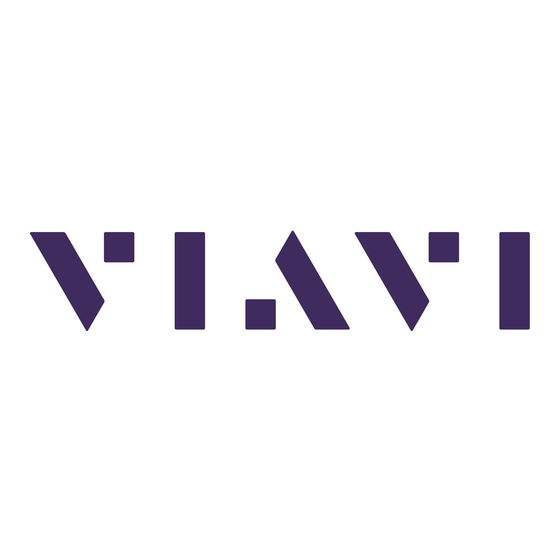
Table of Contents
Advertisement
Quick Links
Table of Contents
1.
Cable and Antenna Testing ........................................................................................................................ 2
1.1
Scope ................................................................................................................................................ 2
1.2
OneAdvisor Overview ...................................................................................................................... 2
1.3
Cable and Antenna Analysis ............................................................................................................. 2
1.3.1
Initial Setup .................................................................................................................................. 2
1.3.2
RF Reflection Test ........................................................................................................................ 4
1.3.3
RF Distance to Fault (DTF) ............................................................................................................ 7
1.3.4
RF Cable Loss ............................................................................................................................... 9
2.
Fiber (OTDR) Testing ................................................................................................................................ 12
2.1
Scope .............................................................................................................................................. 12
2.2
Fiber Inspection Guidelines ............................................................................................................ 13
2.3
Fiber Testing ................................................................................................................................... 13
3.
Save Measurement Results ..................................................................................................................... 19
4.
Technical Support .................................................................................................................................... 20
Cable and Antenna Testing
Fiber (OTDR) Testing
OneAdvisor 800
Page 1 of 20
Advertisement
Table of Contents

Summary of Contents for Viavi Parent Guide
-
Page 1: Table Of Contents
Cable and Antenna Testing Fiber (OTDR) Testing OneAdvisor 800 Table of Contents Cable and Antenna Testing ........................2 Scope ..............................2 OneAdvisor Overview ........................2 Cable and Antenna Analysis ......................2 1.3.1 Initial Setup ..........................2 1.3.2 RF Reflection Test ........................4 1.3.3 RF Distance to Fault (DTF) ...................... -
Page 2: Cable And Antenna Testing
1. Cable and Antenna Testing Scope This document describes how to configure the OneAdvisor 800 for cable and antenna testing, including: Reflection tests: Return loss and VSWR Distance to Fault Cable Loss The required products and parts to complete this procedure are as follows: Description Diagram OneAdvisor with the following functions:... - Page 3 Step Action Description Power ON OneAdvisor Press and hold the ON/OFF button for 3 seconds to power on the OneAdvisor Connectivity: connect the RF cable (cable under test or extension cable) into the CAA Module Reflection / RF Output port. ONA Front View.
-
Page 4: Rf Reflection Test
Step Action Description o RF Source o Smith Chart Measurement Types Layout Cable and Antenna Measurement Types 1.3.2 RF Reflection Test The following procedure describes the steps to perform reflection tests (Return Loss or VSWR) with OneAdvisor. Step Action Description Reflection measurement mode: Select the desired measurement layout. - Page 5 Step Action Description Set the frequency band or range to perform reflection test: Select the frequency group of the top-bar navigation or the Top bar frequency group Side-bar configuration icon configuration icon from the side-bar navigation Set the required frequency range by selecting, the desired field, enter the frequency value and select...
- Page 6 Step Action Description Perform the reflection test: Connect the cable or cable and antenna system to be tested at the calibration point (CAA module RF port, or RF extension cable). Enable a PASS/FAIL indicator by setting a limit line: Select the configuration icon from the side-bar navigation Select the configuration title (the default is “Frequency”)
-
Page 7: Rf Distance To Fault (Dtf)
1.3.3 RF Distance to Fault (DTF) The following procedure describes the steps to perform distance to fault tests (Return Loss or VSWR) with OneAdvisor. Step Action Description DTF measurement mode: Select the desired measurement layout. Select the corresponding DTF measurement icon (RTF in Return Loss or DTF in DTF Measurement Types VSWR). - Page 8 Step Action Description Distance Setting Configure the cable type: Select the measurement title {Distance} Select {Cable Definition} Select the cable from the instruments data-base {Cable Name} or enter the corresponding propagation velocity and cable loss at 1GHz of the cable under test. Cable Type Setting Enable a PASS/FAIL indicator by setting a limit line:...
-
Page 9: Rf Cable Loss
Step Action Description DTF test with PASS/FAIL indicator 1.3.4 RF Cable Loss The following procedure describes the steps to perform cable loss tests with OneAdvisor. Step Action Description Cable Loss measurement mode: Select the desired measurement layout. Select the {Cable Loss} icon. Note: Refer to the “Initial Setup”... - Page 10 Step Action Description Setting Frequency Range Calibrate the instrument: Select {Cal} icon from the side-bar navigation and follow the on-screen instructions. Note: If an RF extension cable is required, connect the RF extension cable into the CAA Module Reflection / RF Output port and on the other end of the RF extension cable connect the calibration kit.
- Page 11 Step Action Description Set the limit line value from the bottom-bar navigation (e.g. -5) Select {Limit Line} to turn it ON Cable Loss test with PASS/FAIL indicator Page 11 of 20...
-
Page 12: Fiber (Otdr) Testing
Scope This document explains how to connect to a fiber under test, configure Fiber to the Antenna (FTTA) OTDR test setups, run tests, and analyze results with a VIAVI OneAdvisor 800 equipped with an OTDR module (4100 series). The required products and parts to complete this procedure are as follows:... -
Page 13: Fiber Inspection Guidelines
Fiber Inspection Guidelines • All fiber end-faces must be clean and pass an inspection test prior to connection. • Use the VIAVI P5000i or FiberChek Probe microscope to inspect both sides of every connection being used (SFP Port, bulkhead connectors, patch cables, etc.) - Page 14 Step Action Description Power ON OneAdvisor Press and hold the ON/OFF button for 3 seconds to power on the OneAdvisor 800. Fiber Inspection: - Connect the Fiber scope into the OneAdvisor 800 via USB. - Select the Microscope icon: Connect the Fiber Scope to the bulkhead and patch cord connector to inspect.
- Page 15 Step Action Description Connectivity: connect the Fiber cable into the OTDR’s port Fiber Under Test Connection to OneAdvisor 800 (OTDR) Fiber to the Antenna measurement mode: - Select {Home}, {Tests}, {Fiber 1 (41xxxxx)}, {FTTA OTDR} Note: The 41xxxxx number will show the OTDR module number FTTA OTDR Measurement Mode FTTA Measurement Screen...
- Page 16 Step Action Description To open a measurement setup: - Navigate to the ONA- 800/disk/config/FTTA folder - Testing setup options: o For testing an RRU at the far Fiber Measurement Types (RRU far end or Loopback) end select {File}, {FTTA_RRU_Maintenance- OTDR|, {Load} o For testing to a loopback at the far end select {FTTA_RRU_ConstrLoop.SM-...
- Page 17 Step Action Description Run the test and select SmartLink, Trace or Table. SmartLink view: Displays as a series of icons Run Test in either SmartLink, Trace, or Table representing events (end-of-fiber, launch cable, connector, etc.). Swipe to display more events. - The center of the display shows summary results per wavelength.
- Page 18 Step Action Description Table View: Each event on the FUT is displayed in tabular format. Table View Page 18 of 20...
-
Page 19: Save Measurement Results
3. Save Measurement Results The following procedure describes the steps to save measurement results with OneAdvisor Step Action Description Saving measurement results: Select the {Save} icon from the side-bar navigation. Select {Internal} memory icon to set the file destination. Select the destination memory Enter the desired file name in the {File... -
Page 20: Technical Support
4. Technical Support Technical support is provided by: Phone: 1-844-GO-VIAVI (1-844-468-4284) options 3-2-3 § Email: diagnostics.tac@viavisolutions.com § Regularly new firmware updates for the CellAdvisor 5G are released and it is recommended to keep the instrument in the latest firmware to provide all the enhancements and bug fixes.















Need help?
Do you have a question about the Parent Guide and is the answer not in the manual?
Questions and answers