Summary of Contents for Viavi FCOMP Option
- Page 1 FCOMP/-PRO Option For T-BERD®/MTS-2000V2, -4000 and OneAdvisor-800 Platforms User Manual...
- Page 3 FCOMP/-PRO Option For T-BERD®/MTS-2000V2, -4000 V2 and OneAdvisor-800 Platforms User Manual Viavi Solutions 1-844-GO-VIAVI www.viavisolutions.com...
- Page 5 Every effort was made to ensure that the information in this document was accurate at the time of printing. However, information is subject to change without notice, and VIAVI reserves the right to provide an addendum to this document with information not avail- able at the time that this document was created.
- Page 6 For the VIAVI position statement on the use of Proposition 65 chemicals in VIAVI prod- ucts, see the Hazardous Substance Control section of VIAVI's Standards and Policies web page.
-
Page 7: Table Of Contents
Contents About This Guide xiii Purpose and scope ..........xiv Assumptions . - Page 8 Contents Chapter 2 Establishing references for Loss & ORL measurements, without Switch Activating the function ......... . .18 Establishing References .
- Page 9 Contents Chapter 4 Loss test and OTDR (unidir or manual bidir) Configuring the OTDR test (unidir and/or manual bidir - no TrueBIDIR or Loopback) ............54 .
- Page 10 Contents Process view ........... . 82 .
- Page 11 Contents Manual saving and report generation ......106 ..........106 Opening a report Chapter 8 Technical specifications and commercial references...
- Page 12 Contents User Manual 700MAN203 Rev. 013...
-
Page 13: About This Guide
About This Guide The VIAVI equipments provide handheld, modular platforms designed for the construc- tion, validation and maintenance of fiber networks. The topics discussed in this chapter are as follows: • “Purpose and scope” on page xiv • “Assumptions” on page xiv •... -
Page 14: Purpose And Scope
We are assuming that you have basic computer and mouse/track ball experience and are familiar with basic telecommunication and fiber optic concepts and terminology. Technical assistance If you require technical assistance, call 1-844-GO-VIAVI. For the latest TAC information, go to http://www.viavisolutions.com/en/services-and-support/support/technical-assis- tance. - Page 15 About This Guide Conventions Table 1 Typographical conventions Description Example User interface actions appear in this typeface. On the Status bar, click Start. Buttons or switches that you press on a unit Press the O switch appear in this T YPEFACE Code and output messages appear in this type- All results okay...
- Page 16 About This Guide Conventions Table 3 Symbol conventions This symbol represents a general hazard. This symbol represents a risk of electrical shock. NOTE This symbol represents a Note indicating related information or tip. This symbol, located on the equipment or its packaging indicates that the equipment must not be disposed of in a land-fill site or as municipal waste, and should be disposed of according to your national regula- tions.
-
Page 17: Fcomp/-Pro Principles
FCOMP/-PRO Principles Chapter 1 This chapter describes the features and usage of the FiberComplete PRO (FCOMP- PRO) - The fiber acceptance testing process control application. The topics discussed in this chapter are as follows: • "General introduction" page 2 • "FCOMP/-PRO Tests description"... -
Page 18: General Introduction
Chapter 1 FCOMP/-PRO Principles General introduction General introduction FiberCompletePRO™ is the first solution to fully automate all the fundamental fiber-qual- ification tests, such as bidirectional insertion loss (IL), optical return loss (ORL) and optical time domain reflectometry (OTDR), with one module from one optical port. For high fiber count projects, it is now possible to automatically test up to 12 ribbon fibers with the Multi-fiber MPO optical switch module. -
Page 19: Fcomp/-Pro Tests Description
Chapter 1 FCOMP/-PRO Principles FCOMP/-PRO Tests description NOTE VIAVI recommends to perform FiberComplete / FiberComplete-PRO mea- surements with test platforms from the same range. FCOMP/-PRO Tests description Loss test and Loss test + OTDR Requirements FiberComplete Loss Test and Loss Test + OTDR are used to perform automatically and through a single connection port, the following tests: •... -
Page 20: Configurations
Chapter 1 FCOMP/-PRO Principles FCOMP/-PRO Tests description Figure 1 Configuration for IL/ORL + OTDR/Fault Finder function Remote Acquire IL / ORL / Distance / Measure Bidir IL & OTDR ORL and OTDR Analyze Characterize the link and find faults Report Save all the results automatically Local... - Page 21 Chapter 1 FCOMP/-PRO Principles FCOMP/-PRO Tests description Figure 2 Construction/Installation Test Reference the light source and ORL on units A and B Setup Unit A or B Press key to transfer setup parameters and start the TART measurement process Next Measure Loss A->B, B->A, and Avg and store/display on local unit Fiber Measure ORL A &...
- Page 22 Chapter 1 FCOMP/-PRO Principles FCOMP/-PRO Tests description Figure 3 Fault Finder view Figure 4 Acceptance Test Reference the light source and ORL on Units A & B Set up Unit A or B Press Start key to transfer setup parameters and start the measurement process Measure Loss A->B, B->A, and Avg and store/display on local unit Next...
-
Page 23: Default Configuration In Loss Test (+ Otdr) Mode
Chapter 1 FCOMP/-PRO Principles FCOMP/-PRO Tests description Default configuration in Loss Test (+ OTDR) mode Press the key to configure automatically the acquisition parameters as follows: • General – Launch/Receive Cable: No – Unit: meter • Acquisition – IL/ORL Measurement: IL/ORL Bidir. –... -
Page 24: Instant Bi-Directional Otdr Analysis: Loopback Method
Chapter 1 FCOMP/-PRO Principles FCOMP/-PRO Tests description Instant bi-directional OTDR analysis: Loopback Method This test is used to perform a bi-directionnal OTDR process and analysis on 2 fibers, at the same time, using a single test device Requirements To perform a loopback measurement, you need: •... -
Page 25: Instant Bi-Directional Otdr Analysis: Truebidir Method
Chapter 1 FCOMP/-PRO Principles FCOMP/-PRO Tests description Figure 5 Loopback bi-directionnal measurement process Instant bi-directional OTDR analysis: TrueBIDIR method This test is used to perform a bi-directionnal OTDR process and analysis on 1 fiber, using two devices at each end of the link. Requirements To perform a TrueBIDIR measurement, you would need: •... -
Page 26: Measurement Process
• OTDR Traces: .sor Alarms, Link 2. Perform OTDR: the events detected in each events with averaged • VIAVI format: .fcpro description & Report» Direction Remote direction / wavelength. loss / wavelength (include IL/ORL + to Local: B->A 2. -
Page 27: Report (.Pdf)
Chapter 1 FCOMP/-PRO Principles FCOMP/-PRO Tests description Figure 7 TrueBIDIR measurement process Report (.pdf) The pdf report generated from FCOMP/-PRO results contains different features. • The first page always features all set up information, as well as the Link Insertion Loss, ORL and length results. - Page 28 Chapter 1 FCOMP/-PRO Principles FCOMP/-PRO Tests description Section Report generation date, SW version, Filenaming VIAVI logo (can be customized), link description information from the device set up List of the devices used for the test Test set up per wavelength and direction...
- Page 29 Chapter 1 FCOMP/-PRO Principles FCOMP/-PRO Tests description Figure 10 PDF report - Page 2 OTDR TrueBIDIR Section OTDR TrueBIDIR Direction of the test Bi-directional icon SmartLink view Bi-directionnal Table featuring : each event location with Average Loss/ Max. Reflectance per wavelength ; average slope per fiber section •...
-
Page 30: High Fiber Count
Chapter 1 FCOMP/-PRO Principles FCOMP/-PRO Tests description Figure 11 PDF report - Page 3, 4... High Fiber Count High Fiber count allows you to scale all the bi-directional test capabilities and automate the test sequencing of high-density fiber cables. Multiple fibers can be certified with a one button press and a single test sequence. - Page 31 Chapter 1 FCOMP/-PRO Principles FCOMP/-PRO Tests description Figure 12 Testing simplex fiber connector network (scenario 1) OTDR Module Bend sensitive jumper Patch panel MPO switch 25m fanout cable MPO Fiber link under module to simplex connectors test Figure 13 Testing native MPO Network (scenario 2) MPO Bulkhead OTDR Module Bend sensitive jumper...
- Page 32 Chapter 1 FCOMP/-PRO Principles FCOMP/-PRO Tests description User Manual 700MAN203 Rev. 013...
-
Page 33: Chapter 2 Establishing References For Loss & Orl Measurements, Without Switch
Establishing references for Loss & Chapter 2 ORL measurements, without Switch This chapter describes the activation of FCOMP/FCOMP-PRO function and the process to perform the Loss and ORL references using a two-cord reference method or a loop- back reference method. Refer to Chapter 7 for Loss and ORL referencing with the MPO switch module. -
Page 34: Activating The Function
Chapter 2 Establishing references for Loss & ORL measurements, without Switch Activating the function Activating the function Press the HOME button. Select the icon FiberComplete (FCOMP) or FiberComplete PRO (FCOMP-PRO) Establishing References To get a meaningful measurement, the light sources and the two launch/test cords used for the measurement have to be referenced (zeroed out). -
Page 35: Default References
Chapter 2 Establishing references for Loss & ORL measurements, without Switch Establishing References Table 5 Reference methods for Insertion Loss and ORL Testing Side-by-side Two -Cord Loopback Reference Method Reference method Loss measurement includes link Loss measurement includes one link connectors. -
Page 36: Reference Process (Loopback And Side By Side)
Chapter 2 Establishing references for Loss & ORL measurements, without Switch Establishing References Figure 14 Default References Reference process (Loopback and Side by Side) The Power Meter option is mandatory onto the Mainframe. Each test equipment must set its own references and follow this process: From the results page, press References >... - Page 37 Chapter 2 Establishing references for Loss & ORL measurements, without Switch Establishing References The Loss and ORL reference is used for loss and ORL testing. Connect the test cord from the module port to the mainframe powermeter and press Ok to start referencing.
-
Page 38: Side-By-Side Referencing Method
Chapter 2 Establishing references for Loss & ORL measurements, without Switch Establishing References NOTE Non-reflective terminations are mandatory when bend insensitive test cords and/or PC connectors are used. Side-by-Side referencing method The side-by-side referencing is used when the two units are at the same location and is the preferred method for better loss measurement accuracy. -
Page 39: Test Cables Verification
/ disconnections, it is interesting to control their connector’s loss time to time. VIAVI new Test cables verification step provides a measurement with Green/Orange/ Red status for user guidance. A wizard helps to follow all required steps with Loopback or Side by side method. - Page 40 Chapter 2 Establishing references for Loss & ORL measurements, without Switch Test cables verification Figure 20 Test Cables verification Test Cables verification in Side by Side mode Test Cables verification in Loopback mode A new Test Cables verification measure is displayed with green / orange / red status.
-
Page 41: Loss Test Only (Bidirectional Il/Orl + Fault Finder) With Fault Finder Modules Or Fibercomplete Modules
Loss test only (Bidirectional IL/ORL + Chapter 3 Fault Finder) with Fault Finder modules or FiberComplete modules This chapter describes the process to perform Loss tests, from configuration of the equipment to the analysis of the results. The topics discussed in this chapter are as follows: •... -
Page 42: Configuring The Loss Test
Short cuts (loc.ID, Test cable length): directly adjust the locID from both loca- tions and test cables length. Each menu can be setup manually, however pre-defined VIAVI SmartConfigs and previ- ously saved, user-defined, Default configurations are also available in the General page:... -
Page 43: General Page
Chapter 3 Loss test only (Bidirectional IL/ORL + Fault Finder) with Fault Finder modules or FiberComplete modules Configuring the Loss test General page From Setup screen, press General on the left of the screen. Figure 23 General parameters Configuration file A pre-defined configuration (one configuration file defined in FCOMP saves both FCOMP and Expert OTDR setup) can be loaded from the setup menu, or the current configuration can be saved in a file. - Page 44 Chapter 3 Loss test only (Bidirectional IL/ORL + Fault Finder) with Fault Finder modules or FiberComplete modules Configuring the Loss test Saving the parameters from FiberComplete configuration Once all the setup parameters are configured, it can be saved in a configuration file. This configuration file can then be recalled for future tests.
-
Page 45: Test Cables
Chapter 3 Loss test only (Bidirectional IL/ORL + Fault Finder) with Fault Finder modules or FiberComplete modules Configuring the Loss test Test Cables • Launch Cable / Receive Cable Not selected: no length is entered for the launch cord/cable. Length: manually enter the length of the launch cord/cable or use the ruler to measure it. -
Page 46: Acquisition Page
Chapter 3 Loss test only (Bidirectional IL/ORL + Fault Finder) with Fault Finder modules or FiberComplete modules Configuring the Loss test Acquisition page Figure 25 IL/ORL parameters Measurement Sequence • IL/ORL Measurement IL/ORL Bidir: Insertion Loss and ORL measurements perform from both ends. IL Bidir.: Insertion Loss measurement performs from both ends None: Neither IL nor ORL is measured. -
Page 47: Advanced Page
Chapter 3 Loss test only (Bidirectional IL/ORL + Fault Finder) with Fault Finder modules or FiberComplete modules Configuring the Loss test If «Fault Finder» parameter is set to Yes, the «OTDR» measurement is automatically set to No, and vice-versa (only if the OTDR function is available on the module). - Page 48 Chapter 3 Loss test only (Bidirectional IL/ORL + Fault Finder) with Fault Finder modules or FiberComplete modules Configuring the Loss test Splice Select if a level of detection for splice must be defined. Click on the text box and select a value: –...
-
Page 49: Index Of Refraction
Chapter 3 Loss test only (Bidirectional IL/ORL + Fault Finder) with Fault Finder modules or FiberComplete modules Configuring the Loss test Slope on section Define the minimum section length for the slope measurement: – set up between 0 and 1000m. Auto is set to 200m Ghosts Choice (Yes / No / No Analysis) of whether information relating to ghosts is to be displayed. -
Page 50: Scatter Coefficient
Chapter 3 Loss test only (Bidirectional IL/ORL + Fault Finder) with Fault Finder modules or FiberComplete modules Configuring the Loss test Table 6 Predefined index values (Single Mode) Wavelength (nm) 1310 SM 1360 - 1520 SM 1550 SM 1590 - 1650 SM Draka Longline 1.46700 1.46700... -
Page 51: Alarms Page
Chapter 3 Loss test only (Bidirectional IL/ORL + Fault Finder) with Fault Finder modules or FiberComplete modules Configuring the Loss test 1300 MM -> -73.7 dB Generic 62.5 850 MM -> -66.1 dB 1300 MM -> -70.3 dB The default values are given in the paragraph "Reflectance"... -
Page 52: Link Loss And Link Orl Alarms
If the parameter Thresholds is not selected, no pass/fail thresholds and analysis are applied to the results. Default: VIAVI defined thresholds (ORL: < 27 dB & Loss: >40 dB for each wave- length) User 1 to 4: Selectable and user-defined thresholds. Up to 4 thresholds can be saved. - Page 53 Chapter 3 Loss test only (Bidirectional IL/ORL + Fault Finder) with Fault Finder modules or FiberComplete modules Configuring the Loss test Figure 30 Link Description Copy File/Link To all The softkey Copy File/Link To all allows to apply the Link and File configuration param- eters of the current applications to all the other active Fiber Optic applications (OTDR).
-
Page 54: Files Page
Chapter 3 Loss test only (Bidirectional IL/ORL + Fault Finder) with Fault Finder modules or FiberComplete modules Configuring the Loss test Extremities are different In some cases, it is interesting to save different information for the origin and the extremity of the cable. Select Yes if the extremities are different. - Page 55 Chapter 3 Loss test only (Bidirectional IL/ORL + Fault Finder) with Fault Finder modules or FiberComplete modules Configuring the Loss test Figure 31 Files parameters Copy File/Link To all The softkey Copy File/Link To all allows to apply the Link and File configuration param- eters of the current applications to all the other active Fiber Optic applications (OTDR).
- Page 56 Chapter 3 Loss test only (Bidirectional IL/ORL + Fault Finder) with Fault Finder modules or FiberComplete modules Configuring the Loss test Figure 32 Directory - Onscreen keyboard Click on or leave the box empty to select the Current Directory for file saving. Press to validate.
- Page 57 Chapter 3 Loss test only (Bidirectional IL/ORL + Fault Finder) with Fault Finder modules or FiberComplete modules Configuring the Loss test Figure 33 Filenaming - Keyboard (auto) Click on to apply the default file name. Default Filename for FCOMP results Filenaming convention in Fiber View In Fiber View, the default filenaming rule is as follows: [Fiber_Id][Fiber_Num]...
- Page 58 Chapter 3 Loss test only (Bidirectional IL/ORL + Fault Finder) with Fault Finder modules or FiberComplete modules Configuring the Loss test JSON select to generate json file(s) compatible with VIAVI test process automation (job manager and StrataSync cloud data management system).
-
Page 59: Performing The Tests
Chapter 3 Loss test only (Bidirectional IL/ORL + Fault Finder) with Fault Finder modules or FiberComplete modules Performing the tests Performing the tests Once the Setup is configured on one unit, the units can be connected to the fiber to be tested. -
Page 60: Starting The Test
Chapter 3 Loss test only (Bidirectional IL/ORL + Fault Finder) with Fault Finder modules or FiberComplete modules Performing the tests Figure 34 Messages list Select the message to send. NOTE If the message "Go to Fiber Nb" is selected, enter the fiber number and vali- date. - Page 61 Chapter 3 Loss test only (Bidirectional IL/ORL + Fault Finder) with Fault Finder modules or FiberComplete modules Performing the tests CAUTION Make sure the References softkey is not selected and don't press START NOTE When a project, created with CableSLM option, is opened, the key not available on the remote unit.
-
Page 62: Results Screen
Chapter 3 Loss test only (Bidirectional IL/ORL + Fault Finder) with Fault Finder modules or FiberComplete modules Results screen Figure 36 Test in progress Once all tests are performed, results are displayed on both units, in IL/ORL Bidir. results page. If Fault Finder parameter is set to Yes and an IL or ORL value reaches one of the user defined thresholds, the Fault Finder starts. -
Page 63: Il/Orl Bidir View
Chapter 3 Loss test only (Bidirectional IL/ORL + Fault Finder) with Fault Finder modules or FiberComplete modules Results screen If, in Setup > Analysis, the parameter Table View is set to Cable, the Cable tab contains below results: Figure 37 Result Cable View The Cable View displays pass/fail results of multiple fibers: –... - Page 64 Chapter 3 Loss test only (Bidirectional IL/ORL + Fault Finder) with Fault Finder modules or FiberComplete modules Results screen Figure 38 Results IL/ORL Bidir The IL/ORL View allows to display results: • Loss B -> A and loss A -> B at each wavelength •...
-
Page 65: Fault Finder
Chapter 3 Loss test only (Bidirectional IL/ORL + Fault Finder) with Fault Finder modules or FiberComplete modules Results screen NOTE When bidir IL/ORL performed with the laser/pow- ermeter, this indication is displayed: « Mode: CW ». Otherwise, when no Bidir IL/ORL tests are selected in the setup, the unit will still display Bidir IL/ORL calculated by the OTDR with the Indica- tion: «... -
Page 66: Manual Saving And Report Generation
Chapter 3 Loss test only (Bidirectional IL/ORL + Fault Finder) with Fault Finder modules or FiberComplete modules Manual saving and report generation Manual saving and report generation Once a IL/ORL test is completed, the results are automatically saved (.fcpro format file), if the Auto Store parameter has been defined to Yes (see page 42). - Page 67 .fcpro file and to generate a txt file of the results. JSON to generate json file(s) compatible with VIAVI test process automa- tion (job manager and StrataSync cloud data management system) If all parameters are set to No, only the .fcpro file will be saved.
- Page 68 Chapter 3 Loss test only (Bidirectional IL/ORL + Fault Finder) with Fault Finder modules or FiberComplete modules Manual saving and report generation User Manual 700MAN203 Rev. 013...
-
Page 69: Chapter 4 Loss Test And Otdr (Unidir Or Manual Bidir)
Loss test and OTDR (unidir or Chapter 4 manual bidir) (when TrueBIDIR or Loopback SW options not installed) This chapter describes the process to perform Loss tests and OTDR, from configuration of the equipment to the analysis of the results. The topics discussed in this chapter are as follows: •... -
Page 70: Loopback)
Chapter 4 Loss test and OTDR (unidir or manual bidir) Configuring the OTDR test (unidir and/or manual bidir - no TrueBIDIR or Loopback) Configuring the OTDR test (unidir and/or manual bidir - no TrueBIDIR or Loopback) Once FCOMP/-PRO function is selected on both units and references have been performed, the configuration and parameters can be set up. -
Page 71: Advanced Page
Chapter 4 Loss test and OTDR (unidir or manual bidir) Configuring the OTDR test (unidir and/or manual bidir - no TrueBIDIR or Loopback) Laser Select the laser(s) to be used for acquisitions. Acquisition mode Select the otdr acquisition mode: Auto –... - Page 72 Chapter 4 Loss test and OTDR (unidir or manual bidir) Configuring the OTDR test (unidir and/or manual bidir - no TrueBIDIR or Loopback) If Fail level is defined, configure the Threshold parameters: • Thresholds select the user defined thresholds to be used: –...
-
Page 73: Files Page
Chapter 4 Loss test and OTDR (unidir or manual bidir) Starting the test If Warning level is defined, configure the values above which alarms occur for Splice Loss, Connector Loss and Reflectance parameters. See OTDR User Manual for more information on alarms configuration. Files page The following parameters are available exclusively if the OTDR measurement set up is not None (see... -
Page 74: Otdr Results Screen
Chapter 4 Loss test and OTDR (unidir or manual bidir) OTDR Results screen Figure 43 Test in progress OTDR Results screen Once the test sequence is completed, a SmartLink tab displays the uni-directional OTDR results. Figure 44 SmartLink View To access the OTDR traces, select the Expert OTDR tab at the bottom of the screen. For results screen of IL/ORL and Cable, see "Results screen"... -
Page 75: Manual Otdr Saving And Report Generation
Chapter 4 Loss test and OTDR (unidir or manual bidir) Manual otdr saving and report generation Figure 45 OTDR results - Manual «Bidir OTDR» selected In bidirectional mode: • The OTDR results trace for acquisition performed from Location A to Location B is stored on the local unit (Location A). - Page 76 Chapter 4 Loss test and OTDR (unidir or manual bidir) Manual otdr saving and report generation Press soft key A menu displays under the trace. In the menu, configure the file saving mode (and the report) Figure 46 Fast report configuration If wished, define/modify the name for the Job, clicking on Job Id and on the text box to display the keyboard.
-
Page 77: Opening A Report
VIAVI test process automation (job manager and StrataSync cloud data manage- ment system). If all parameters are defined with No, only the .fcpro file will be saved. - Page 78 Example of PDF report CAUTION To modify the VIAVI logo, set by default on the header of the pdf report, save your logo in a jpg file called logo.jpg and place it to the root of the disk: disk > logo.jpg.
-
Page 79: Loopback Otdr
Loopback OTDR Chapter 5 This chapter describes the use of FiberComplete PRO - Bi-Directional OTDR Loopback method. The topics discussed in this chapter are as follows: • "Configuring the Loopback Test" page 64 • "Performing the tests" page 68 • "Results screen"... -
Page 80: Configuring The Loopback Test
Chapter 5 Loopback OTDR Configuring the Loopback Test Configuring the Loopback Test Once the license is installed onto the equipment (see Base Unit User Manual): Validate the icon on the Home page. Press to display the configuration screen. Test Cables parameters In the General page, select Test Cables. - Page 81 Chapter 5 Loopback OTDR Configuring the Loopback Test Launch Cable End / Receive Cable Start All the results are displayed and referenced on the basis of the board of the module. Length Click on Length to display the numeric keyboard and: –...
-
Page 82: Acquisition Page
Chapter 5 Loopback OTDR Configuring the Loopback Test Acquisition page OTDR Measurement Select Loopback to be able to perform the OTDR measurement in loopback mode. Laser The acquisition will be carried out on the wavelength(s) selected. Acquisition Mode Select the type of acquisition to be performed: Auto The acquisition is automatically performed using the best pulse, range and resolution. -
Page 83: Link Page
– Select None if alarm thresholds must not be defined. If Variable Thresholds are defined, only pre-set values are defined per fiber length section. (See a VIAVI representative to get a customization of these parameters). NOTE The selected pass/fail thresholds will apply to the average slope loss, event loss and max reflectance. -
Page 84: Performing The Tests
Chapter 5 Loopback OTDR Performing the tests Fiber Id Select the Fiber Id and modify if necessary the fiber name. Fiber Number Select the Fiber number parameter and click on left or right arrow to modify the Number Change Fiber Nbr Select Change Fiber Nbr and select Increment the fiber number is automatically incremented at each new file-save. -
Page 85: Results Screen
Chapter 5 Loopback OTDR Results screen 3 Connect the launch cable to the Module. 4 Launch the measurement from Launch cable toward Receive cable Once completed, a pop up mes- sage displays on the Platform: 5 Follow the instructions displayed: connect the receive cable to the... -
Page 86: Process View
Chapter 5 Loopback OTDR Results screen Process View Figure 51 Result Loopback- Process view On the upper part, a graphical representation of the installation for the test is displayed, with the Identifier for each component (name of the location and of the loopback, fiber numbers...). -
Page 87: Smartlink View
Chapter 5 Loopback OTDR Results screen Figure 52 Summary View SmartLink view Click on SmartLink to display a SmartLink view of each measured fiber: Select 1st Fiber or 2nd Fiber to display the results for the first or second fiber. Figure 53 SmartLink View The event is displayed with a red icon if it is above the alarm thresholds defined in the... -
Page 88: Otdr Results Trace / Smartlink Results
Chapter 5 Loopback OTDR Results screen OTDR results trace / SmartLink results OTDR Results trace In Expert OTDR tab, the OTDR results traces are displayed with the results table. Figure 54 OTDR Results trace The results displayed in green or red are values for which a threshold has been defined: in green, the value does not exceed the thresholds defined in OTDR setup, in red it exceeds the thresholds. -
Page 89: Saving Results And Generating A Report
Chapter 5 Loopback OTDR Saving results and generating a report Saving results and generating a report Once the results page is displayed, the results can be saved and a report can be gener- ated directly from the results screen. Saving and report can have been automatically generated if, in the file configuration, the Auto Save parameter has been set to Yes (see page 42) with the appropriate Save... -
Page 90: Opening A Report
JSON to generate json file(s) compatible with VIAVI test process automation (job manager and StrataSync cloud data manage- ment system). Once saving is configured as wished, press... - Page 91 Report from Loopback measurement CAUTION To modify the VIAVI logo, set by default on the header of the pdf report, save your logo in a jpg file called logo.jpg and place it to the root of the disk: disk > logo.jpg.
- Page 92 Chapter 5 Loopback OTDR Saving results and generating a report User Manual 700MAN203 Rev. 013...
-
Page 93: Truebidir Otdr
TrueBIDIR OTDR Chapter 6 (automated on board bi-directional OTDR) This chapter describes the use of the TrueBIDIR software option, when the software license has been purchased with an OTDR module. The topics discussed in this chapter are as follows: • "Configuring the True Bidirectional Test"... -
Page 94: Configuring The True Bidirectional Test
Chapter 6 TrueBIDIR OTDR Configuring the True Bidirectional Test Configuring the True Bidirectional Test Once the license is installed onto the equipment (see Base Unit User Manual): Validate the icon on the Home page. Figure 58 Home page with FCOMP-PRO icon selected Press S to display the configuration screen. -
Page 95: Acquisition Page - Otdr Acq. Mode Settings
Chapter 6 TrueBIDIR OTDR Configuring the True Bidirectional Test Acquisition page - OTDR acq. mode settings In OTDR parameter, select TrueBidir Configure the OTDR Acquisition Mode consequently. If Manual mode is selected, a different pulse can be defined for each wavelength. Figure 60 OTDR Manual Acquisition Mode configuration Alarms configuration... - Page 96 Chapter 6 TrueBIDIR OTDR Configuring the True Bidirectional Test Alarms configuration with OTDR TrueBIDIR and Acquisition Mode In TrueBIDIR mode, the alarms configuration is different according to the OTDR acqui- sition mode defined; • Case 1: OTDR TrueBIDIR with Auto acquisition mode The alarms thresholds are only based on averaged results for Event and Slope.
- Page 97 Chapter 6 TrueBIDIR OTDR Configuring the True Bidirectional Test • Case 2: OTDR TrueBIDIR with Manual acquisition mode The alarms thresholds are based on the averaged and unidirectional results for Event and Slope. Figure 63 Alarms configuration with Manual OTDR acquisition Mode User Manual 700MAN203 Rev.
-
Page 98: Process View
Chapter 6 TrueBIDIR OTDR Process view OTDR Advanced alarms configuration • Case 1 If Default Thresholds are defined, there is no configuration for Average Splice Loss/Link. • Case 2 If User Thresholds are defined, the Average Splice/Loss/Link can be configured. Figure 64 OTDR Advanced parameter with TrueBIDIR Process view... -
Page 99: Performing The Tests
• OTDR Traces: .sor Alarms, Link 2. Perform OTDR: the events detected in each events with averaged • VIAVI format: .fcpro description & Report» Direction Remote direction / wavelength. loss / wavelength (include IL/ORL + to Local: B->A 2. -
Page 100: Il/Orl Bidir View: Fiber Link Results
Chapter 6 TrueBIDIR OTDR Results Figure 66 SmartLink View NOTE To display the "Slope measurements results", click on each section link. Click on one event on the graphical representation to display the loss and reflectance values for each wavelength, and the event description, at the bottom of the display. The event is framed in green (passed) or red (failed) and:. -
Page 101: Otdr Traces
Chapter 6 TrueBIDIR OTDR Results • When bidir IL/ORL is performed with the laser/powermeter, this indication is displayed: « Mode: CW ». • Otherwise, when no Bidir IL/ORL tests are selected in the setup, the unit will still display Bidir IL/ORL measured by OTDR with the Indication: « Mode: OTDR ». Figure 67 IL/ORL results in CW or OTDR Mode OTDR traces... -
Page 102: Modify Marker [Event Code] And Lock All Markers
Chapter 6 TrueBIDIR OTDR Modify marker [Event Code] and lock all markers NOTE By clicking on the upper tabs SmartLink and Table you have access to addi- tional representation of results, but for the selected direction only. The direc- tion can only be changed via the Trace view. Modify marker [Event Code] and lock all markers Analyze SLM Bi-directionnal OTDR analysis In FCOMP-PRO app, go to SmartLink tab to analyze all markers/ events... - Page 103 Chapter 6 TrueBIDIR OTDR Modify marker [Event Code] and lock all markers Figure 69 Event Code Update all OTDR results, raw data & reports with Replay trueBIDIR function In FCOMP-PRO app, go to SmartLink tab and press Replay TrueBIDIR. Bi-directionnal OTDR analysis, all individual traces (all wavelengths, all direc- tions) and raw files &...
-
Page 104: Adding Marker [Event Code] And Lock All Markers
Chapter 6 TrueBIDIR OTDR Adding Marker [Event code] and lock all markers Lock the markers In EXPERT-OTDR app, press the Lock Marker pin. CAUTION The lock icon can only be activated on the Traces from “Master to Remote” direction. When the pin stands in vertical position, all markers are locked for the next acquisitions. - Page 105 Chapter 6 TrueBIDIR OTDR Adding Marker [Event code] and lock all markers In EXPERT-OTDR app, – Go to Trace tab, select the trace where the missing event can be very precisely positioned. – Position the cursor at the correct distance. –...
-
Page 106: Manual Saving And Report Generation
Chapter 6 TrueBIDIR OTDR Manual saving and report generation Figure 72 OTDR Trace - New event Lock the markers: In EXPERT-OTDR app, press on the Lock Marker pin. When the pin stands in vertical position, all markers are locked for the next acquisitions. Press Start for next acquisitions (in Fcomp-PRO app). -
Page 107: Saving Traces And Creating A Report
Chapter 6 TrueBIDIR OTDR Manual saving and report generation if a display modification has been done such as cursors been added, use key save the files with the modification. Saving traces and creating a report Once the results page is displayed, the results are automatically saved and a report is generated directly from the results screen. - Page 108 Report Page 3 CAUTION To modify the VIAVI logo, set by default on the header of the pdf report, save your logo in a jpg file called logo.jpg and place it to the root of the disk: disk > logo.jpg.
-
Page 109: High Fiber Count
High Fiber Count Chapter 7 (FCOMP...+ MPO switch + Cable-SLM) This chapter describes the use of the MPO module switch (designed to handle high fiber count applications) with Cable-SLM software (automatically activated with the installa- tion of the switch). Cable-SLM will allow to create a test project for every cable to be tested as well as track project progress in real time and save project test data and generate reports right away. -
Page 110: Establishing References For Loss And Orl Measurements
CAUTION The end to end polarity has to match the reference polarity (type A with VIAVI test cords). Default References Press the icon to fill the table with default reference values. -
Page 111: Referencing Process With Simplex Connectors (Non Native Mpo Networks)
Chapter 7 High Fiber Count Configuring the MPO Module Referencing process with simplex connectors (non native MPO networks), with fanout test cables Press , then The referencing wizard on the screen is not adapted. Follow the below instruc- tions. Side by side referencing will apply. Zero ORL Self reference: Do not connect any test jumper to the MPO switch port. -
Page 112: Configuring A Measurement Set Up
Chapter 7 High Fiber Count Creating a project for an automatic switch sequence Load a config. file. and select accordingly. Configure your local manually unit by selecting the appropriate keys Adjust the Launch Cable / Receive cable (if not done via the shortcuts) In General screen, adjust the Unit accordingly: see page In Advanced screen, define the Table view: Fiber (recommended): see... - Page 113 Chapter 7 High Fiber Count Creating a project for an automatic switch sequence Managing the test through a project will allow the switching sequence to run auto- matically. Enter a Project Name. A project directory will be created, and all measurement files will automatically be stored in this dedicated directory.
-
Page 114: Opening An Existing Project
Chapter 7 High Fiber Count Creating a project for an automatic switch sequence Figure 78 Label Project - Simplex Fiber / Multifiber Connectors Project without label Project with label - Simplex Fiber Project with label - Multiple connectors The icon displays on the upper banner. -
Page 115: Customizing A Test Sequence
Chapter 7 High Fiber Count Customizing a test sequence Figure 79 Opening an existing project Customizing a test sequence Project without label or with label for Simplex fiber The Cable tab will display a « bingo » card with all squares pre-selected for the test sequence (Blue circle on top left of each square). -
Page 116: Validating The End-To-End Continuity And Polarity
Chapter 7 High Fiber Count Customizing a test sequence Figure 80 Disabled fiber Make a long press on the disabled fiber to reset it as Enabled fiber. Validating the end-to-end continuity and polarity Before starting any test, we recommend to perform a continuity and polarity check: •... -
Page 117: Launching The Project Test Process
Chapter 7 High Fiber Count Launching the project test process Figure 82 Polarity check Polarity: pass Polarity validation: Polarity: fail • Grey with crossing lines: link established with expected channels • Red with crossing lines: link established with the non expected channel •... -
Page 118: Stopping The Test
Chapter 7 High Fiber Count Results display Once all wavelengths are measured, a popup asks: – Click on Yes to test next fiber/label – Click on No to return to Cable tab/Project view. If «Disable Fiber Test» is pressed while a tested fiber is selected, a dia- log box displays: «You’re about to delete acquisition files. -
Page 119: Expert Otdr - Trace Tab
Chapter 7 High Fiber Count Results display Bi-directional results : press IL/ORL Bidir tab for total link loss and ORL (total link loss & ORL are either acquired either from Continuous Wave or from the OTDR according to the test set up). Press Smartlink for OTDR Averaging results (if TrueBIDIR selected in setup) or OTDR unidir (if uniDIR selected in setup). -
Page 120: Search / Filter Function
Chapter 7 High Fiber Count Files and project storage Search / Filter function From the Label or SmartGrid project view, the list of label or fiber numbers displayed can be filtered to look for a specific group and avoid long-scrolling.: Once project is displayed, click on Search tool Enter the label Id or the fiber number. - Page 121 Chapter 7 High Fiber Count Files and project storage The project and all corresponding test files are saved in disk/Project/FCOMP-PRO/ [Project ID]/. Figure 86 Project files The project .prj file is not visible in the explorer until the project is closed. For each project, a subdirectory with the project Id is created, containing test OTDR files and summary results (in text and pdf format).
-
Page 122: Manual Saving And Report Generation
Chapter 7 High Fiber Count Manual saving and report generation Explorer when a project is open If a project is open, press to go to the explorer: the explorer displays all the link information exclusively for the project measurement results. An icon representing the alarm status is displayed for each measurement result (if alarm thresholds were defined). - Page 123 The file opens on the equipment. CAUTION To modify the VIAVI logo, set by default on the header of the pdf report, save your logo in a jpg file called logo.jpg and place it to the root of the disk: disk >...
- Page 124 Chapter 7 High Fiber Count Manual saving and report generation User Manual 700MAN203 Rev. 013...
-
Page 125: Chapter 8 Technical Specifications And Commercial References
Technical specifications and Chapter 8 commercial references This chapter shows the technical specifications of the FCOMP modules, as well as the MPO Module. It also provides the commercial references of the products available for FCOMP/-PRO option. The topics discussed in this chapter are as follows: •... -
Page 126: Technical Specifications 4100B And 4100C Fibercomplete Modules
Chapter 8 Technical specifications and commercial references Technical specifications 4100B and 4100C FiberComplete modules Technical specifications 4100B and 4100C FiberComplete modules Typical values, measured at 25°C unless specified. 4100B FCOMP Modules 4100C FCOMP Modules IL/ORL/Length 1310 nm ± 20 nm 1310 nm -35/+5 Central Wavelength 1550 nm ±... -
Page 127: Mpo Switch Module Technical Specifications
Chapter 8 Technical specifications and commercial references MPO Switch Module Technical specifications MPO Switch Module Technical specifications Wavelength range 1270 to 1650 nm Insertion Loss 1.2 dB typ Input port SC/APC Output port MPO APC (pinned) 1. Measured at 1310, 1550 and 1625 nm 2. -
Page 128: Mpo12 Switch Module
Chapter 8 Technical specifications and commercial references Commercial references MPO12 Switch Module Modules Commercial Reference Singlemode MPO Switch Module - 1x12 Pinned MPO - SC/ E41MPO12SM MPO Reflective Terminal MPO Reflective Terminal Commercial References SM MPO unpinned reflective terminal (for ORL referencing EMPOTERM-F with FiberComplete bi-directional modules) SM MPO pinned reflective terminal (for ORL referencing with... - Page 130 700MAN203 Rev. 013, 02-25 English VIAVI Solutions North America: 1.844.GO VIAVI / 1.844.468.4284 Latin America +52 55 5543 6644 EMEA +49 7121 862273 APAC +1 512 201 6534 All Other Regions: viavisolutions.com/contacts email TAC@viavisolutions.com address 6001 America Center Drive, San Jose, CA, 95002, USA...
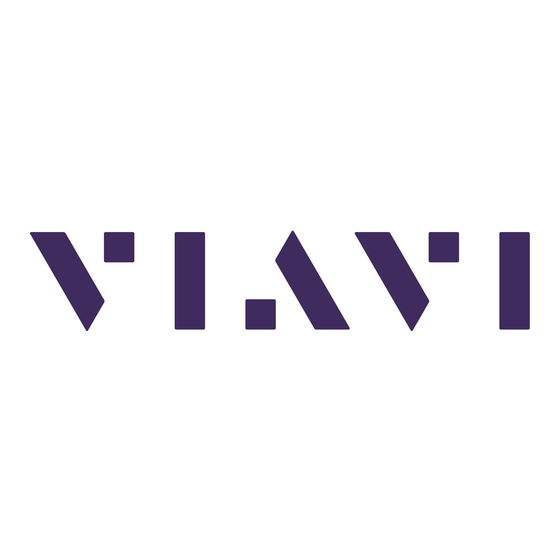











Need help?
Do you have a question about the FCOMP Option and is the answer not in the manual?
Questions and answers