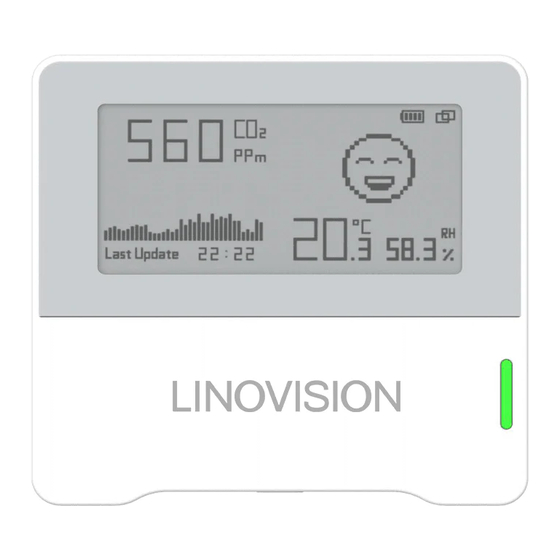
Table of Contents
Advertisement
Quick Links
Advertisement
Table of Contents

Summary of Contents for LINOVISION IOT-S500-IAQ3
- Page 1 IOT-S500-IAQ3 LoRaWAN ® Indoor Ambiance MonitoringSensor Updated on Jan. 20, 2022...
- Page 2 Safety Precautions Linovision will not shoulder responsibility for any loss or damage resulting from not following the instructions of this operating guide. ❖ The device must not be disassembled or remodeled in any way. ❖ In order to protect the security of the device, please change device password when first configuration.
- Page 3 Revision History Date Doc Version Description Jan. 20, 2022 V 1.0 Initial version...
-
Page 4: Table Of Contents
Contents 1. Product Introduction ............................. 5 1.1Overview ............................... 5 1.2Features ..............................5 2. HardwareIntroduction..........................5 2.1Packing List ............................5 2.2HardwareOverview ..........................6 2.3E-inkScreen(IOT-S500-IAQ3Only) ....................6 2.4Buttonand Traffic Light ........................7 2.5Dimensions............................7 3. Power Supply..............................8 4. OperationGuide .............................. 8 4.1Log in the ToolBox..........................8 4.2LoRaWAN Settings.......................... -
Page 5: Product Introduction
Sensor data are transmitted in real-time using standard LoRaWAN protocol which enables encrypted radio transmissions over long distance while consuming very little power. The user can obtain sensor data and view the trend of data change through Linovision IoT Cloud or throughthe user's own Network Server. 1.2 Features Robust LoRa connectivity for secure long range transmission ●... -
Page 6: Hardwareoverview
2.2 Hardware Overview 2.3 E-inkScreen (IOT-S500-IAQ3 Only) Icon Description Battery level The time of the last collected sensor data The device has joined the network The device has not joined the network Temperature Humidity Show the CO concentration and history trends... -
Page 7: Buttonand Traffic Light
Screen Smart Mode is disabled; ● IOT-S500-IAQ3 will do a full-screenrefresh after 30 times update in order to remove ghosting. ● When IOT-S500-IAQ3 detects the temperature beyond the range from 0°C to 40°C, the screen will ● close automatically. ● Please refer section 4.5.2for Excellent/Polluted/Bad threshold settings. -
Page 8: Power Supply
4.1 Log in the ToolBox The IOT-S500-IAQ3/IOT-S500-IAQ3L can be configured via a NFC supported mobile phone. 1. Download and install “Linovision ToolBox” App from Google Play or Apple App Store. 2. Enable NFC on the smartphone and launch Linovision ToolBox. -
Page 9: Lorawan Settings
3) IOT-S500-IAQ3/IOT-S500-IAQ3L can also be configured by ToolBox software via a dedicated NFC reader provided by Linovision IoT, you can also configure it via TTL interface inside the device. 4.2 LoRaWAN Settings ® LoRaWAN settings is used for configuringthe transmission parameters in LoRaWAN network. - Page 10 1) Please contact sales for device EUI list if there are many units. 2) Please contact sales if you need random App keys before purchase. 3) Select OTAA mode if you use Linovision IoT cloud to manage devices. 4) Only OTAA mode supports rejoin mode.
-
Page 11: Time Synchronization
If frequency is one of CN470/AU915/US915, you can enter the index of the channel that you want to enable in the input box,making them separated by commas. Examples: 1, 40: Enabling Channel 1 and Channel 40 1-40:Enabling Channel 1 to Channel 40 1-40,60:Enabling Channel 1 to Channel 40 and Channel 60 All: Enabling all channels Null: Indicates that all channels are disabled... -
Page 12: Basic Settings
≤±3% and CO ≤±50ppm), the screen will stop updating to save Screen Smart Mode power. (IOT-S500-IAQ3 Only) Note: if the screen stop updating for 10 minutes, it will update data automatically. Screen Display Enable or disable screen display. -
Page 13: Advancedsettings
4.5 Advanced Settings 4.5.1 CalibrationSettings ToolBox supports numerical calibration for all items. Go to “Device ->Settings ->Calibration Settings” of ToolBox App to type the calibration value and save, the device will add the calibration value to raw value. Besides numerical calibration, ToolBox provides more calibration methods for CO Manual Calibration: Put the device in an open outdoor environment for more than 10 minutes and click this button to calibrate the CO value. -
Page 14: Maintenance
Note that when you change the temperature unit, please re-configure the threshold. For CO threshold, it supports defining Excellent, Polluted and Bad threshold for traffic light and screen alarms. Besides, when it exceeds the Bad threshold, IOT-S500-IAQ3/IOT-S500-IAQ3L will upload the current data once instantly. 4.6 Maintenance 4.6.1 Upgrade 1. -
Page 15: 2Backup
4.6.2 Backup IOT-S500-IAQ3/IOT-S500-IAQ3L supports configuration backup for easy and quick device configuration in bulk. ® Backup is allowed only for devices with the same model and LoRaWAN frequency band. 1. Go to “Template” page on the App and save current settings as a template. You can also edit the template file. -
Page 16: 3Reset To Factory Default
4.6.3 Reset to Factory Default Please select one of following methods to reset device: Hardware:Hold on power button for more than 10s. Via ToolBox App: Go to “Device ->Maintenance” to click “Reset”, then attach smart phone with NFC area to device to complete reset. 5. -
Page 17: Devicepayload
1 Byte 1 Byte N Bytes 1 Byte 1 Byte M Bytes 1 Byte 6.1 Basic Information IOT-S500-IAQ3/IOT-S500-IAQ3L report basic information of sensor whenever joining the network. Channel Type Description 01 (Protocol Version) 01 =>V1 09 (Hardware Version) 01 40 =>V1.4 0a (Software Version) 01 14 =>V1.14... -
Page 18: Sensor Data
00 =>All Sensors 18 (Sensor (Device 13 =0001 0011 =>All (Class A) Status) Type) sensors are enabled 6.2 Sensor Data IOT-S500-IAQ3/IOT-S500-IAQ3L report sensor data according to reporting interval (10 mins by default). Item Channel Type Description Battery Level UINT8, Unit: % Temperature INT16, Unit: °C, Resolution: 0.1 °C... -
Page 19: Downlinkcommands
Bad threshold. Channel Type Value 0a 06 =>06 0a =1546 ppm 6.3 DownlinkCommands IOT-S500-IAQ3/IOT-S500-IAQ3L support downlink commands to configure the device. The application port is 85 by default. Channe Type Description 03 (Set Reporting Interval) 2 Bytes, unit: s... -
Page 20: Appendix
3. Disable the e-inkscreen display. ff2d00 Channel Type Value 2d (Screen Display) 00: Disable the display 4. Set CO bad threshold as 1500ppmand polluted threshold as 1000 ppm. ff5401dc05e803 Channel Type Value Byte 1: 01 =enable 54 (Set CO Byte 2-3:dc 05 =>05dc =1500 ppm (Bad threshold) Threshold) Byte 4-5:e8 03 =>03e8 =1000 ppm (Polluted threshold) Appendix...


Need help?
Do you have a question about the IOT-S500-IAQ3 and is the answer not in the manual?
Questions and answers