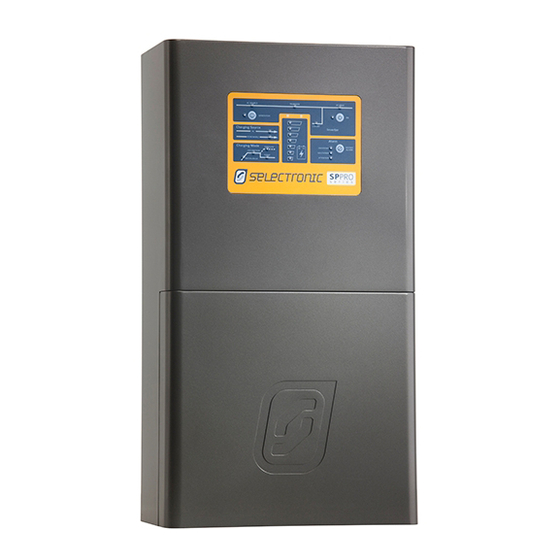
Selectronic SP PRO Custom Installation Notes
Powerchain
Hide thumbs
Also See for SP PRO:
- Instruction manual (76 pages) ,
- Installation note (26 pages) ,
- Installation notes (22 pages)
Table of Contents
Advertisement
Quick Links
SP PRO Powerchain
Installation Note
Installation of an SP PRO Powerchain System
Introduction
This installation note will demonstrate how to install and configure SP PRO units in a Powerchain system,
either as a single phase, three phase or split phase system with up to three worker units per phase (four
SP PRO inverters per phase – one manager, with three worker units).
Preparation
•
This document needs to be read in conjunction with the SP PRO Instruction Manual and SP LINK
instruction manual (both found in the SP LINK Help menu)
Powerchain Definitions
•
System Manager – Must be connected to L1 – all configuration, control and interaction is via this
SP PRO
•
Phase Manager – Main SP PRO on L2, L3 and/or Split(180°)
•
Worker – any other SP PRO within system on any phase.
Summary of steps
The following is a summary of the steps required to complete the installation. Once the installation is
completed, use the outline below as a check list:
Installation step
1
Install the SP PROs, including the DC and AC wiring.
Install and Configure the Batteries
2
(DC Power to the SP PROs is required to complete the process)
3
Connect the SP PRO SYNC connections and terminators
4
Verify Firmware
Create the configuration for the SP PRO Powerchain system, using the
5
Site Configuration Wizard in SP LINK
Connect to the SP PRO System Manager via SP LINK, assign the SP PROs
6
in the Powerchain system and save the configuration
7
Test the system function
IN0057 Revision 02 – 1 of 16
Pages
POWER
PERFORMANCE
2 - 6
7
8
9
11
12
PASSION
Advertisement
Table of Contents

Summary of Contents for Selectronic SP PRO
- Page 1 Installation of an SP PRO Powerchain System Introduction This installation note will demonstrate how to install and configure SP PRO units in a Powerchain system, either as a single phase, three phase or split phase system with up to three worker units per phase (four SP PRO inverters per phase –...
-
Page 2: Installation
The SP PROs must be installed as per the installation instructions in the user manual. It is a good idea to place a label on the top right-hand corner of each SP PRO. This will help to identify each inverter in the Powerchain system during system commissioning and testing. - Page 3 SP PRO Powerchain Installation Note SINGLE PHASE TWO WORKERS INTERNAL CONTACTOR (OPTION 2) Figure 2 shows the Single Phase Powerchain AC wiring where no external contactor and CT is installed. This configuration can be used when the AC source capacity is no more than 15kW per phase for the SPMC models, or 30kW per phase for the SPLC models.
- Page 4 SP PRO Powerchain Installation Note Figure 3: Three Phase AC wiring schematic, external contactor, two workers per phase IN0057 Revision 02 – 4 of 16 POWER PERFORMANCE PASSION...
- Page 5 Installation Note Main DC Wiring The SP PRO Powerchain main DC wiring diagram is illustrated in Figure 4. Battery protection must be a minimum of 630A per group. After the DC battery protection, the cables can be split into one circuit per SP PRO, each supplied by minimum 70mm V90HT cables.
- Page 6 The pre-charge and midpoint wiring must be protected by suitable fuses or a three pole circuit breaker rated at least 2A DC per SP PRO. For the system below (Fig. 5) the pre-charge circuit breaker rating is 18A or more.
-
Page 7: All Others
Installation Note SP PRO SYNC Interconnection Every SP PRO in a Powerchain system must be interconnected via its SYNC interface. Connect every SP PRO together via the SYNC-1 or SYNC-2 connection, using the supplied cat5 cables. The SYNC-1 and SYNC-2 connection points are identical, so either may be used for each connection. - Page 8 Apply DC power to all the SP PROs in the Powerchain system and wait until they start. Connect the SP LINK PC to the USB port on the SP PRO that will be assigned as the System Manager (the Manager on L1 phase).
- Page 9 2. Make sure the DC power is present at all of the SP PROs. Wait until the front panel LEDs are stable. 3. Start Selectronic SP LINK. 4. Select “Site Configuration Wizard” and step though the wizard to setup the system to suite the Powerchain system application.
- Page 10 When all settings have been configured in “Site Configuration Wizard”, from the menu bar, select File > Site Information > Save. 5. SP LINK will automatically detect when the System Manager SP PRO is ON and the USB cable is connected. Click “Connect” to connect to the SP PRO.
- Page 11 Unassigned Inverters box into L2 or L3 Managers or L1, L2 and L3 Workers as appropriate. Hint: To identify an SP PRO, double click on a serial number and the battery LEDs on the associated SP PRO will flash RED for 3 seconds.
- Page 12 Operation of the SP PRO Once the SP PROs are installed and configured correctly, the system is controlled by the System Manager (the first SP PRO on L1). All other SP PROs will follow the operational mode of the System Manager automatically.
-
Page 13: Additional Information
Installation Note 4. SP LINK can also provide individual information for each of the SP PROs in the Powerchain. Select “L1 or L2 or L3” in SP LINK, then Manager or Worker to display the SP PRO’s distinct information. Select the DataView > Now screen and check that there are no faults displayed in the Attention Required box. -
Page 14: Appendix I: Instructions On How To Update Firmware
1. Press and hold the Generator and Alarm buttons (B), 2. Whist still holding these buttons, when the SP PRO beeps do a short press on the On button (C), 3. All Green front panel LEDs will come on. Let go of the Generator and Alarm buttons, 4. -
Page 15: Update Firmware
5. In the Easy Start Guide, select “Firmware Update…”. 6. The Easy Start Guide will automatically detect when the SP PRO is ON and USB cable is plugged into the SP PRO and computer. Click “Connect” to start the Firmware Update process. - Page 16 Firmware update (step 7 and 8). Repeat the process until the firmware is updated. b. In the case where the SP PRO firmware upload is complete and the batteries turn OFF while the SP PRO is performing a firmware upgrade, turn the batteries ON and wait until the front panel LEDs are stable.
- Page 17 Figure 1 - SP Pro Single Phase AC Wiring Layout with External AC Source Contactor and 2 Workers SYSTEM MANAGER WORKER 1 WORKER 2 SP PRO SP PRO SP PRO LOAD SOURCE EXTERNAL LOAD SOURCE EXTERNAL LOAD SOURCE EXTERNAL Cable Routing Requirements...
- Page 18 Figure 3 - SP Pro Three Phase AC Wiring Layout with External AC Source Contactor and 2 Workers Per Phase L3 PHASE MANAGER L1 SYSTEM MANAGER L2 PHASE MANAGER MANAGER GROUP SP PRO SP PRO SP PRO LOAD SOURCE EXTERNAL...
- Page 19 250A Secondary CBs or fuses to protect individual inverter wiring Battery isolator and overcurrent protection Battery Temperature Sensor Figure 5 - SP PRO Precharge & Midpoint Wiring Layout Showing 9 Units Expansion Expansion Expansion Card Card Card Note: Battery Sense voltage...










Need help?
Do you have a question about the SP PRO and is the answer not in the manual?
Questions and answers