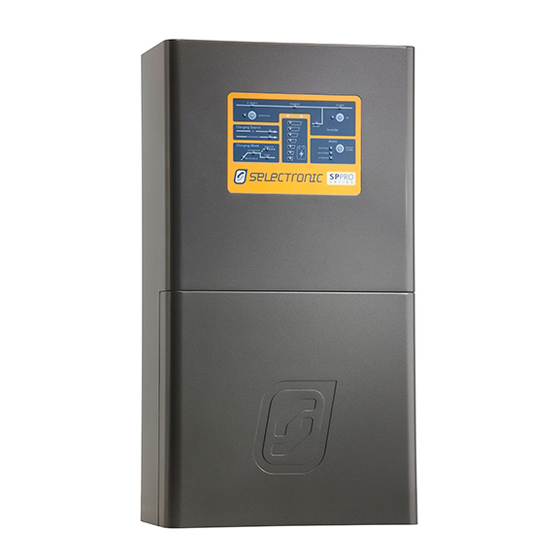
Selectronic SP PRO Installation Note
Interactive inverter charger
Hide thumbs
Also See for SP PRO:
- Instruction manual (76 pages) ,
- Installation notes (22 pages) ,
- Custom installation notes (19 pages)
Advertisement
Quick Links
SP PRO Interactive Inverter Charger
Installation Note
Installation of Managed batteries with SP PRO
Introduction
This instruction will show how to setup and install a managed Lithium battery with a Selectronic SP PRO
series II in either a single phase system or Advanced Multiphase system (Three phase or Split phase).
The managed battery Installation kits are not suitable for SP PRO Series I products.
This installation note is applicable to the following installation kits.
Kit Name
Universal Battery Kit
LG Chem Standalone Kit
Advanced Two (Split) Phase Kit
Advanced Three Phase Kit
NOTES:
The Advanced Multiphase kits (005307 and 005304) include all of the components required to
install a multiphase system with managed batteries.
When installing an Advanced Multiphase system, also refer to installation guide:
IN0052_xx Installation of an Advanced Multiphase system.
Each application will have a minimum battery capacity and a maximum allowable PV, please refer
to the battery manufacturers data sheet.
In an Advance Multiphase system the CAN bus cable is ONLY connected from the battery bank to
the L1 SP PRO. There is no connection to the CAN on either the L2 or L3 SP PRO.
IN0051 Revision 05 (005293)– 1 of 26
Order Code
005295
005298
005307
005304
POWER
Included Items
1 Communications Card
Assorted Cables
1 Communications Card
Assorted Cables
2 Communications Cards
Assorted Cables
3 Communications Cards
Assorted Cables
PERFORMANCE
PASSION
Advertisement

Subscribe to Our Youtube Channel
Summary of Contents for Selectronic SP PRO
- Page 1 In an Advance Multiphase system the CAN bus cable is ONLY connected from the battery bank to the L1 SP PRO. There is no connection to the CAN on either the L2 or L3 SP PRO. IN0051 Revision 05 (005293)– 1 of 26...
- Page 2 LG Chem Stand-Alone modules. These install kits are required where a battery requires management between the SP PRO and battery via CAN bus communications. If your chosen battery requires CAN bus connection and is NOT on the list above, it cannot be used.
- Page 3 NOTE: The battery fuse size for the SPMC482 when used with a Sonnenschein@home Lithium must be 200A. In this application ONLY, do not use 250A fuses as specified in the SP PRO installation manual as this may damage the Sonnenschein@home lithium. A 200A fuse is suitable in this application as the battery voltage for the Sonnenschein@home lithium is higher (54 VDC) than nominal (48 VDC).
- Page 4 SP PRO Firmware Update The SP PRO firmware must be 11.11 or higher. You must install SP LINK 11.15 or higher on a Windows computer, connect to the SP PRO and update its firmware. This is done by following the steps below: 1.
- Page 5 Installation Note 6. At the Easy Start Guide, select “Firmware Update…” 7. The Easy Start Guide will automatically detect when the SP PRO is ON and USB cable is plugged into the SP PRO and computer. Click “Connect” to start the SP PRO Firmware Update process.
- Page 6 SP PRO Interactive Inverter Charger Installation Note 8. In the SP PRO Firmware Update screen, click on the Upload firmware and restart SP PRO on completion button. Important: a. Some batteries may turn themselves OFF during the firmware update. If this occurs, turn the batteries ON, close the SP PRO Firmware Update window and reconnect to the SP PRO.
- Page 7 Current and New versions are the same. 11. Disconnect SP LINK and power down the SP PRO inverter. All Lights on the front panel will be OFF. The three blue lights across the top will still be lit if there is AC source power (grid or generator).
- Page 8 Comm Card 1. Make sure that the SP PRO inverter is powered down. All Lights on the front panel will be off. The three blue lights across the top will still be lit if there is AC source power (grid or generator).
- Page 9 Section 6 for Pylontech US2000 modules ONLY: Go to page 15 Communication connection for LG Chem Rack Mount Pinout for the BMS to SP PRO CAN Bus cable Pinout for BMS to SP PRO cable for the LG Standalone modules (Rack mount). IN0051 Revision 05 (005293)– 9 of 26 POWER...
- Page 10 The BYD uses the pre-charge function in the SP PRO. ( see “IN0052_xx Installation of an Advanced Multiphase system” for wiring details.) 2. Leave the battery temperature sensor connected and rolled up inside the SP PRO. This is not used in a managed battery system.
- Page 11 NOTE: The battery fuse size for the SPMC482 when used with a Sonnenschein@home lithium must be 200A. In this application ONLY, do not use the 250A fuses as specified in the SP PRO installation manual as this may damage the Sonnenschein@home lithium. A 200A fuse is suitable in this application as the nominal battery voltage for the Sonnenschein@home lithium is 54V.
- Page 12 3&4 = ON CAN L = 5 CAN H = 4 GND = 2 Using the applicable installation kit, connect the RJ45 Connector cable from the SP PRO blue black comm card “SP PRO CANBUS” to the LG Chem RESU “BMS CANBUS”.
- Page 13 CAN H = 4, CAN L= 5 and GND = 2. GND = 2 CAN L = 5 CAN H = 4 Using the applicable installation kit, connect the RJ45 Connector cable from the SP PRO blue black comm card “SP PRO CANBUS” to the LG RESU “BMS CANBUS”.
- Page 14 LG Chem Rack Mount BMS. 2. Follow the LG Chem Rack Mount instructions to install the LG Rack Mount. 3. Using the applicable installation kit, connect the RJ45 end of the cable to the SP PRO blue black comm card “SP PRO CANBUS”...
- Page 15 Installation Note Section 6 for Pylontech US2000 modules 1. Leave the battery temperature sensor connected and rolled up inside the SP PRO. This is not used in a managed battery system. 2. Follow the Pylontech instructions to install the modules.
- Page 16 Perform the following tasks quickly as the batteries might shutdown in 5-10 minutes without the CANBUS communications. If this happens, turn the batteries ON and restart the process. 2. After the SP PRO has powered up and the front panel LEDs are stable, check the green LEDs on blue or black comm card.
- Page 17 SP PRO Interactive Inverter Charger Installation Note 4. Select “Firmware Update…” 5. The Easy Start Guide will automatically detect when the SP PRO is ON and USB cable is plugged into SP PRO and computer. Click “Connect” to start the firmware update process.
- Page 18 SP PRO Interactive Inverter Charger Installation Note 6. In the SP PRO Firmware update screen click on the Upload firmware and restart SP PRO on completion button. Note: If firmware is already up to date then this button will be disabled. Continue to “SP PRO Configuration”...
- Page 19 SP PRO Interactive Inverter Charger Installation Note 8. Verify the firmware has updated successfully. Once the SP PRO has restarted, wait another 20 seconds then click “Connect” again at the Easy Start Guide. 9. Make sure the Current “Comms Card Version” is 2.06 or higher, and matching the New version.
- Page 20 ON, turn ON the system DC breaker or fuses. For LG RESU – Turn ON the system DC breaker of fuses to the SP PRO then turn ON the battery bank circuit breaker(s). ...
- Page 21 SP PRO Interactive Inverter Charger Installation Note 5. Enter the site name 6. Select “Select a detected USB Device” 7. Select NEXT Note: The image is used as an example only, settings may differ. 8. Select “Standard Battery Configurations and myGrid Kits”...
- Page 22 SP PRO Interactive Inverter Charger Installation Note 10. Enter the appropriate system parameters for “Source of Renewables” in the next 2 screens Note: The image is used as an example only, settings may differ. 11. Enter the appropriate system parameter for “Select Unit Application”...
- Page 23 SP PRO Interactive Inverter Charger Installation Note 12. Enter any External contactor or generator options and select Next. A summary of all the configured settings will appear as the final step of the wizard to review all configurations. Select Finish Note: The image is used as an example only, settings may differ.
- Page 24 SP PRO Interactive Inverter Charger Installation Note 14. SP LINK will automatically detect when the SP PRO is ON and the USB cable is connected. Click “Connect” to connect to the SP PRO. Note: The image is used as an example only, settings may differ.
-
Page 25: Testing The Batteries
Testing the Batteries 1. Turn OFF the main DC breaker, waiting 20 seconds and turn back ON. 2. After the SP PRO has powered up and the front panel LEDs are stable, check the green LEDs on blue or black comm card. - Page 26 Installation Note Operation of the SP PRO The SP PRO reads all the data out of the batteries and automatically adjusts the battery current to suit. This means the operation is a little different than with other battery banks. When connected to the grid, the operation of the SP PRO is as follows: 1.










Need help?
Do you have a question about the SP PRO and is the answer not in the manual?
Questions and answers