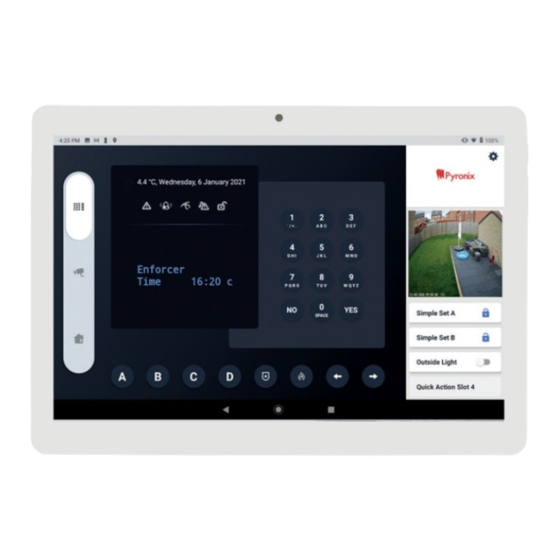
Table of Contents
Advertisement
Quick Links
Advertisement
Table of Contents

Summary of Contents for Pyronix HOMECONTROLHUB
- Page 1 HOMECONTROLHUB USER GUIDE Document: RMKT090579-01...
-
Page 2: Table Of Contents
• Reduce your carbon footprint • Motion Detection • Create scenarios via the tablet app • Dual Lights, 2500 Im • Connects to 2.4GHz Wi-Fi network • View via tablet app Ask your installation company for more details. HOMECONTROLHUB USER GUIDE HOMECONTROLHUB USER GUIDE... -
Page 3: Initial Set Up
HomeControlHUB now needs to be connected to the End User’s PyronixCloud Download HomeControlHUB to a compatible tablet. Please check the Google Play HomeControlHUB will request access to the devices location. This will allow it to Store for a list of compatible devices. -
Page 4: Hik-Connect Or Procontrol+ Log In
If you do not have an account, scroll to the bottom and select ‘Register Hik-Connect’ home screen. to create one. Please note: Cameras with encrypted video streams require entry of a verification code set in the camera when installed. HOMECONTROLHUB USER GUIDE HOMECONTROLHUB USER GUIDE... -
Page 5: Main Screen Overview
Quick actions Imitates a physical keypad allowing full Configured quick actions can be selected programming whilst displaying the LCD so that they can be triggered directly from screens and scrolling through the menu. the dashboard. HOMECONTROLHUB USER GUIDE HOMECONTROLHUB USER GUIDE... -
Page 6: Settings
Tap the cog symbol in the top right Select ‘Customise Dashboard’. Tap ‘Change Camera’. Select the camera to add to the Tap ‘Save Changes’. The camera will now appear on the corner. dashboard. dashboard. HOMECONTROLHUB USER GUIDE HOMECONTROLHUB USER GUIDE... -
Page 7: Quick Actions
QUICK ACTION SLOT OPTIONS Smart devices Smart devices such as SmartPlugs that have been learnt to HomeControlHUB. Unless configured in a scene or automation, these are generally toggled on and off. ‘Smart Devices’ on page 16 for more information. -
Page 8: Cameras
Tap the arrows to rotate/pan the camera in that direction. If there is an issue with a camera stream, HomeControlHUB will display that the ‘Device is offline’. If this message is displayed, the first things to check/try are: Record feed Take screenshot •... -
Page 9: Smart Homes
Tap the Smart Home tab on the left side Tap ‘Add New Smart Device’. Following the on-display instructions, Enter the Wi-Fi credentials of the network HomeControlHUB will now scan for Once the device in ‘Discovery Mode’ , of the main screen. place the smart device in ‘Discovery that the smart device is to connect to and smart devices in ‘Discovery Mode’. -
Page 10: Scenes
‘Scenes’ column and the sequence can the smart devices can be seen switching using the drop down boxes. HomeControlHUB. list. Tap ‘finish to complete. be initiated by tapping the scene. on or off in the ‘Smart Devices’ column. HOMECONTROLHUB USER GUIDE HOMECONTROLHUB USER GUIDE... -
Page 11: Automation
The automation can be toggled on and device that is to switch after the delay. smart device is to switch on or off after in the ‘Automation’ column. off using the slider next to the automation the delay. name. HOMECONTROLHUB USER GUIDE HOMECONTROLHUB USER GUIDE... -
Page 12: Smart Device Application Capabilities Chart
Add new cameras Coming soon Record live stream Coming soon Take screen shots Coming soon Camera controls Coming soon HOME AUTOMATION Add smart devices Coming soon Create scenes Coming soon Create automatic sequences Coming soon HOMECONTROLHUB USER GUIDE HOMECONTROLHUB USER GUIDE...














Need help?
Do you have a question about the HOMECONTROLHUB and is the answer not in the manual?
Questions and answers