
Advertisement

Unleash true console immersion with the Razer Kaira Pro — a wireless PS5™ headset with haptics powered by Razer™ HyperSense. With the ability to feel what you hear and advanced connectivity to get you back in action seamlessly, you'll have no trouble losing yourself in your game.
WHAT'S INSIDE / WHAT'S NEEDED
WHAT'S INSIDE
- Razer Kaira Pro
![Razer - KAIRA PRO - Buttons on the right Buttons on the right]()
![Razer - KAIRA PRO - Buttons on the left Buttons on the left]()
- Auto-adjusting headband
- Razer™ HyperSense button
- Sidetone wheel
- Razer SmartSwitch / EQ button
- Plush leatherette ear cushions
- Earcups Powered by Razer Chroma RGB™
- Mic diaphragm
- Microphone port
- Charging port
- Power button
- Status indicator
- Volume wheel
- Mic mute switch
- Type-C wireless dongle
![Razer - KAIRA PRO - Wireless Dongle Wireless Dongle]()
- Type-A to Type-C charging cable
![Razer - KAIRA PRO - Charging Cable Charging Cable]()
- Type-A to Type-C adapter cable
![Razer - KAIRA PRO - Adapter Cable Adapter Cable]()
- Detachable Razer™ HyperClear Supercardioid Mic
![Razer - KAIRA PRO - Microphone Microphone]()
- Important Product Information Guide
WHAT'S NEEDED
Product requirements
- PlayStation®4 / PlayStation®5 or PC (Windows® 10 64-bit or higher)
- USB Type-C or Type-A port
- Devices with Bluetooth audio capability
Razer Audio / Razer Chroma RGB app requirements
- iOS 12 / Android 8.1 Oreo (or higher) device with Bluetooth connectivity
- Internet connection for app installation
LET'S GET YOU COVERED
You've got a great device in your hands, complete with a 2-year limited warranty coverage. Now maximize its potential and score exclusive Razer benefits by registering at razerid.razer.com
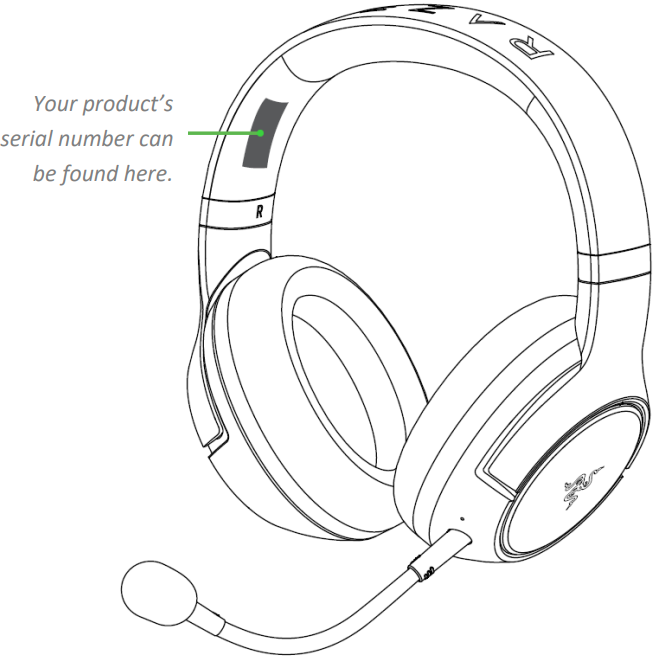
Got a question? Ask the Razer Support Team at support.razer.com
TECHNICAL SPECIFICATIONS
HEADPHONES
- Frequency response: 20 Hz – 20k Hz
- Impedance: 32Ω at 1 kHz
- Sensitivity (@1 kHz): 108 dB
- Drivers: 50 mm, with Neodymium magnets
- Inner ear cup diameter: Width 45mm / Length 65mm
- Oval ear cushions: Full-ear coverage with cooling Fabric and plush leatherette, for comfort and optimized haptics
- Connection type: Wireless via Type-C dongle / Bluetooth
- Wireless range: 10 m / 30 ft
- Wireless frequency: 2.4 GHz
- Battery life: Up to 20 hours (with Chroma Lighting/Haptics) / Up to 50 hours (without Chroma Lighting/Haptics)
MICROPHONE
- Detachable mic boom
- Frequency response: 100 – 10,000 Hz
- Signal-to-noise ratio: > 60 dB
- Sensitivity (@1 kHz): -54 ± 3 dB
- Pick-up pattern: Unidirectional
RANGE
- Bluetooth wireless range: Up to 10 m / 30 ft
SYSTEM REQUIREMENT
- PlayStation 5 / PlayStation 4
- PC
- Devices with Bluetooth audio capacity
GETTING STARTED
CHARGING THE HEADSET
Connect the Razer Kaira Pro to a powered USB port using the charging cable. For best results, please fully charge the headset before using it for the first time. A depleted headset will fully charge in about 4 hours.
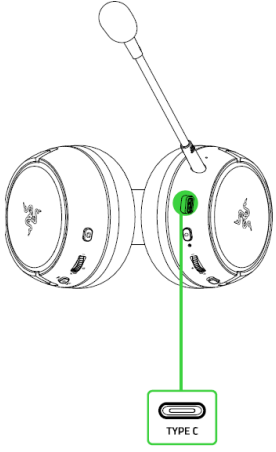
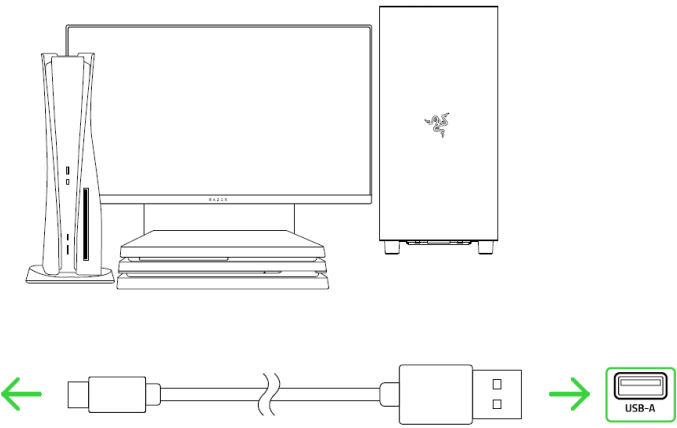
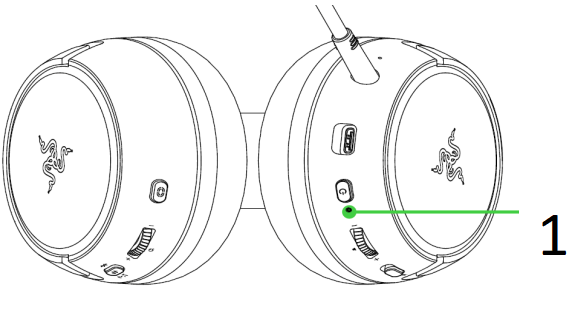
| Indicator | Battery level |
 | Fully charged |
 | Charging |
CONNECTING YOUR HEADSET
-
TO A PLAYSTATION CONSOLE / PC VIA 2.4GHZ
- Plug the Type-C wireless dongle to your PlayStation console or PC.
![Razer - KAIRA PRO - Connecting Step 1 Connecting Step 1]()
![Razer - KAIRA PRO - Connecting Step 2 Connecting Step 2]()
- Press and hold the Power button until the status indicator is briefly lit or until you hear a voice prompt.
![Razer - KAIRA PRO - Connecting Step 3 Connecting Step 3]()
![Razer - KAIRA PRO - Connecting Step 4 Connecting Step 4]()
- Wait until the status indicator briefly becomes static green indicating that the headset is now connected to the Type-C wireless dongle.
![Razer - KAIRA PRO - Connecting Step 5 Connecting Step 5]()
![]()
Indicator Status ![]()
Connected - On your PlayStation console or PC, set the Razer Kaira Pro as the default Input and Output Device.
On PlayStation 5, go to Settings > Sound
- On Microphone, set the Input Device to Razer Kaira Pro (2.4).
- On Audio Output, set the Output Device to Razer Kaira Pro (2.4).
On PlayStation 4, go toSettings > Devices > Audio Devices
- Set the Input Device and Output Device to Razer Kaira Pro (2.4).
On PC / Laptop
-
Right click on the sound icon on the system tray and then select Open Sound settings.
- On the Sound window, set Razer Kaira Pro (2.4) as the default Output and Input device.
- Plug the Type-C wireless dongle to your PlayStation console or PC.
-
TO OTHER DEVICES VIA BLUETOOTH
While powered on, press the Razer SmartSwitch / EQ button for 5 seconds to activate Bluetooth pairing mode. Follow your device's instructions and select "Razer Kaira Pro (BT)" from the list of found devices. The status indicator will briefly change to static blue to indicate that the headset is now paired with your device.
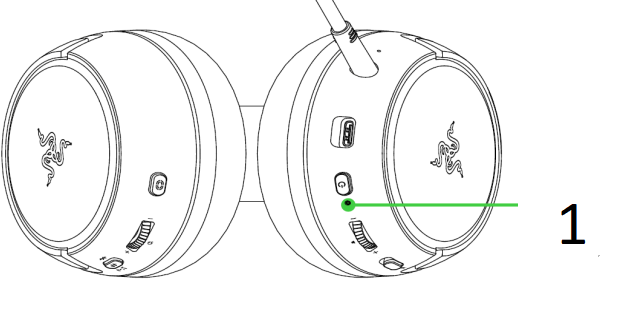

 |  |
| Pairing | Paired |
RAZER SMARTSWITCH
With the Razer Kaira Pro connected to a PC or PlayStation console (via 2.4 GHz) and a mobile device (via Bluetooth), you'll be able to manage calls from your mobile device even while gaming on your PC or PlayStation console. The status indicator will briefly show static white to indicate that the headset is connected to both audio sources.
USING YOUR HEADSET
BATTERY LEVEL
When unplugged and powered on, the status indicator will show the connection and battery status. While in use, you'll hear a voice prompt when the headset needs to be recharged; during such time, the indicator will continue showing the battery level until you charge the headset.
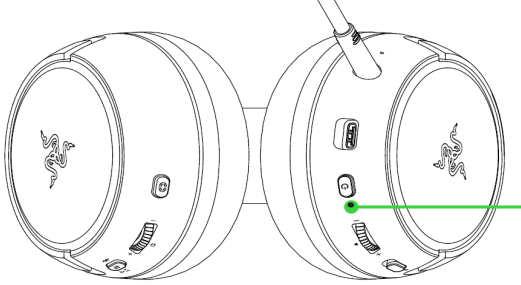


| Indicator | Prompt | Battery Level |
 | Voice | Low |
POWER BUTTON
Power ON / OFF
Power on the headset by holding the Power button until the status indicator is on; and holding the Power button again to turn off. An audio prompt will help notify you when the headset is powered on or off.
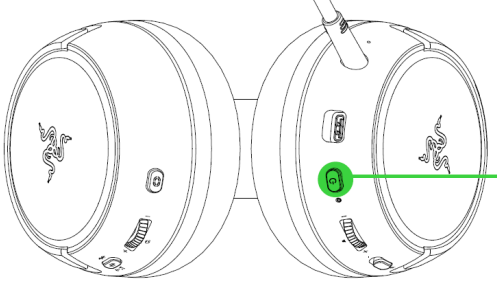
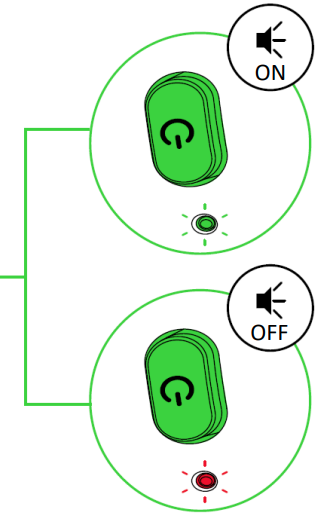
Other functions
Other power button functions are available when the headset is powered on and connected to your device via Bluetooth. These functions operate based on your device's current activity.
| Single press | Play/pause |
| Accept incoming call or end current call | |
| Put call on-hold and accept incoming call | |
| End call and swap to on-hold call | |
| Double press | Reject incoming call |
| Swap calls | |
| Skip track | |
| Triple press | Previous track |
| While powered off, press and hold for 5 seconds | Activate Bluetooth pairing mode |

USING THE RAZER HYPERSENSE BUTTON
With Razer HyperSense enabled, the headset will convert sound signals into vibrations in real time, providing tactile feedback from within the earcups. To control its intensity level, press the HyperSense button to cycle through Low intensity, Medium intensity, High intensity, and Disable HyperSense. A distinct tone will be heard when cycling through its settings.
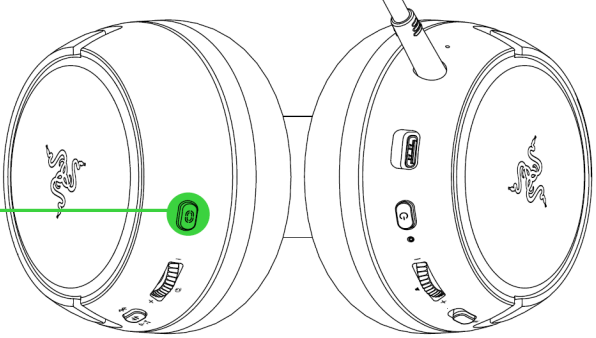
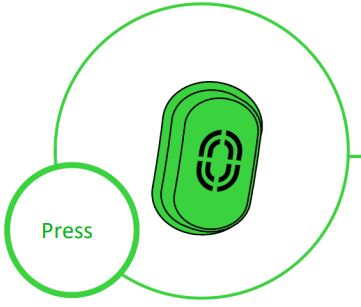

RAZER SMARTSWITCH / EQ BUTTON
Switching EQ Presets
Press the Razer SmartSwitch / EQ button to switch between Default, Game, Music, Movie, and Custom* EQ presets available on the headset.
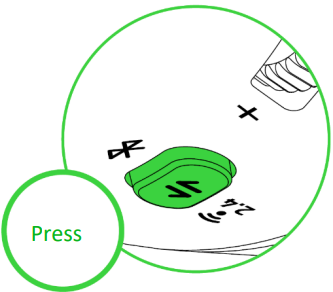
*This preset will only be available when you customize a preset on the Razer Audio app.
Switching audio source
When powered on and connected to any audio source, double press the Razer SmartSwitch / EQ button to switch between 2.4 GHz and Bluetooth audio source or vice versa.
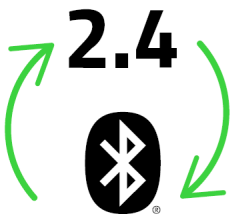
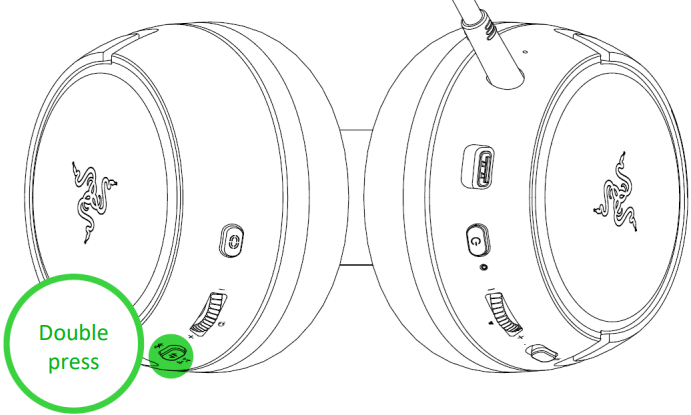

Enable / Disable Gaming Mode
While connected via Bluetooth, triple press the Razer SmartSwitch / EQ button then hold the last press for 2 seconds to activate Gaming Mode. Once enabled, the headset will function at a lower latency; giving you real-time audio feedback while gaming. Repeat to disable gaming mode.
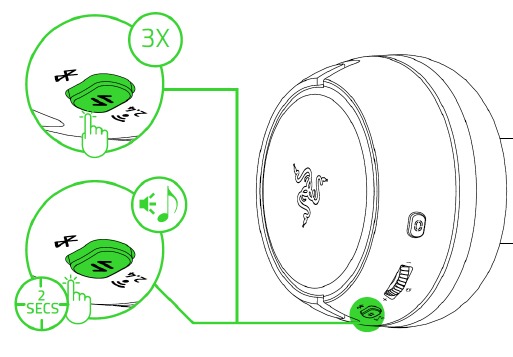
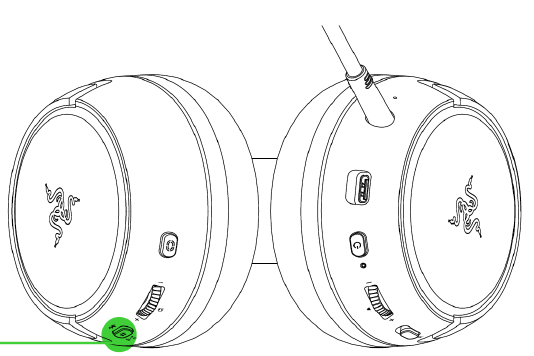

VOLUME WHEEL
Rotate the Volume wheel to increase or decrease the volume.
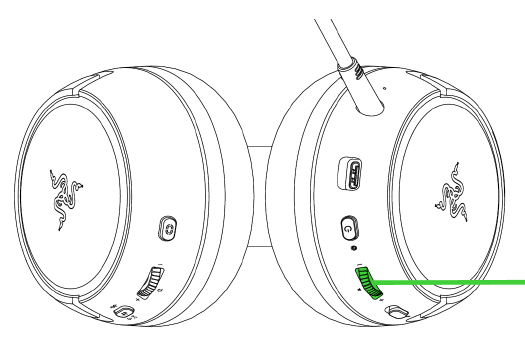
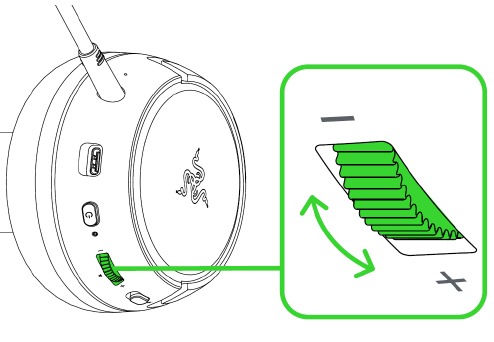
SIDETONE WHEEL
Rotate the Sidetone wheel to adjust the volume of your voice that you can hear through the headset.
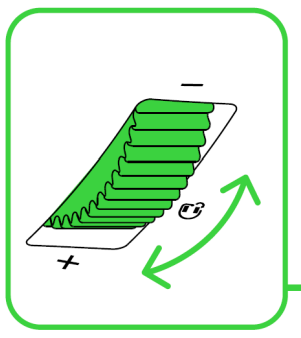
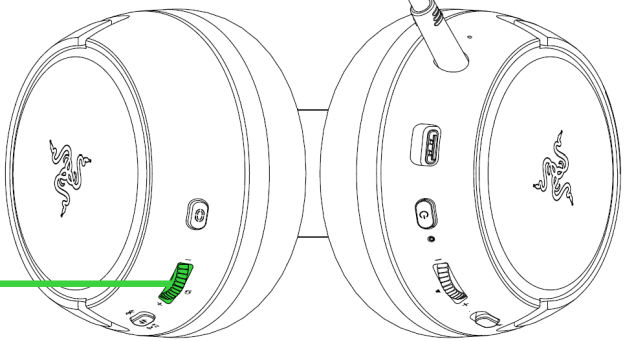
RAZER™ HYPERCLEAR SUPERCARDIOID MIC
Plug the RazerTM HyperClear Supercardioid mic to the headphone and bend until it is parallel to your mouth. Make sure the mic diaphragm is in front and the air vent is facing away from your mouth.


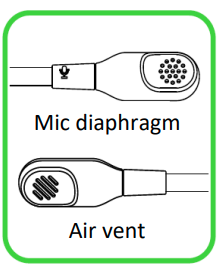
Slide the mic mute switch to mute or unmute the microphone.
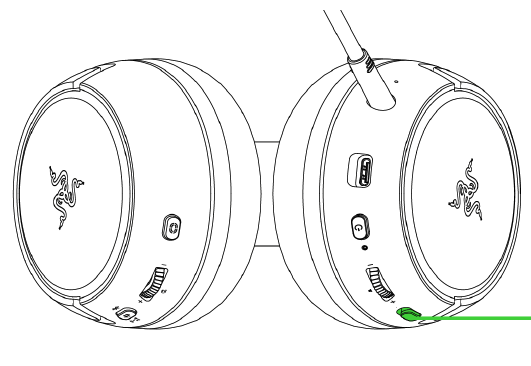
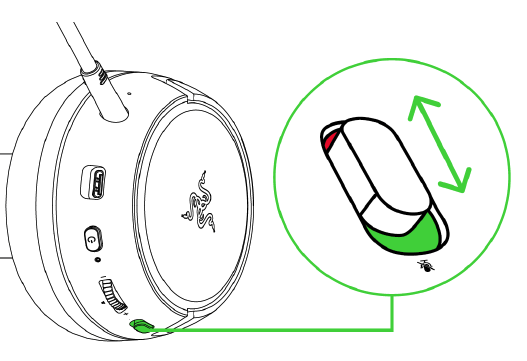
COMFORT
It's recommended to gently stretch the headset before placing it over your head to minimize headband stress however, don't stretch the headset beyond its limits.

PERSONALIZE YOUR MOBILE EXPERIENCE
Razer Audio app*
Making advanced customization just got a whole lot easier for your Razer Kaira Pro. With the Razer Audio app, adjust the HyperSense intensity, personalize your own EQ setting or cycle through presets, customize its auto shutoff feature and much more — anytime, anywhere.
Razer Chroma RGB app*
With 16.8 million colors and a suite of effects to choose from, use the Razer Chroma RGB app to bring out your style as you personalize the headset's lighting.
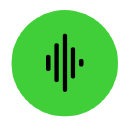
AUDIO APP

CHROMA RGB


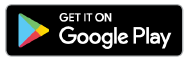

RZR.TO/AUDAPP
(For China Only)
*When using this app, make sure that the headset is only connected to your mobile device via Bluetooth. A solid blue status indicator indicates this connection.
SAFETY AND MAINTENANCE
SAFETY GUIDELINES
In order to achieve maximum safety while using your Razer Kaira Pro, we suggest that you adopt the following guidelines:
Should you have trouble operating the device properly and troubleshooting does not work, unplug the device and contact the Razer hotline or go to support.razer.com for assistance.
Do not take apart the device (doing so will void your warranty) and do not attempt to operate it under abnormal current loads.
Keep the device away from liquid, humidity or moisture. Operate the device only within the specific temperature range of 0°C (32°F) to 40°C (104°F). Should the temperature exceed this range, unplug and/or switch off the device in order to let the temperature stabilize to an optimal level.
The device isolates external ambient sounds even at low volumes, resulting in lowered awareness of your external surroundings. Please remove the device when engaging in any activities that requires active awareness of your surroundings.
Listening to excessively loud volumes over extended periods of time can damage your hearing. Furthermore, legislation of certain countries permits a maximum sound level of 86db to affect your hearing for 8 hours a day. We therefore recommend that you reduce the volume to a comfortable level when listening for prolonged periods of time. Please, take good care of your hearing.
MAINTENANCE AND USE
The Razer Kaira Pro requires minimum maintenance to keep it in optimum condition. Once a month we recommend you clean it using a soft cloth or cotton swab to prevent dirt buildup. Do not use soap or harsh cleaning agents.
BATTERY WARNING
The Razer Kaira Pro contains a Li-ion rechargeable battery. In general, the life expectancy of such batteries is dependent upon usage. If you suspect that the Li-ion rechargeable battery inside the Razer Kaira Pro may be drained (has a low charge), try charging it.
Caution: Do not open, mutilate, or expose to conducting materials (metal), moisture, liquid, fire, or heat. Doing so may cause batteries to leak or explode, resulting in personal injury. Battery life varies with usage.
LEGALESE
COPYRIGHT AND INTELLECTUAL PROPERTY INFORMATION
©2021 Razer Inc. All rights reserved. Razer, the triple-headed snake logo, Razer logo, and "For Gamers. By Gamers." are trademarks or registered trademarks of Razer Inc. and/or affiliated companies in the United States or other countries. All other trademarks are the property of their respective owners.
Android, Google, Google Logo, Google Play, and the Google Play logo are registered trademarks of Google LLC.
Apple, the Apple logo, and iPhone are trademarks of Apple Inc., registered in the U.S. and other countries. App Store is a service mark of Apple Inc. iOS is a trademark or registered trademark of Cisco in the U.S. and other countries and is used under license.
The Bluetooth® word mark and logos are registered trademarks owned by Bluetooth SIG, Inc., and any use of such marks by Razer is under license.
"![]() ", "PlayStation", "PS5", and "PS4" are registered trademarks of Sony Interactive Entertainment Inc. All rights reserved. Manufactured and distributed under license from Sony Interactive Entertainment LLC.
", "PlayStation", "PS5", and "PS4" are registered trademarks of Sony Interactive Entertainment Inc. All rights reserved. Manufactured and distributed under license from Sony Interactive Entertainment LLC.
Windows and the Windows logo are trademarks of the Microsoft group of companies.
Razer Inc. ("Razer") may have copyright, trademarks, trade secrets, patents, patent applications, or other intellectual property rights (whether registered or unregistered) concerning the product in this guide. Furnishing of this guide does not give you a license to any such copyright, trademark, patent or other intellectual property right. The Razer Kaira Pro (the "Product") may differ from pictures whether on packaging or otherwise. Razer assumes no responsibility for such differences or for any errors that may appear. Information contained herein is subject to change without notice.
LIMITED PRODUCT WARRANTY
For the latest and current terms of the Limited Product Warranty, please visit razer.com/warranty.
LIMITATION OF LIABILITY
Razer shall in no event be liable for any lost profits, loss of information or data, special, incidental, indirect, punitive or consequential or incidental damages, arising in any way out of distribution of, sale of, resale of, use of, or inability to use the Product. In no event shall Razer's liability exceed the retail purchase price of the Product.
GENERAL
These terms shall be governed by and construed under the laws of the jurisdiction in which the Product was purchased. If any term herein is held to be invalid or unenforceable, then such term (in so far as it is invalid or unenforceable) shall be given no effect and deemed to be excluded without invalidating any of the remaining terms. Razer reserves the right to amend any term at any time without notice.
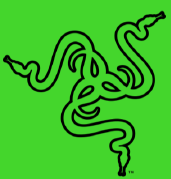
VideosRazer Kaira Pro - Unboxing video
Documents / Resources
References
Download manual
Here you can download full pdf version of manual, it may contain additional safety instructions, warranty information, FCC rules, etc.
Advertisement































Need help?
Do you have a question about the KAIRA PRO and is the answer not in the manual?
Questions and answers