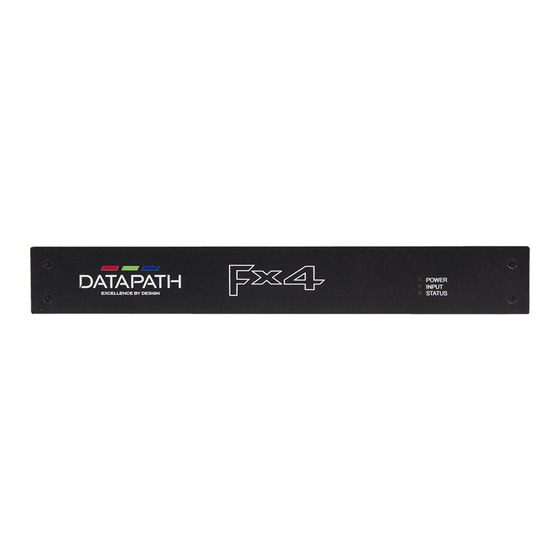
Table of Contents
Advertisement
Quick Links
Advertisement
Table of Contents
Troubleshooting

Subscribe to Our Youtube Channel
Summary of Contents for Datapath Fx4/H
- Page 1 Multi Display Controller USER GUIDE Version 1.2.0...
-
Page 2: Table Of Contents
Table of Contents Disclaimer/Copyright Statement....................4 Quick Start Guide........................5 Step 1 - Connecting the Inputs............................5 Step 2 - Connecting the Outputs.............................5 Step 3 - Connect a Mains Cable............................6 Step 4 - Connecting to a PC............................6 Step 5 - Configure Via a Network............................6 Step 6 - Wall Designer..............................7 Step 7 - Operation................................8 Step 8 - Multiple Devices..............................8... - Page 3 Table of Content 5.4 Running the Wall Designer Application........................17 Chapter 6 - Cabling........................19 6.1 Connecting a Sync Cable ............................19 6.2 Attaching an HDMI Cable Lock..........................19 6.3 Connecting Input Sources............................19 6.4 Connecting the Out Loop............................20 Chapter 7 - Operation.........................21 7.1 Setting up the Fx4..............................21 7.2 Switching On the Fx4...............................21 7.3 Configuring the Fx4 via USB.............................22 7.4 Configuring the Fx4 via a Network..........................24...
-
Page 4: Disclaimer/Copyright Statement
Datapath Limited. Whilst every effort is made to ensure that the information contained in this Quick Start Guide is correct, Datapath Limited make no representations or warranties with respect to the contents thereof, and do not accept liability for any errors or omissions. -
Page 5: Quick Start Guide
Datapath CD containing Wall Designer Software Application and the Fx4 User Guide. If any of the items are missing, please contact Datapath for further instructions. The Fx4 is not supplied with input and output cables therefore please ensure you have the relevant cables to hand to complete your project. -
Page 6: Step 3 - Connect A Mains Cable
Quick Start Guide Step 3 - Connect a Mains Cable Connect Mains cable Switch On When the power is switched on the Fx4 will boot and the LEDs on the front panel will flash for up to 15 seconds. Should the LED’s continue to flash see the troubleshooting section. -
Page 7: Step 6 - Wall Designer
Quick Start Guide Step 6 - Wall Designer Start | All Programs | Wall Designer | When Wall Designer is opened the following dialogue is displayed: Operation Modes: Select monitors, inputs and configure devices Quick Tour Dialogue Virtual Canvas Toolbar It is highly recommended that when using Wall Designer for the first time, all users take the Quick Start Tour. -
Page 8: Step 7 - Operation
Quick Start Guide Step 7 - Operation Monitor Inputs Devices Status Select the monitor Set up your input Configure hardware devices Click on a device from the list manufacturer from the drop sources to be displayed by clicking on Auto-con- and the Status Panel is down list on the left, then on your monitors. -
Page 9: Step 9 - Rack Mounting (Optional)
Quick Start Guide Step 9 - Rack Mounting (Optional) Remove the stud screws on the side of your Fx4 and secure the rack mounts using the screws provided Step 10 - IP Control Panel The Fx4 has a control panel that can be accessed via an IP connection, simply type in the IP address of the Fx4 into an Internet browser and a control panel for that particular Fx4 is displayed. -
Page 10: Chapter 1 - Introduction
1.1 Introduction Congratulations on your purchase of the Datapath Fx4 Multi Display Controller. The Fx4 has been manufactured and tested to the highest standards offering unparalleled quality and reliability. The aim of this user guide is to assist you through the installation of the Fx4 safely and effectively and act as a reference guide for future use. -
Page 11: Chapter 2 - Safety
2.1 Safety Precautions To prevent damage to your Datapath product or injury to personnel operating the equipment, please read the following safety precautions prior to operation. These instructions should be made available to all those who will use and operate Datapath products. - Page 12 2.2.2 Initial Inspection All Datapath products are carefully prepared for shipment and every effort is made to ensure you receive the product in pristine condition. On receipt, you should carefully inspect the outer packaging for any transit damage i.e. any signs that the item may have been dropped etc.
-
Page 13: Chapter 3 - General
5) allows users to determine which input is used. The Datapath Fx4 has dual Ethernet ports to allow users to add the device to their networks. Only one Datapath Fx4 in the chain requires connection to the physical LAN as Ethernet loop through is supported on the second port, meaning multiple devices can be connected. -
Page 14: Chapter 4 - Hardware
Chapter 4 - Hardware 4.1 Front Panel POWER INPUT STATUS 4.1.1 Operation Indicators The front panel has three LEDs to indicate the operational status of the Fx4: • Power • Input • Status Power When illuminated, the Power LED indicates the Fx4 is connected to a mains supply. The LED’s can flash for up to 15 seconds when the Fx4 is switched on. -
Page 15: Rack Mounting The Fx4
Hardware DisplayPort Out Loop Used to connect multiple Fx4 systems enabling larger display walls. Monitor Outputs Either HDMI or DisplayPort (DP 1.1) output connectors (depending on model ordered). The Monitor Output connectors are used to connect the Fx4 to the display monitors. The LAN connector is used to connect the Fx4 to a network for configuration and control, it can also be used to connect multiple Fx4 in a daisy chain architecture using Ethernet cables. -
Page 16: Chapter 5 - Software
The software includes a community driven database of monitors from popular manufacturers which continues to grow as users add their own monitor specifications and submit them back to Datapath for inclusion in the next database update. 5.2 Wall Designer Features Wall Designer is the perfect solution to creating and managing your display wall project from start to finish, giving you total creative control reliably and efficiently. -
Page 17: Running The Wall Designer Application
Software 5.3.2 Install the Wall Designer Software Click on Install Wall Designer to initiate the installation wizard. Wall Designer is a multi-lingual application and you are offered a selection of languages when the install process begins. Select the required language and the install wizard will continue installing the software. - Page 18 Software 5.4.2 Operation Modes The application has 4 separate operation modes: Monitor, Inputs, Devices and Status: Monitors Wall Designer includes a database containing a selection of the more commonly used monitor manufacturers and model. Use the manufacturer and models dropdown list to select a specific monitor. When selected the monitor properties are automatically populated with the specification of the monitor.
-
Page 19: Chapter 6 - Cabling
6.3 Connecting Input Sources The Datapath Fx4 has three dedicated input connectors 2 x HDMI and 1 x DisplayPort. It is strongly recommended that locking cables are used to prevent the input source cables from becoming detached from the Fx4. HDMI Cable Locks are provided and... -
Page 20: Connecting The Out Loop
Each output can display any region of the input image, all the required cropping, scaling and rotations is calculated within the Fx4 hardware. Connecting HDMI Output Cable 6.5.1 Cable Lengths Workable cable lengths depend on the quality of the cables used to set up your Fx4, Datapath recommends using certified cables when installing your Fx4. Cable Type Bit Rate... -
Page 21: Chapter 7 - Operation
Chapter 7 - Operation This chapter will cover: Setting up Switching on the Fx4 Configuring the Fx4 using a USB connection Configuring the Fx4 over a Network 7.1 Setting up the Fx4 7.1.1 Connecting an Input Firstly, ensure you have all the relevant input and output cables you need for your project: •... -
Page 22: Configuring The Fx4 Via Usb
Operation Power Switch When the power is switched on the Fx4 will boot and the LEDs on the front panel will flash as described in Chapter Please note, it could take up to 15 seconds for the Fx4 to fully boot. 7.3 Configuring the Fx4 via USB When the Fx4 has booted, connect it to the computer which has the Wall Designer application installed using the USB cable provided. - Page 23 3 - HDMI 2 If no signal is detected on either of the three input connectors the Fx4 will display a pre-configured Datapath logo. To upload your preferred logo (max 4k), click on the Upload Logo button in the Devices Tab and browse to upload your logo.
-
Page 24: Configuring The Fx4 Via A Network
Operation 7.4 Configuring the Fx4 via a Network The Fx4 has dual ethernet ports to allow users to add the device to their network. Only one Fx4 in any chain requires connection to the physical LAN as ethernet loop through is supported on the second LAN Port, meaning multiple devices can be connected. -
Page 25: Chapter 8 - Troubleshooting
• Operating system. • Application Software. • Datapath Hardware/Software. • Details of the input source. • The exact nature of the problem - please be as specific as possible. Please quote version and revision numbers of hardware and software wherever possible. -
Page 26: Chapter 9 - Maintenance
Chapter 9 - Maintenance 9.1 Maintenance of the Fx4 Your Fx4 requires little maintenance however care should be taken to keep all ventilation holes clear to allow an unrestricted flow of air through the unit. Note: Failure to keep ventilation holes clear could result in damage to your Fx4 and invalidate the warranty. Maintenance... -
Page 27: Chapter 10 - Environmental
10.1.3 Disposal At the end of life all Datapath products should be disposed of as per local laws and regulations dictate. In the UK contact Datapath to arrange disposal. Our WEE registration number is WEEE/AA0005ZR. -
Page 28: Chapter 11 - Specifications
Chapter 11 - Specifications Dimensions W 316mm x D 172mm x H 42mm (1.86kg). Operating Temperature 0 - 35 DegC / 32 - 96 DegF. Power Requirements IEC switched and fused mains connector 100-240V, 50/60Hx / 30W. 1 x DisplayPort 1.2 (2160p/60 or equivalent up to 616MPixels/s). Video Input Connections 2 x HDMI 1.4 (2160p/30 or equivalent up to 297 MP/s). -
Page 29: Chapter 12 - Warranty/Rma
12.1 Warranty Statement Datapath provides a return to manufacturer warranty on all its products for a standard 36 month period. It is important that RMA procedures are followed prior to products being returned as often issues can be resolved quickly without the need for products being returned. - Page 30 Datapath Limited. Whilst every effort is made to ensure that the information contained in this User Guide is correct, Datapath Limited make no representations or warranties with respect to the contents thereof, and do not accept liability for any errors or omissions.
-
Page 31: Chapter 13 - Index
Chapter 13 - Index Allocating inputs 22 HDMI Cable Lock 19 Auto-config Fx4 22 Help Files 18 High Bit Rate 20 Background Image 18 Bit Rate 20 Initial Inspection 11, 12 Inputs 14, 18 Cable Lengths 20 Input Surface 28 Cables 11 Install the Wall Designer Software 17 Cable Type 20... - Page 32 Index Quick Start Guide 5 Wall Designer 16 Quick Tour 17, 18 Wall Designer Features 16 Wall Designer Interface 17 Rack Mounting the Fx4 15 Warranty 28 Readme 17 Relative Humidity 28 Returns Policy 29 RMA Number 29 RMA Returns 29 Safety 11 Software CD 16 Static IP’s 24...













Need help?
Do you have a question about the Fx4/H and is the answer not in the manual?
Questions and answers