Advertisement
Advertisement
Table of Contents

Subscribe to Our Youtube Channel
Summary of Contents for Dexcom G7
- Page 1 Instructions for Use Start Here...
- Page 3 G7 Basics G7 shows your glucose information on your display devices. What’s in the Sensor Box Sensor and Overpatch Applicator Applicator After you insert the sensor, you Sensor (inside) can use the overpatch to help keep the sensor on your skin.
- Page 4 G7 Basics G7 shows your glucose information on your display devices. Which Display Device are you Setting Up? • App Go to section: Setting Up App • Receiver Go to section: Setting Up Receiver Use up to two Display Devices Get your glucose information on your phone or Dexcom receiver or both.
- Page 5 Must have internet access for following local guidelines entire setup. 3. Sensor Warmup 4. Your Sensor Session Sensor warmup Go to the G7 User Guide to find out 9:41 9:41 timer tells you more. No Alerts No Alerts when you’ll start...
- Page 6 • After inserting and pairing the sensor, throw out applicator following local guidelines 3. Sensor Warmup 4. Your Sensor Session Sensor warmup Go to the G7 User Guide to find out 10:30 AM timer tells you when more. No Alerts Sensor Warmup 27:00 you’ll start getting...
- Page 7 © 2021 Dexcom, Inc. All rights reserved. Covered by patents dexcom.com/patents. Dexcom is a registered trademark of Dexcom, Inc. in the United States and/or other countries. Bluetooth is a registered trademark owned by Bluetooth SIG. Apple is a trademark of by Apple Inc., registered in the U.S.
- Page 8 Dexcom, Inc. 6340 Sequence Drive San Diego, CA 92121 USA +1.858.200.0200 dexcom.com EC REP MDSS GmbH Outside US: Contact your Schiffgraben 41 local Dexcom representative 30175 Hannover, Germany AW00047-05 Rev 001 MT00047-05 Rev Date 2021/06...
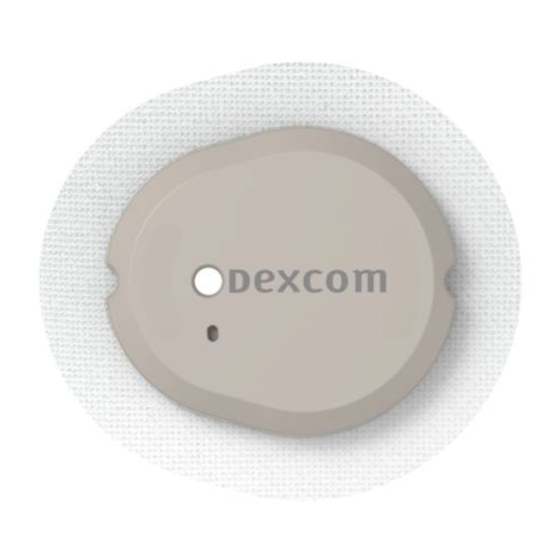















Need help?
Do you have a question about the G7 and is the answer not in the manual?
Questions and answers
My new sensor did not stay paired. I cannot find directions for repairing. Please tell me what to do. This happened with the last (first) sensor as well.
To repair the pairing issue with the Dexcom G7 sensor, follow these steps:
1. Keep devices close: Ensure the sensor and display device (phone or receiver) are within 6 meters of each other without obstructions.
2. Insert the sensor properly: Make sure the sensor is fully inserted. If not, insert it again.
3. Check the pairing code: Verify the code entered matches the one on the sensor applicator. Edit if incorrect.
4. Avoid interference: Stay more than 6 meters away from others wearing sensors until pairing completes.
5. Keep the app open: Do not close the app during pairing.
6. Sensor can pair with one device only: Unpair from any other device (e.g., insulin pump or other phone) if needed.
7. Wait up to 30 minutes: Sometimes pairing may take time. Wait and monitor.
8. Optional magnet trick: If pairing still fails, you can try briefly holding the applicator magnet over the inserted sensor and removing it quickly to trigger activation.
If none of these steps work, contact Dexcom Technical Support.
This answer is automatically generated