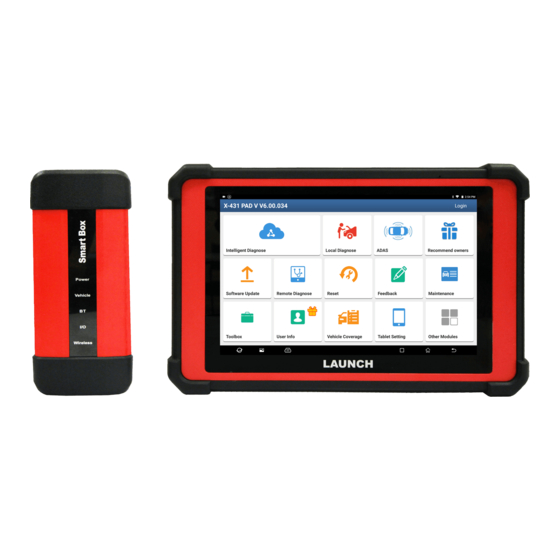
Launch X-431 PAD V User Manual
Hide thumbs
Also See for X-431 PAD V:
- User manual (106 pages) ,
- Quick start manual (3 pages) ,
- Online manual (4 pages)
Table of Contents
Advertisement
Quick Links
Version: V2.00.000
Revised date: May-28-2020
Statement: LAUNCH owns the complete intellectual property rights for the software
used by this product. For any reverse engineering or cracking actions against the
software, LAUNCH will block the use of this product and reserve the right to pursue
their legal liabilities.
Advertisement
Table of Contents

Summary of Contents for Launch X-431 PAD V
- Page 1 Statement: LAUNCH owns the complete intellectual property rights for the software used by this product. For any reverse engineering or cracking actions against the software, LAUNCH will block the use of this product and reserve the right to pursue their legal liabilities.
- Page 2 LAUNCH is not responsible for any use of this information as applied to other units. Neither LAUNCH nor its affiliates shall be liable to the purchaser of this unit or third parties for damages, losses, costs, or expenses incurred by purchaser or...
- Page 3 In places using the tool may cause interference or generate a potential risk, please turn it off. X-431 PAD V is a sealed unit. There are no end-user serviceable parts inside. All internal repairs must be done by an authorized repair facility or qualified technician.
- Page 4 LAUNCH X-431 PAD V User Manual Put blocks in front of the drive wheels and never leave the vehicle unattended while testing. Keep the tool dry, clean, free from oil, water or grease. Use a mild detergent on a clean cloth to clear the outside of the equipment as necessary.
-
Page 5: Table Of Contents
LAUNCH X-431 PAD V User Manual TABLE OF CONTENTS 1 INTRODUCTION ....................1 1.1 P ..................1 RODUCT ROFILE 1.2 F ....................1 EATURES 1.3 T ................ 2 ECHNICAL PECIFICATIONS 1.3.1 Display tablet ..................2 1.3.2 VCI (Vehicle Communication Interface) ..........3 2 COMPONENTS &... - Page 6 ................... 50 EMOTE IAGNOSE 5.3.1 Interface layout ................. 50 5.3.2 Add friends ..................50 5.3.3 Start instant messaging ..............52 5.3.4 Launch remote diagnosis (Device-To-Device) ......... 54 5.3.5 Launch remote diagnosis (Device-To-PC) ........57 5.4 D ................59 IAGNOSTIC ISTORY 5.5 F...
- Page 7 LAUNCH X-431 PAD V User Manual 6.8 I ..................67 NJECTOR ODING 6.9 B ........... 67 ATTERY AINTENANCE YSTEM ESET 6.10 D (DPF) R ....... 67 IESEL ARTICULATE ILTER EGENERATION 6.11 E ..........68 LECTRONIC HROTTLE OSITION ESET 6.12 G ................
- Page 8 LAUNCH X-431 PAD V User Manual 10.4 F ............83 ONNECTOR IRMWARE YSTEM 10.5 D ................83 TREAM AMPLE 10.6 V ................... 83 EHICLE OLTAGE 10.7 M ....................83 RDER 10.8 S ............... 83 UBSCRIPTION ENEWAL 10.9 P ....................84 ROFILE 10.10 C...
-
Page 9: Introduction
Diagnosis functions include: Read DTCs, Clear DTCs, Read Data Stream, Special Functions etc. Remote Diagnosis: This option aims to help repair shops or technicians launch instant messaging and remote diagnosis, making the repair job getting fixed faster. Reset: All kinds of common maintenance and reset items including Oil lamp reset, DPF regeneration, ABS bleeding can be done. -
Page 10: Technical Specifications
LAUNCH X-431 PAD V User Manual Assistance System) calibration operations. Pre- and Post- Repair Result Comparison: By comparing the pre-repair and post-repair report, you can clearly determine which vehicle issues have been fixed and which remained unsolved. Vehicle Coverage: Quick dial to view the vehicle models that the tool covers. -
Page 11: Vci (Vehicle Communication Interface)
LAUNCH X-431 PAD V User Manual 1.3.2 VCI (Vehicle Communication Interface) Working Voltage DC 9V ~ 36V 256MB Type B x 1 Wi-Fi 2.4G/5GHz Dual Frequency ≤ 6.6W Power 0 ℃ ~ 50 ℃ Working Temp. Dimension 200mm x 75mm x 40mm... -
Page 12: Components & Controls
LAUNCH X-431 PAD V User Manual 2 Components & Controls There are two main components to the X-431 PAD V system: Display Tablet – the central processor and monitor for the system (See Chapter 2.1). Docking Station – the platform for charging the tablet (See Chapter 2.2). -
Page 13: Display Tablet
LAUNCH X-431 PAD V User Manual 2.1 Display Tablet... - Page 14 LAUNCH X-431 PAD V User Manual Memory Card Slot Insert a memory card for storage extension. Charging Port Charge the tablet. Power/Screen Lock To turn the tablet on/off with long press, or Button lock the screen with short press. Adjust the volume.
-
Page 15: Docking Station
LAUNCH X-431 PAD V User Manual Touch Screen Indicate the test results. Ambient Light Sense the amount of the ambient light Sensor present. Front Camera Snapshot the view ahead the screen. Rear Camera Snapshot the view in front of the tablet. -
Page 16: Vci
LAUNCH X-431 PAD V User Manual Supply power to the docking station through Type C Charging connection to AC outlet via the power Port adaptor. Power LED Illuminates solid green when it is powered up. 2.3 VCI Diagnostic socket Connect the diagnostic cable. -
Page 17: Package List
LAUNCH X-431 PAD V User Manual Vehicle: While communicating with the vehicle, it lights up and flashes. Otherwise, it will not illuminate. BT: Blue indicates the VCI is working in Bluetooth mode. I/O: It lights up when the VCI is connected to the tablet via data cable. - Page 18 LAUNCH X-431 PAD V User Manual connector through connection to the vehicle’s cigarette lighter receptacle. To supply power to the non-16pin connector through connection to the Optional Battery clamps cable vehicle’s battery. Charges the tablet. Power adaptor Connects the VCI to the tablet to Data cable perform vehicle diagnosis.
-
Page 19: Initial Setup
LAUNCH X-431 PAD V User Manual 3 Initial Setup 3.1 Charging the Tablet *Notes: • Only use the included power adaptor to recharge the tablet. Use of any other adaptor will damage the tool. We assume no responsibility for damage or loss resulting from using other similar adaptors other than the specified one. -
Page 20: Power On/Off
LAUNCH X-431 PAD V User Manual and the charging complete symbol replaces the charging symbol. Disconnect the power adaptor from the AC outlet. 3.2 Power On/Off 1. Press and hold the POWER button for about 3 seconds to turn on the tablet. -
Page 21: Changing Language
LAUNCH X-431 PAD V User Manual 1. On the home screen, tap Other Modules -> Built-in apps -> Tablet Settings -> Display -> Brightness level. 2. Drag the slider to adjust it. Alternatively, user may also slide the Automatically brightness switch to ON, and the system will automatically adjust the screen brightness. -
Page 22: Getting Started
LAUNCH X-431 PAD V User Manual 4 Getting Started 4.1 Diagnostic Flowchart For new users, please follow the operation chart shown below to start using this tool. *Note: If VINScan or Intelligent Diagnose is selected to diagnose a vehicle, this step shall not apply. - Page 23 LAUNCH X-431 PAD V User Manual (If you are a new user, follow to proceed.) (If you have registered to be a member, go to to login the system directly.) (In case you forgot password, refer to to reset a new password.) A.
- Page 24 LAUNCH X-431 PAD V User Manual 2. Activate VCI: Input the Product Serial Number and Activation Code, and tap Activate to go to the next step. Input the Product Serial Number and Activation Code can be found in the supplied Password Envelope.
-
Page 25: Home Screen
LAUNCH X-431 PAD V User Manual tapping User Info -> Activate VCI. 3. Finish Registration: Tap Yes to navigate to the download page and download the diagnostic software. Tap No to download and install it later. On the download page, tap Update to start downloading. To pause downloading, tap Stop. - Page 26 LAUNCH X-431 PAD V User Manual user can also check the historical repair records online through this module. Local Diagnose Diagnose a vehicle manually. Perform all kinds of common repair & maintenance Reset items, including electronic throttle position reset, ABS bleeding, oil lamp reset etc.
-
Page 27: Vehicle Menu Layout
LAUNCH X-431 PAD V User Manual efficiently, accurately and profitably. Manage VCI, diagnostic reports & records, change User Info password, configure printer, sample data and logout / login etc. Include the add-on modules and some frequently used Other Modules built-in apps. -
Page 28: Diagnostics Toolbar
LAUNCH X-431 PAD V User Manual vehicles. HD tab: it will only appear if the tablet supports the commercial vehicles. Tap it to select the corresponding heavy-duty vehicle models. Store tab: Enable you to renew your subscription and check the order status. -
Page 29: Diagnosis Methods
LAUNCH X-431 PAD V User Manual setting, refer to Chapter 10.11.3. Exit Exit the diagnostic application. 4.3 Diagnosis Methods There are two kinds of methods available for the tablet to communicate with the VCI: Wi-Fi and data cable. *Notes: To obtain stable communication, you are strongly recommended to perform the vehicle diagnosis via USB cable. -
Page 30: Vehicle Connection (For Passenger Vehicle Version)
LAUNCH X-431 PAD V User Manual 4.4.3 Vehicle connection (For Passenger Vehicle Version) The method used to connect the diagnostic connector to a vehicle’s DLC depends on the vehicle’s configuration as follows: A vehicle equipped with an OBD II management system supplies both communication and 12V power through a standardized DLC. -
Page 31: Vehicle Connection (For Commercial Vehicle/ Gasoline & Diesel Version)
LAUNCH X-431 PAD V User Manual 1. Locate vehicle’s DLC socket. 2. Select the corresponding non-16pin connector. 3. Plug the non-16pin end of the connector into the DLC socket, and the other end to the OBD I adaptor, and then tighten the captive screws. -
Page 32: Communication Setup
LAUNCH X-431 PAD V User Manual vehicle’s configuration as follows: A. OBD II Vehicle Connection: Plug one end of the diagnostic cable into the vehicle’s DLC, and the other end into the diagnostic socket of the VCI, and then tighten the captive screws. - Page 33 LAUNCH X-431 PAD V User Manual the tablet to the VCI, the VCI navigation button at the bottom of the screen will be enabled indicating the USB connection is successful. *Note: The USB connection provides the most stable and fastest communication.
-
Page 34: Diagnosis
LAUNCH X-431 PAD V User Manual 5 Diagnosis 5.1 Intelligent Diagnose Through simple Wi-Fi communication between the tablet and VCI, you can easily get the VIN (Vehicle Identification Number) information of the currently identified vehicle. Once the VIN is successfully identified, the system will retrieve it from the remote server and then guide you to vehicle information page without performing the step-by-step manual menu selection. - Page 35 LAUNCH X-431 PAD V User Manual A. If the VIN can be found from the remote server database, the following screen will appear: • Tap Diagnostic to start a new diagnostic session. • To perform other functions, tap Quick access to directly go to the diagnostic function selection screen.
- Page 36 LAUNCH X-431 PAD V User Manual • To perform other functions, tap Quick access to directly go to the diagnostic function selection screen. Choose the desired one to start a new diagnostic session. B. If the tablet failed to access the VIN information, the following screen will appear: •...
- Page 37 LAUNCH X-431 PAD V User Manual the firewall under the hood. • Tap to switch the display mode of the screen. • Tap to turn the camera flash on. • Tap to choose it from the record list if the VIN of the vehicle has been scanned before.
-
Page 38: Local Diagnose
LAUNCH X-431 PAD V User Manual 5.2 Local Diagnose Tap Local Diagnose to enter the vehicle selection page. 2 approaches are provided for you to access the vehicle diagnostic software. Choose any one of the following ways: 1. VINSCAN enables you to access it more quickly. - Page 39 LAUNCH X-431 PAD V User Manual Place the VIN inside the viewfinder rectangle to scan it. After scanning, the following screen will appear. If the VIN scanned is incorrect, tap the result field to modify it and then tap OK.
- Page 40 LAUNCH X-431 PAD V User Manual Input the VIN, and tap OK, the tablet will automatically identify the vehicle model and directly navigate to the diagnostic function selection menu. 2. Tap a corresponding diagnostic software logo, and then follow the on-screen instruction to access the diagnostic software.
- Page 41 LAUNCH X-431 PAD V User Manual What’s new: Tap to view the optimized items and enhancements. Introduction: Tap to check the software function list. Note: Tap to read some precautions on using the current diagnostic software. OK: Tap it to go to next step.
-
Page 42: Health Report (Quick Test)
LAUNCH X-431 PAD V User Manual 5). Turn the ignition key to ON: Set the ignition switch to on. 5.2.1 Health report (Quick Test) This function varies from vehicle to vehicle. It enables you to quickly access all the electronic control units of the vehicle and generate a detailed report about vehicle health. - Page 43 LAUNCH X-431 PAD V User Manual The tested system with fault code appears in red and the system with OK displays in green (normally). *Note: Diagnostic Trouble Codes or Fault Codes can be used to identify which engine systems or components that are malfunctioning. Never replace a part based only on the DTC definition.
- Page 44 LAUNCH X-431 PAD V User Manual *Note: Diagnostic report is classified into three categories: Pre-Repair report, Post-Repair report and Diagnostic Scan. No matter which type you saved the report as, the report type will be appended as a tag on the upper right corner of the diagnostic report for easier identification.
- Page 45 LAUNCH X-431 PAD V User Manual *Note: For workshop information, tap the input box to enter it. Alternatively you can also set it in User Info -> Settings -> Shop Information. Once you configured the information, it will be automatically generated every time you saved the diagnostic report.
-
Page 46: System Scan
LAUNCH X-431 PAD V User Manual Compare Results: Tap to select the pre-repair report to compare. By comparison of the pre- and post- repair reports, you can easily identify which DTCs are cleared and which remain unfixed. • Post indicates DTC status of post-repair. -
Page 47: System Selection
LAUNCH X-431 PAD V User Manual appear. Tap the desired system to go to the diagnostic function selection screen. For detailed operations on diagnostic function, please refer to Chapter 5.2.3. 5.2.3 System selection This option allows you to manually select the test system and function step by step. - Page 48 LAUNCH X-431 PAD V User Manual Tap the target system (take ECM for example) to navigate to the diagnostic function selection screen. *Note: Different vehicle has different diagnostic menus. A. Version Information This function is used to read the version information of system mode, vehicle VIN, software and ECU.
- Page 49 LAUNCH X-431 PAD V User Manual On-screen Buttons: Freeze Frame: When an emission-related fault occurs, certain vehicle conditions are recorded by the on-board computer. This information is referred to as freeze frame data. Freeze frame data includes a snapshot of critical parameter values at the time the DTC is set.
- Page 50 LAUNCH X-431 PAD V User Manual Tap YES, the system will automatically delete the currently existing trouble code. *Note: After clearing, you should retrieve trouble codes once more or turn ignition on and retrieve codes again. If there are still some trouble codes in the system, please troubleshoot the code using a factory diagnosis guide, then clear the code and recheck.
- Page 51 LAUNCH X-431 PAD V User Manual On-screen Buttons: Select Page: Tap to select all items of the current page. Select All: Tap to select all items. To select certain data stream item, just check the box before the item name.
- Page 52 LAUNCH X-431 PAD V User Manual comparison. In this case, different items are marked in different colors. On-screen Buttons: Graph(Single): Tap to view the parameter in waveform graph. • Min/Max: Tap to define the maximum / minimum value. Once the value goes beyond the specified value, the system will alarm.
- Page 53 LAUNCH X-431 PAD V User Manual If the graph is more than one page, swipe the screen from the left to jump to the next page. • Value: Switches the current graph display mode to the Value display mode. • Customize: Tap , a pull-down list of the data stream items appears on the screen.
- Page 54 LAUNCH X-431 PAD V User Manual All the values you customized and saved in process of DS sampling will be imported into the Standard Range (See below) column for your comparison. *Note: Before executing this function, you have to sample the values of data stream items and save it as a sample Data Stream file.
- Page 55 LAUNCH X-431 PAD V User Manual to end recording and save it. The saved file follows the naming rule: It begins with vehicle type, and then the product S/N and ends with record starting time (To differentiate between files, please configure the accurate system time).
- Page 56 LAUNCH X-431 PAD V User Manual Once the recording process is complete, tap to stop it and navigate to the data revision screen. Tap the Min./Max. value to change it. After modifying all desired items, tap Save to save it as a sample DS file. All DS files are stored in User Info -> Data Stream Sample.
-
Page 57: Adas Calibration
LAUNCH X-431 PAD V User Manual Simply follow the on-screen instructions and make appropriate selections to complete the test. Each time when an operation is successfully executed, “Completed” displays. F. Special Function In addition to amazing & powerful diagnostic function, the tool also features various reset functions, which varies from vehicle to vehicle. -
Page 58: Remote Diagnose
LAUNCH X-431 PAD V User Manual 5.3 Remote Diagnose This option aims to help repair shops or technicians launch instant messaging and remote diagnosis, making the repair job getting fixed faster. Tap Remote Diagnose on the home screen. 5.3.1 Interface layout Home button Tap it to navigate to the home screen. - Page 59 Once the result matches the keyword, the following screen will appear: Tap Remote Diagnose to launch remote diagnostics directly or follow the steps below to add the partner into the Contacts list. Tap the desired name from the list, the following screen will appear:...
-
Page 60: Start Instant Messaging
(Contacts) list. Or tap Ignore to ignore this request. 5.3.3 Start instant messaging *Note: The I/M (Instant Messaging) function is open to all users who had Launch’s diagnostic tool equipped with this module. After adding your friends, tap the desired one’s photo to enter a screen similar to... - Page 61 LAUNCH X-431 PAD V User Manual Tap the input field and use the on-screen keyboard to enter the text message, and then tap Send to send it. to send the voice message. to send the emoj. to call out more function options.
-
Page 62: Launch Remote Diagnosis (Device-To-Device)
5.3.4 Launch remote diagnosis (Device-To-Device) The tool is allowed to initiate remote diagnosis with other diagnostic tools (including but not limited to the X-431 PAD V of Launch family, which are equipped with this module. * Note: Before performing this operation, please make sure the following no matter which side sends the remote request: Turn on the vehicle power supply. - Page 63 LAUNCH X-431 PAD V User Manual If you need support, just use this option to invite a technician to perform a remote control on your tool. *Notes: Remote diagnosis has the same diagnostic steps as manual diagnosis. Invite remote In process of remote diagnosis, tap the...
- Page 64 LAUNCH X-431 PAD V User Manual Cancel To cancel this operation.
-
Page 65: Launch Remote Diagnosis (Device-To-Pc)
X-431 PAD V User Manual 5.3.5 Launch remote diagnosis (Device-To-PC) Except that the remote diagnosis can be done between different Launch’s diagnostic tools that come loaded with the module, user also can ask for remote control from PC client technician. - Page 66 LAUNCH X-431 PAD V User Manual 1. Slide the switch Allow device to be connected to the WEB client remote diagnostic device to ON so that the partner can find and connect to this device while using the PC. 2. Notify the partner of the PC client website http://remote.x431.com. When the...
-
Page 67: Diagnostic History
LAUNCH X-431 PAD V User Manual 4. Tell the partner to check the box Serial number and enter the Serial Number provided by you, and then tap Start remote diagnosis to control your device remotely. In process of remote diagnosis, please note the following things: 1) You are not suggested to execute any actions. -
Page 68: Feedback
LAUNCH X-431 PAD V User Manual on the screen in date sequence. • Tap certain vehicle model to view the details of the last diagnostic report. • To delete certain diagnostic history, select it and then tap Delete. To delete all historical records, tap Select All and then tap Delete. - Page 69 LAUNCH X-431 PAD V User Manual A. Feedback Tap certain tested vehicle model to enter the feedback screen. 1) Tap Choose File to open the target folder and choose the desired diagnostic logs. 2) Choose the failure type and fill in the detailed failure description in the blank text box and telephone or email address.
- Page 70 LAUNCH X-431 PAD V User Manual C. Offline list Tap it to display all diagnostic feedback logs which have not been submitted successfully due to network failure. Once the tablet gets a stable network signal, it will be uploaded to the server automatically.
-
Page 71: Special (Reset) Function
LAUNCH X-431 PAD V User Manual 6 Special (Reset) Function Except that the special functions can be performed from the diagnostic menus (See Chapter 5.2.3) of certain vehicle model, this module provides an easy dial to quickly access the special functions. -
Page 72: Oil Reset Service
LAUNCH X-431 PAD V User Manual Stop/Start Reset There are two methods to reset service lamp: Manual reset or Auto reset. Auto reset follows the principle of sending command from the tool to vehicle’s ECU to do resetting. While using manual reset, users just follow the on-screen... -
Page 73: Steering Angle Calibration
LAUNCH X-431 PAD V User Manual car alarms. 2. Reset must be performed in the following cases: a) The brake pad and brake pad wear sensor are replaced. b) The brake pad indicator lamp is on. c) The brake pad sensor circuit is short, which is recovered. -
Page 74: Gear Learning
LAUNCH X-431 PAD V User Manual monitoring device is replaced or installed, tire is replaced, tire pressure sensor is damaged, and tire is replaced for the car with tire pressure monitoring function. 6.6 Gear Learning The crankshaft position sensor learns crankshaft tooth machining tolerance and saves to the computer to more accurately diagnose engine misfires. -
Page 75: Injector Coding
LAUNCH X-431 PAD V User Manual When the ignition switch key, ignition switch, combined instrument panel, ECU, BCM, or remote control battery is replaced, anti-theft key matching must be performed. 6.8 Injector Coding Write injector actual code or rewrite code in the ECU to the injector code of the corresponding cylinder so as to more accurately control or correct cylinder injection quantity. -
Page 76: Electronic Throttle Position Reset
LAUNCH X-431 PAD V User Manual a) The exhaust back pressure sensor is replaced. b) The PM trap is removed or replaced. c) The fuel additive nozzle is removed or replaced. d) The catalytic oxidizer is removed or replaced. e) The DPF regeneration MIL is on and maintenance is performed. -
Page 77: Suspension Calibration
LAUNCH X-431 PAD V User Manual 6.15 Suspension Calibration 1. This function can adjust the height of the body. 2. When replacing the body height sensor in the air suspension system, or control module or when the vehicle level is incorrect, you need to perform this function to adjust the body height sensor for level calibration. -
Page 78: Transport Mode
LAUNCH X-431 PAD V User Manual 6.23 Transport Mode In order to reduce power consumption, the following functions may be disabled, including limiting the vehicle speed, not waking up the door opening network, and disabling the remote control key, etc. At this time, the transport mode needs to be deactivated to restore the vehicle to normal. -
Page 79: Software Update
LAUNCH X-431 PAD V User Manual 7 Software Update This module allows you to update the diagnostic software & App and set frequently used software. If you did not download the software in process of product registration or a pop-up message prompting you that some new software can be updated, you may use this option to download it or keep it synchronized with the latest version. -
Page 80: Set Frequently Used Software
LAUNCH X-431 PAD V User Manual 7.2 Set Frequently Used software This function enables you to easily locate and quickly update some frequently used software. Tap Common Software to create a frequently used software list. on the right edge of the screen, a pop-up window appears. - Page 81 LAUNCH X-431 PAD V User Manual renew your subscription and a Renewal button will appear on the bottom of the update page. Tap Renewal to navigate to the payment screen. Three ways are available for you to make payment: PayPal, Subscription Renewal Card (*need to buy it from the local dealer where you purchased the tool) and Credit Card.
-
Page 82: Hd Software Package Purchase/Renewal
LAUNCH X-431 PAD V User Manual 8 HD Software Package Purchase/Renewal This module allows you extend the tablet to cover the commercial vehicles or renew the subscription of the expiry HD software package. Go to Local Diagnose -> Store, the following screen will appear:... - Page 83 LAUNCH X-431 PAD V User Manual Tap Subscription Renewal Card to enter the following screen: *Note: The Subscription Renewal Card can be ordered from the local dealer where you purchased the tool. Input the 24-digit pin code of Subscription Renewal Card and then tap SUBMIT to finish the renewal.
-
Page 84: Adas
Activation Code (optional) before performing this function. Moreover, it also requires the tablet to work with the calibration tool manufactured by LAUNCH (calibration tools from other manufacturers will not be supported). As a comprehensive and flexible calibration tool, the calibration tool enables you to effectively and accurately calibrate a wide range of camera-based &... - Page 85 LAUNCH X-431 PAD V User Manual • ADAS Calibration: This option allows you to activate the ADAS function on this tool. • Product Introduction: A brief introduction of the calibration tool. • Product Manual: The user manual of the calibration tool is available for easy retrieval and reference.
- Page 86 LAUNCH X-431 PAD V User Manual 4. Now the ADAS function becomes accessible and is ready for use.
- Page 87 LAUNCH X-431 PAD V User Manual...
- Page 88 LAUNCH X-431 PAD V User Manual...
-
Page 89: User Info
LAUNCH X-431 PAD V User Manual 10 User Info This function allows users to manage personal information and VCI. 10.1 My Report This option is used to view, delete or share the saved reports. Tap My Report, there are total 3 options available. -
Page 90: Vci
LAUNCH X-431 PAD V User Manual diagnosis. 3). If user records the running parameters while reading data stream, it will be saved as .x431 file and appear under Recorded Data tab. Tap the desired one to enter. Select the desired data stream items and tap OK... -
Page 91: Activate Vci
LAUNCH X-431 PAD V User Manual 10.3 Activate VCI This item lets you activate a new VCI. Input the Serial Number and Activation Code, and then tap Activate to activate 10.4 Fix Connector Firmware/System Use this item to upgrade and fix VCI firmware/system. During fixing, please do not cut power or switch to other interfaces. -
Page 92: Profile
This option is designed to establish a wireless connection between the tablet and the Wi-Fi printer (sold separately) while performing printing operations. The App is compatible with the LAUNCH Wi-Fi Printer (sold separately) and System (external printer). For LAUNCH Wi-Fi printer, follow the steps below to connect the printer. - Page 93 LAUNCH X-431 PAD V User Manual 1. Tap Printer Set. A. If it is the first time you have operated this printer, please proceed the following: 1. For initial use, you are suggested to reset the printer: Press and hold MODE &...
- Page 94 LAUNCH X-431 PAD V User Manual Now the Wi-Fi printer is ready for printing. If the printer is not found, please reset the printer to default factory settings (refer to Step 2 for details) and check whether the current device and the printer are on the same LAN.
- Page 95 LAUNCH X-431 PAD V User Manual 4. Touch next to Select a printer on the upper left corner of the screen. 5. Select All Printers -> Add printer and enable the installed printer service, the system starts searching for all available Wi-Fi printers of the brand.
-
Page 96: Clear Cache
LAUNCH X-431 PAD V User Manual 10.11.4 Clear cache This item is used to clear the App cache. Tap Clear Cache, a pop-up window will appear on the screen. Tap OK to clear cache and the system will restart the App. -
Page 97: Other Modules
5-10 times of the measured signal. X-431 PAD V also provides an optional function of Ignition Scope, which can test and analyze the secondary signal for various engine ignition systems. -
Page 98: Videoscope
LAUNCH X-431 PAD V User Manual 11.4 Videoscope X-431 PAD V provides an optional function of videoscope. Automotive videoscope is mainly applied to those unseen parts of engine, fuel tank, braking system. While testing a vehicle system, engine is one of the main parts to be checked. -
Page 99: File Explorer
LAUNCH X-431 PAD V User Manual software or data to tablets and mobile phones. Wireless carriers have traditionally used over-the-air updates to deploy firmware and configure phones or tablets for use on their network. The initialization of a newly purchased tablet required an over-the-air update. -
Page 100: Gallery
LAUNCH X-431 PAD V User Manual For more information, please refer to the associated ES file explorer documents. 11.8 Gallery This function allows you to take new pictures and manage the picture library (including screenshots). -
Page 101: Synchronization
LAUNCH X-431 PAD V User Manual 12 Synchronization You can transfer media files and APK between the tablet and a computer. 1. Connect the tablet to a computer via the included USB cable. 2. Swipe the screen from the top, tap ->... - Page 102 LAUNCH X-431 PAD V User Manual 5. Tap USB charging this device, the following screen will appear: 6. Select Transfer files. Now you can copy files between the tablet and the computer.
-
Page 103: Faq
LAUNCH X-431 PAD V User Manual 13 FAQ 1. How to save power? Please turn off the screen while the tool keeps idle. Set a shorter standby time. Decrease the brightness of the screen. If WLAN connection is not required, please turn it off. - Page 104 X-431 PAD V User Manual 4. Tap Clear all data to start resetting until the tool automatically reboots. 5. How to download the X-431 PAD V App after resetting the tablet? *Note: Before registration, please make sure the network is properly connected.
- Page 105 The exclusive remedy for any automotive meter found to be defective is repair or replacement, and LAUNCH shall not be liable for any consequential or incidental damages.
- Page 106 Launch website: http://www. cnlaunch.com http://www.x431.com Statement: LAUNCH reserves the rights to make any change to product designs and specifications without notice. The actual object may differ a little from the descriptions in the manual in physical appearance, color and configuration. We...















Need help?
Do you have a question about the X-431 PAD V and is the answer not in the manual?
Questions and answers