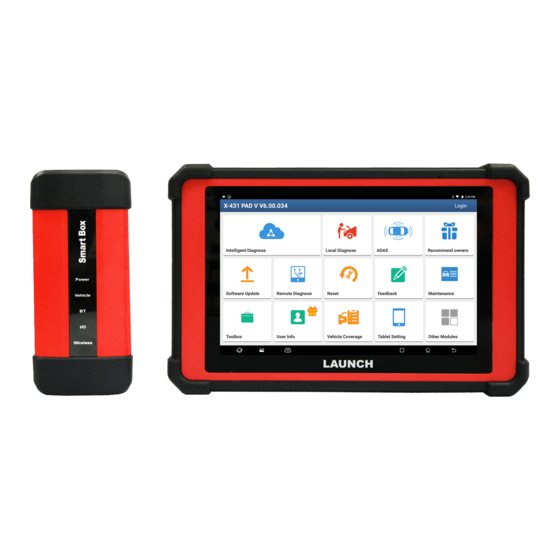
Launch X-431 PAD V Quick Start Manual
Hide thumbs
Also See for X-431 PAD V:
- User manual (106 pages) ,
- User manual (106 pages) ,
- Online manual (4 pages)
Table of Contents
Advertisement
Quick Links
X-431 PAD V Tablet
Data Transmission Port
(Reserved for
add-on modules,
and
other USB devices use only.)
Memory Card Slot
(
To store the memory card
for storage extension.)
Ambient Light Sensor
Charging Indicator
(Red means Charging, and
Green means Fully Charged.)
Microphone
10.1" Touch Screen
Rear Camera
Audio Speaker
Adjustable Kickstand
(
Flip out it to any angle and work comfortable
at your desk, or hang it on steering wheel.
VCI(Vehicle Communication Interface)
The VCI device works as a vehicle communication interface device, which is used to connect to
the vehicle's DLC (Data Link Connector) socket via OBD II extension cable to read the vehicle
data and then send it to the tablet via Wi-Fi. It can work with the passenger & commercial
vehicles.
*Note: When connecting the non-OBD II
vehicle's DLC, please check the type of the
DLC and select the corresponding non-
16pin connector or adaptor cable. After use,
please remember to unplug it from the
vehicle's DLC.
LED Indicators
It is defined as follows:
1. Power: It illuminates solid red when the module is
powered on.
2.Vehicle: While communicating with the vehicle, the
indicator lights up and flashes. Otherwise, it will not
illuminate.
3.BT: It illuminates when the VCI device is working in
wireless BT communication mode.
4. I/O: It lights up when the VCI device is connected to the
tablet via data cable.
5. Wireless: It illuminates when the VCI device is working
in default WLAN communication mode.
Technical Parameters:
Working voltage: 9~36V
Available communication mode:
1) Wireless
2) Data cable
*Note: When the VCI device is
connected to the tablet via data
cable, the system will switch to USB
mode automatically and the Wireless
communication becomes disabled.
Quick Start Guide
Type-C Charging Port
(
Reserved for charging or transferring data.
Power/Screen
Lock Button
-
+
Volume Buttons
Microphone
Front Camera
Camera Flash
Audio Speaker
Charging Slot
(
For charging the tablet via
)
placing it on the docking station)
Quick Start Guide
OBD-16 connector
(To connect on vehicle's OBD II DLC.)
Data I/O port
(
To connect it to the tablet to perform
vehicle diagnosis via data cable.)
Reset hole
(To reset the VCI device.)
DC-IN power jack
(For connecting the power adaptor.)
All pictures and descriptions illustrated herein are for reference purpose
only and this Quick Start Guide is subject to change without notice.
Accessory Checklist
)
X-431 PAD V Tablet
A tablet for showing
test results.
Power Adaptor
To supply power to the tablet
through connection to AC
outlet.
Private & Confidential Sheet
A piece of paper bearing
Product S/N and Verification
Code, which is required for
your VCI activation.
Non-16pin Adaptor Kit
(Optional. For different
vehicle diagnostic sockets, it
may be necessary to use one
of the connectors/adaptor
cables included within the
kit. For detailed non-16pin
connectors, please check the
package box)
Docking Station
Charging Slot
(To charge the tablet.)
1. Charging & Turning On
Choose any of the followings to charge it:
1. Use the included power adaptor: Connect one end of the adaptor to Type-C charging port of
the tablet, then connect the other end to the AC outlet.
*Warning: Please use the included power adaptor to charge the tablet. No responsibility can be
assumed for any damage or loss caused as a result of using power adaptors other than the one
supplied.
2. Use the docking station: Follow the steps described as below to charge the tablet:
a). Locate the charging slot on the tablet and the docking station.
b). Align the charging slots, and then dock the tablet into the station to ensure that it firmly
sits on the docking station.
c). Insert one end of power adaptor into the Type-C charging port of the docking station,
then plug the other end into the AC outlet.
3. Press the [POWER] button on the
screen.
*Note: If the battery remains unused for a long period of time or the battery is completely
discharged, it is normal that the tablet will not power on while being charged. Please charge it for a
period of 5 minutes and then turn it on.
Docking Station
VCI Device
See Section "Docking
A device for accessing
Station" .
vehicle data.
Battery Clamps Cable
Cigarette Lighter Cable
To provide power to the non-
To supply power to the non-
16pin connector through
16pin connector via vehicle's
connection to the vehicle's
cigarette lighter receptacle.
battery.
OBD I Adaptor Cable
OBDII Extension Cable
A converting cable for
To connect the VCI device
connecting non-16 pin
for extension purpose.
connector.
OBD 16 Socket with power output
(Plug the VCI device into the socket for demo experience via OBD II
extension cable when the docking station is connected to the AC outlet.)
Power Indicator
(Illuminates red when it is powered up.)
tablet
, the system starts initializing and then enters the home
LAUNCH
LAUNCH
Type-C Charging Port
(To supply power to the
docking station through
connection to AC outlet.)
DC
5V
OUT
Port
(Reserved for
charging
other USB devices only.)
Advertisement
Table of Contents

Summary of Contents for Launch X-431 PAD V
- Page 1 All pictures and descriptions illustrated herein are for reference purpose LAUNCH Quick Start Guide only and this Quick Start Guide is subject to change without notice. X-431 PAD V Tablet Accessory Checklist Data Transmission Port Type-C Charging Port (Reserved for add-on modules, Reserved for charging or transferring data.
- Page 2 3. Register & Update Serial Number Activation Code 1. Launch App: On the home screen, tap “Login” on the upper right corner of the screen, a Where is my activation code? dialog box similar to the following will pop up on the screen.
- Page 3 首页 制作要求: 纸张要求:原始文档为A3大小(297mm x 420mm),按1: 1输出 制作方式:垂直对折,对折后尺寸为A4 印刷要求:彩色,80g内页纸...
















Need help?
Do you have a question about the X-431 PAD V and is the answer not in the manual?
Questions and answers