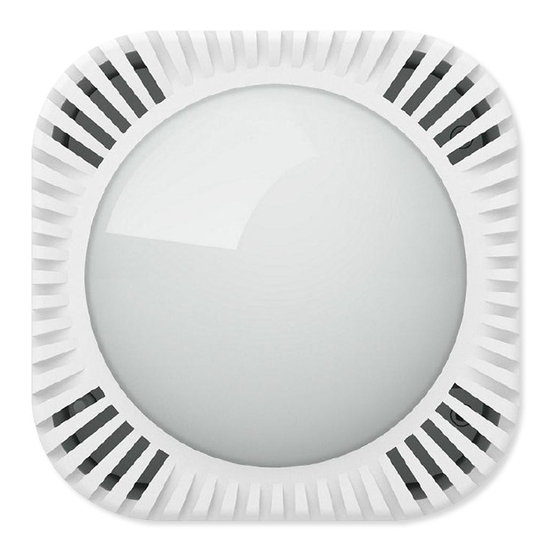
Aeotec MultiSensor 7 User Manual
Hide thumbs
Also See for MultiSensor 7:
- User manual (5 pages) ,
- Quick start manual (37 pages) ,
- User manual (15 pages)
Advertisement
22/07/2021
MultiSensor 7 user guide
Modified on: Mon, 26 Apr, 2021 at 6:57 PM
Aeotec MultiSensor 7 was developed to detect ambient values and movement and to transmit them with
(http://aeotec.com/z-wave-plus)
technology. You can find out more about
gen7.html)
link.
To see whether MultiSensor 7 is known to be compatible with your Z-Wave system or not, please reference our
gateway comparison
(https://help.aeotec.com/a/solutions/articles/6000246153)
Get to Know your MultiSensor.
Your MultiSensor comes packaged with a number of accessories that will help with its installation and operation.
Package Contents:
1. MultiSensor
2. Battery Cover
3. USB Cable
4. Double-Sided Tape
5. Screws (×2)
6. Back Arm Mount
https://aeotec.freshdesk.com/support/solutions/articles/6000232605-multisensor-7-user-guide
. It is powered by Aeotec's Gen7
(http://aeotec.com/z-wave-gateways)
MultiSensor 7 user guide : Aeotec Help Desk
(https://aeotec.com/z-wave-home-automation/z-wave-
MultiSensor 7
(https://aeotec.com/z-wave-sensor/)
listing. The technical
can be viewed at that link.
Z-Wave Plus
by following that
specifications of MultiSensor 7
Z-Wave
1/8
Advertisement
Table of Contents

Summary of Contents for Aeotec MultiSensor 7
- Page 1 You can find out more about MultiSensor 7 by following that gen7.html) (https://aeotec.com/z-wave-sensor/) link. To see whether MultiSensor 7 is known to be compatible with your Z-Wave system or not, please reference our Z-Wave gateway comparison specifications of MultiSensor 7 listing. The technical (http://aeotec.com/z-wave-gateways) can be viewed at that link.
-
Page 2: Button Functions
22/07/2021 MultiSensor 7 user guide : Aeotec Help Desk MultiSensor 7 diagram: Button Functions. Action button press LED Status Function Pair Mode 1x Tap (when factory reset) Solid Yellow Enters Z-Wave pair mode, flashes white/green 4 times within 2 seconds upon success. -
Page 3: Important Safety Information
MultiSensor 7 is intended for use in dry locations only. Do not use in damp, moist, and/or wet locations. Do not use rechargeable CR123A batteries. -
Page 4: Quick Start
3. Insert the larger end of the USB cable into a computer or any 5V adapter which will immediately power your MultiSensor 7. 4. Make sure to seat the Battery Cover back onto the MultiSensor 7 and lock it in by sliding the Unlock button RIGHT. - Page 5 With it powered on, it's now time to add your MultiSensor 7 to a Z-Wave network. To pair MultiSensor 7, you are not limited to only the Z-Stick or Minimote. You may use any Z-Wave Gateway to pair MultiSensor 7, but compatibility and how the sensor shows ultimately depends on the gateway and software integration of products.
-
Page 6: Advanced Functions
You may need to refer to your gateway's method of including devices if you do not know how to pair a Z-Wave device. You may use any gateway to perform an unpair/removal on MultiSensor 7 even if they are not paired together to factory reset MultiSensor 7. - Page 7 Waking up MultiSensor 7. In order to configure Multisensor 7, you must either (1) wake up Multisensor 7 using the below button press function, or (2) temporarily put your Multisensor 7 on USB power. This section will go over manual wakeup of this sensor for the case you don't want to wait for configuration. ...
- Page 8 22/07/2021 MultiSensor 7 user guide : Aeotec Help Desk You may download the engineering sheet below: https://aeotec.freshdesk.com/support/solutions/articles/6000232605-multisensor-7-user-guide...






Need help?
Do you have a question about the MultiSensor 7 and is the answer not in the manual?
Questions and answers